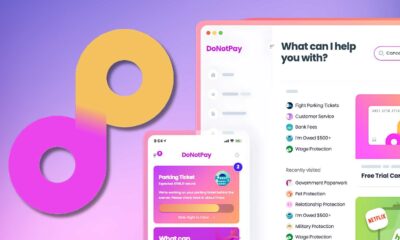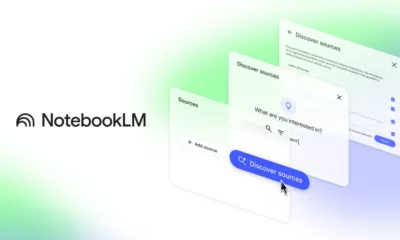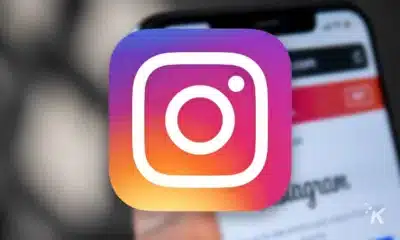Apps
Privacy-focused messaging app Signal now has a tool to automatically blur faces
Perfect for your protest pictures.
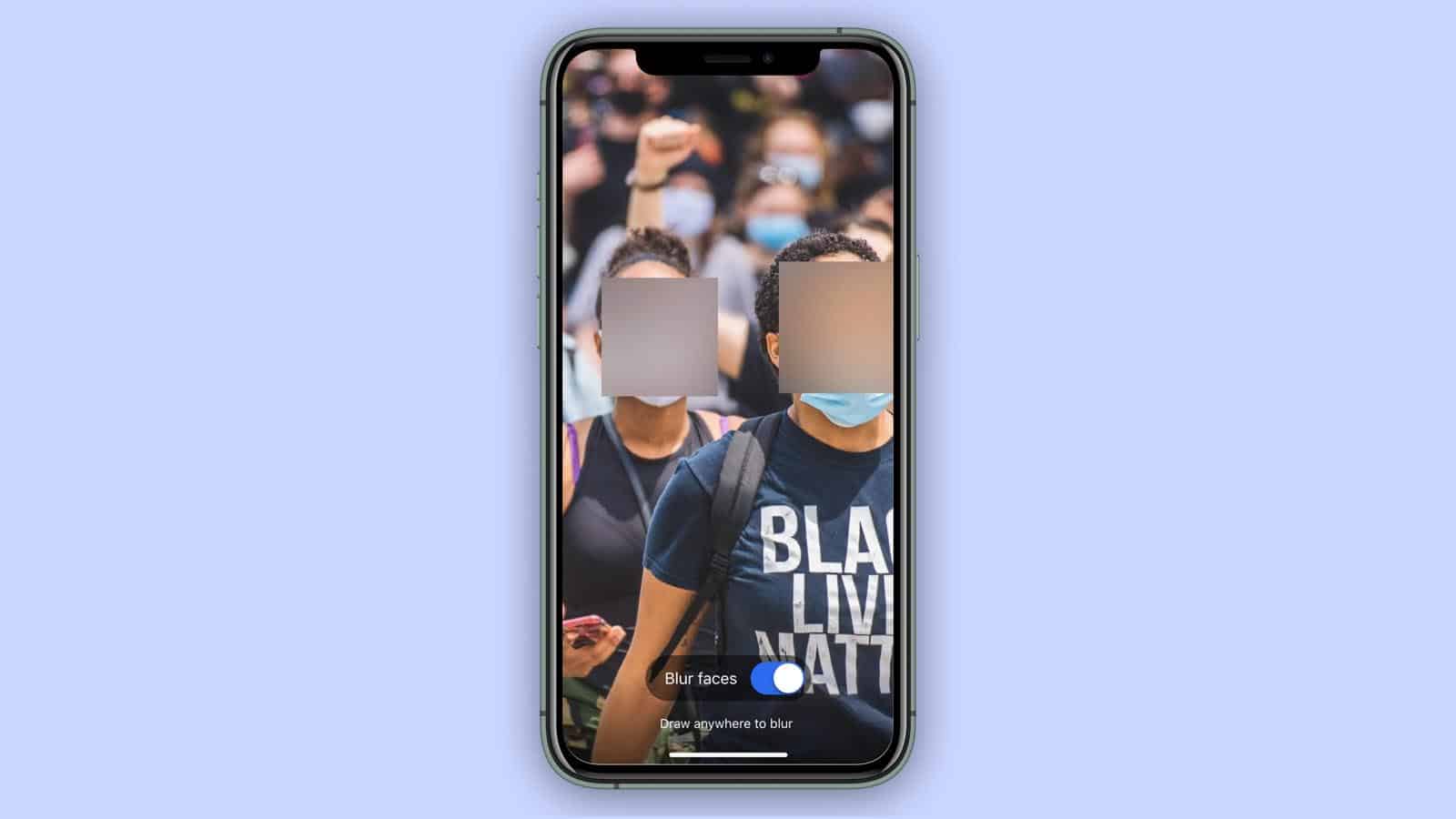
Just a heads up, if you buy something through our links, we may get a small share of the sale. It’s one of the ways we keep the lights on here. Click here for more.
With many people out protesting, lots of photos and videos are making their rounds. This is great for boosting awareness, but it’s also important to remember that this media could be used against your fellow protestors. Now, the privacy-focused messaging app, Signal is adding a new feature to help with that.
If you’re not familiar with Signal, it’s a messaging app available on Android, iOS, and desktop. It uses end-to-end encryption to protect you and the people you talk to and also offers auto-deletion to add an extra layer of security. To add to this list of features, this week the company announced it has added a feature that will automatically blur the faces of people in your photos.
The company admits that the tech is not perfect, but there is also a manual blur brush to make up for that. Also, all of this is accomplished on-device, meaning no information is being sent to Signal’s servers.
You can use Signal’s new feature with any picture in your library and can easily save them to send to friends or post on social media sites.
Here’s how to use Signal’s auto-blur feature
If you want to use the new feature, make sure you’ve updated to the latest version then follow the steps below. It should be noted that the update is rolling out now, so it may not be immediately available to you.
- Open up a chat within Signal
- Tap on the camera icon in the bottom right
- Take a picture or open up a picture from your camera roll
- At the top of your screen, you should see the new Blur icon (shown below)

Image: Signal
- Once you tap on this, slide the toggle at the bottom and the app should automatically blur most of the faces in your picture
- If it doesn’t, you can simply use your finger to manually blur areas on the picture
That’s it. Once you’ve hidden people’s faces, you can click the checkmark and then the save icon in the top right to save the edited photo to your device.
If you are looking for more tips on how to stay safe with your smartphone while protesting, make sure to check out our guide on the subject.
What do you think? Do you use Signal? Plan on trying it now? Let us know down below in the comments or carry the discussion over to our Twitter or Facebook.
Editors’ Recommendations:
- Trump signs executive order aimed at social media companies like Twitter
- Google is now facing a $5 billion lawsuit in the US over tracking in Incognito mode
- PSA: Don’t loot products from the Apple Store – they’re tracking you
- Walmart employees say its anti-shoplifting AI is complete trash