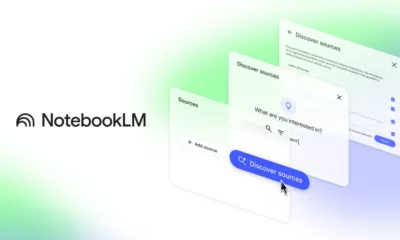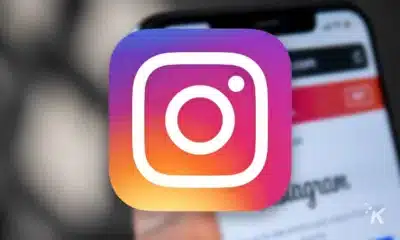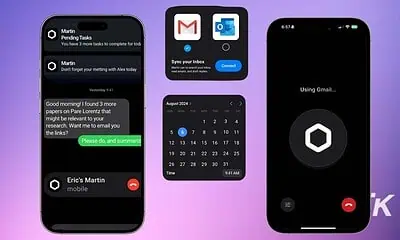Just a heads up, if you buy something through our links, we may get a small share of the sale. It’s one of the ways we keep the lights on here. Click here for more.
When your service has any type of social aspect to it, having the ability to block someone is key. Strangely enough, until recently, that simply wasn’t an option in Spotify.
While it might not seem that important, people will go to great lengths to troll or be abusive and could use Spotify’s social features to do that. Now, users have a way to fight back.
Blocking people on Spotify can be done either from the desktop app or from the mobile app on Android and iOS. If this is something you’d like to do, follow along as we’ll guide you through the process.
How to block someone on Spotify
If you need to block someone on the music streaming platform, it will only take you a couple of steps, regardless of the platform.
How to block someone through the Spotify app
If you are on the mobile app, you can follow the steps below. If the person you want to block isn’t following you, you can also try searching their name in an effort to find the account.
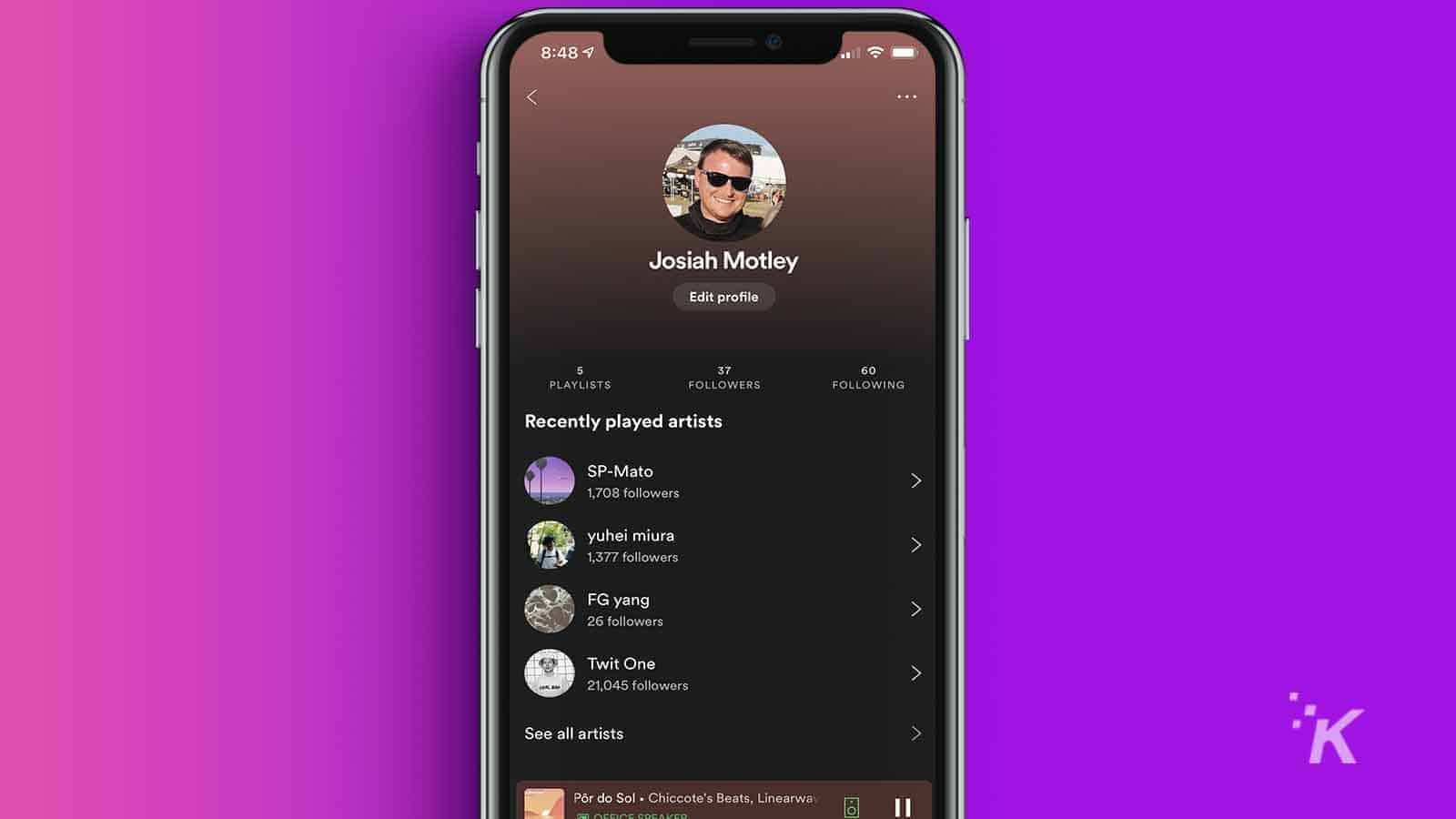
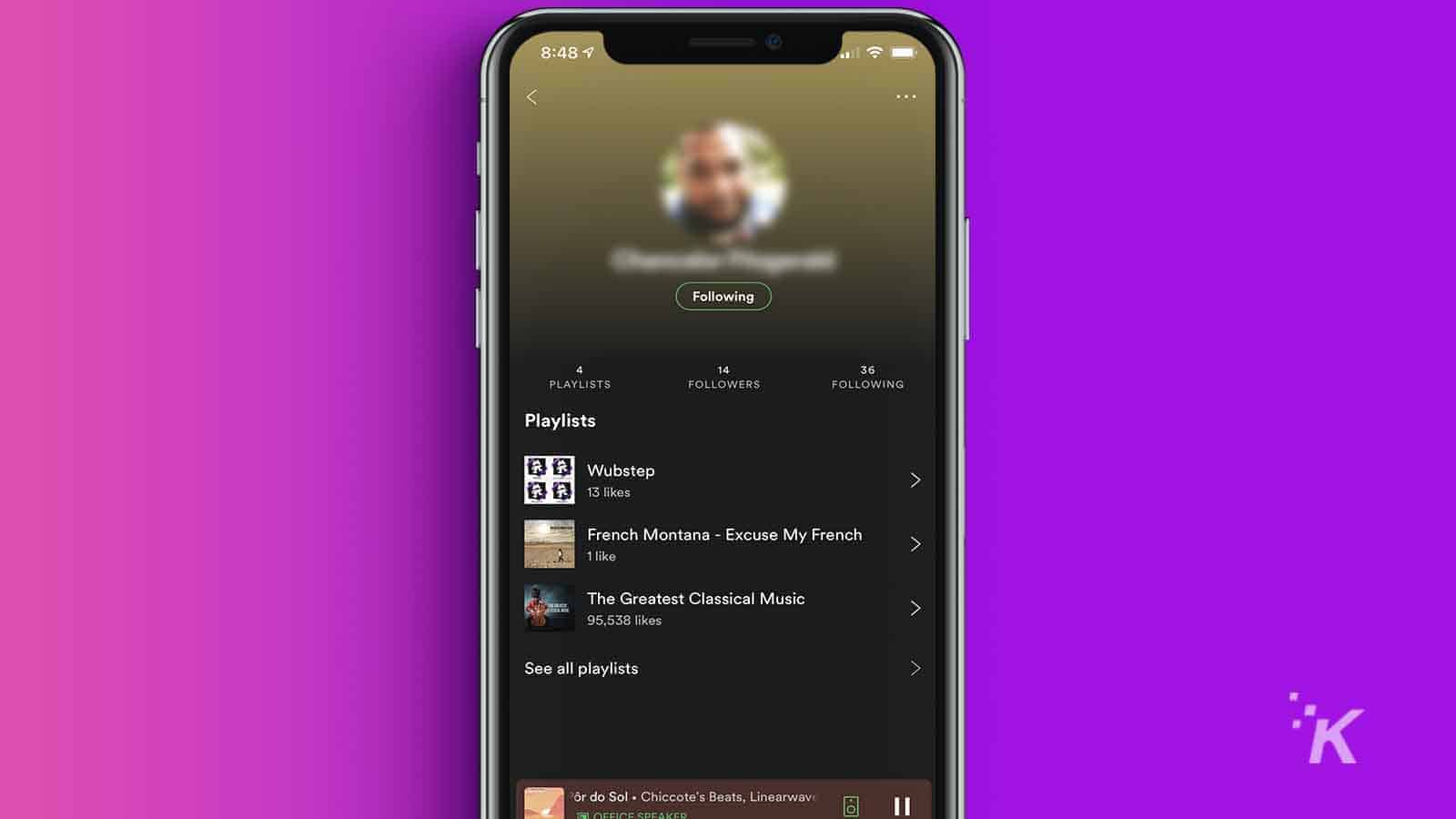
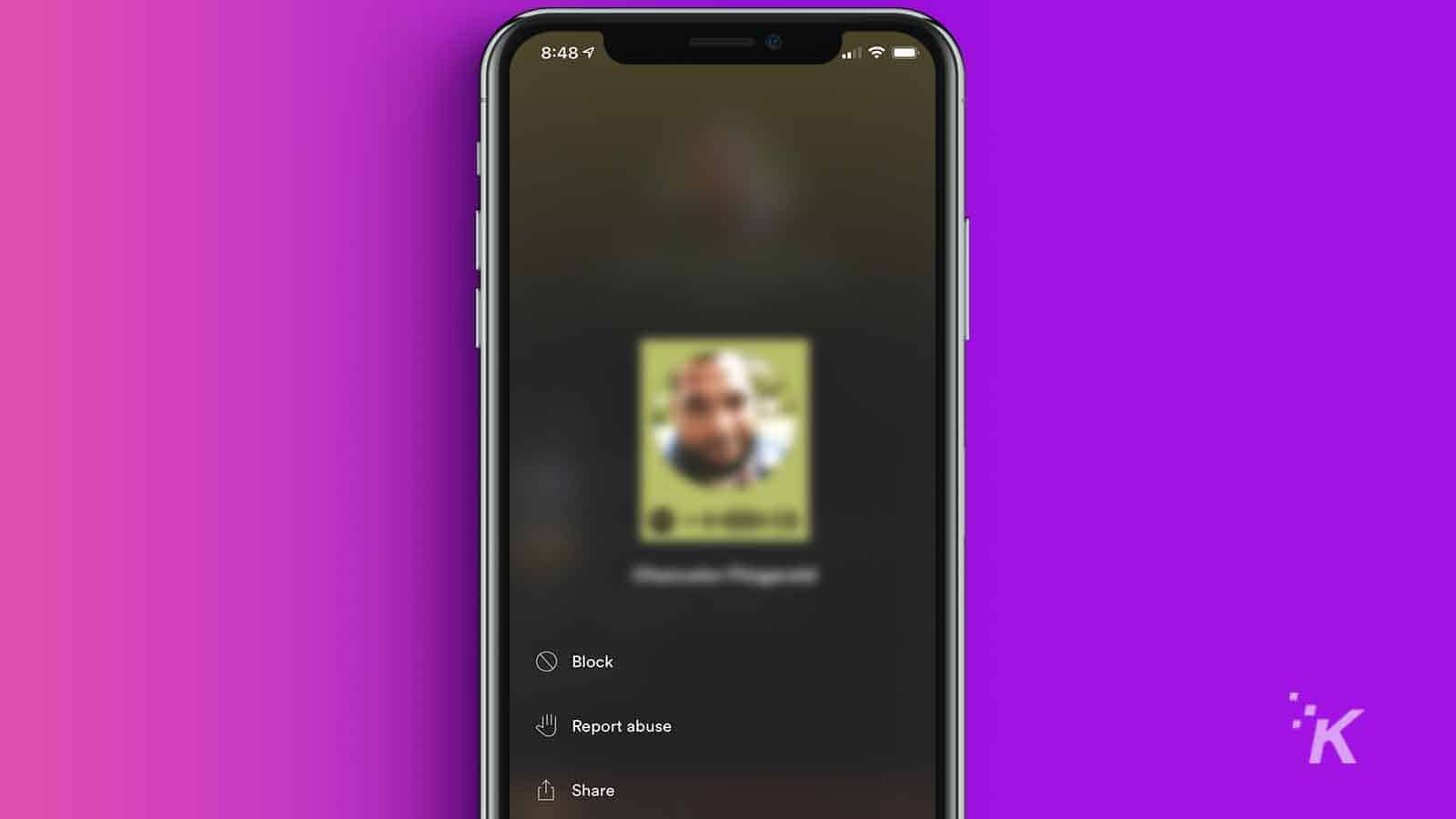
If you want to unblock someone, you’ll need to search out their name and use the three-dot menu to unblock them.
How to block someone through the Spotify desktop app
If you are on desktop, the process is nearly identical.
- Find the user you want to block, either from the Followers section of your profile or by searching out their name
- Click the three-dot menu under their name
- Select Block
And there you have it, you’ve now blocked someone on Spotify through the desktop app.
Overall, this is definitely been a long time coming for the music streaming platform, but it’s good to see that Spotify has finally added this feature.
If you don’t see it yet, have no fear, as the company is currently rolling out the update to users around the world.
Have any thoughts on this? Let us know down below in the comments or carry the discussion over to our Twitter or Facebook.
Editors’ Recommendations:
- How to delete a playlist on Spotify
- How to block someone on TikTok
- How to block someone’s profile on Instagram
- How to block someone on Twitter