Business
What to do if your computer fails the Windows 11 requirements check
Want to see if your PC can run Windows 11? We’ll show you how to check.
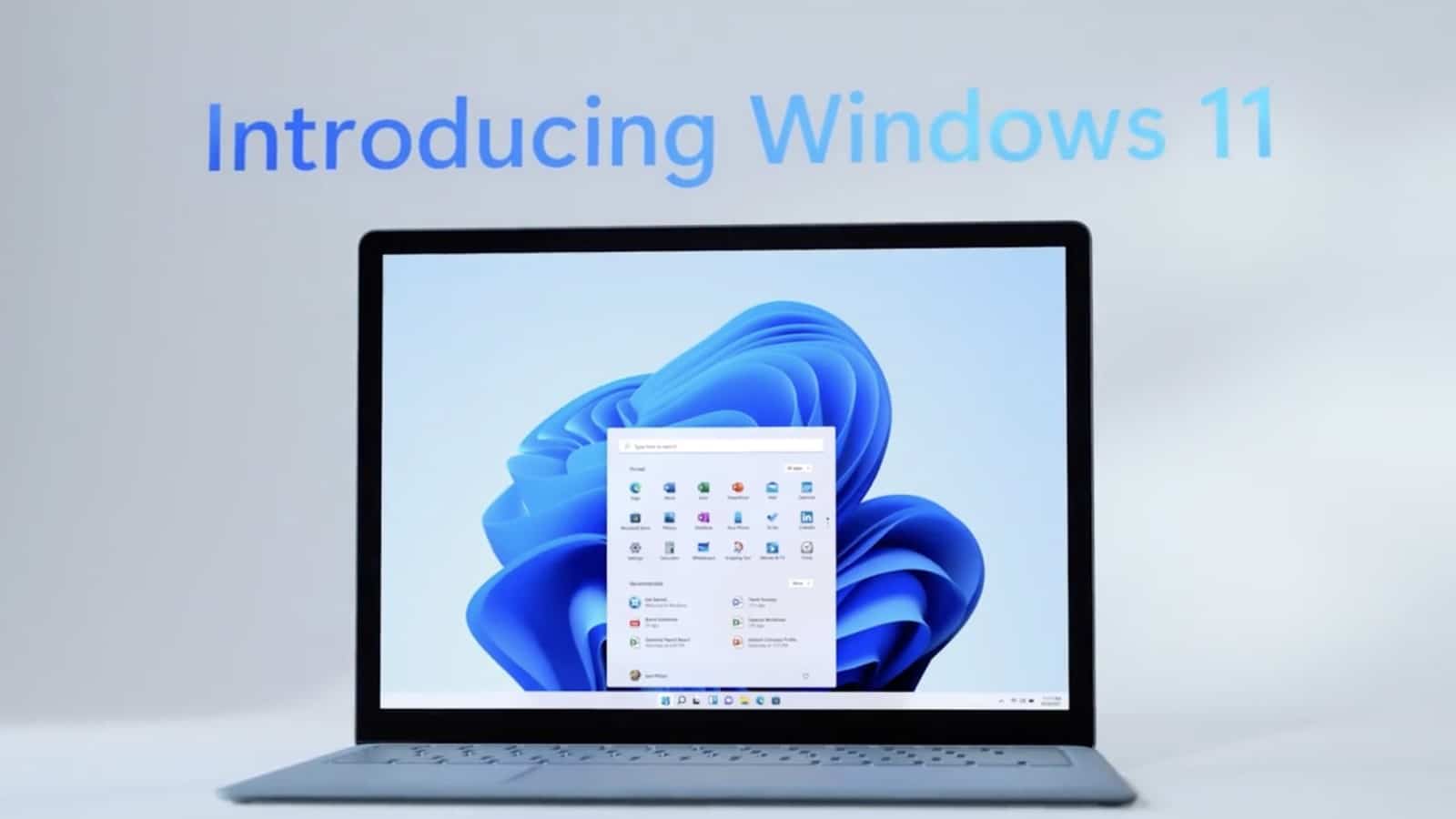
Just a heads up, if you buy something through our links, we may get a small share of the sale. It’s one of the ways we keep the lights on here. Click here for more.
Windows 11 just got announced by Microsoft. It’s a free upgrade for Windows 10 that’s coming this holiday season, and you can check to see if your computer is capable of running it right now.
The thing is, when I went to check my PC, which is fairly recent, I got this error saying my computer isn’t going to be compatible with Windows 11. After some searching, I figured out the issue that the tool was flagging, so I’m sharing that with you now.
What’s happened here is that my motherboard didn’t have the Trust Platform Module enabled, making it fail the Windows 11 compatibility check. Microsoft has made it so Windows 11 needs the TPM 2.0 system activated, so we’ll show you how to fix that.
How to enable TPM on your computer
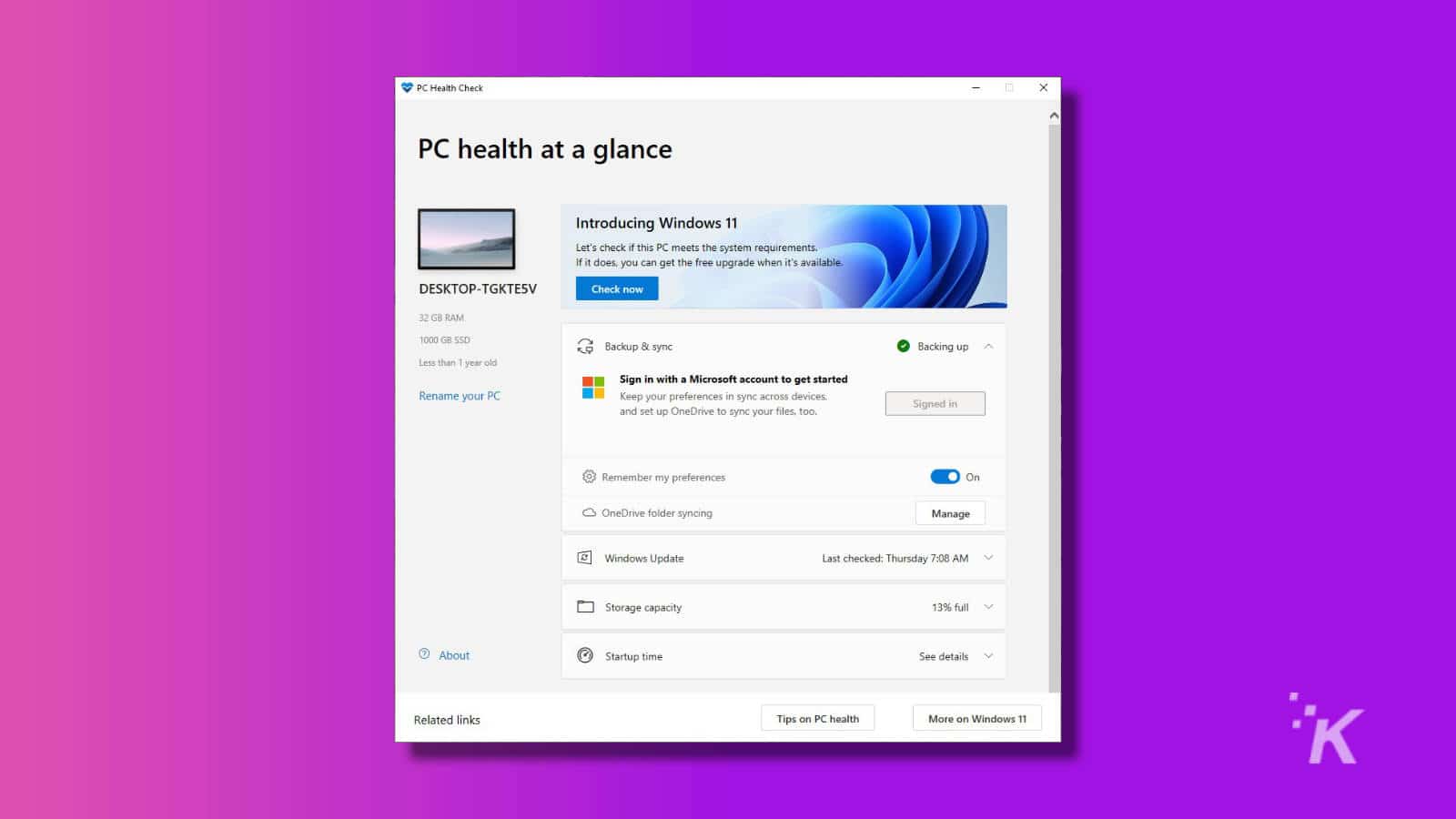
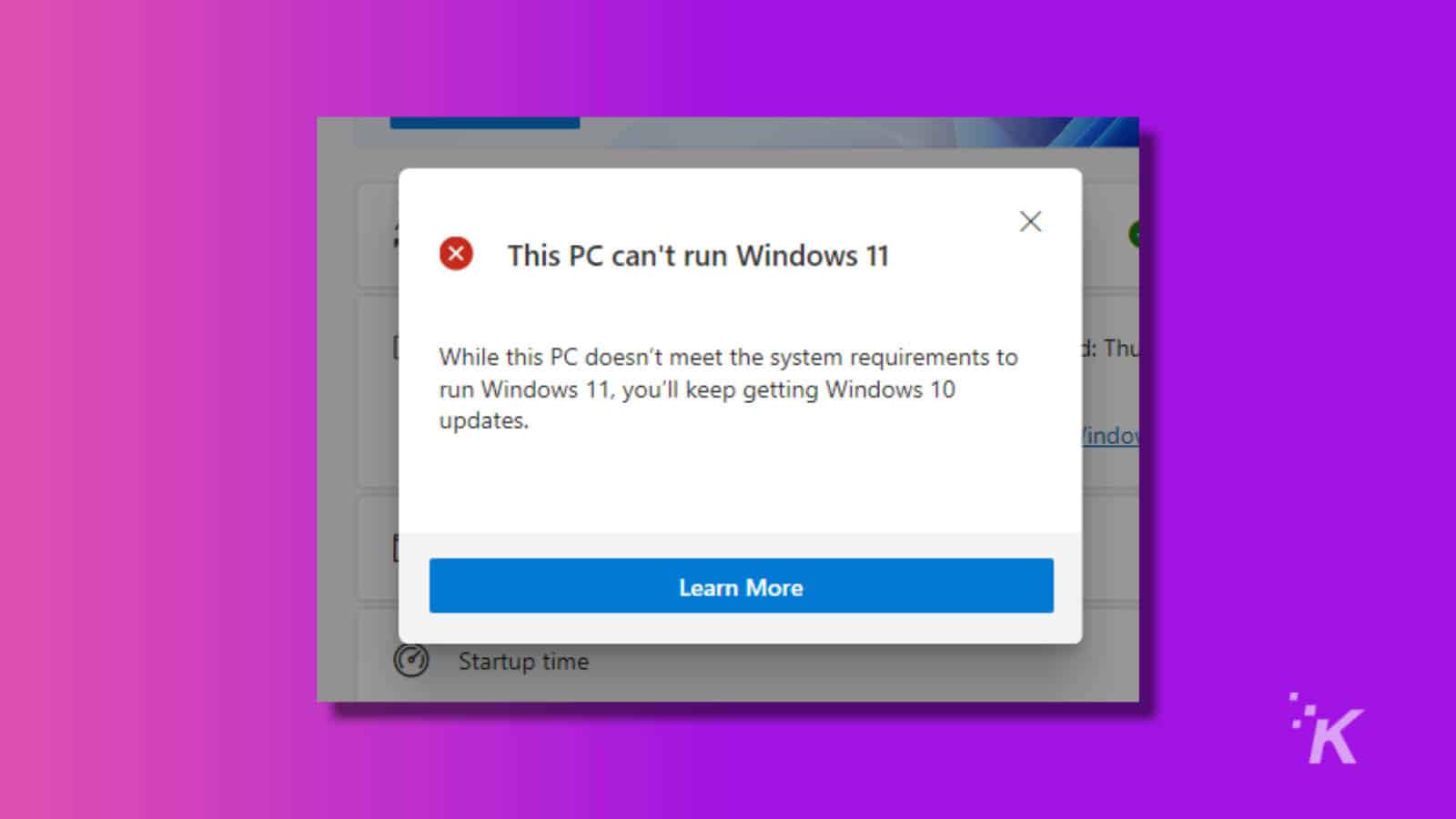
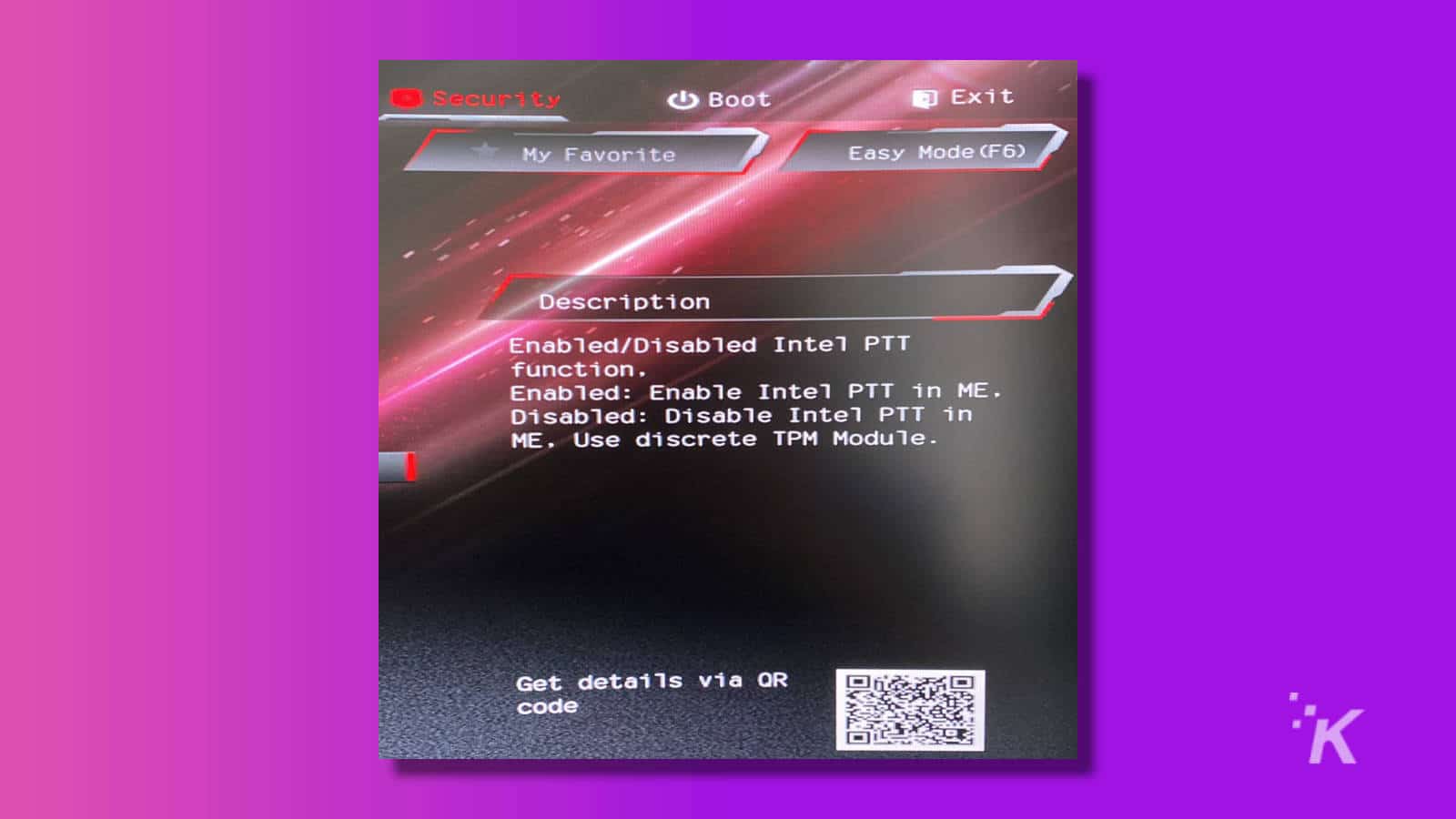
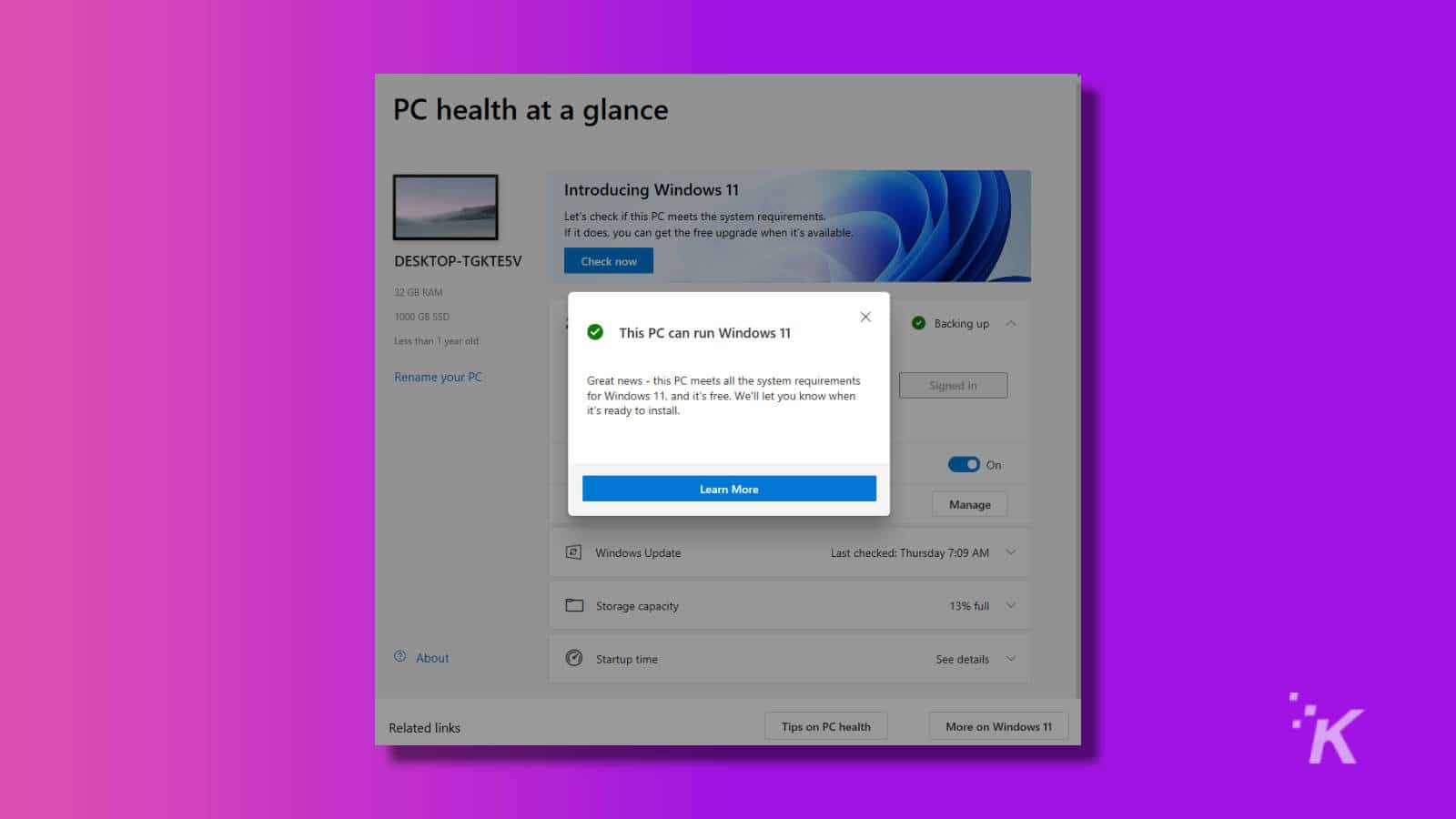
Now you know your computer is Windows 11 compatible, ready for when it releases this holiday season.
Have any thoughts on this? Let us know down below in the comments or carry the discussion over to our Twitter or Facebook.
Editors’ Recommendations:
- Windows 11 is bringing gamers auto HDR, better loading times, and more
- Microsoft has revealed Windows 11 and it has major macOS vibes
- Apple fans already found a new thing to complain about the upcoming iPhone 13
- Microsoft joins Apple by becoming the second tech company to hit the $2 trillion market cap



























