Apple
You can now use apps without downloading them on iOS 14 – here’s how
This will be super handy.
Just a heads up, if you buy something through our links, we may get a small share of the sale. It’s one of the ways we keep the lights on here. Click here for more.
If you don’t like the idea of having multiple food delivery apps on your phone, taking up all of your precious storage space, you’ll love this new feature in iOS 14. It’s called App Clips, and it lets you use small parts of any given application so you can do something as a one-off, instead of having to download the full app.
Want to rent an e-scooter but don’t want to install the app? How about ordering your lunch without the restaurant app living on your phone, rent-free? You can do all of these, and more, providing the company has App Clips set up for their stuff.
So, how do you use App Clips on iOS 14?
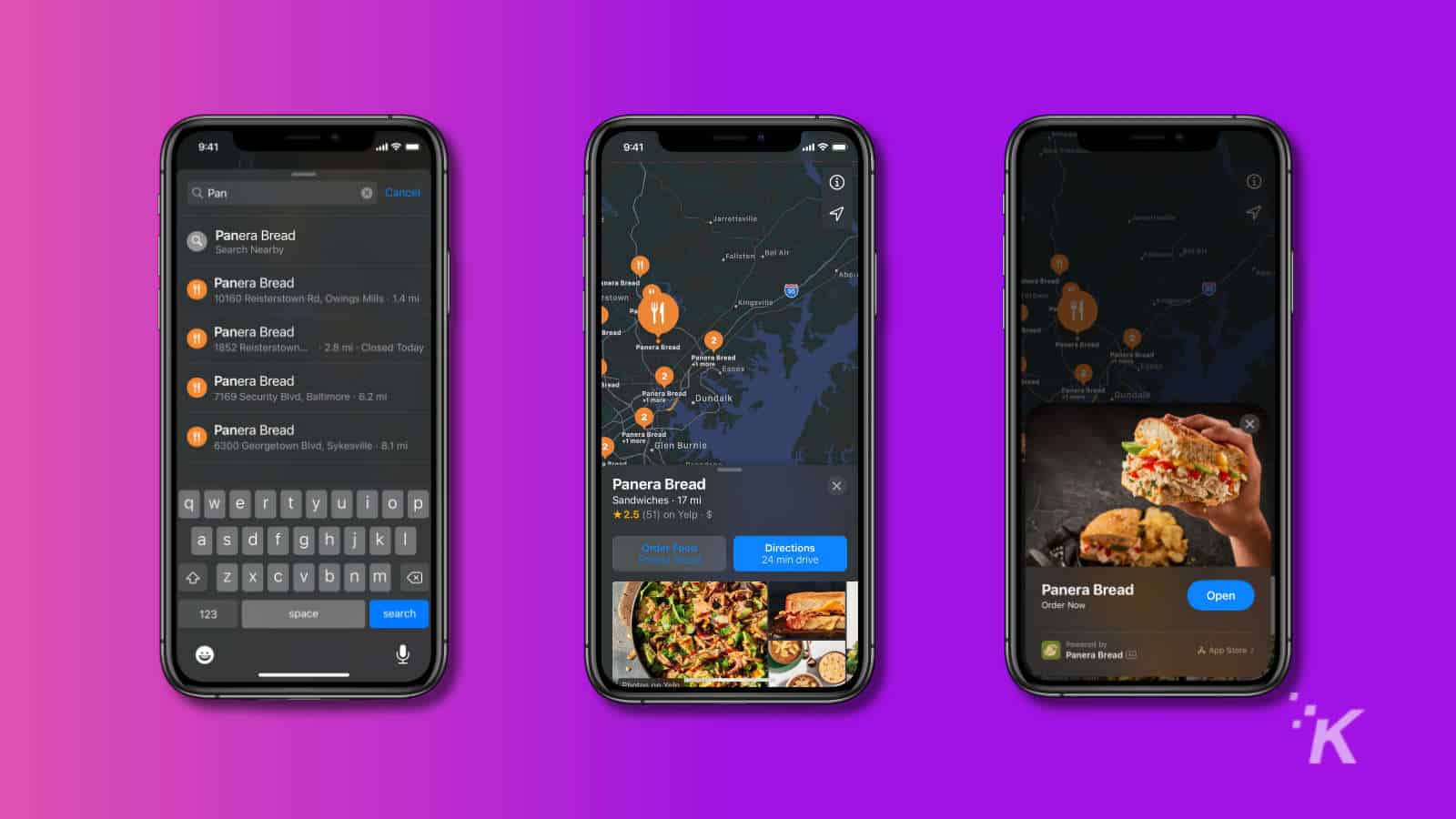
Image: KnowTechie
The first thing you need is to know if the service you want to use has an App Clips integration. The Panera Bread app does, as does ChibiStudio. Panera Bread will let you see the menu from any location you find on Apple Maps, and also let you order food, all without making you install the dedicated app. Pretty cool, right?
- Open Apple Maps, and search for “Panera Bread” in the search bar
- Tap on any location
- Tap on the Order Food button
- Then tap on Open to get the menu
All of this is handled inside the app clip, without you needing to download another app, or even create an account. App Clips uses the Sign in with Apple feature, which creates accounts for you linked to your Apple ID. Payment is all handled with whatever methods you had stored in Apple Pay, and you can continue using App Clips once you’ve used them, as they get added to the App Library. You can tell them apart from normal apps as the icon will have a dotted line around it.
Deleting them is slightly different as well, with you needing to go to Settings > App Clips to go through the list of installed app clips to delete any that you don’t want to keep. Your iPhone will delete them automatically after 30 days without you doing anything, so you don’t need to remember to delete them manually.
What do you think? Do you see yourself using this feature? Let us know down below in the comments or carry the discussion over to our Twitter or Facebook.
Editors’ Recommendations:
- How do the new COVID-19 exposure notifications work on iOS 14?
- Apple has confirmed some nasty iOS 14 bugs for iPhone and Apple Watch users
- The HomePod mini is the $99 smart speaker you probably didn’t know you needed
- Apple TV+ subscribers are getting an extension on their free subscriptions






























