Apple
Your iPhone has a built-in document scanner – here’s how to use it
Need to scan a document but can’t get to a scanner? Your iPhone can handle that.

Just a heads up, if you buy something through our links, we may get a small share of the sale. It’s one of the ways we keep the lights on here. Click here for more.
Picture this. You’ve just found the apartment of your dreams. Everything went well with all of the checks the leasing office did, and they just gave you a lease document to sign and send back to them. Except, you don’t have a scanner or one of those fancy all-in-one printers, and the nearest UPS store is miles away. Yikes.
The thing is, did you know you probably have a scanner in your pocket? If you’ve got a smartphone, chances are you can scan that lease, sign it with your finger on the touchscreen, and email it back to the leasing agent, all without getting off your couch.
We’re going to walk you through how to scan and sign any document using your iPhone (or iPad), using a feature Apple added to the Notes app way back in 2017.
Here’s how to scan any document with your iPhone (or iPad)
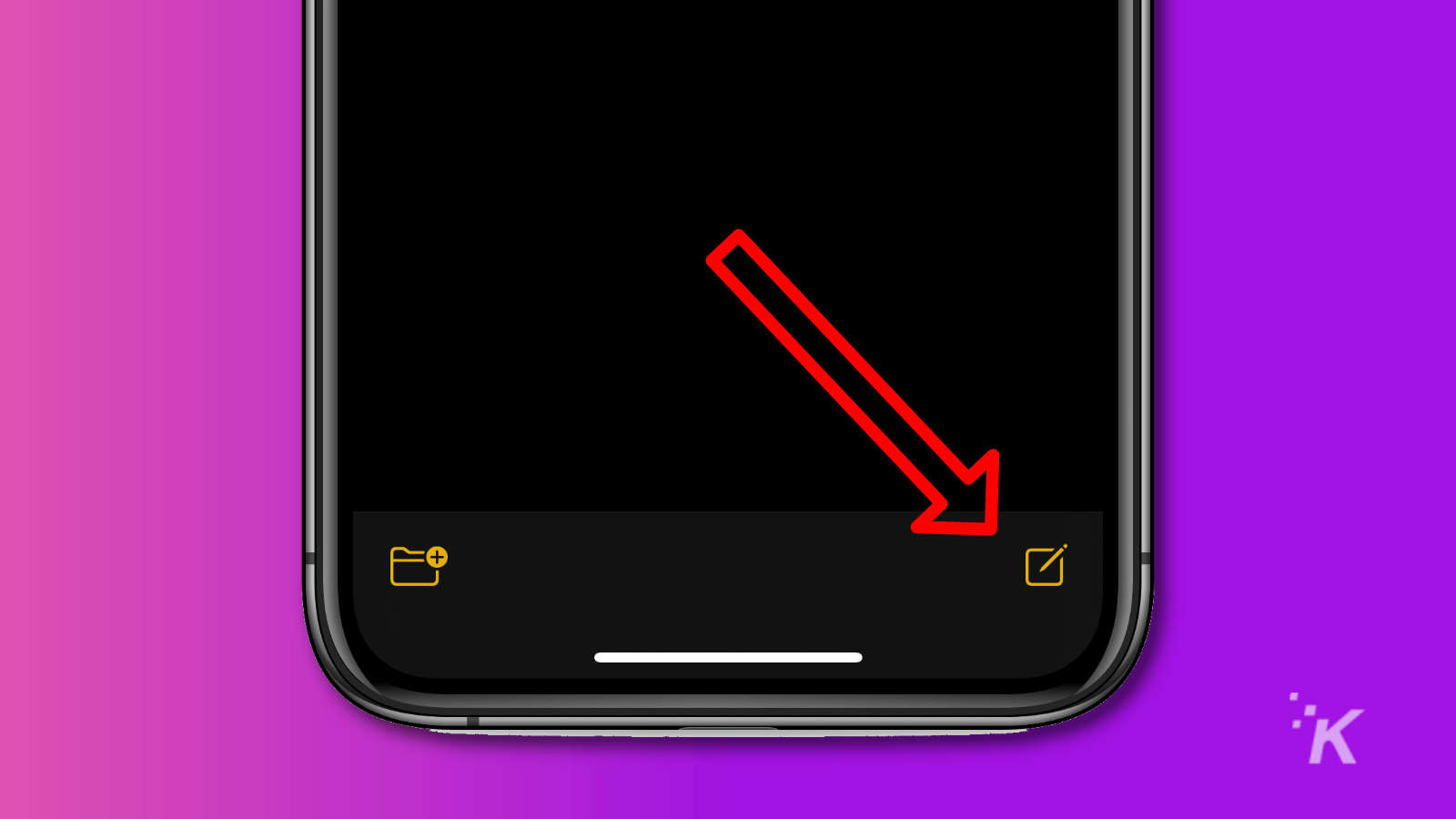
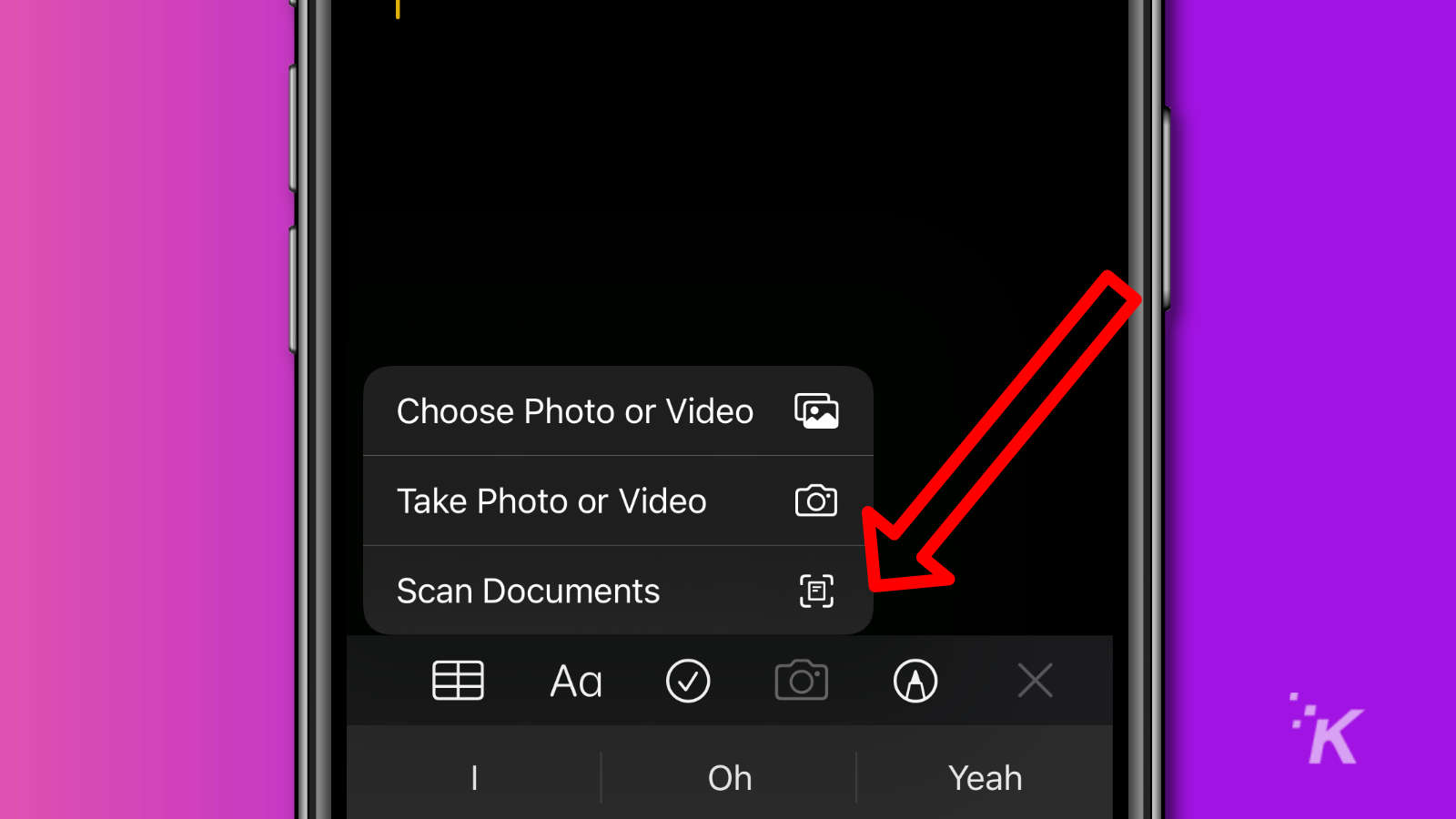
Tweak your scans for the best quality
Now that you’ve got a scanned document, you can edit it so it looks just like a photocopy. The app lets you manually define the corners if they’re not quite right, change the color scheme, rotate, or even add more pages to an existing scan.
Tap on the document to open it, and choose your editing tools from the icons at the bottom. You can even cut out information, if you scanned something you don’t want to share. Oh, and a FYI: cropping is easier if you use the small circles at each corner, which act like little magnifying glasses when touched.
Signed, sealed, delivered
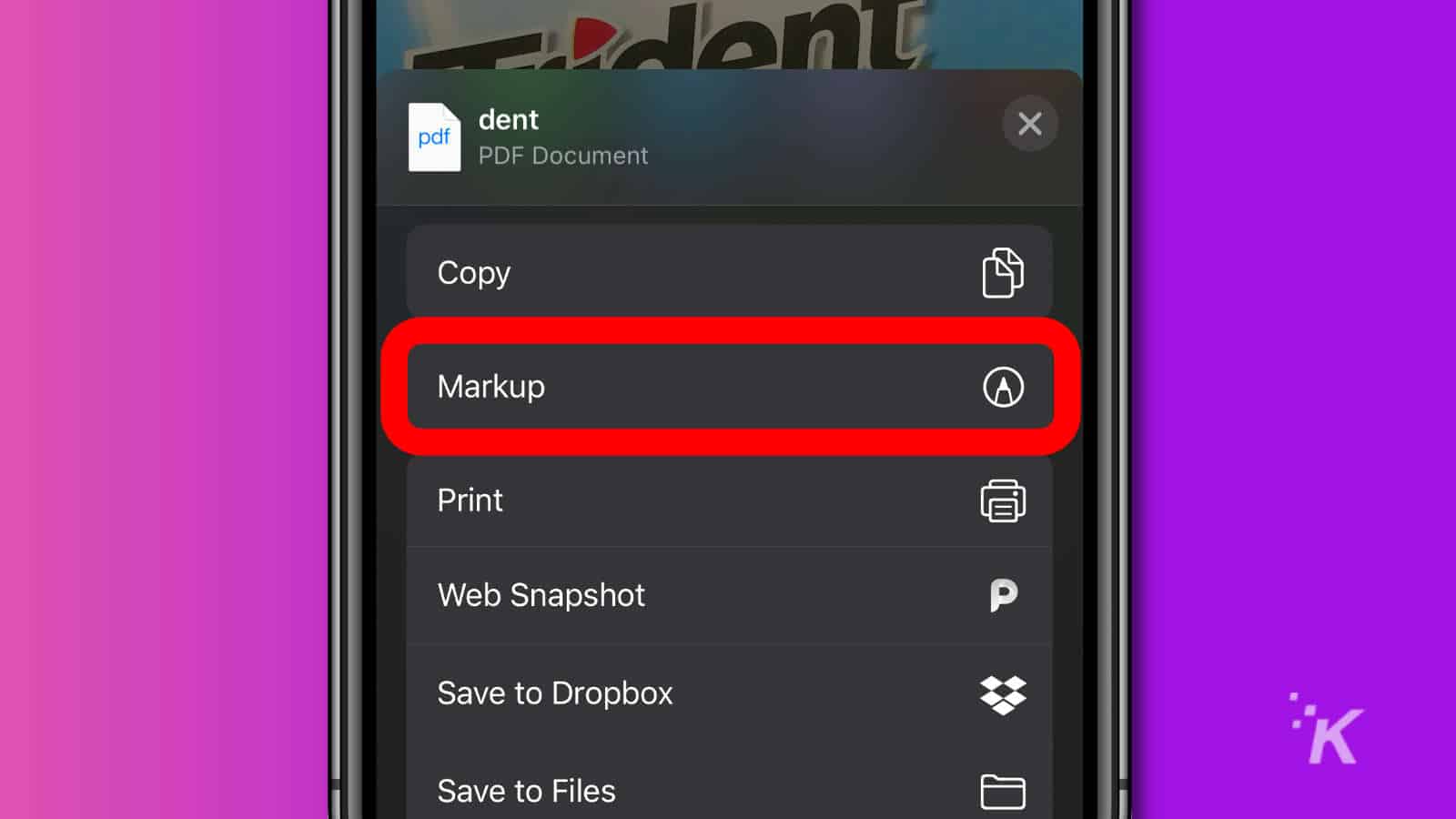
Once scanned, you can also use the app to sign any places you need to, with the Markup icon. That tool lets you draw, write, or add text to the scan, letting you sign any important documents without needing a pen or a scanner. Nice.
Once signed, you can use the app to email the document, save it to Files, or anywhere else you’d normally save files on your iPhone.
Now you know how to scan and sign documents on your iPhone, making it easier to deal with things like apartment leases.
Have any thoughts on this? Let us know down below in the comments or carry the discussion over to our Twitter or Facebook.
Editors’ Recommendations:
- Your iPhone will soon be able to tell if you’re being digitally stalked – here’s how
- Here’s how to use your iPhone’s camera burst mode so you never miss a shot
- How to use the iPhone 12 Pro to measure someone’s height
- You can automatically block spam calls on your iPhone – here’s how
































