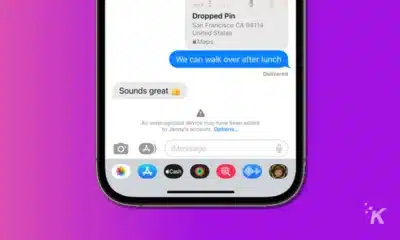Apple
You can automatically block spam calls on your iPhone – here’s how
This feature has been around since iOS 13.
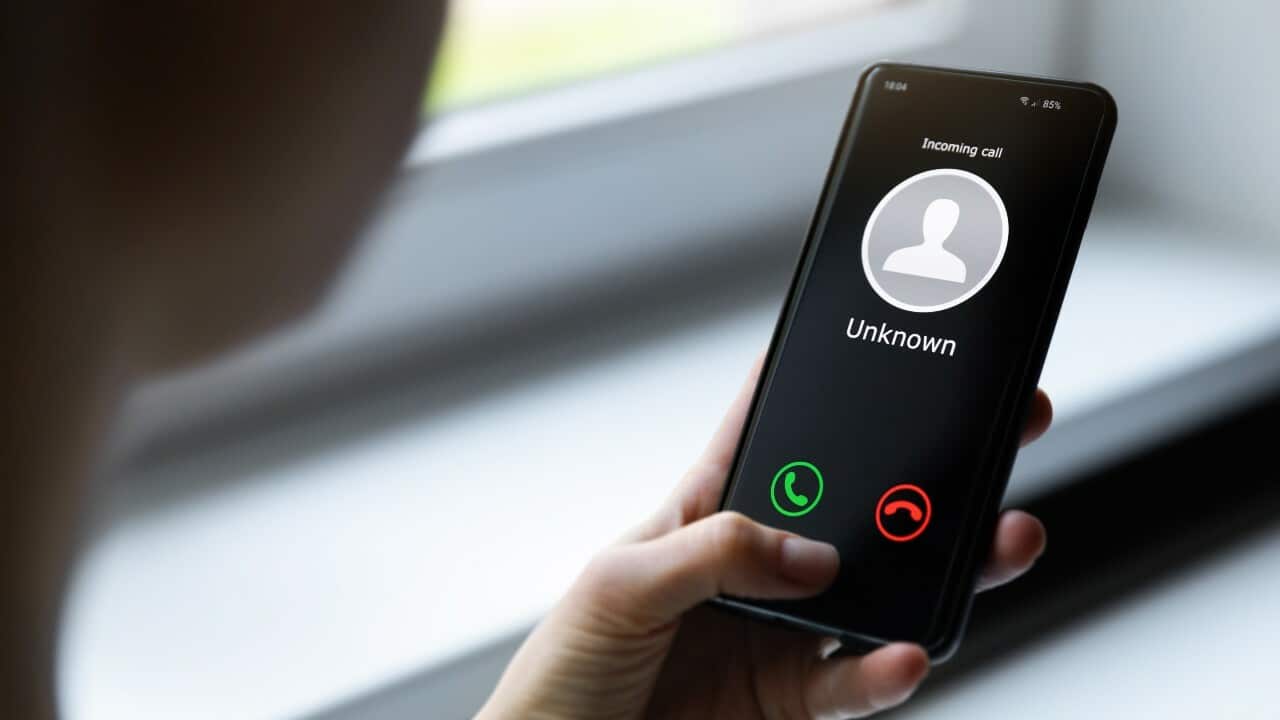
Just a heads up, if you buy something through our links, we may get a small share of the sale. It’s one of the ways we keep the lights on here. Click here for more.
We’re talking a lot about iOS 16 and its new productivity features, but did you know that one of the most useful features on your iPhone has been around since iOS 13?
That’s the ability to filter spam calls, limiting the number of times you get interrupted during the day.
The thing is, Apple doesn’t supply any of the blocklists themselves. That means you need to find third-party apps to step in so you get blissfully uninterrupted work hours.
We’ll show you how and also the most often-used providers.
Here’s how to set up spam call blocking on your iPhone
You need a third-party app to bring those spam caller blocklists onto your iPhone. We like TrueCaller, but you could use Nomorobo, Hiya, or Google Fi if that’s your network provider. Then it’s time to set it up.
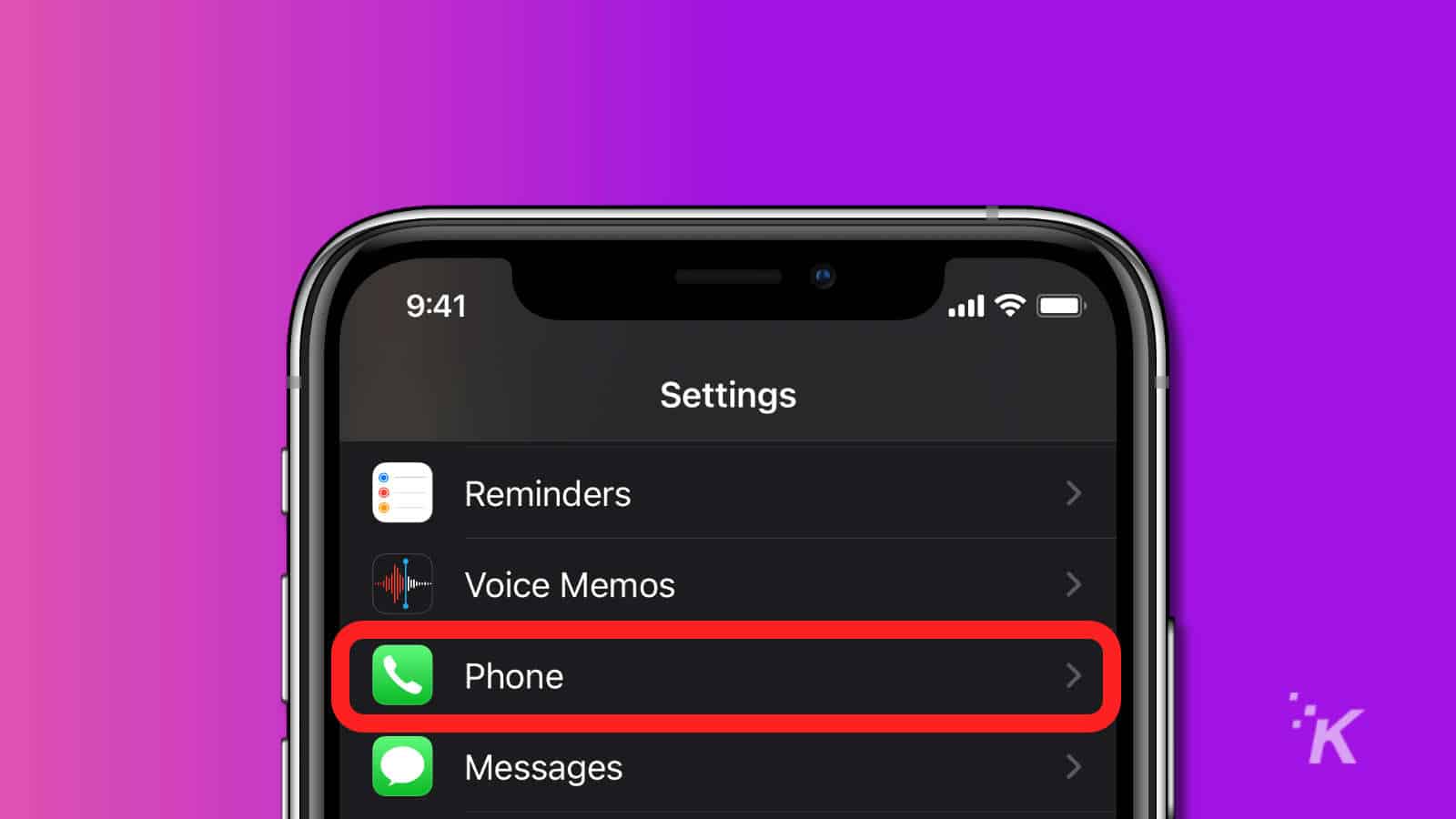
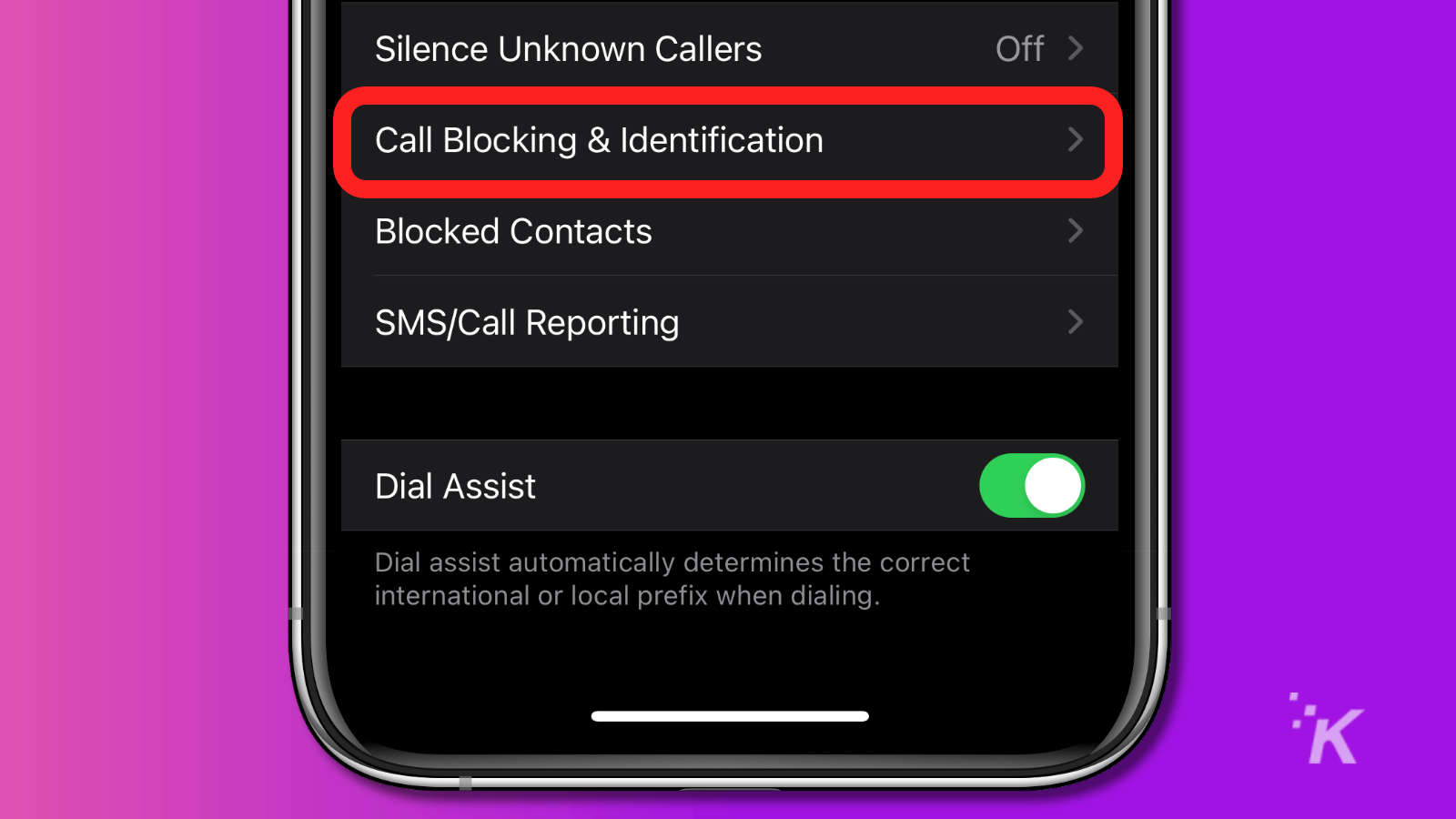
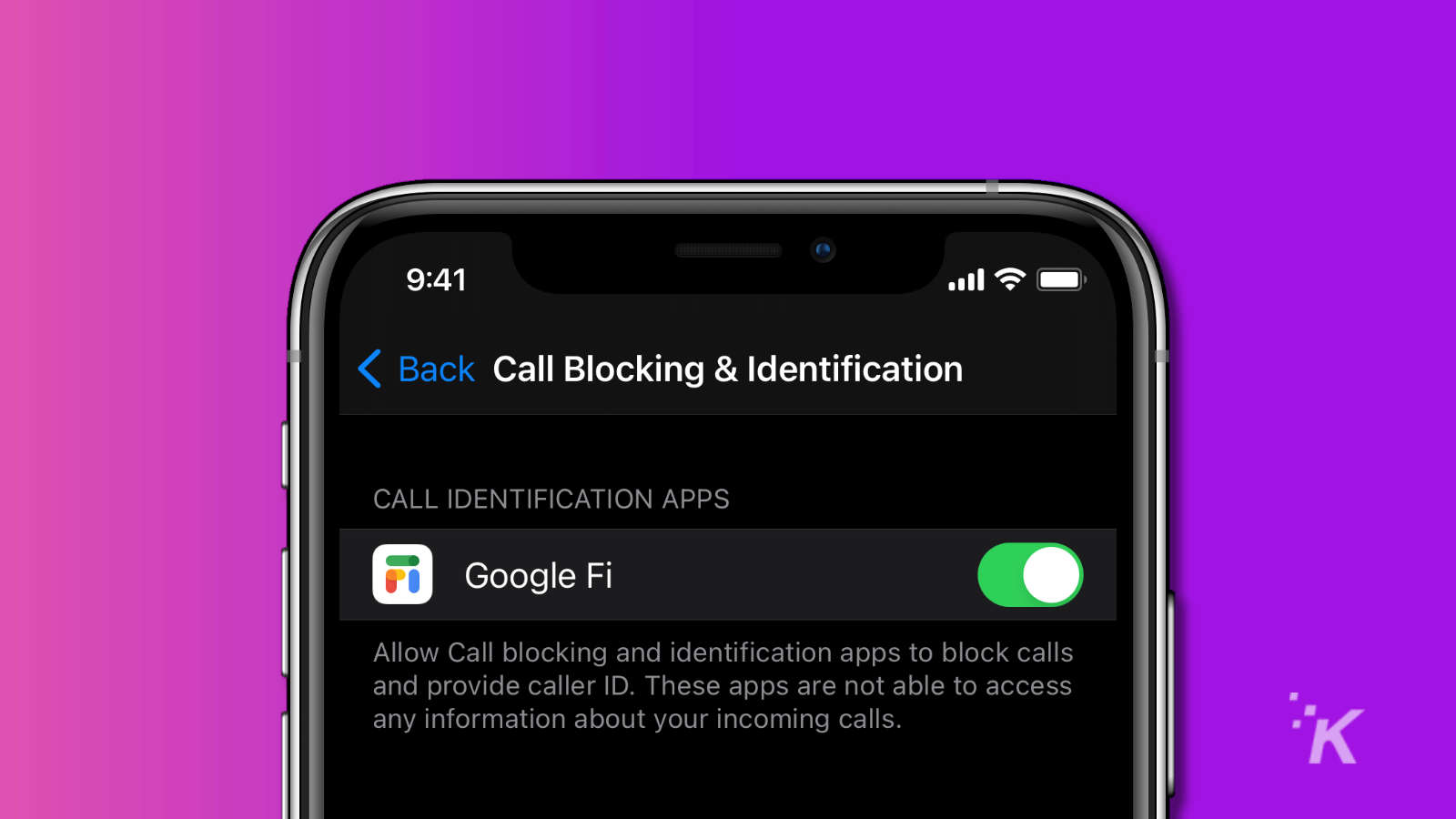
That gets your iPhone using the spam protection lists from your chosen provider.
Spam protection only goes so far
The thing is, spam protection is only as good as the blocklist inside the apps used. Not every spammer is on every list, so you might find it better to install multiple apps and enable all of them.
That gives you the best chance of not being bothered by spammers. Changing the priority of these apps gives the best-performing one preference.
Oh, and setting Silence Unknown Callers will stop your phone ringtone from going off any time you get a call from someone not in your Contacts if you like that idea.
Now you know how to limit the number of spam calls you get on your iPhone.
What do you think? Plan on using this feature on your iPhone? Let us know down below in the comments or carry the discussion over to our Twitter or Facebook.
Editors’ Recommendations:
- Can you edit the App Library in iOS 14?
- How to delete apps on iOS 14.
- Which iPhone 12 camera is better? This YouTuber breaks them both down in one simple video
- How to cancel your Apple Music subscription on iPhone, iPad, or Mac