How-To
Want to remove the “Articles for you” section from Chrome? Here’s how
It can be a bit distracting for some users, here’s how to get rid of it.
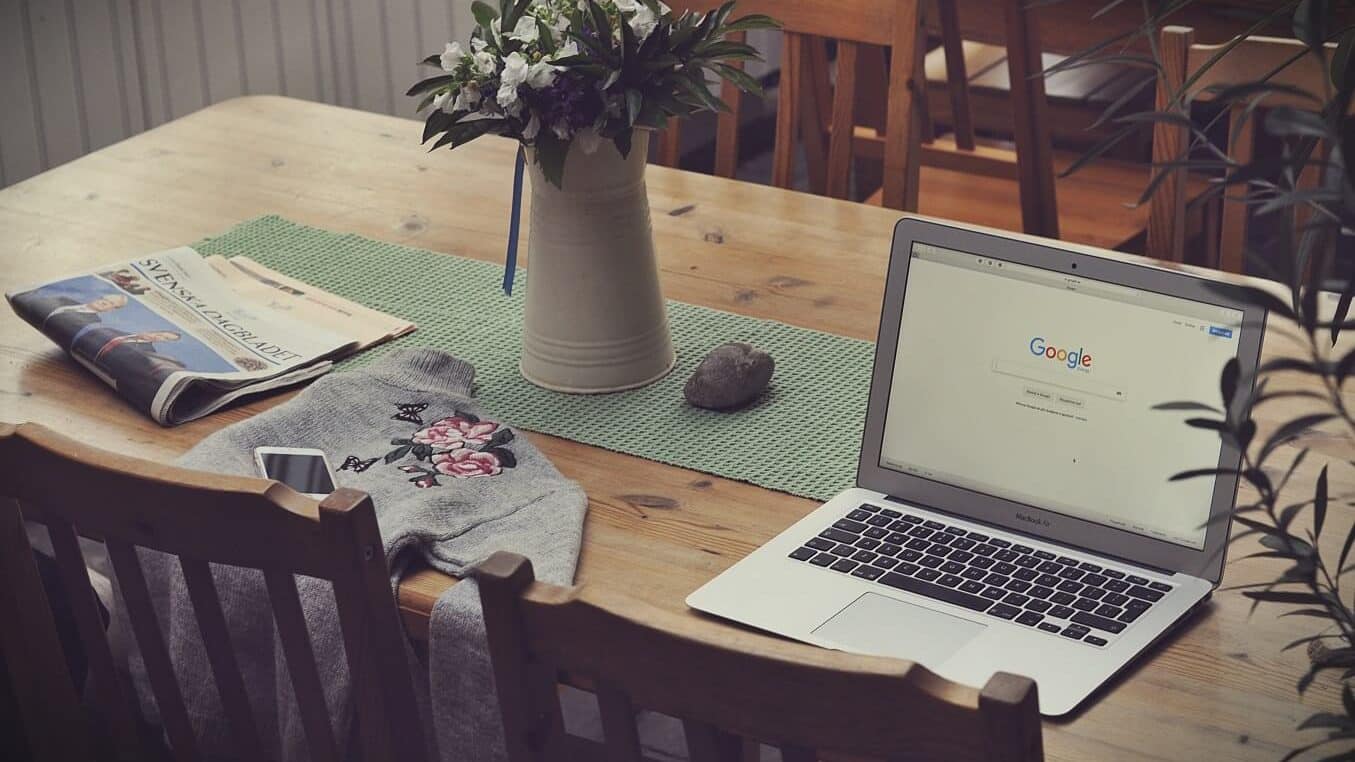
Just a heads up, if you buy something through our links, we may get a small share of the sale. It’s one of the ways we keep the lights on here. Click here for more.
Is Chrome’s ‘Articles for you’ feature not your cup of tea? This blog post will guide you through the easy steps on how to turn it off.
Google regularly introduce lots of useful features to fancy users. Recently Chrome introduced a new ‘Articles for you’ feature. When you open a new tab in the Chrome browser on your phone, it shows recent bookmarks accompanied by a list of suggested articles. This is a useful feature, but some users might prefer to use a distraction-free Chrome tab.
Previously, there was no way to disable the ‘Articles for you’ feature, but the latest update for Chrome added an option that lets you manage the feature efficiently.
To enjoy the distraction-free experience, you can either enable the Collapsible suggestions to hide article suggestions or turn it off completely.
Enable Collapsible Suggestions in Chrome
In case you don’t want to see article suggestions, but still want to keep the section in the new tab of Chrome, then enable the Collapsible Suggestion feature. Here is how you can do that:
1. Launch the Chrome browser on your phone and open a new tab.
2. In the address bar, you need to copy and paste the following address and hit enter.
chrome://flags/#enable-ntp-article-suggestions-expandable-header
3. This will show you the flag which reads “Show article suggestion expander header on New Tab page.”
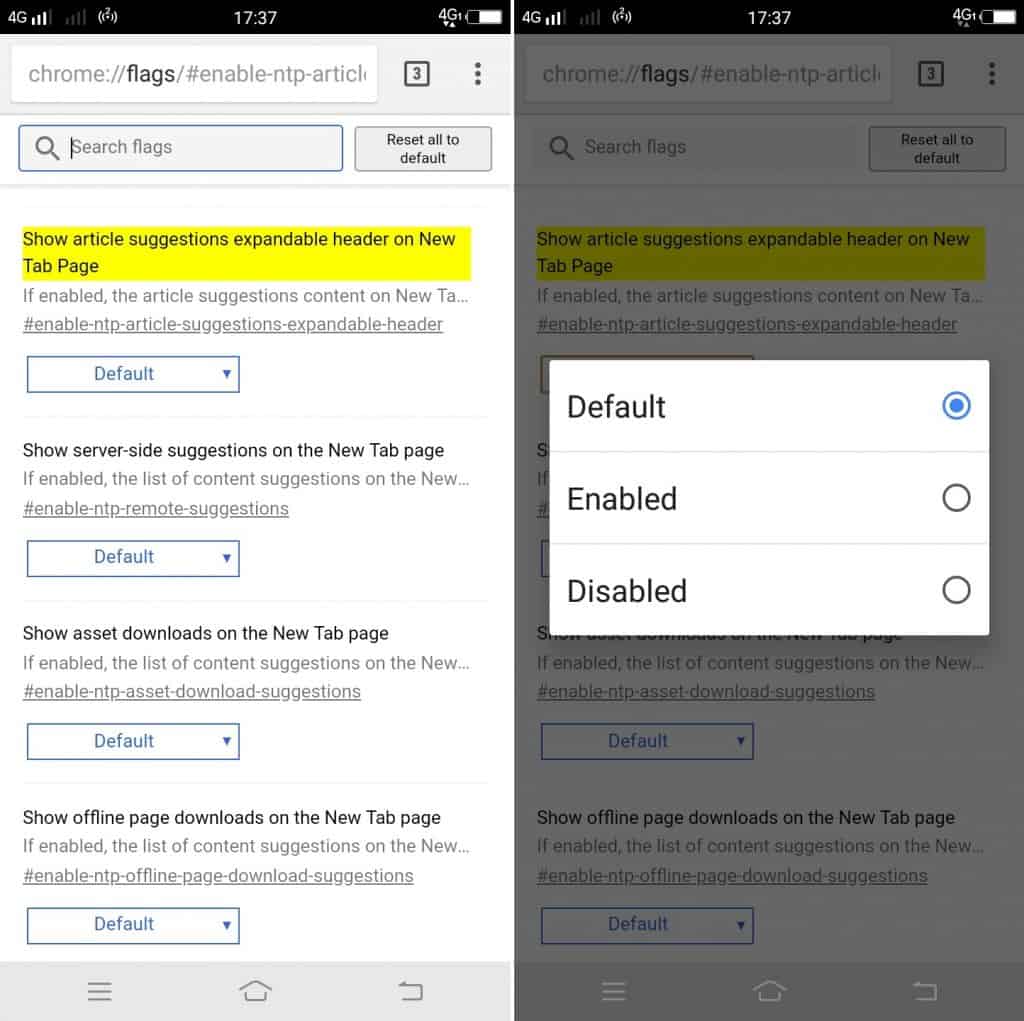
Image: Viney Dhiman / KnowTechie
Here, you need to switch the setting from Default to Enabled using the drop-down.
4. At last, tap on the Relaunch Now button at the bottom to apply the changes.
Check the following screenshot to see the changes:
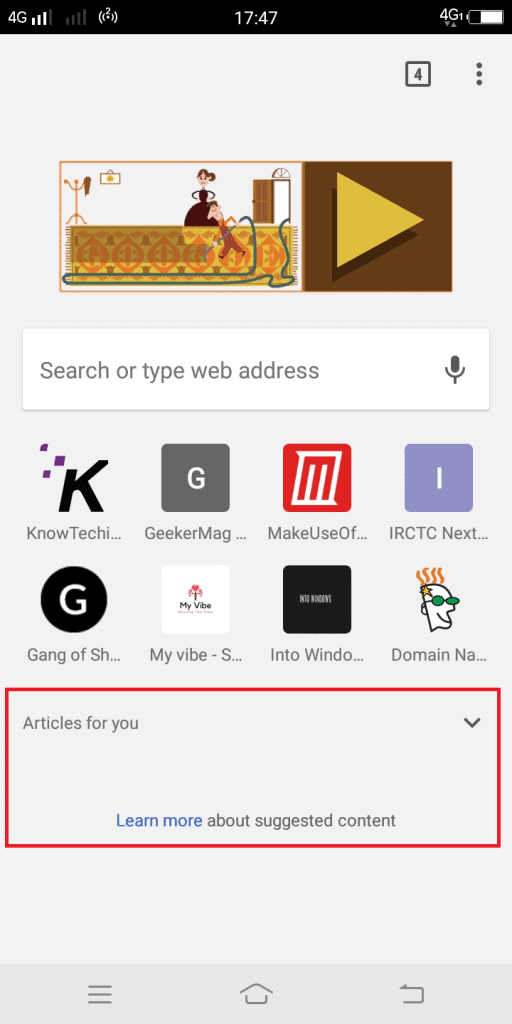
Image: Viney Dhiman / KnowTechie
Remove “Articles for you” from Chrome completely
In case you want to turn off this feature completely, then here is what you need to do:
1. Launch the Chrome browser on your phone and open the new tab.
2. In the address bar, you need to copy and paste the following address and hit enter.
chrome://flags/#enable-ntp-remote-suggestions
3. This will show you the flag which reads “Show server-side suggestions on the New Tab page.”
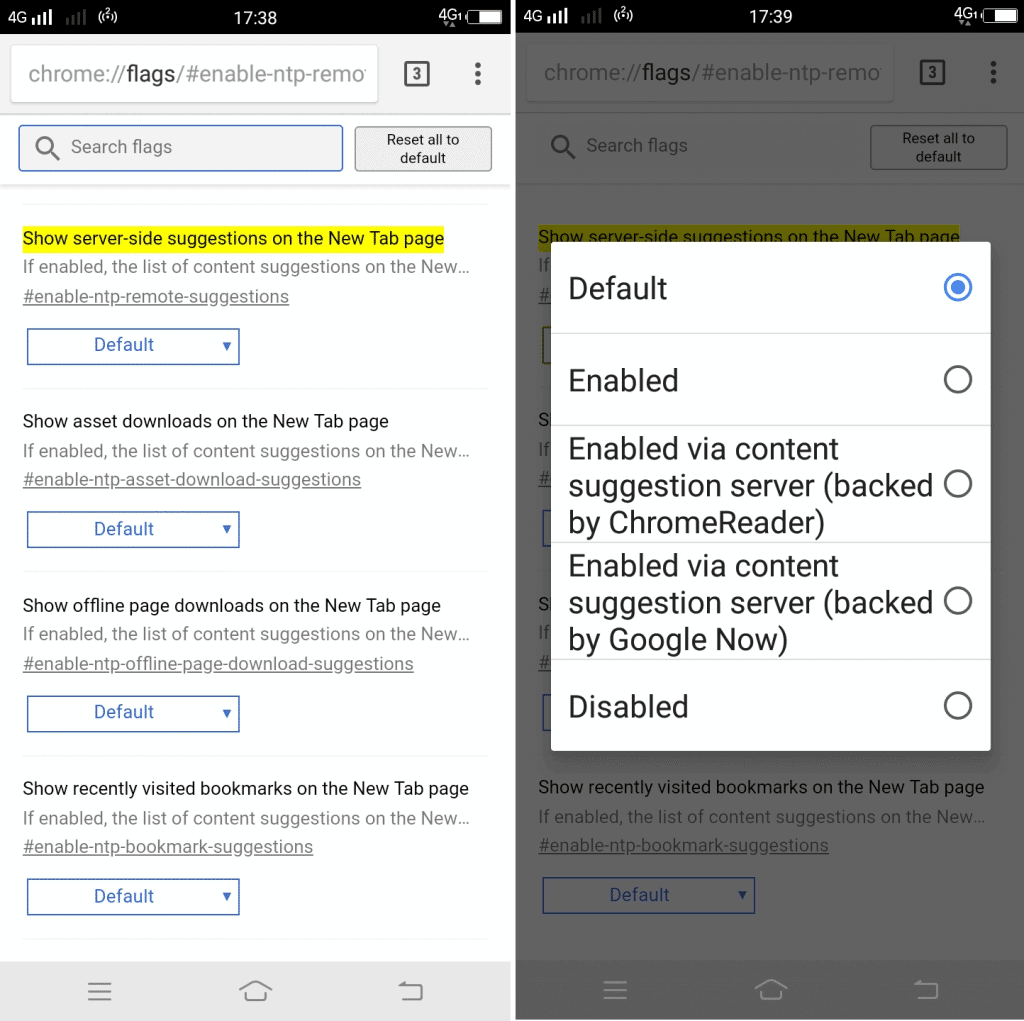
Image: Viney Dhiman / KnowTechie
Here, use the drop-down and change the setting to Disabled.
4. Tap on the Relaunch Now button to apply the changes.
Check the following screenshot to see the changes:
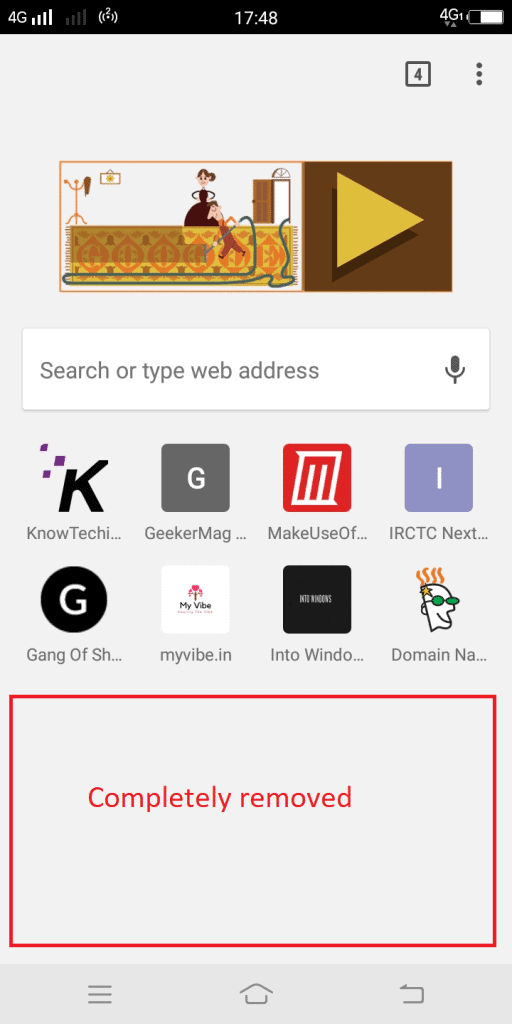
Image: Viney Dhiman / KnowTechie
What are your thoughts about “Article for you” feature of Chrome? Are you going to enable Collapsible suggestion feature or completely turn it off? We would love to read about it in the comments.
For more how-to guides, see:
- Here’s how to listen to WhatsApp audio messages in private
- How to easily identify different fonts on basically any web page
- How to turn off Smart Replies in the new Gmail






























