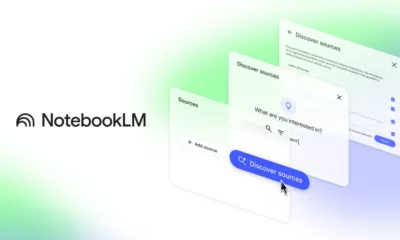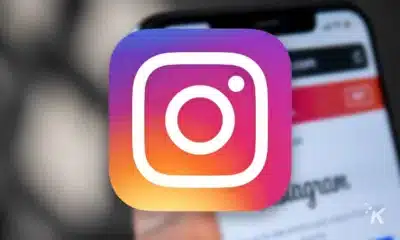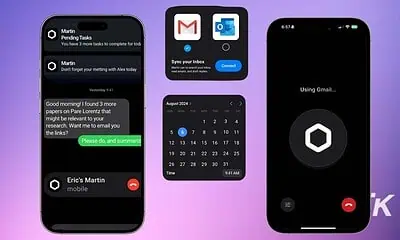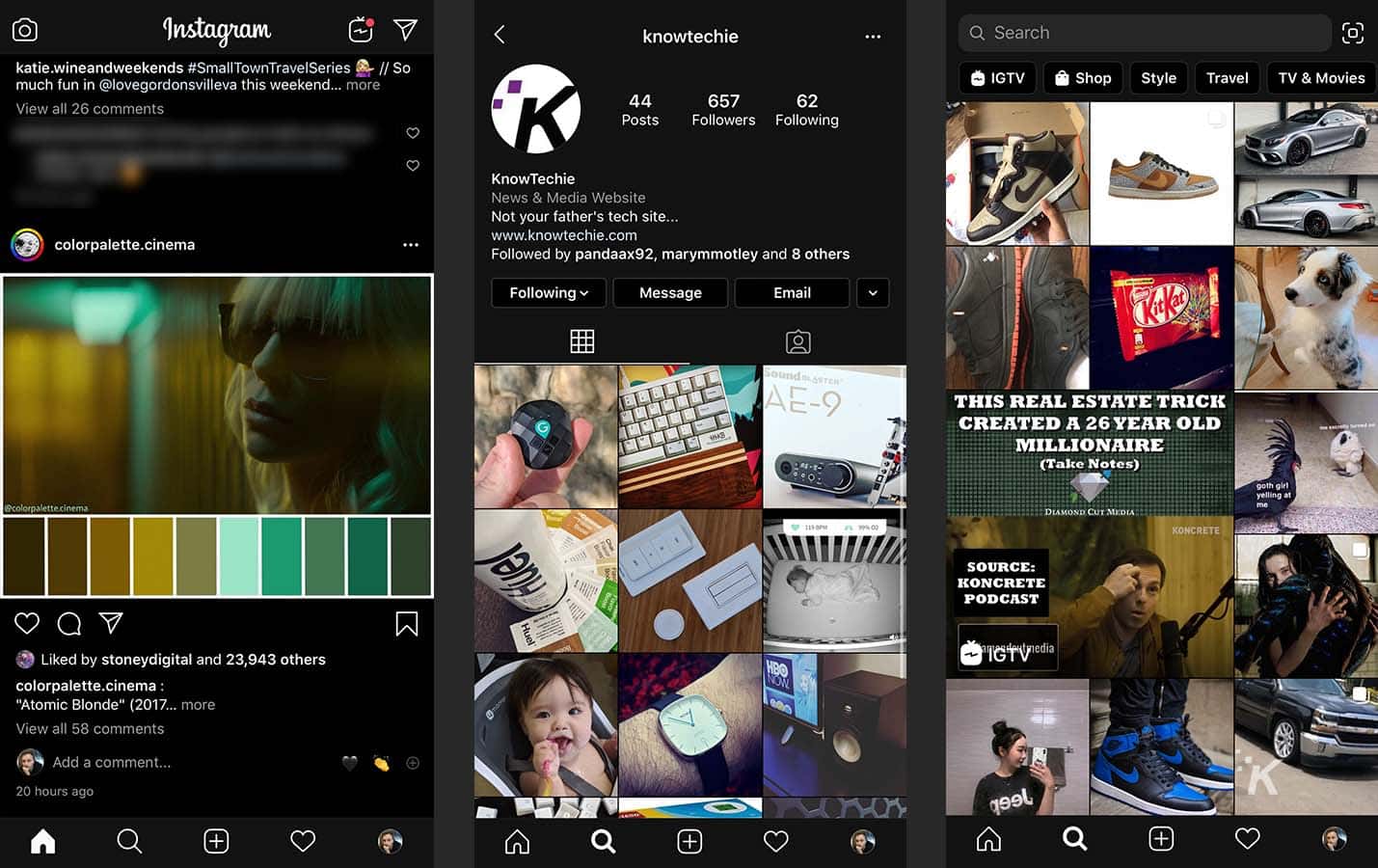
Just a heads up, if you buy something through our links, we may get a small share of the sale. It’s one of the ways we keep the lights on here. Click here for more.
I’m a big fan of Dark mode. Literally anything that has a Dark mode, I’m on it. I seek it out, I crave it.
I’m also a big fan of Instagram, so you can imagine my delight when I saw that Dark mode was available on the popular photosharing app.
If you want to turn it out for yourself, keep reading and we’ll get you hooked up.
How to turn on Dark mode on Instagram
Dark mode for Instagram is available on iOS 13 and Android 10 so, first, make sure your devices are updated. From there:
For iPhone iOS 13 users:
- Update your Instagram app
- Pull down the Control Center tray on your device’s home screen
- Long press the brightness meter
- Turn on Dark mode (located bottom right)
- Open Instagram and bask in the glory that is Dark mode
You can also go to Settings -> Display & Brightness to turn on the mode or even ask Siri to “Turn on Dark mode.”
Dark mode for Android 10 is also now available. Go to your Settings -> Display -> Advanced to enable system-wide Dark mode on your Android 10 device and get that sweet, sweet Dark mode on the Android Instagram app. The article in its original form can be found below.
READ MORE: How to enable Quiet mode on Instagram
That’s literally it. There are no options baked into Instagram that allow for the mode, so you’ll have to deal with system-wide Dark mode (and why wouldn’t you?) for the time being.
What do you think? Glad to see Dark mode arrive on Instagram? Let us know down below in the comments or carry the discussion over to our Twitter or Facebook.
Editors’ Recommendations:
- Instagram ditches the Following tab so you’ll no longer be able to snoop on your friends
- If you’re a DJ, whatever you do, don’t update to macOS Catalina just yet
- Sony PlayStation 5 will officially enter your gaming peripheral in late 2020
- TikTok, of all places, is banning political advertising from its platform