Google Lens is now directly in Search: here’s how to use it
Google Search now has integrated Google Lens.
Just a heads up, if you buy something through our links, we may get a small share of the sale. It’s one of the ways we keep the lights on here. Click here for more.
Google has integrated Google Lens into its homepage search bar.
Now all you need to search through the internet is an image or the URL of an image you’ve found online. That expands the number of devices you can use Google Lens on dramatically.
The visual search assistant started as a Pixel phone perk before releasing as a standalone Android app. Then iOS users got access, followed by mobile Chrome and desktop browsers last year.
READ MORE: You can now create AI images directly from Google’s search bar
Now it’s prominently part of Google’s homepage, showing how dedicated the company is to using visual search in the future.
We’ve been playing around with the new feature, and it’s pretty handy. Here’s how to use it.
Here’s how to use Google Lens from Google’s homepage
Google Lens is a valuable tool that was previously limited to mobile devices for the longest time.
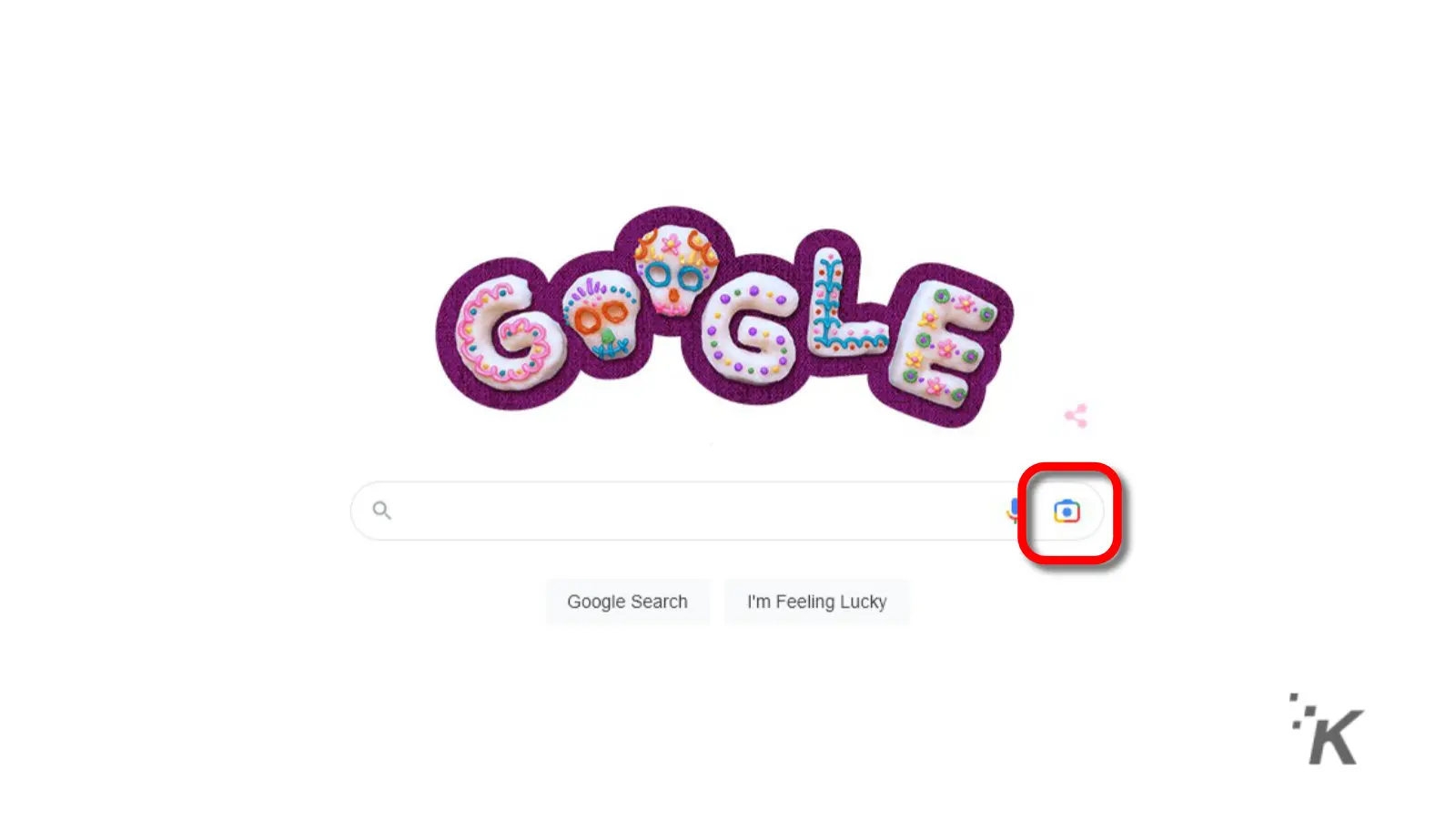
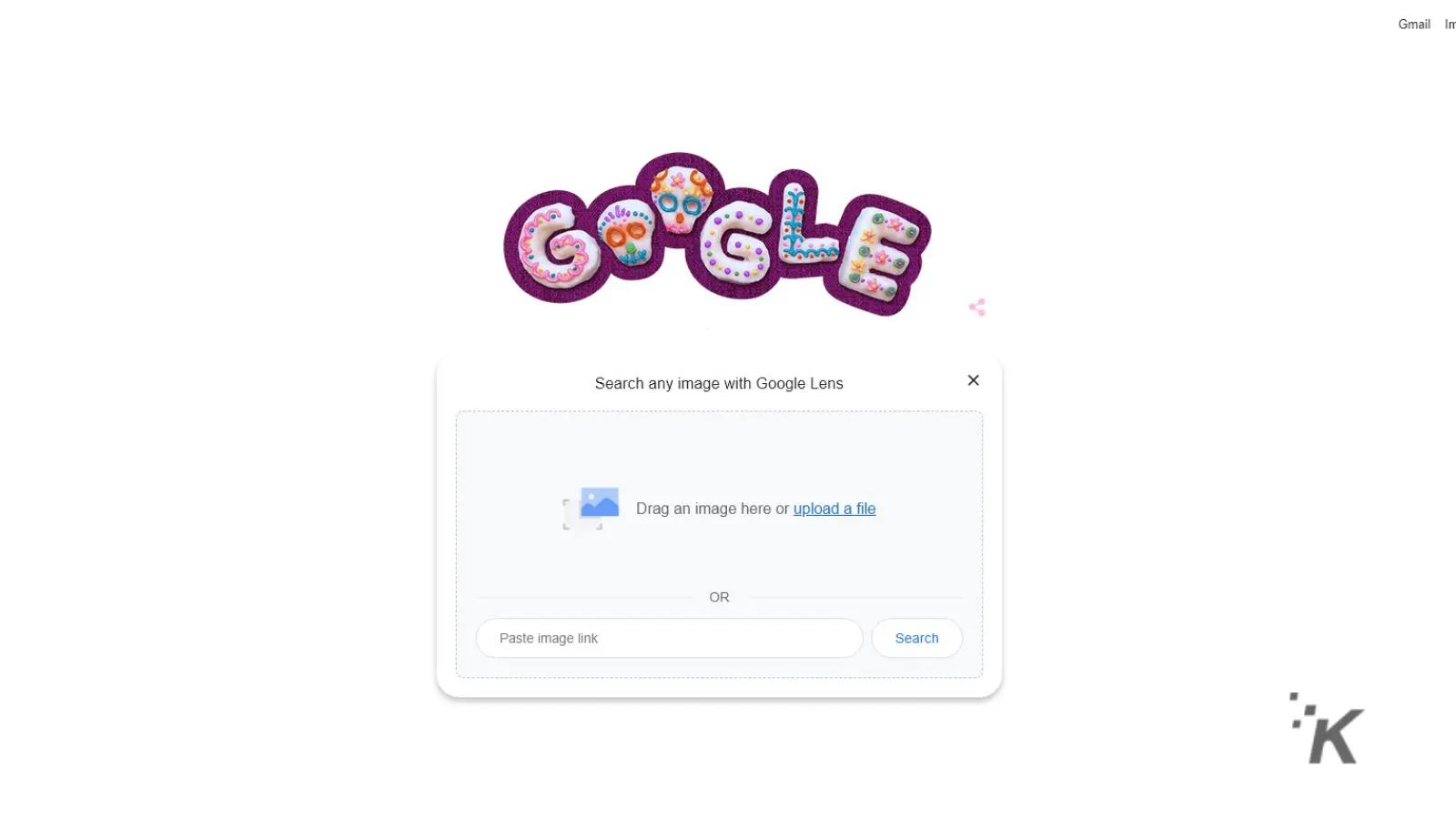
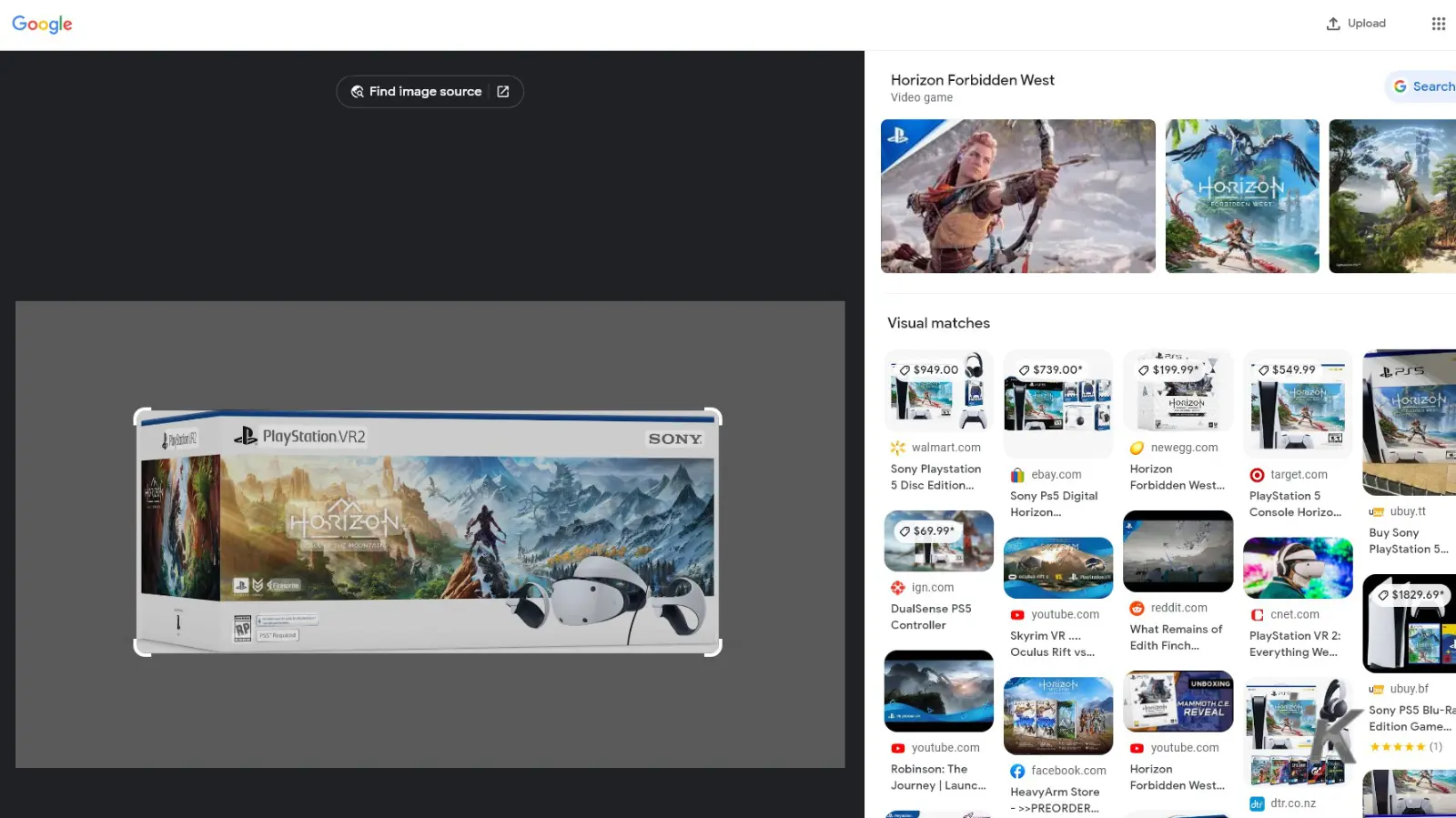
Earlier this year, Lens was added to Google Chrome’s right-click menu. That enabled an easy way to use the power of Lens to search images from any website you are browsing.
Google wants to add more functionality to what it calls multisearch. That’s ways to search that don’t require the exact keywords that normal text-based search runs on.
That way, your smartphone’s camera can be the search terms, and all you have to do is point.
Have any thoughts on this? Carry the discussion over to our Twitter or Facebook.
Editors’ Recommendations:
- Google is killing the standalone Street View app next year
- Does the Google Pixel 7 have wireless charging?
- New Rewind Mac app is a search engine for your digital life
- Firefox now lets you edit, sign, and draw on PDF files






























