How-To
How to add people on WhatsApp
WhatsApp is home to billions of monthly active users, but how do you add people on the platform?

Just a heads up, if you buy something through our links, we may get a small share of the sale. It’s one of the ways we keep the lights on here. Click here for more.
Adding people on WhatsApp is one of the fundamentals of using the popular Meta-owned messaging app.
It’s one of the first steps to take when engaging someone for the first time on WhatsApp. And it’s super easy to master.
However, some users still do not know how to add people on WhatsApp. But don’t worry, we’ll break everything down for you.
In this article, you’ll learn more about adding people on WhatsApp, different ways to do it, and how to remove someone from your WhatsApp contacts.
Adding people on WhatsApp
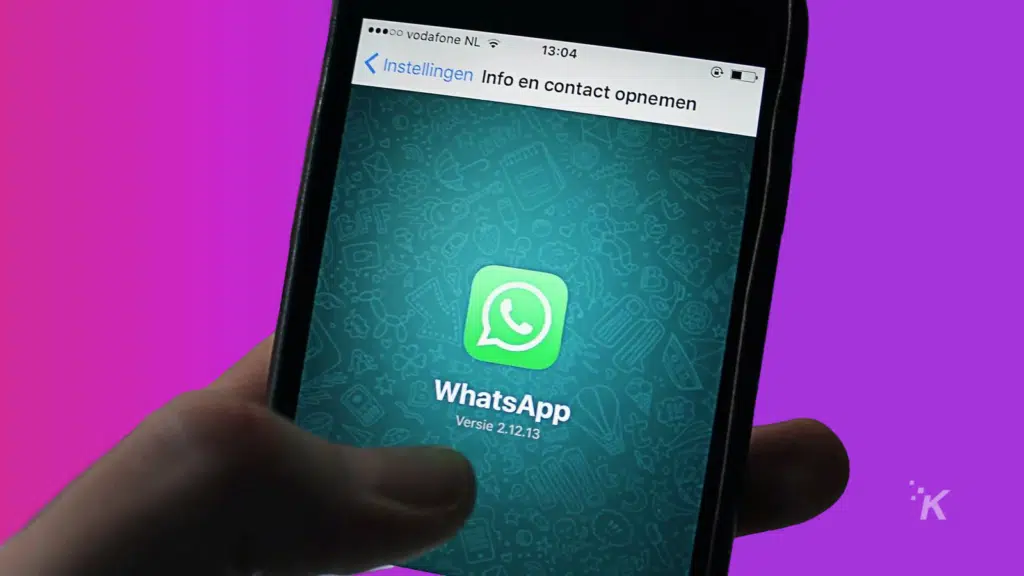
Although WhatsApp groups can accommodate up to 512 members, there’s no limit to how many people you can add to your WhatsApp contacts.
That said, you can add people on WhatsApp in two major ways: through your phone contacts or directly through WhatsApp.
Once you add people on WhatsApp, it becomes easier to search for them and your previous chats using WhatsApp’s built-in search tool.
Additionally, WhatsApp doesn’t allow you to delete a contact. However, you can block someone on WhatsApp and then delete their contact from your phonebook.
How to add people on WhatsApp via your phone contacts
To add people on WhatsApp via your phone contacts or address book:
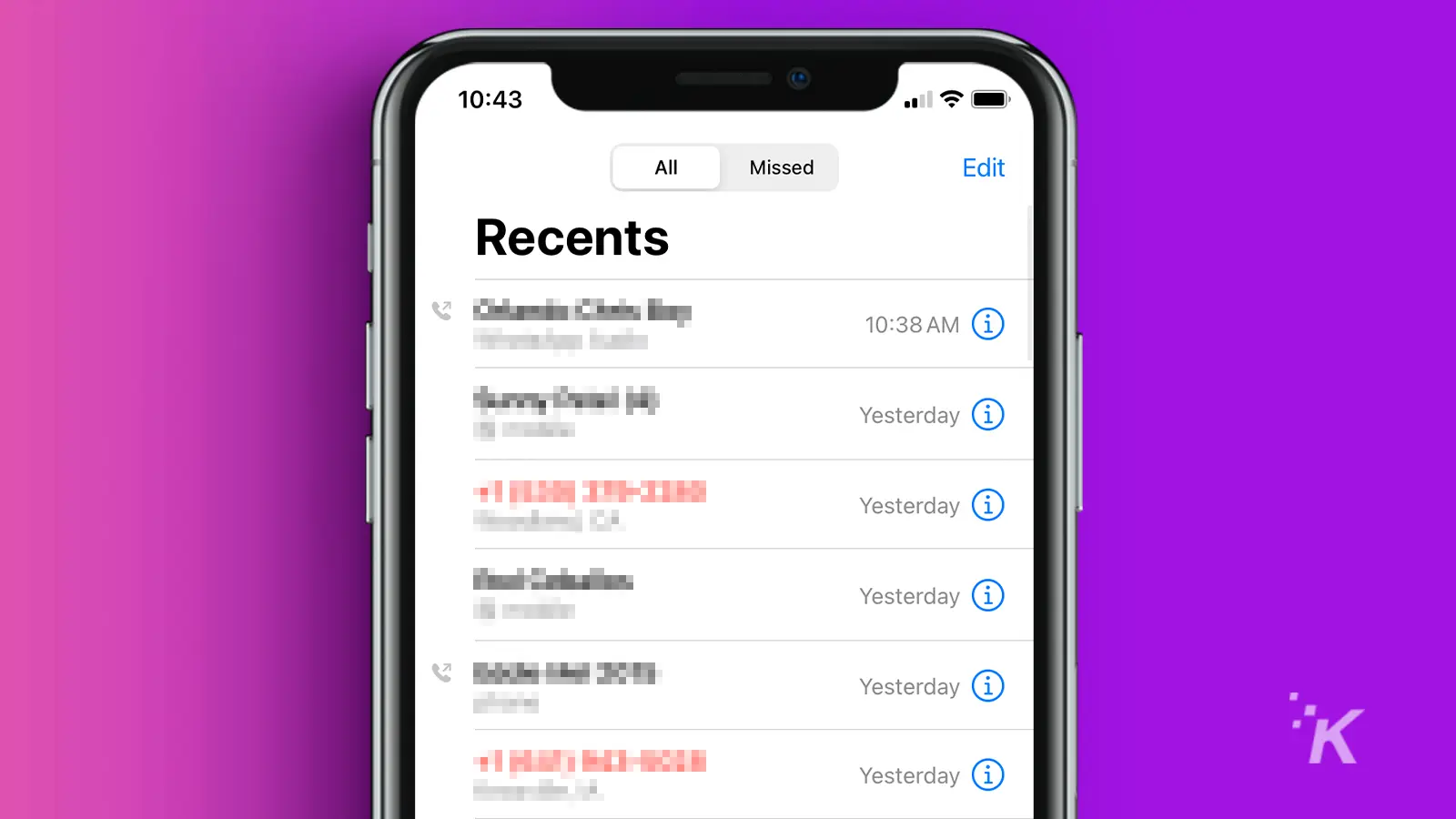
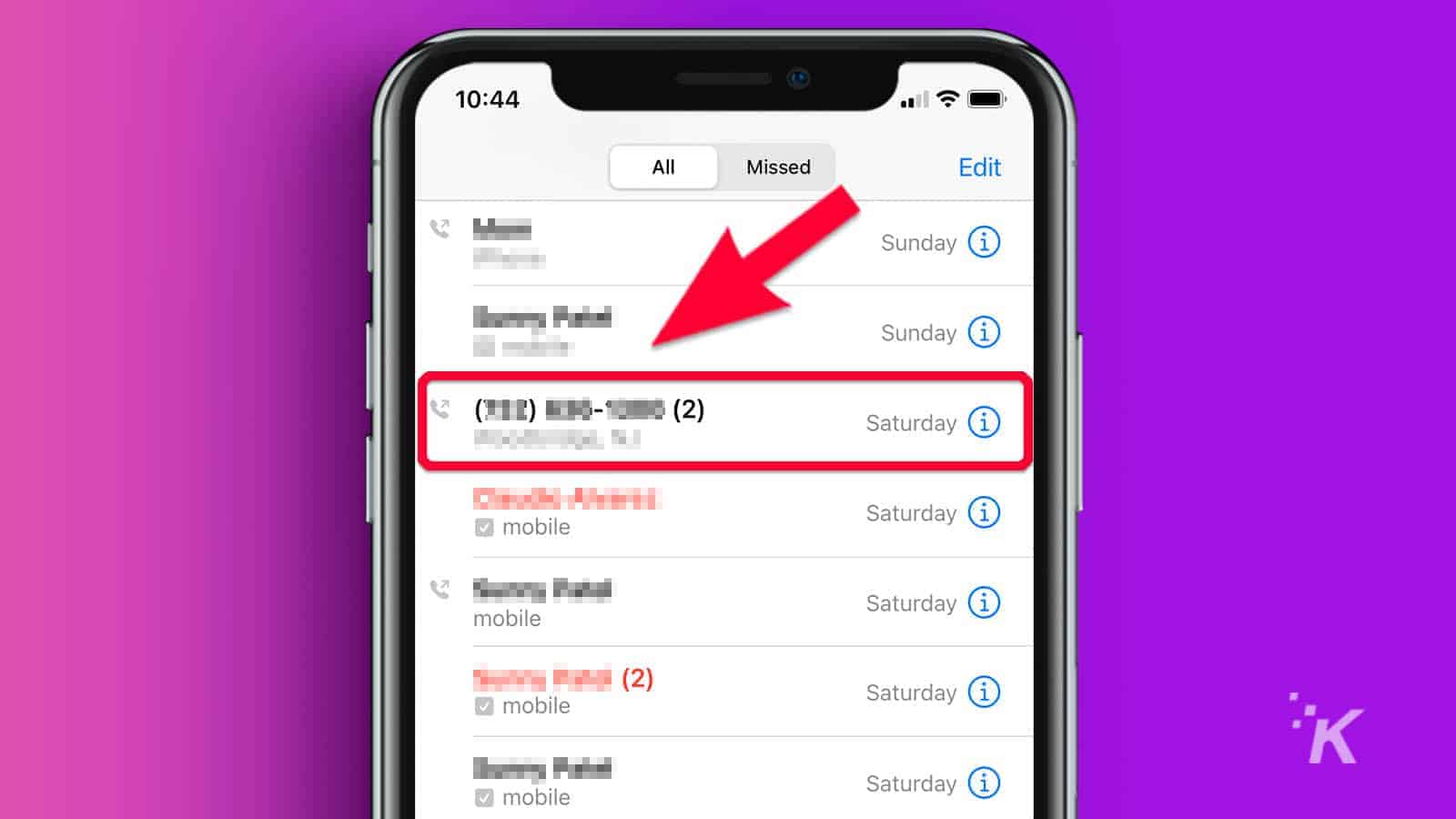
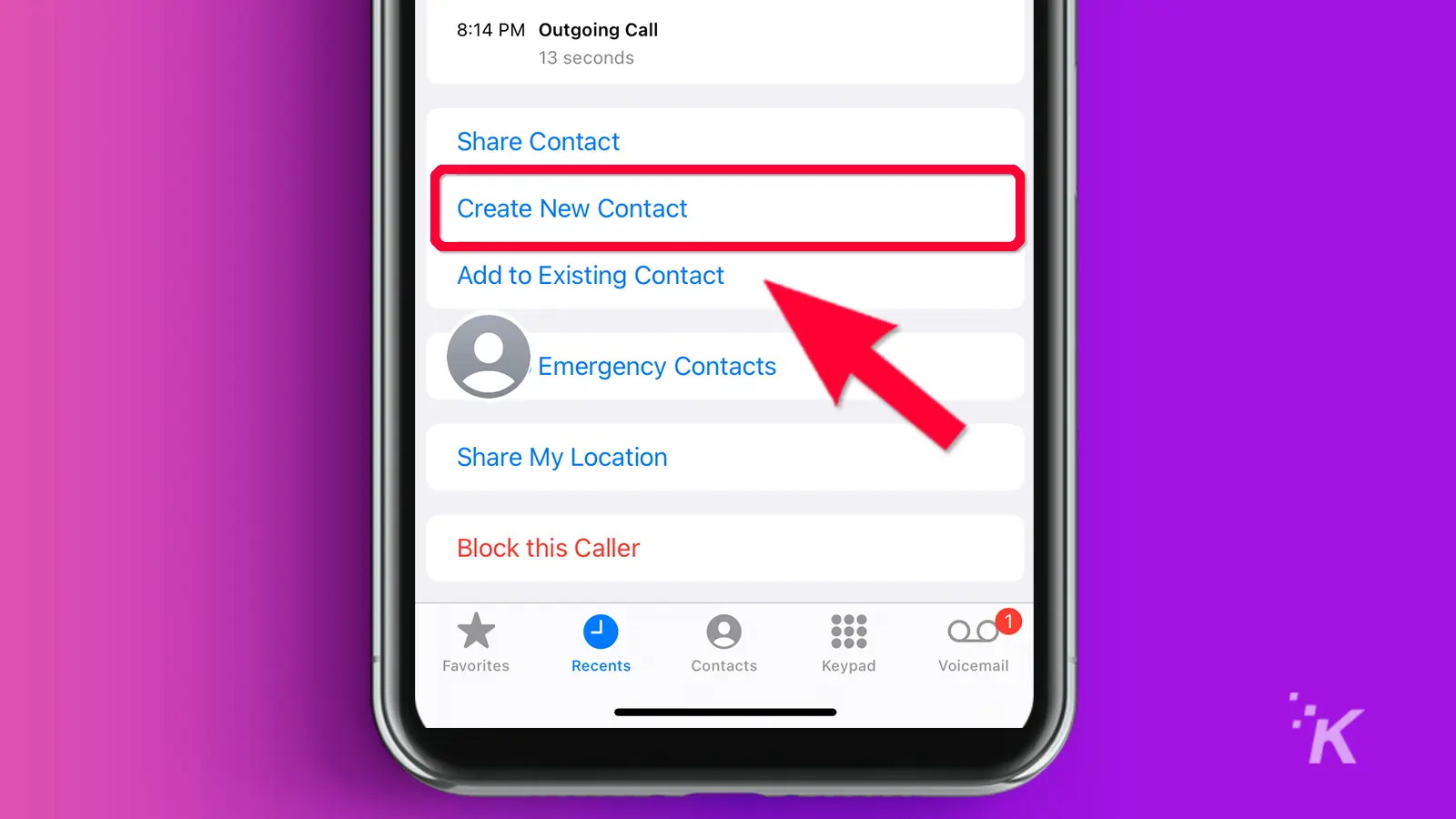
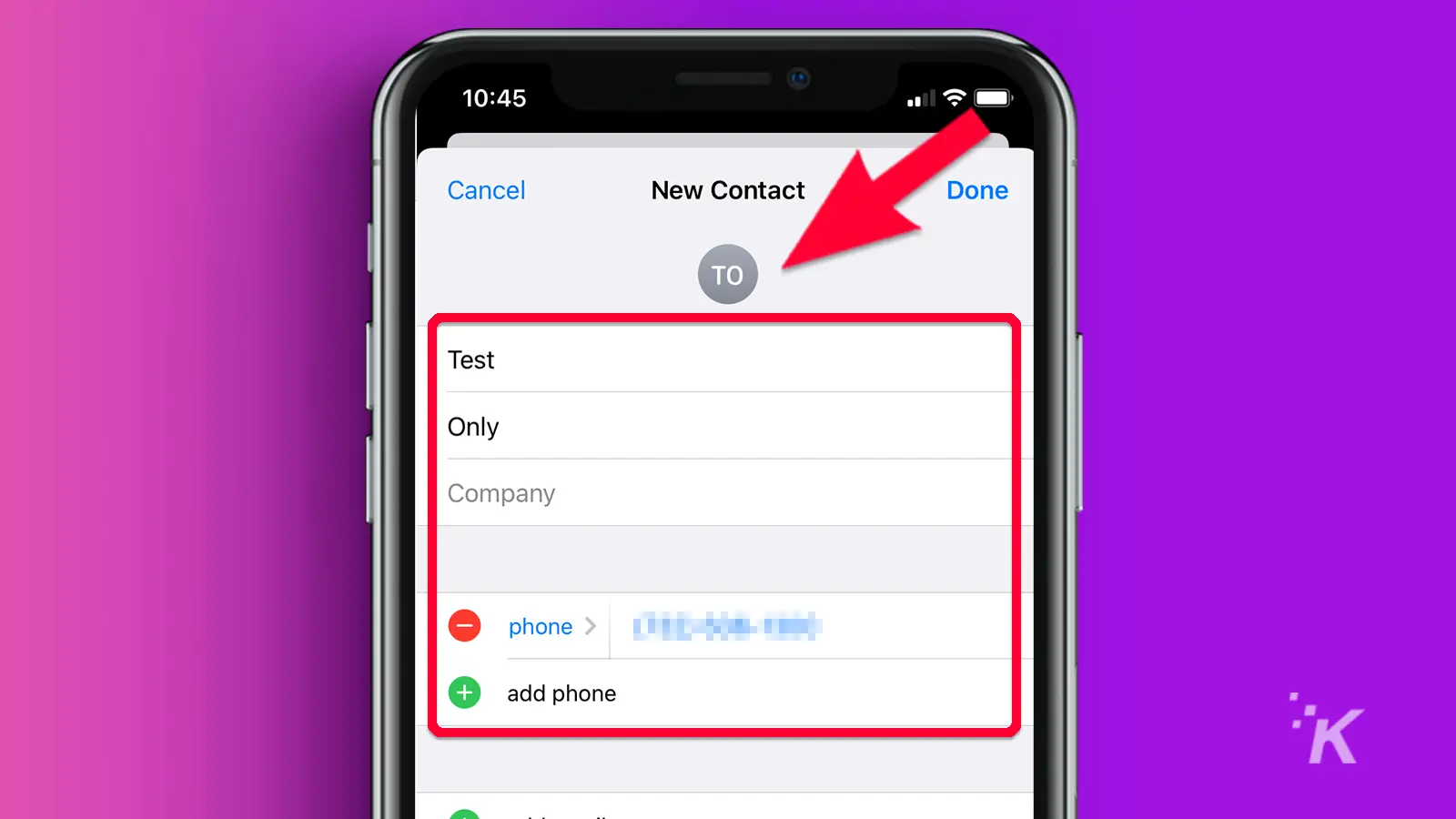
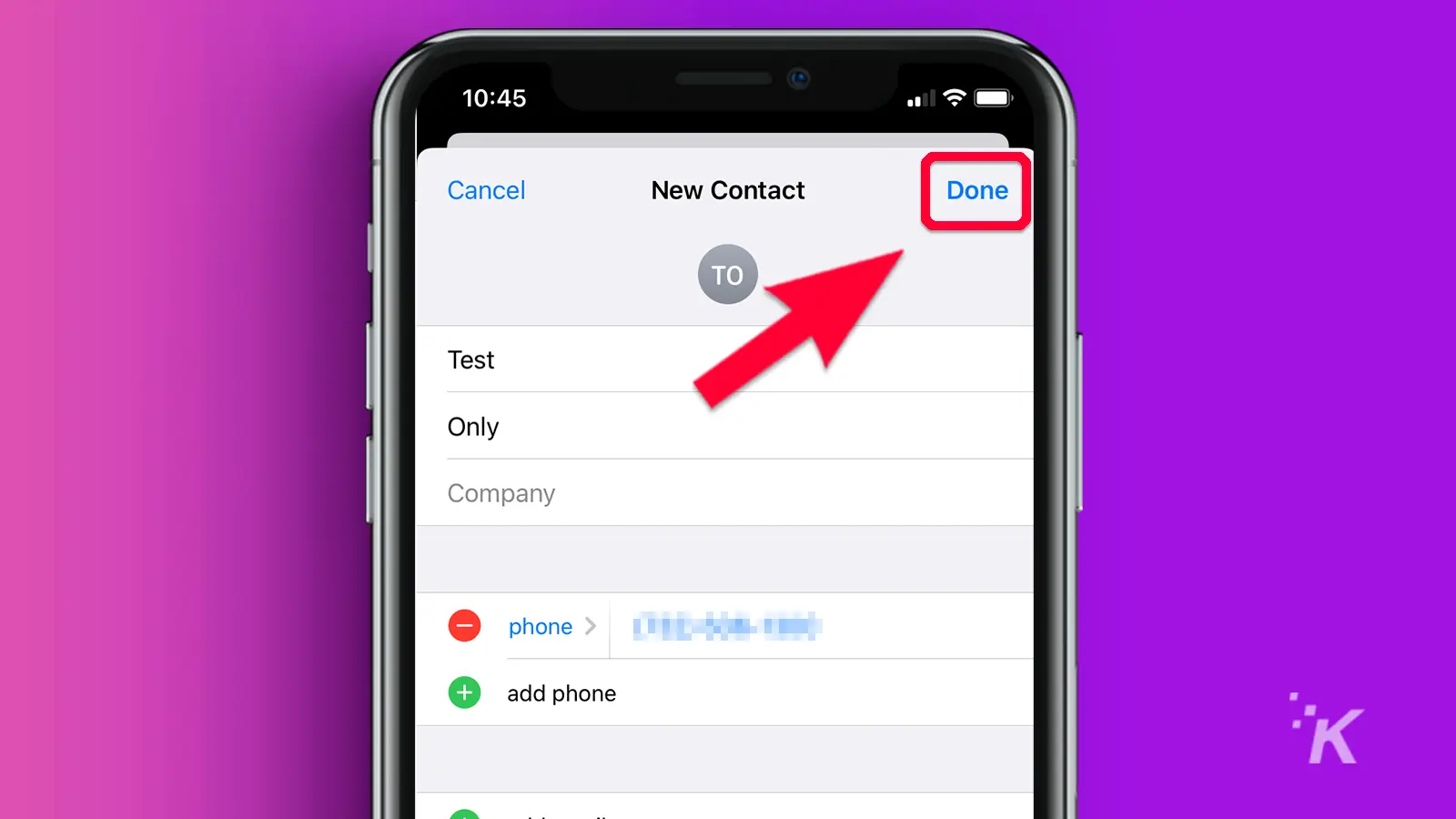
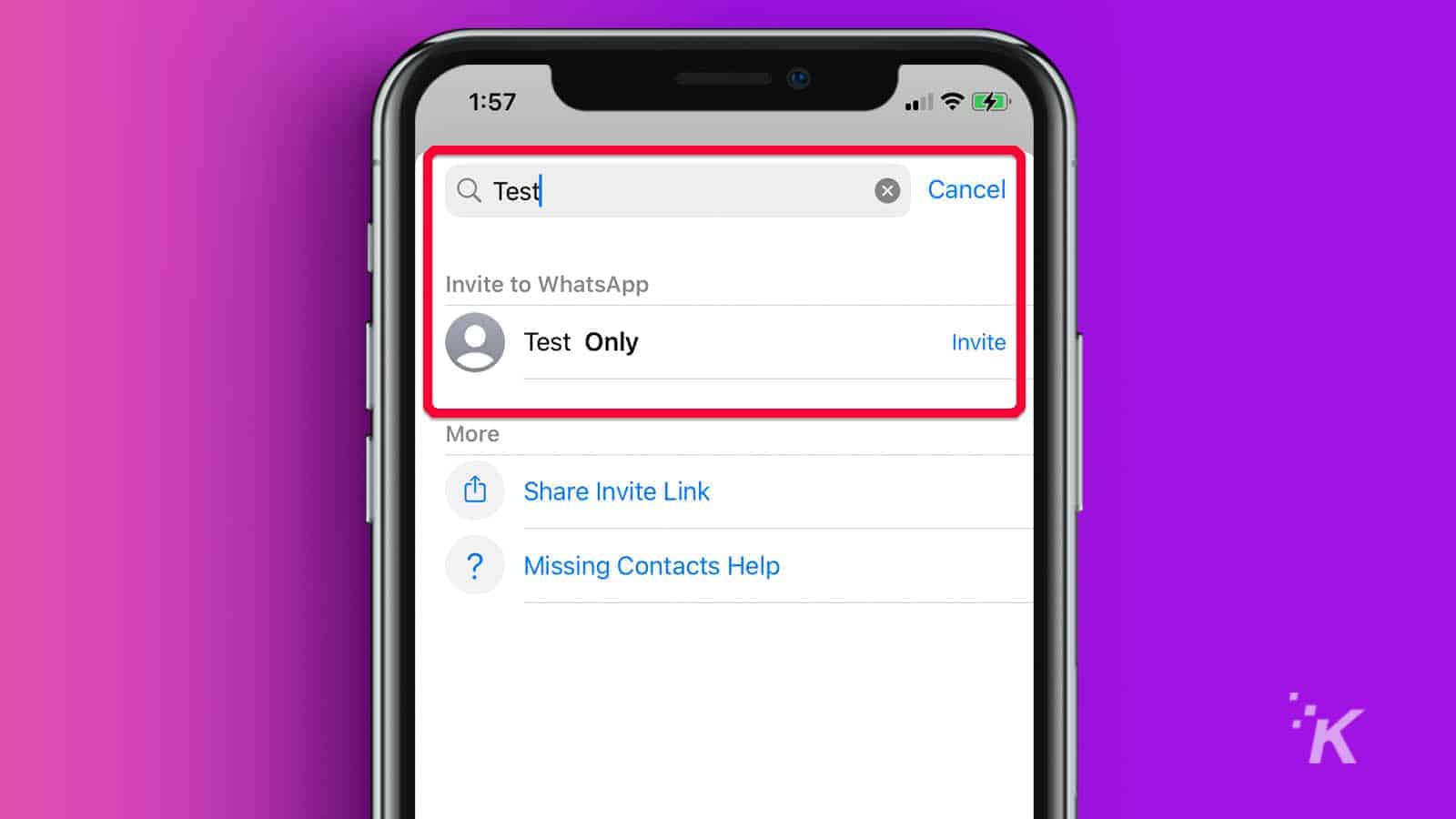
That’s how you add people from your contacts list, but if you want to do it directly from the WhatsApp platform, keep reading.
How to add people directly on WhatsApp
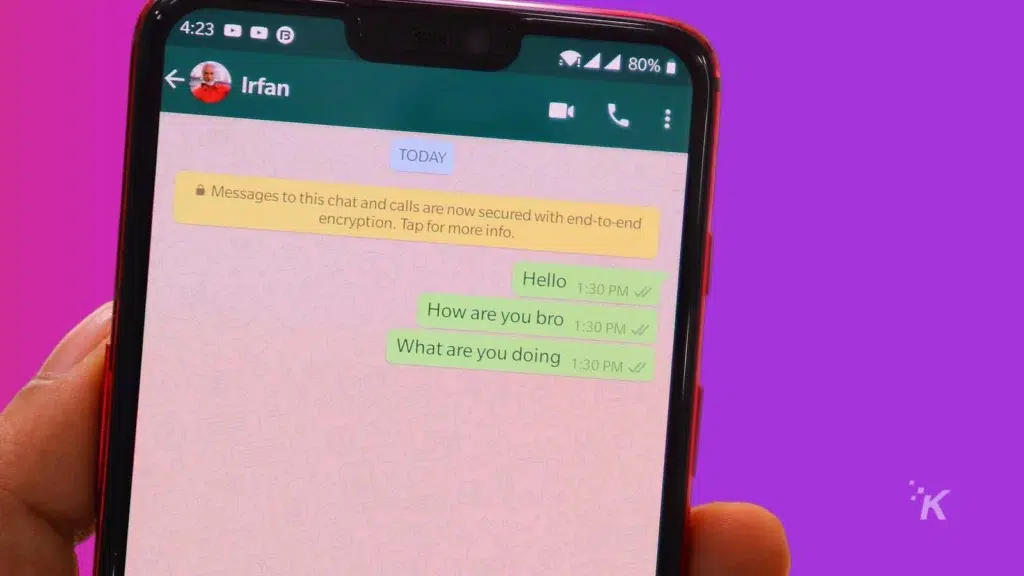
If you prefer to add people directly on WhatsApp, we’ll walk you through that process below:
- You can ask them to chat with their WhatsApp number
- Once they do, open the message and tap on Add to Contacts under the “This sender is not in your contact list” box. You can also tap on the three dots button in the top-right corner.
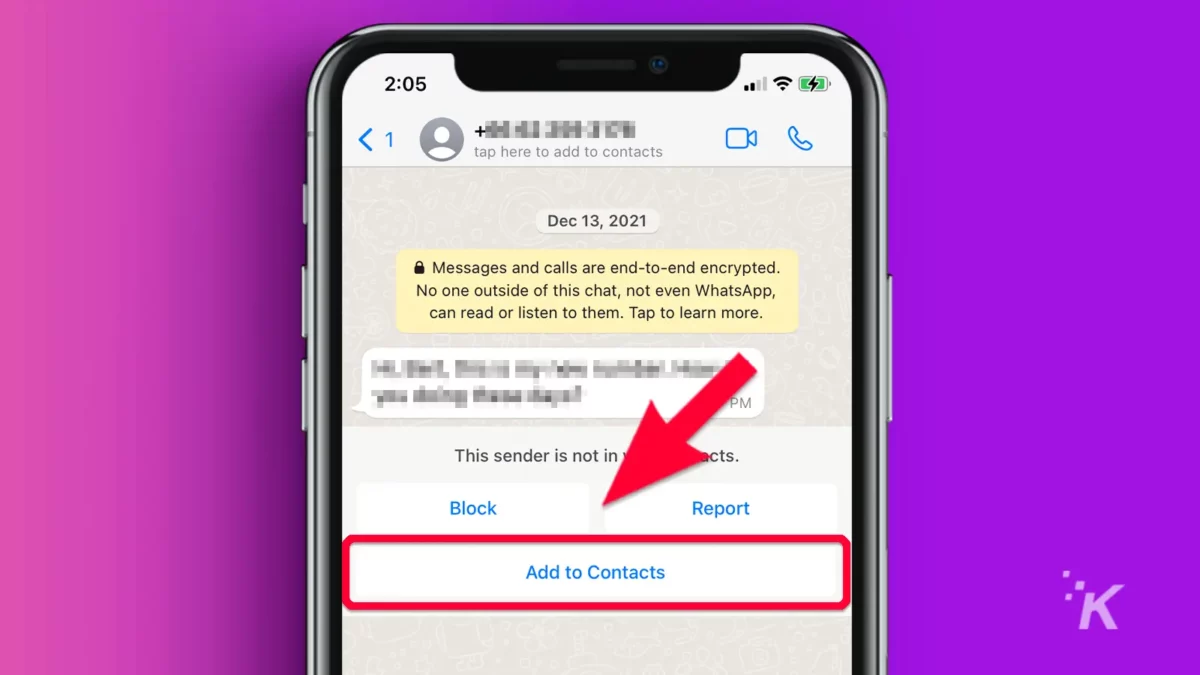
- Select either Create new contact or Add to existing contact
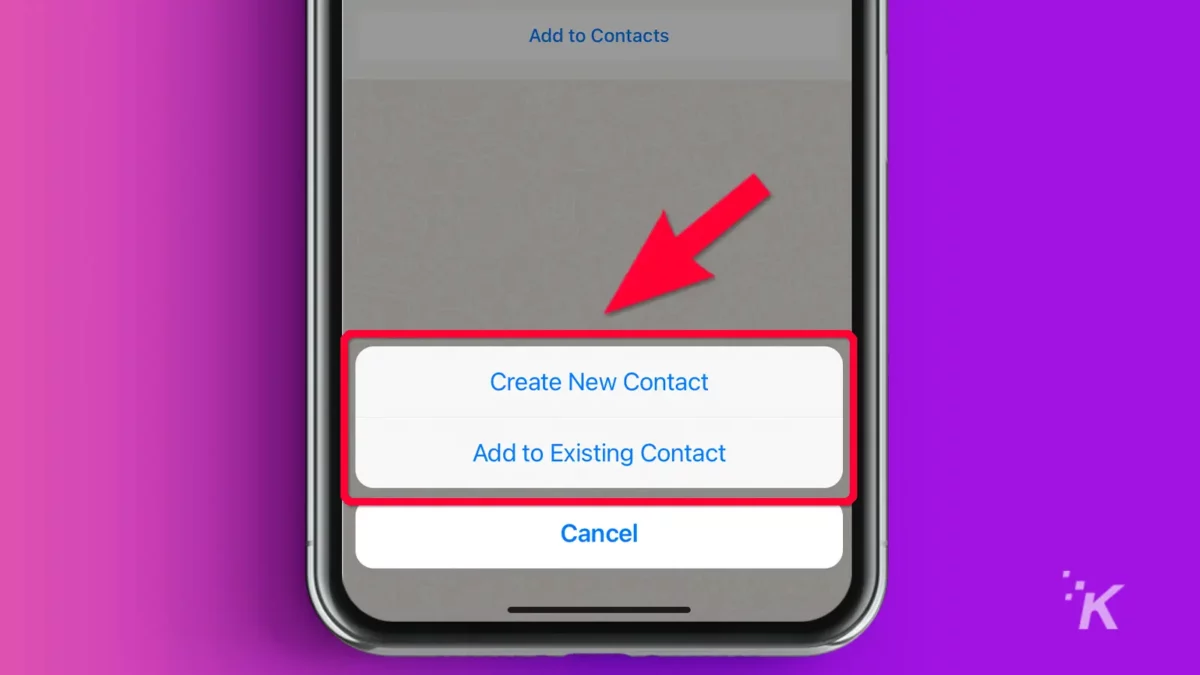
- Enter their name and other contact information
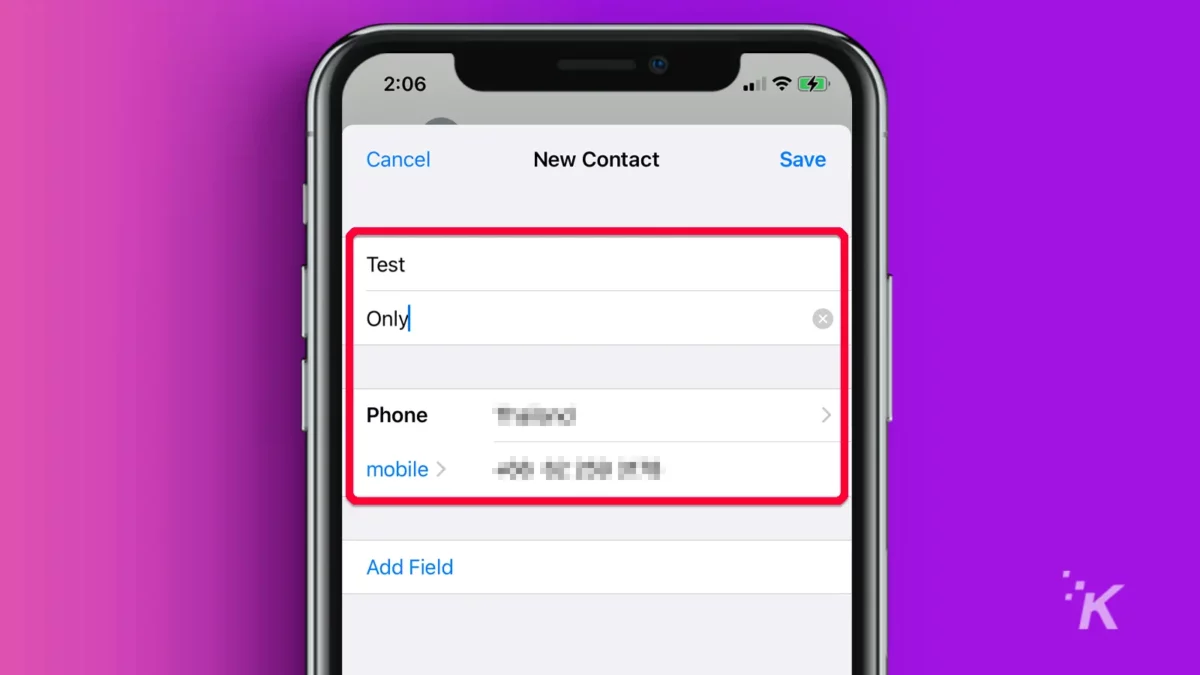
- Tap Save when done
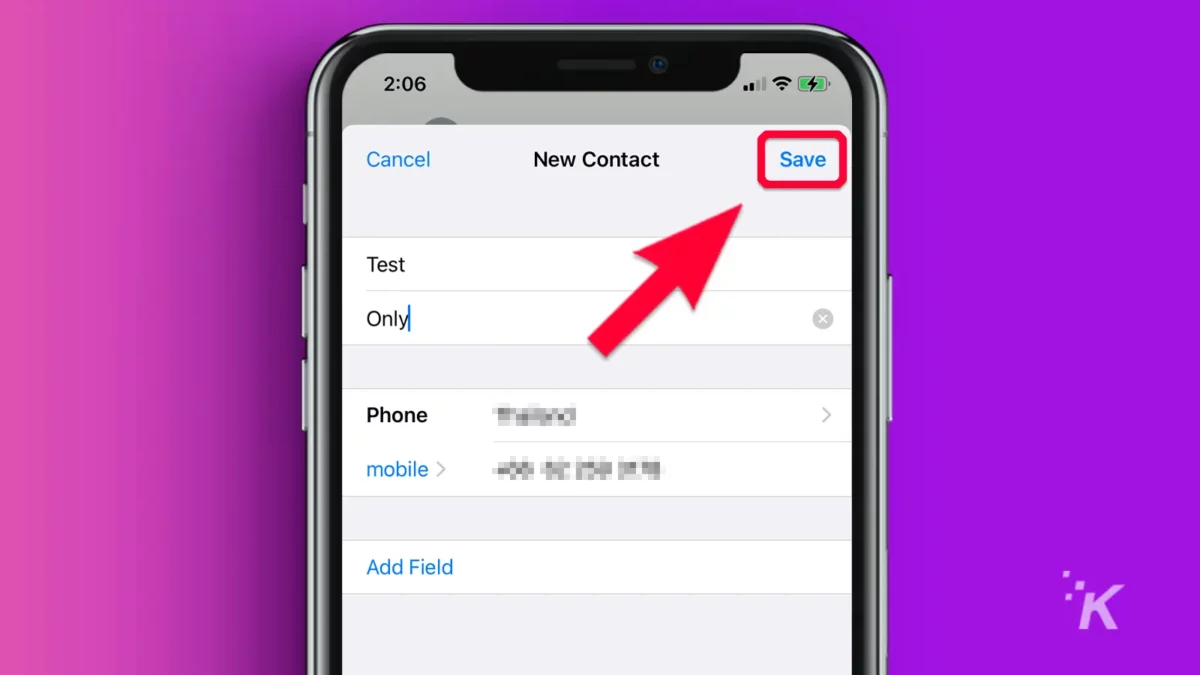
Alternatively:
- Open WhatsApp and tap on the New chat icon in the bottom-right corner. (iPhone click icon top right corner)
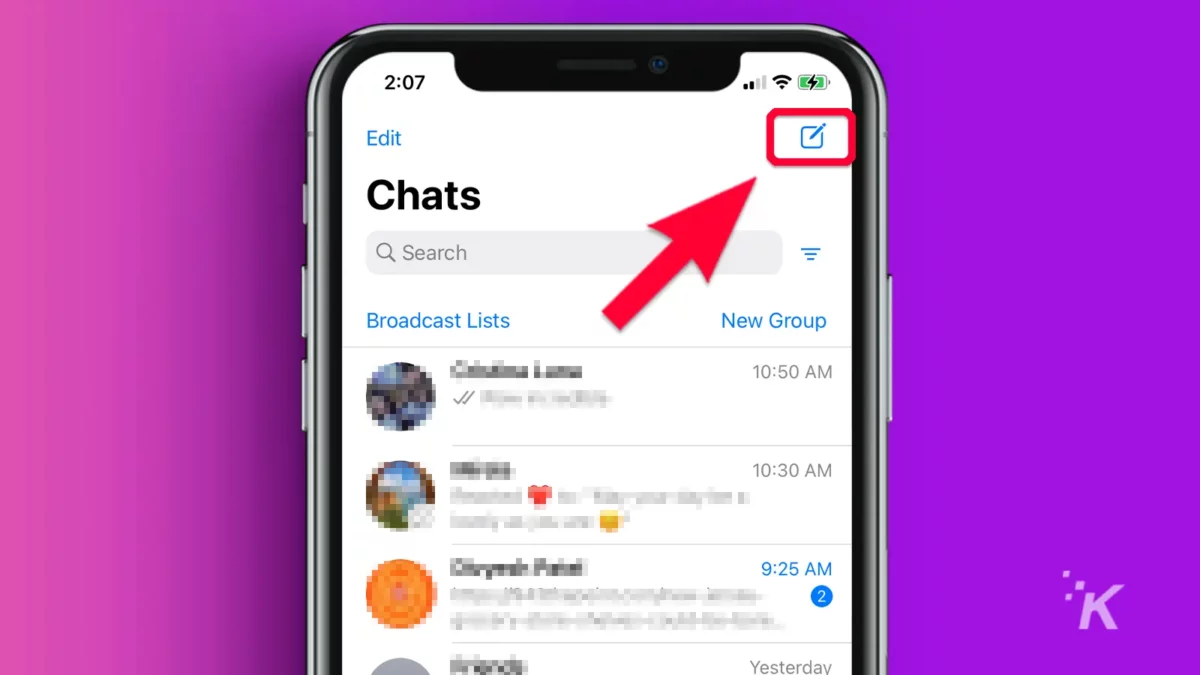
- Tap on New contact
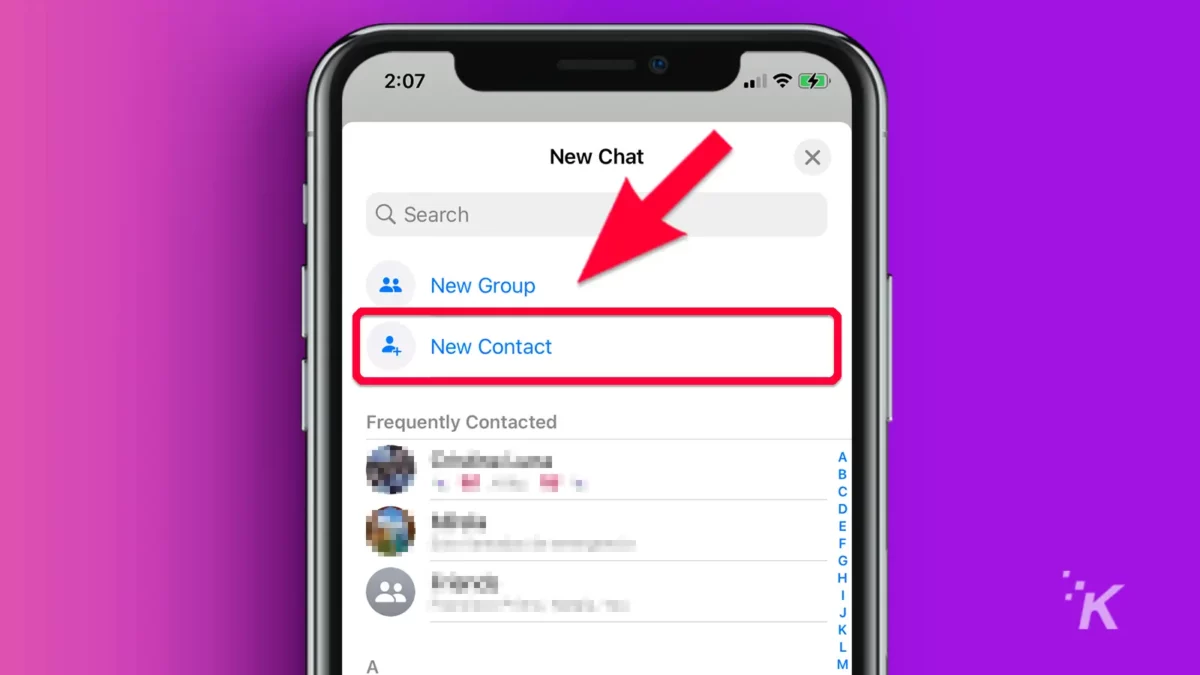
- Enter the contact details and tap on Save
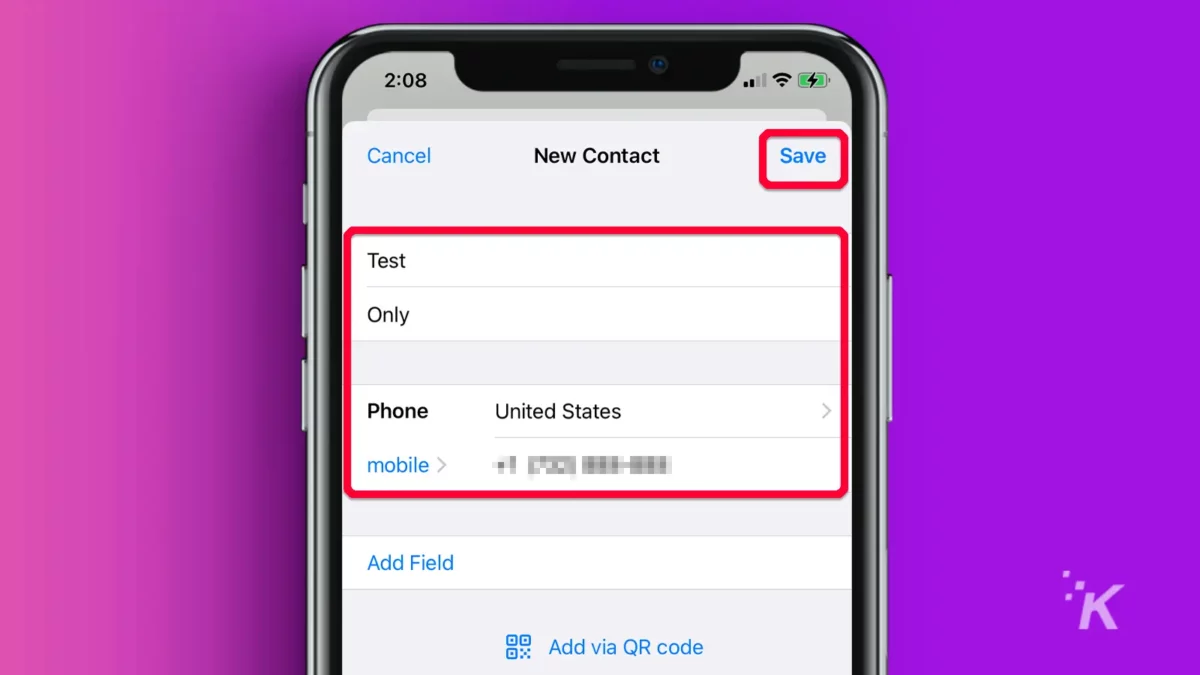
That should cover the basics, but let’s dive into adding group members to your contacts list on WhatsApp.
To add another member of a mutual group as a contact
If you are in a group with someone and want to add them to your contacts, here’s what to know:
- Tap and hold a message from the person
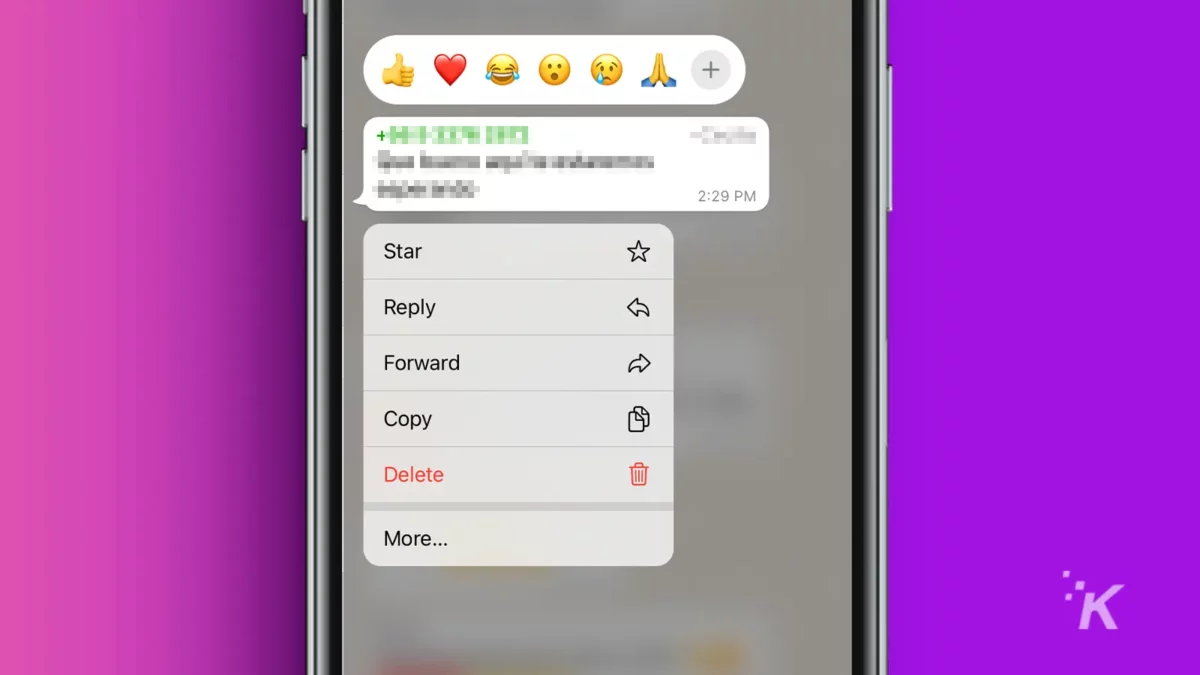
- Tap on the three dots button in the top-right corner. (iPhone: click the More…. tab )
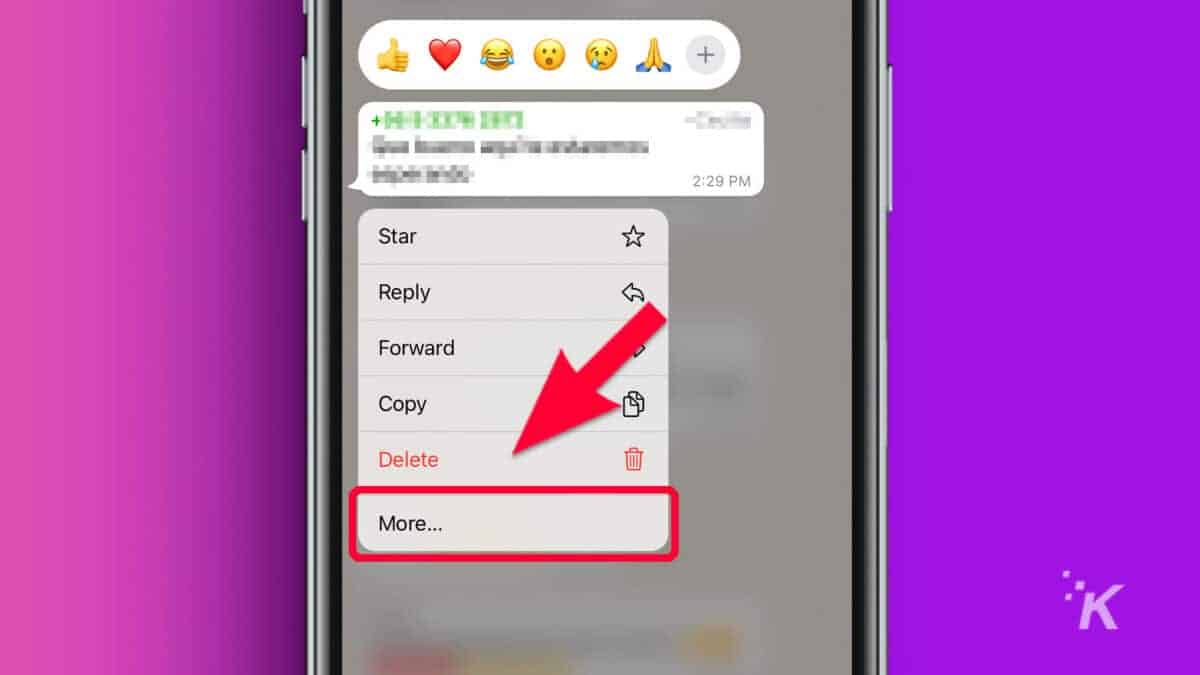
- Tap on Add to contacts
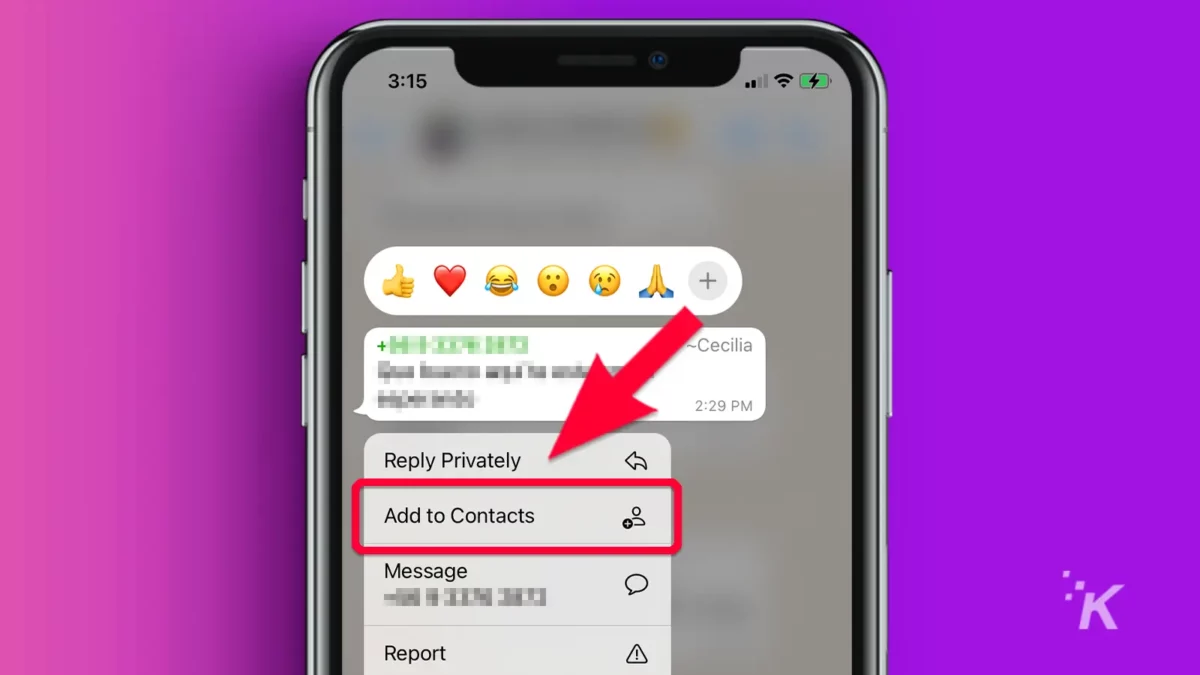
- Click Create New Contact or Add to Existing Contact
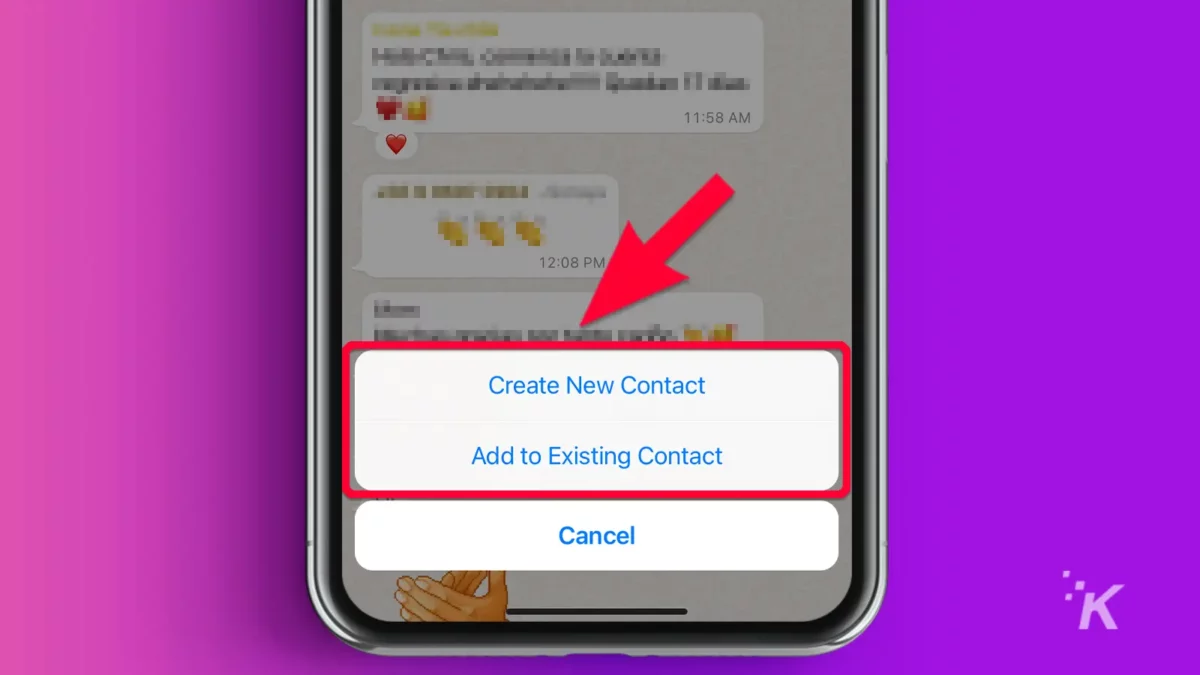
- Enter the person’s details and tap Save
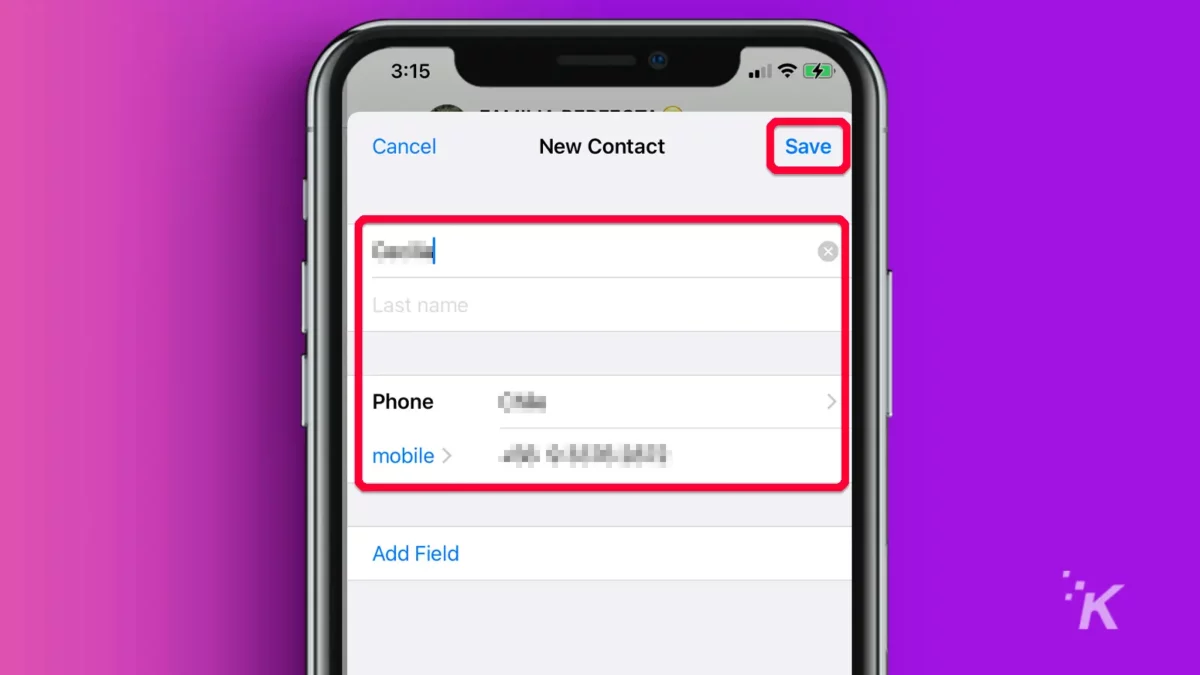
Easily add WhatsApp contacts whenever and wherever
Growing your WhatsApp contacts list can benefit your business or brand. It can potentially increase your reach and visibility. It can also just help you keep up with friends and family.
It can help you to use WhatsApp more creatively to create groups, broadcast messages, advertise your goods and services, call, chat, and interact with customers.
With the steps outlined above, you should have no difficulty adding people to your WhatsApp contacts.
Have any thoughts on this? Carry the discussion over to our Twitter or Facebook.
Editors’ Recommendations:
- How to make custom WhatsApp Sticker Maker stickers
- WhatsApp now lets you undelete chat messages
- What do the checkmarks mean on WhatsApp?
- How to block and unblock someone on WhatsApp
































