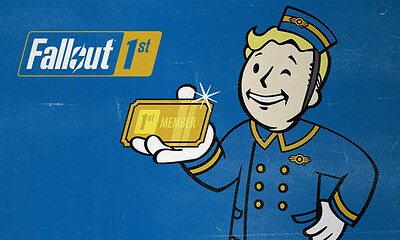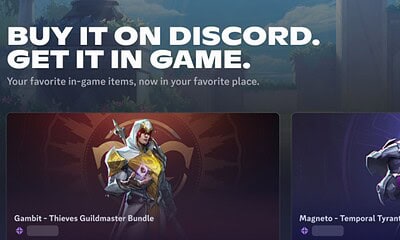Just a heads up, if you buy something through our links, we may get a small share of the sale. It’s one of the ways we keep the lights on here. Click here for more.
Quick Answer: To appear offline on Steam, head to the “Friends” tab on the top toolbar. Then, choose the “Invisible” option, and no one will be able to tell when you’re online.
If you ever want to play Steam games without notifying your entire friends list, you’ll want to know how to appear offline in Steam.
In addition to acting as a library for a massive number of games, Steam offers its users several other things.
Through Steam, gamers can build up friends lists, send invites to online games, and even track their success in games through achievements.
But with everything being so online these days, it can be hard to get some peace when you’re trying to sit back and play some games.
One way to avoid interruption during those gaming sessions is to appear offline to other users on Steam. Here’s how to set it up.
How to appear offline on Steam
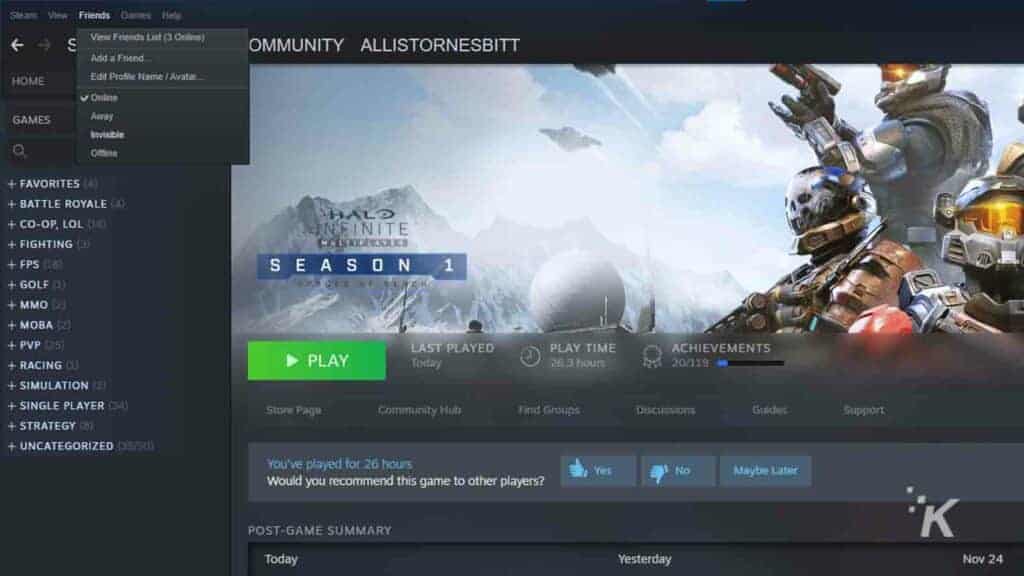
READ MORE: How to get free Steam credit by selling Steam Trading Cards
You can appear offline when you want to play a game on Steam.
This is great when you want to play in peace, without friends seeing your activity or inviting you to play other games.
The process is pretty straightforward, and you can change back and forth as much as you want.
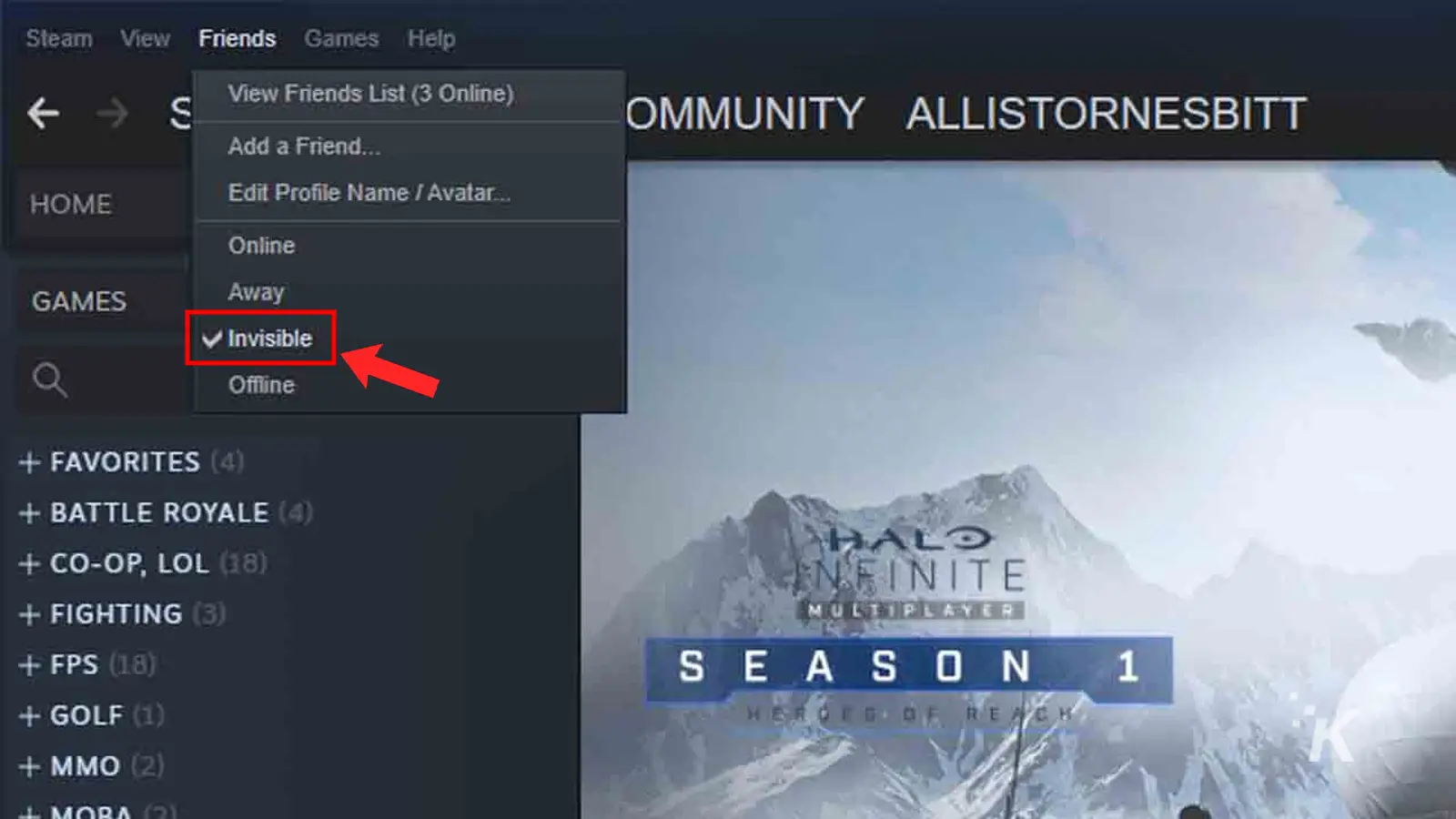
That’s all you have to do to appear offline on Steam. Be aware that the ‘offline’ option in that list will also make you appear offline.
But it won’t let you send or receive any messages from your friends until you change to a different option. So, ‘invisible’ is typically better to use.
Use the ‘invisible’ option to keep using Steam as normal
The ‘invisible’ option makes you invisible to your friends. But everything on your end acts the same as when you choose the ‘online’ status.
You can also manually choose the ‘away’ status, which Steam shows when you have been away for more than 15 minutes.
READ MORE: Can you appear offline on Epic Games?
Any of these statuses can be changed at will, so you can easily go from showing as offline to back online just in time to join your friends for some multiplayer gaming.
Have any thoughts on this? Let us know down below in the comments or carry the discussion over to our Twitter or Facebook.
Editors’ Recommendations:
- How to appear offline on Discord
- How to appear offline in Instagram
- How to block words, phrases, and emojis on Instagram
- How to block someone on TikTok