
Just a heads up, if you buy something through our links, we may get a small share of the sale. It’s one of the ways we keep the lights on here. Click here for more.
Quick Answer: To appear offline on Instagram, go to your profile, tap the three-dot icon, then tap Settings>Account>Show Activity Status. Then turn off the “Show Activity Status” toggle. This prevents others from seeing when you were last active.
Did you know you can change your Activity Status and appear offline on Instagram? Well, yes, you can.
Using the ‘insta offline’ trick on Instagram lets you fly under the radar and avoid unwanted interactions with other users.
The platform includes an Activity Status feature that tracks how long it’s been since you were online and lets your friends know when you’re active on the platform.
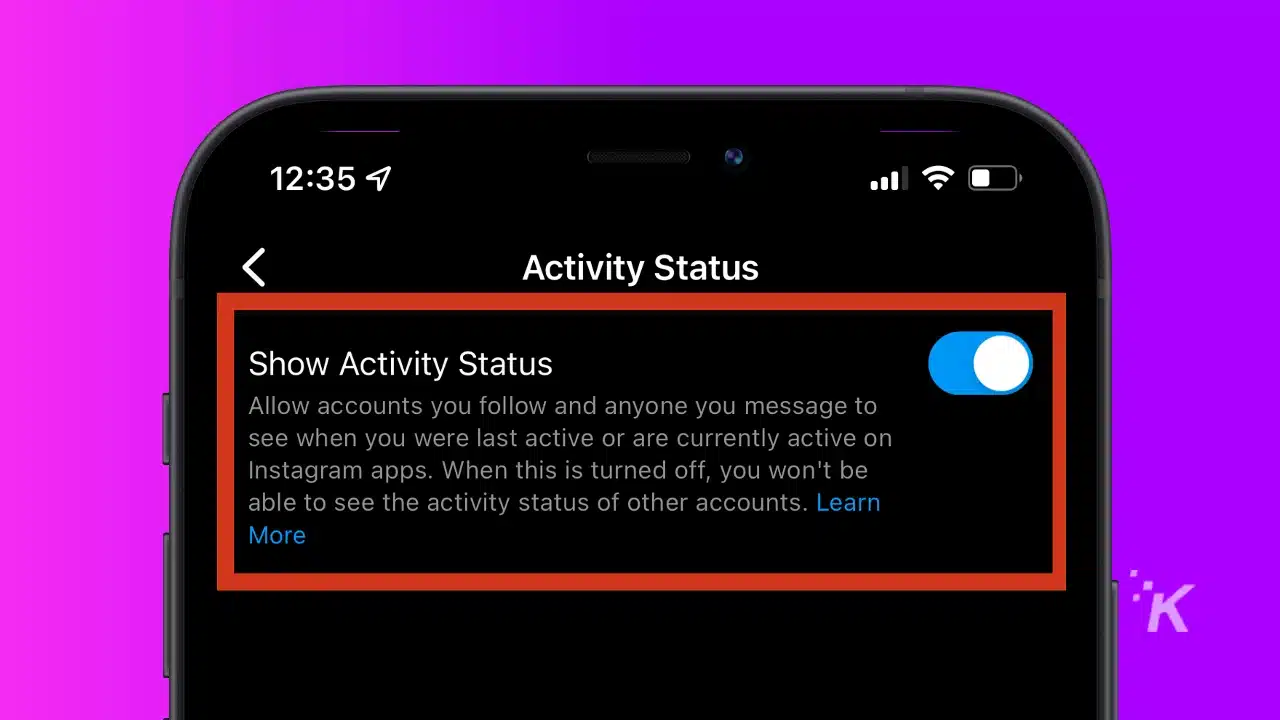
As you can imagine, that has the potential to get a little invasive. Fortunately, Instagram only shows this to users you follow or message privately.
But it’s still nice to be able to hide that Activity Status, so you don’t have to worry about everyone knowing what you’re up to at all times.
Can you appear offline on Instagram?
Short Answer: Yes, you can appear offline on Instagram by using the “Activity Status” feature.
Long Answer: Instagram does offer a feature called “Active Status” that shows when you’re online or offline to your followers who have permission to see your online status.
If you want to appear offline on Instagram, you can simply toggle off the “Show Activity Status” option in your settings. This will prevent others from seeing when you’re active or online
How to go offline on Instagram:
- Open Instagram and go to your profile page by tapping the profile icon in the bottom right corner.
- Tap the three horizontal lines on the top right corner of your profile page to access the menu.
- Tap “Settings” from the menu.
- Scroll down to the “Privacy” section.
- Toggle off the “Show Activity Status” switch.
Once you’ve toggled off this feature, your online status will no longer be visible to others. This means that people won’t be able to see when you’re online or offline.
Note that this feature only hides your online status from others; it doesn’t affect your ability to use Instagram or see other people’s online status.
What does appearing offline on Instagram do?
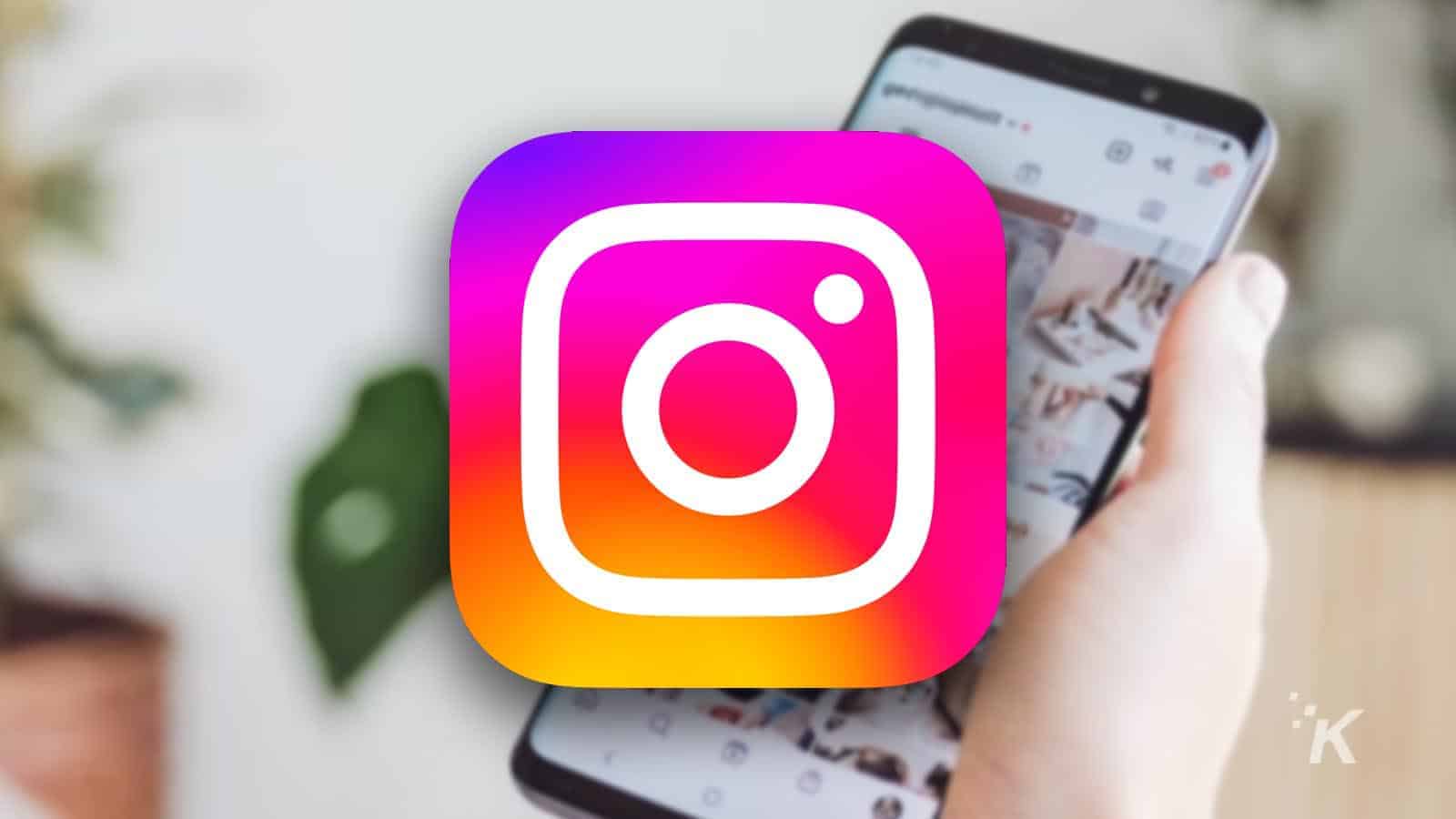
As we mentioned briefly, appearing offline on Instagram does several different things. And it all revolves around the Activity Status.
First, turning off your Activity Status to appear offline on Instagram will hide your status from other users.
That means nobody can see when you actively browse images and videos on the platform.
READ MORE: Does Instagram notify people when you screenshot a story?
Additionally, toggling your Activity Status off will also hide the counter that tells people how long it has been since you were last offline.
So, you can essentially hide every aspect of Instagram’s Activity Status for your profile. However, doing it also means you can’t see anybody else’s Activity Status.
So if you want to know when others are online, you’ll have to continue to let them know you are online.
Why would you want to appear offline on Instagram?
There are several reasons why you might want to appear offline on Instagram.
Maybe you’ve got that annoying aunt who won’t leave you alone whenever they find out you’re online.
Or maybe there’s someone you’ve connected with in the past that takes advantage of your Activity Status.
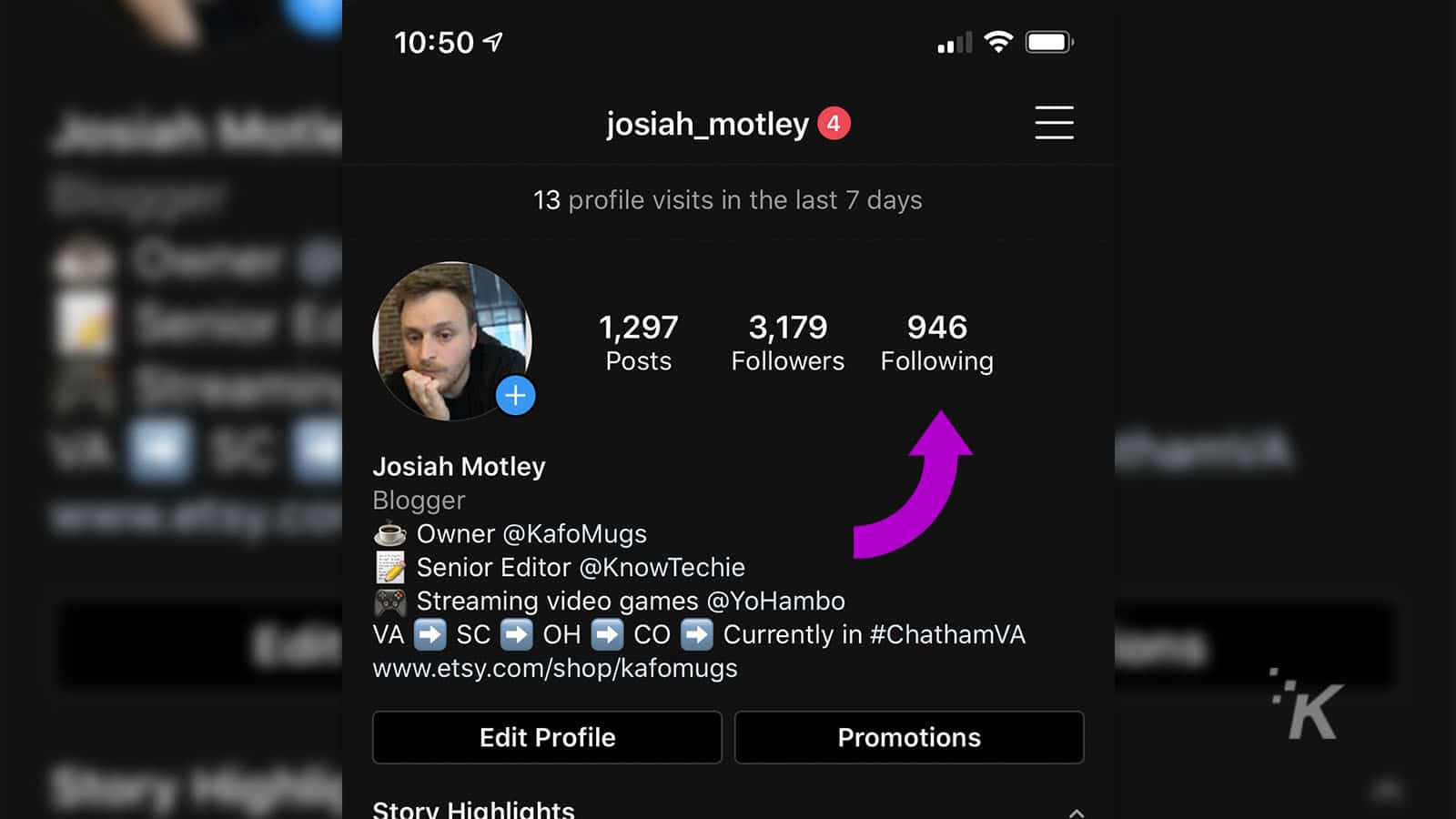
Although, it might be a better idea to go ahead and block that person completely. Whatever your reason for wanting to appear offline on Instagram, the feature can be an incredibly useful tool.
And you can always go back and toggle the feature back on if you want to show your friends you’re online again.
How to appear offline in Instagram

Since Instagram is primarily used on mobile devices, this will likely be the most useful section for most people.
First, we’ll look at how to toggle off your Activity Status on the Instagram mobile app for iOS or Android.
The menus might look a little different, depending on what kind of phone you have. But the processes are the same either way.
Open the app
Head to Settings
Head to Privacy
Find the Activity Status menu
Toggle it off
After toggling off this setting, you will begin to appear offline on Instagram.
And whenever you want to appear online again, just repeat the same steps and toggle Activity Status back on.
Here’s how to toggle Activity Status on Instagram for desktop
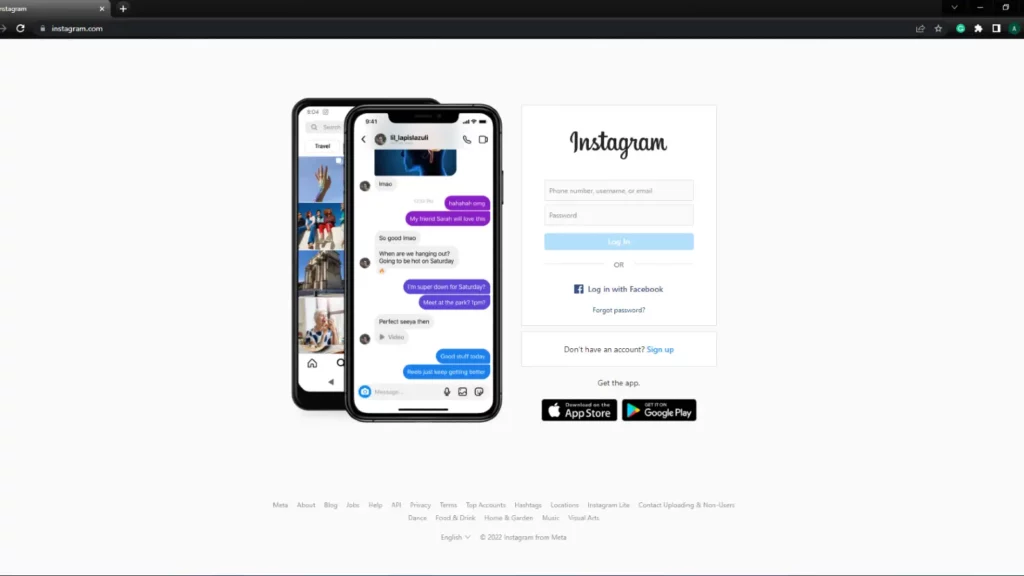
Meta originally focused on developing Instagram as a mobile app.
Thankfully, that’s changed as the company has added features to Instagram’s desktop site to make it work more like an app.
And fortunately, you can at least use the website to toggle your Activity Status.
How to appear Invisible on Instagram’s desktop site
- Click your profile picture in the top right corner

- Select Settings

- Click Privacy and security
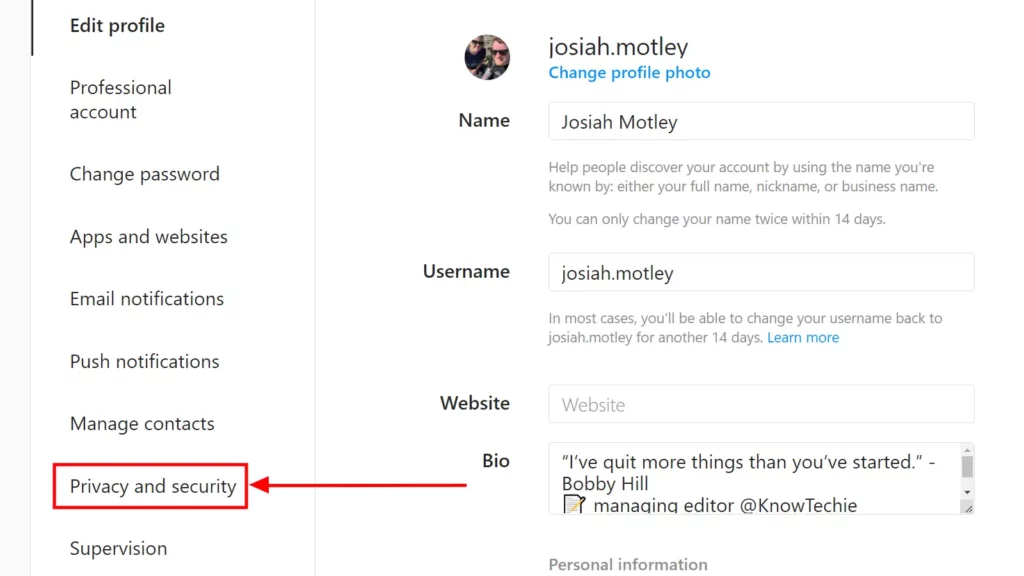
- Toggle the Show activity status box off
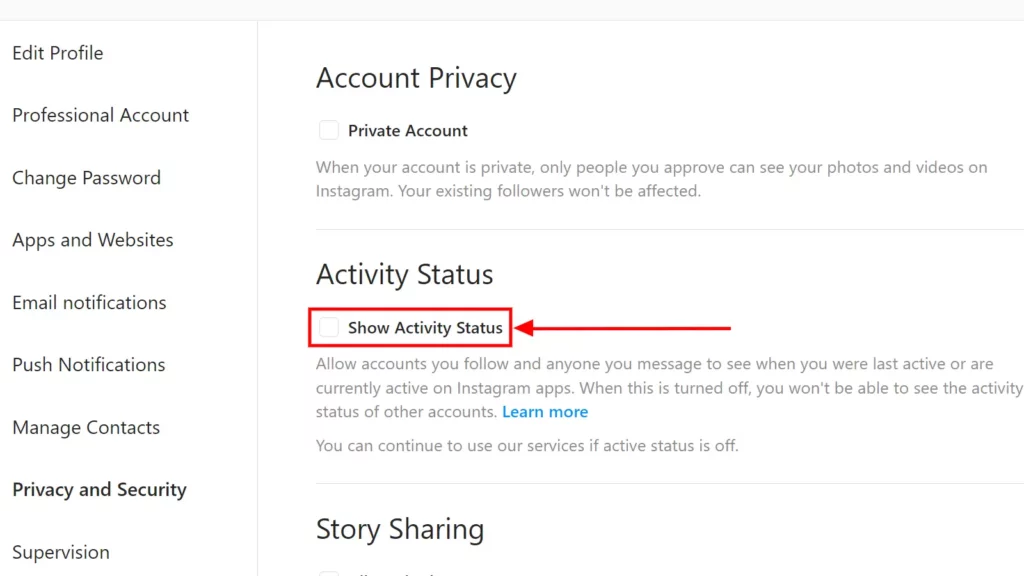
That’s all there is to that.
Once you toggle the Activity Status box off from that menu, your online status and history are essentially invisible to everyone.
Remember, you also can’t see other users’ Activity Status if you’ve toggled this option off.
And if you ever change your mind, you can follow the same steps to return and turn your Activity Status back on again.
Use Instagram’s Activity Status to your advantage

Many people like to browse Instagram to keep up with friends or their favorite creators. But you don’t have to let everyone know that you’re online when you’re browsing the platform.
Instagram’s Activity Status lets you choose when you want people to see that you’re online.
It’s worth mentioning that you can’t appear offline for only one of your followers or friends. This toggle is an all-or-nothing switch that makes you appear offline to everyone.
Of course, it also means that you won’t be able to see other users’ Activity Status with yours turned off. But that’s a small price for extra privacy on the platform.
You can change your Activity Status on Instagram regularly. So get familiar with this process and start browsing Instagram on or offline. The choice is always yours.
Are you keeping this feature turned on? Carry the discussion over to our Twitter or Facebook.
Editors’ Recommendations:
- When did Instagram come out?
- Who’s the most followed person on Instagram?
- Can you see who views your Instagram Stories?
- How to unlink Facebook and Instagram
















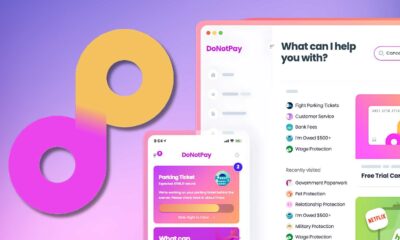











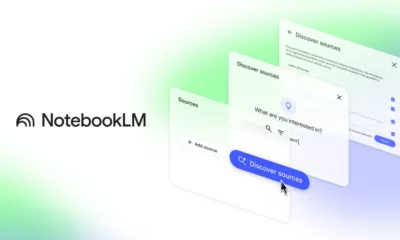

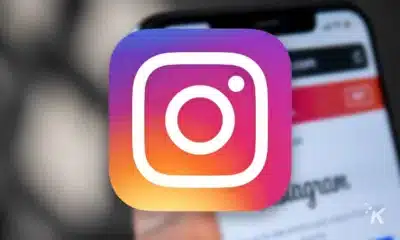


Herma Grosby
May 26, 2024 at 11:41 pm
I’m thoroughly captivated with your keen analysis and stellar ability to convey information. Your depth of knowledge is evident in every sentence. It’s evident that you invest a great deal of effort into researching your topics, and the results is well-appreciated. Thank you for sharing this valuable knowledge. Keep up the great work!