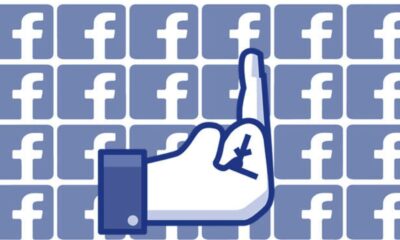How to turn off active status on Facebook and appear offline
Sometimes you don’t want people to know you’re online.

Just a heads up, if you buy something through our links, we may get a small share of the sale. It’s one of the ways we keep the lights on here. Click here for more.
Want to appear offline on Facebook? Well, turning off your active status on Facebook is a step in the right direction, but you’ll need to know how to do it.
The Facebook app offers an excellent way to stay connected with your friends and family members at the push of a button.
But that always-on constant connection can be a nuisance. Sometimes you may not want to appear online or receive messages from that one annoying friend.
Luckily, there are ways to appear offline on the Facebook app.
If you want to log into Facebook without anyone else seeing that you’re online, you can turn off your “active” status.
We’ll show you how to do it across desktop, the app, and through both Facebook and Messenger.
What is Facebook Active Status, and how does it work?
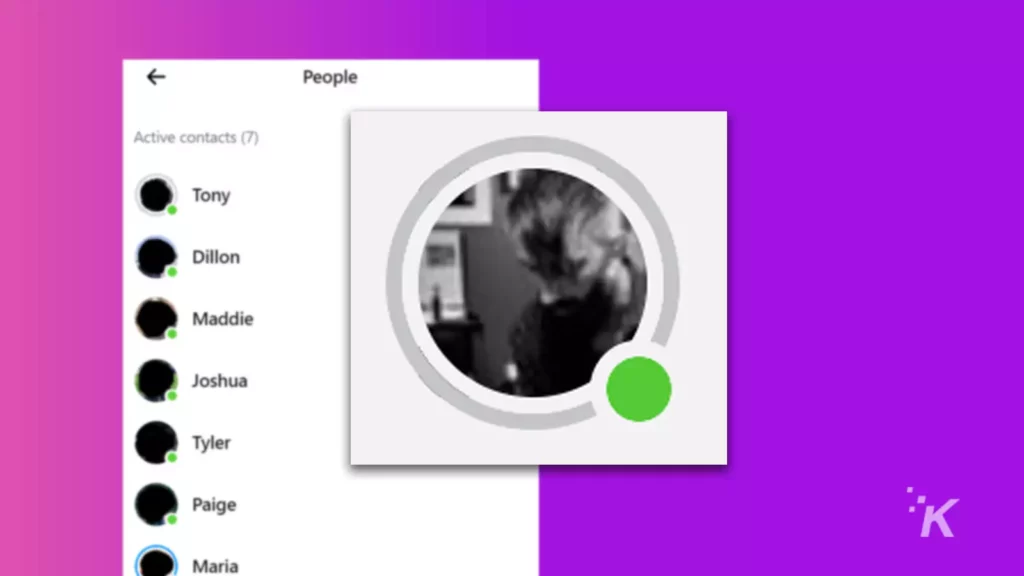
READ MORE: How to download Facebook videos
Active Status shows your Facebook friends and contacts when you’re online or were recently active on the platform.
With this feature toggled on, your friends and contacts on Facebook and Messenger will see a green dot next to your profile picture whenever you’re online.
Additionally, toggling your Facebook active status off removes your ability to see others’ statuses.
It’s not a huge deal if you’re not worried about knowing who’s online, but it might be something worth considering.
Why would you want to turn off your active status on Facebook?
Your active status indicates that you’re currently using the Facebook app.
If someone messages you and you don’t respond, it’s clear that you received the message but chose to not reply.
READ MORE: How to check Facebook Messenger message requests
If you turn off your Facebook active status, your friends won’t know you’re online.
Now you can browse Facebook without worrying about getting an avalanche of messages or feeling bad about not responding.
How to turn off active status on Facebook on PC
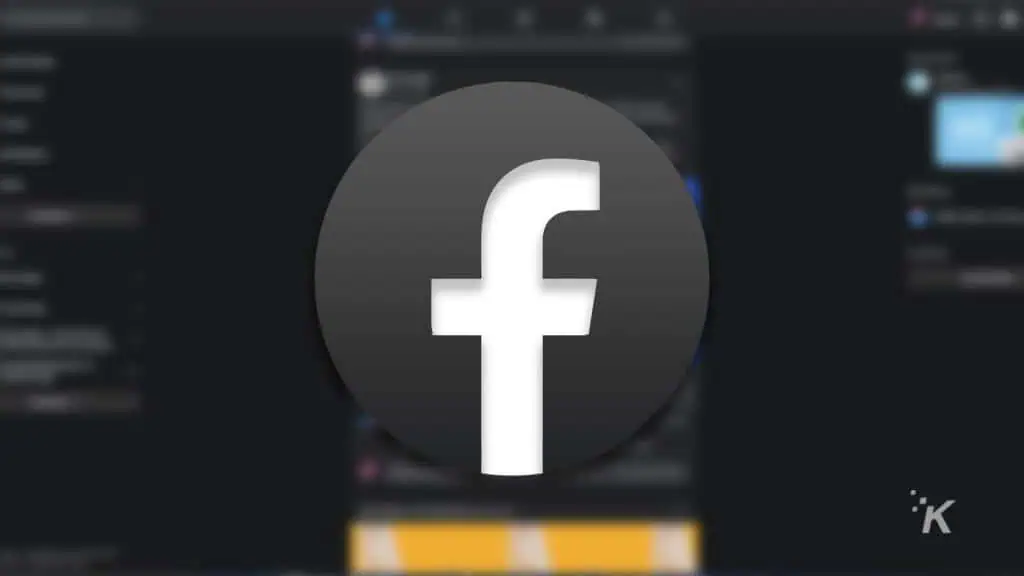
READ MORE: How to unlink Facebook and Instagram
Going offline on Facebook is pretty easy, but it might be difficult to find the right steps.
Fortunately, we’ve got you covered. We’re going to kick things off with how to turn off your active status on Facebook on a computer.
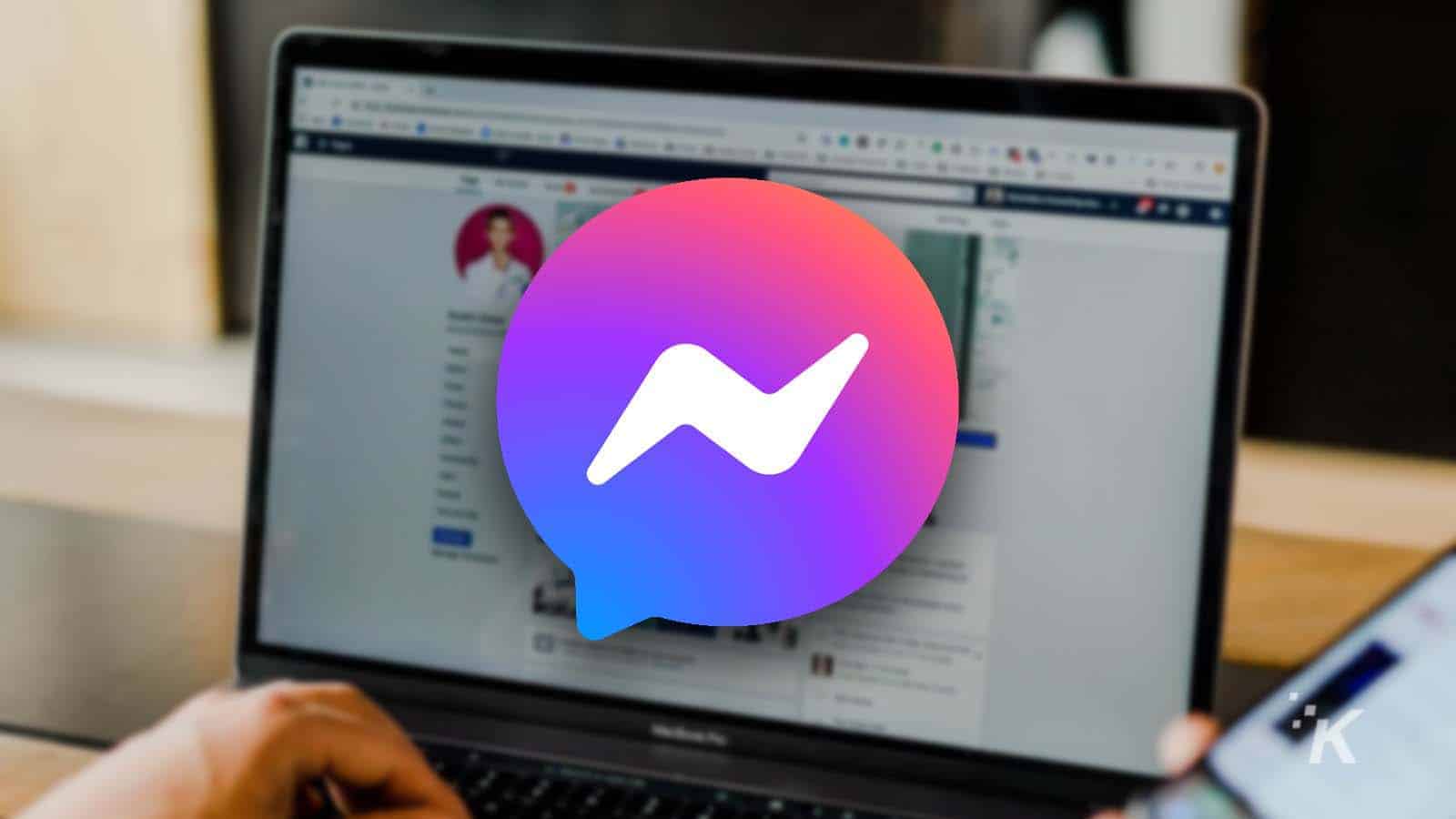
Your Messenger account is tied to your Facebook account, but can you deactivate Messenger like you can with Facebook?
Facebook web app
The first method we will look at is how to toggle your active status on Facebook through a browser.
This is the method you will want to use if you regularly use Facebook.com for all of your Facebook browsing.
Start by heading to the website and logging into your account.
- Once logged in, click the Messenger icon in the top right
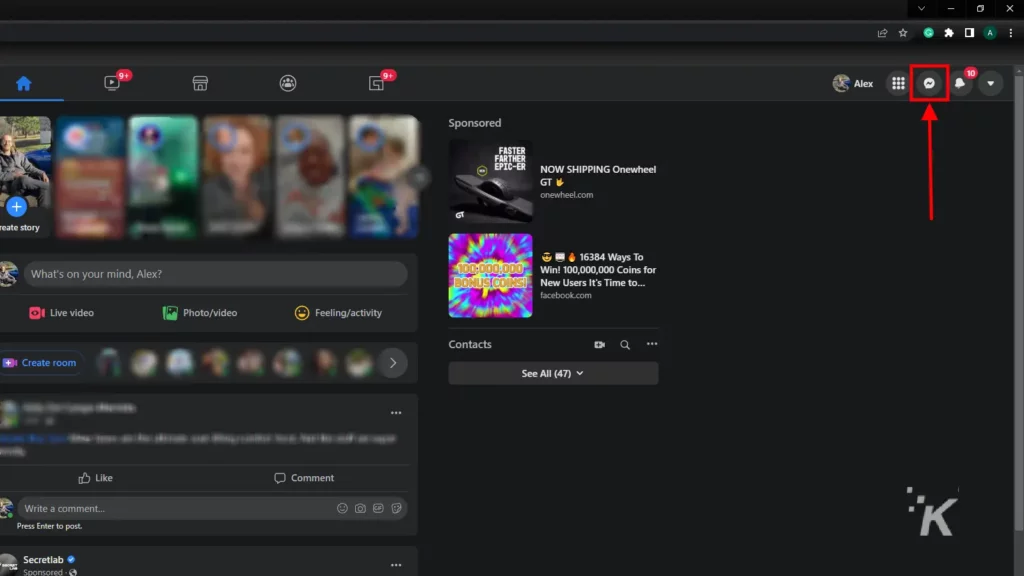
- Click the three-dot menu option next to Messenger
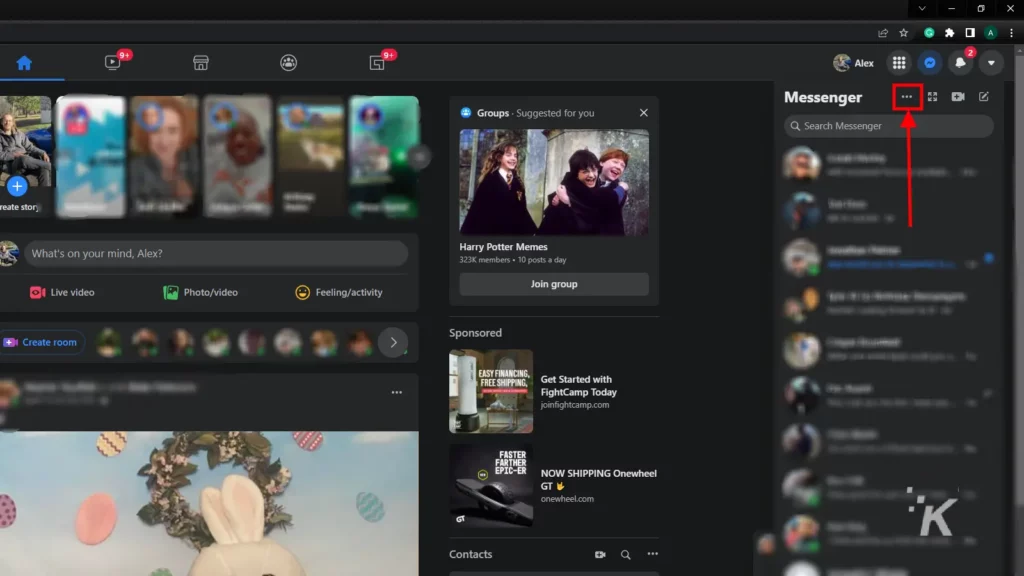
- Select the Active Status option from that menu
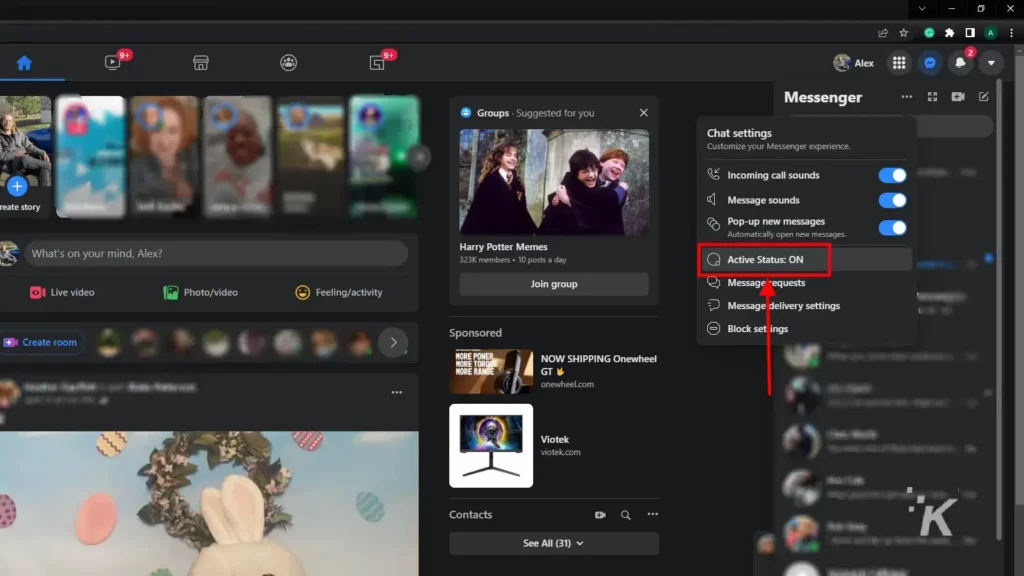
- Toggle the status to OFF
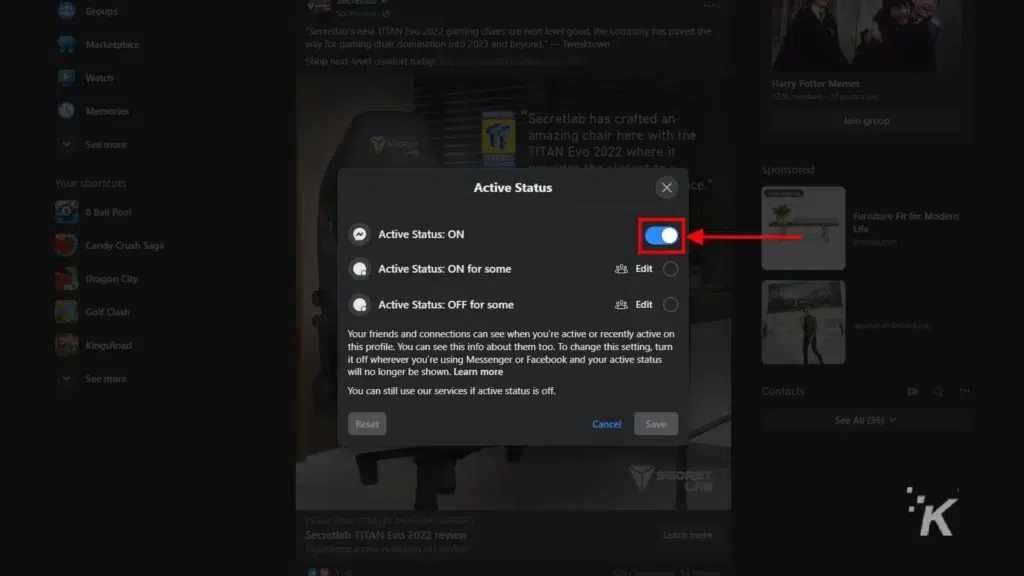
Now you won’t appear as active to your friends when you’re using Facebook.
You will also have the option to choose exactly who can see your active status using the Active Status: ON for some and Active Status: OFF for some options.
Turn off active status on Facebook Messenger for PC
Your other option for turning off your active status on Facebook for PC is through Messenger.com. Messenger.com is the dedicated web app version of Facebook Messenger.
READ MORE: How to log out of Facebook remotely from anywhere
And fortunately, you can also adjust your active status on Messenger.com.
Again, first, you’ll need to head to the website and log in.
- Once logged in, click your profile picture in the top right
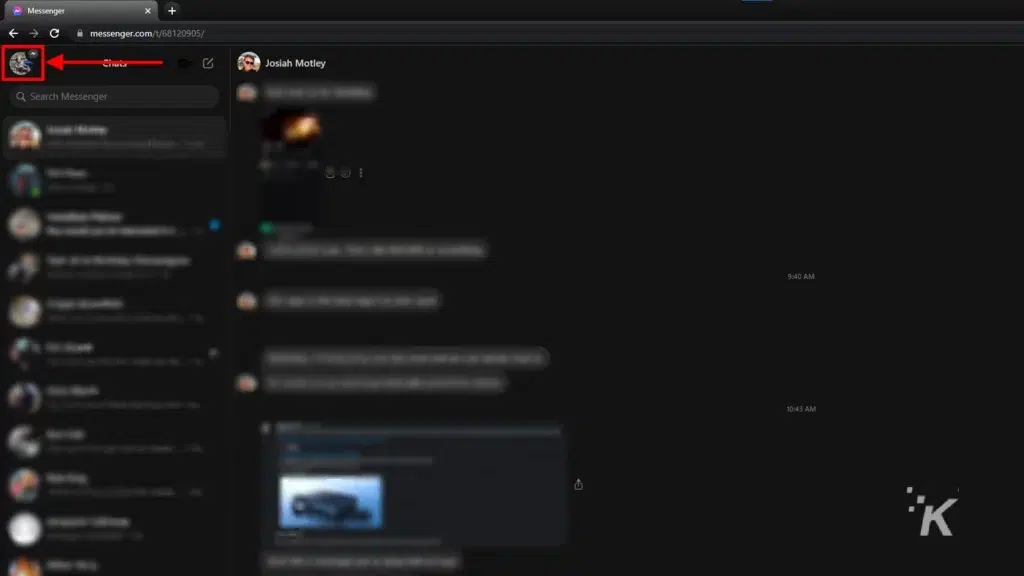
- Select Preferences from the dropdown menu
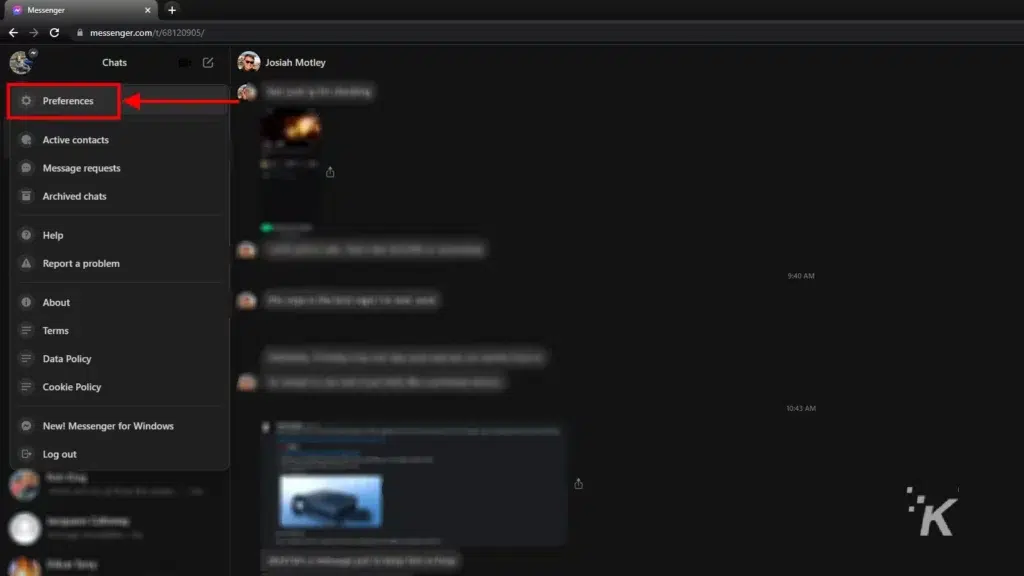
- Click the Active Status option
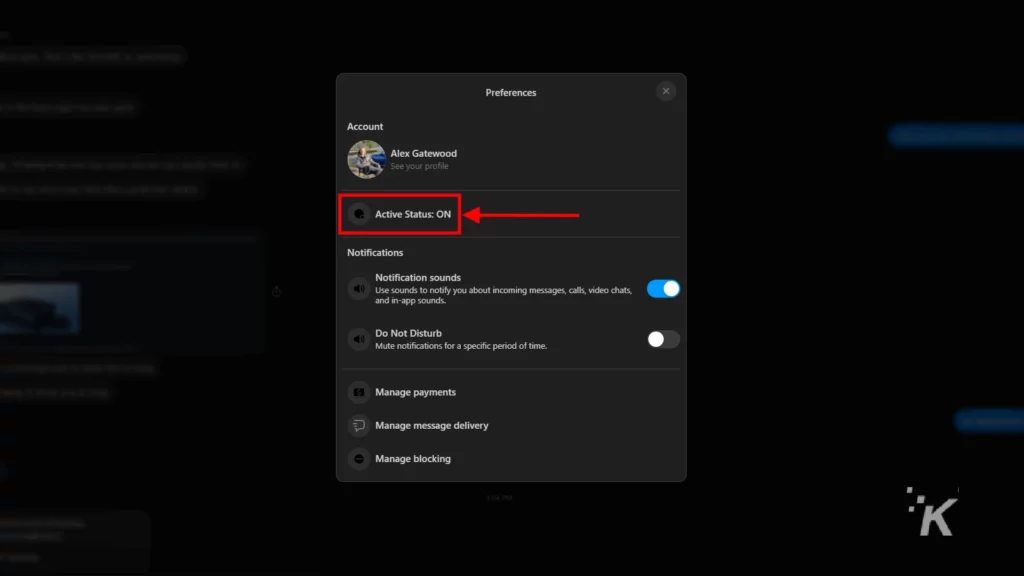
- Toggle the status to OFF
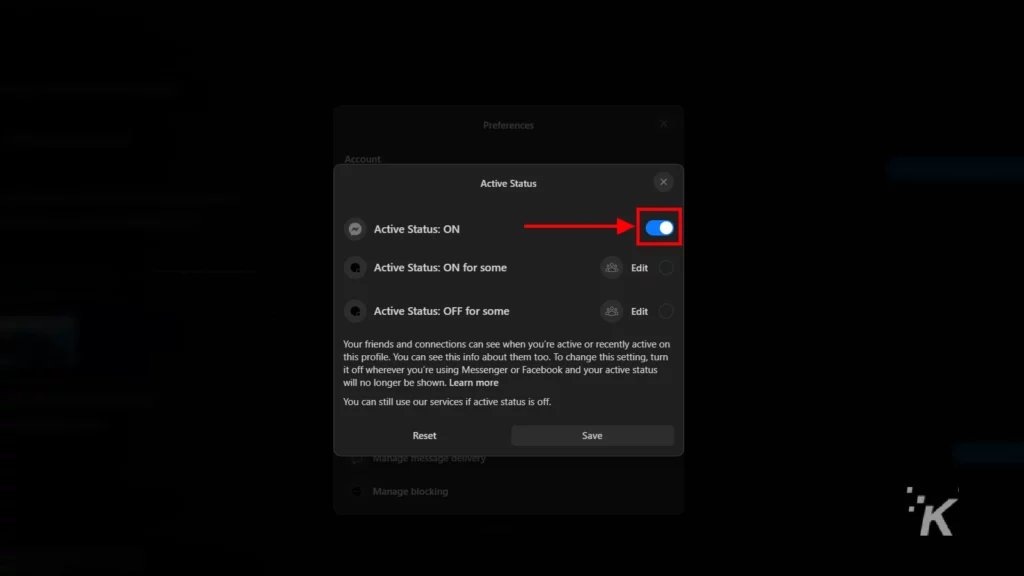
As you can see, this method also has the option to show your active status to some people.
This is a great option when you want some people to be able to see you online, but not everyone.
Otherwise, you can just toggle the option off completely and not have to worry about a thing.
How to turn off Facebook active status on mobile
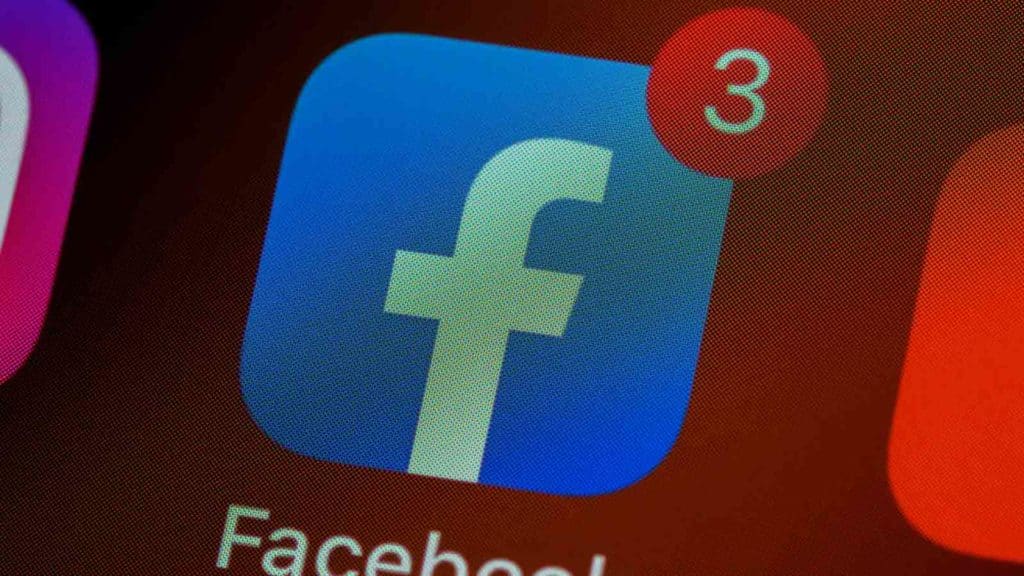
Nowadays, the majority of us primarily access Facebook on our mobile devices. So you’ll want to know how to adjust your active status using the Facebook app.
Like Facebook for PC, there are a couple of different ways that you can toggle your Facebook active status on mobile devices.
You can access the setting through both the Facebook app (Android and iOS) and the standalone Messenger app (Android and iOS) on your phone.
If you use both of these apps on your smartphone or tablet, it’s a good idea to toggle the status on both apps.
When you toggle your active status on one website on a computer, it automatically toggles the status for the other.
But the apps don’t have this kind of convenience. You’ll want to toggle your status off on both apps if you really want to make sure no one knows when you are online.
Turn off active status on Facebook app on iOS
First, we’ll take a look at how to toggle your Facebook active status on the Facebook app for iOS.
- Tap the hamburger menu at the bottom right
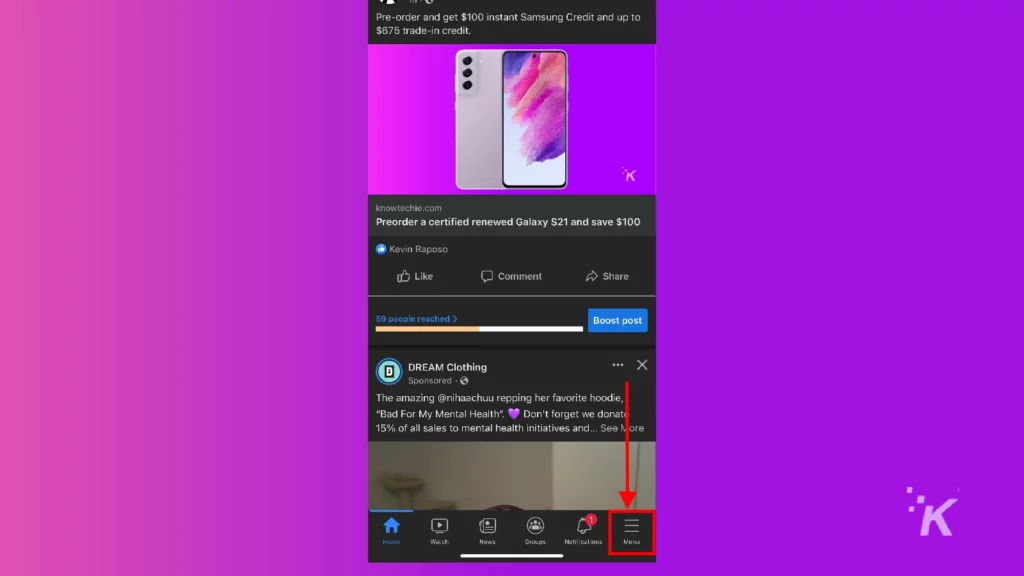
- Scroll down and tap Settings & Privacy then Settings
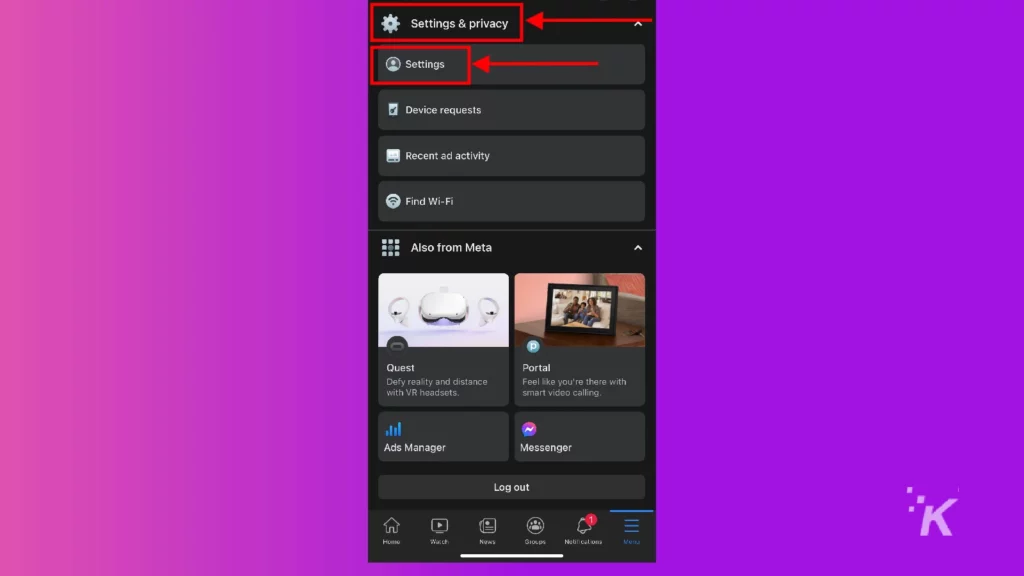
- Tap Active Status
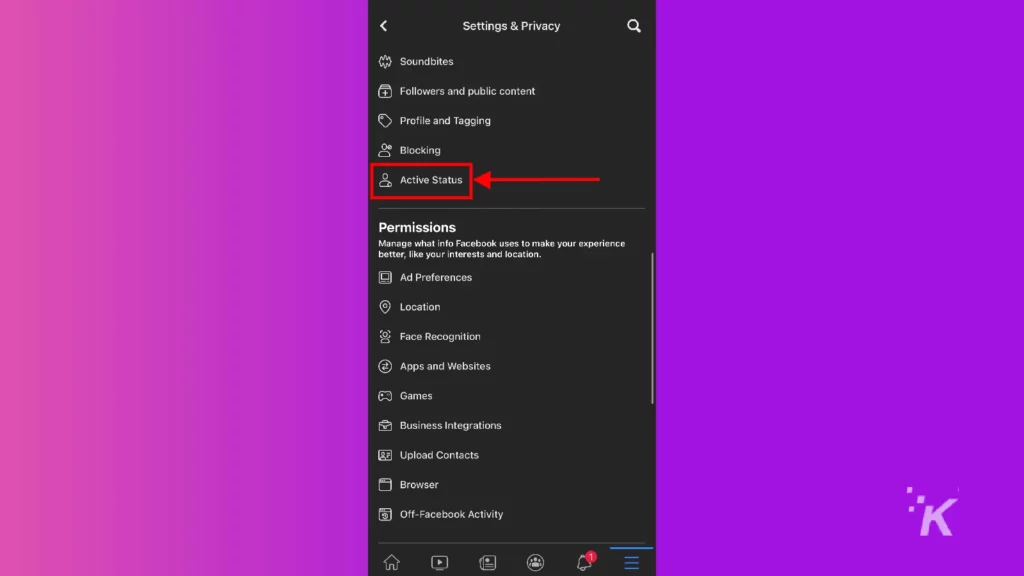
- Toggle your Active Status off and Confirm
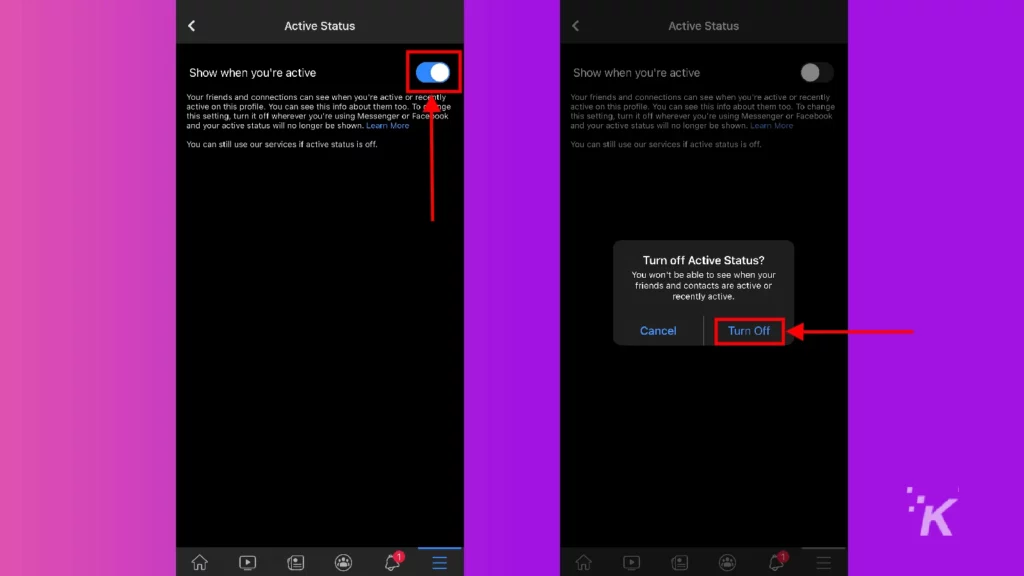
And now you can freely roam the Facebook app without worrying about your friends seeing that you’re online.
If you also use the standalone Messenger app for iOS, you’ll want to toggle your active status off there as well. We’ll show that process below.
Turn off active status on Messenger app on iOS
Next, we’ll look at how to toggle your active status off on the Messenger app for your iPhone.
The process is pretty similar, though some of the steps look a little different.
- Tap your profile picture in the top left
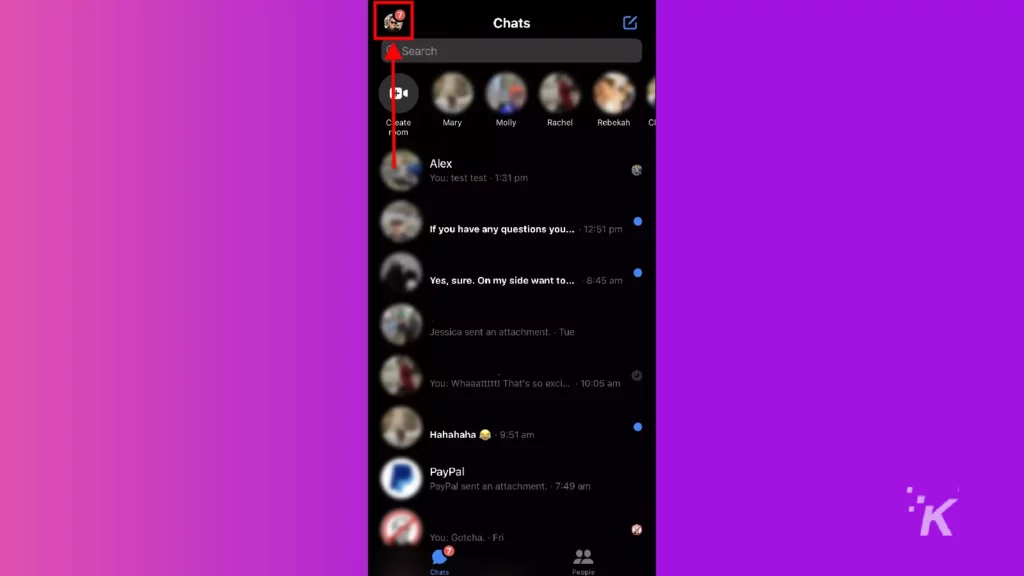
- Select Active Status
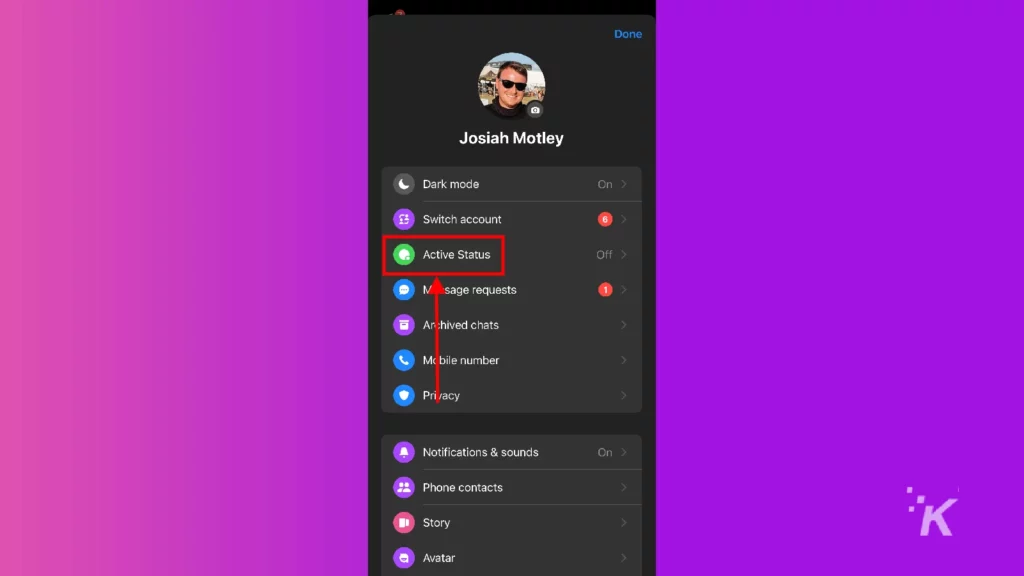
- Toggle your Active Status off and Confirm
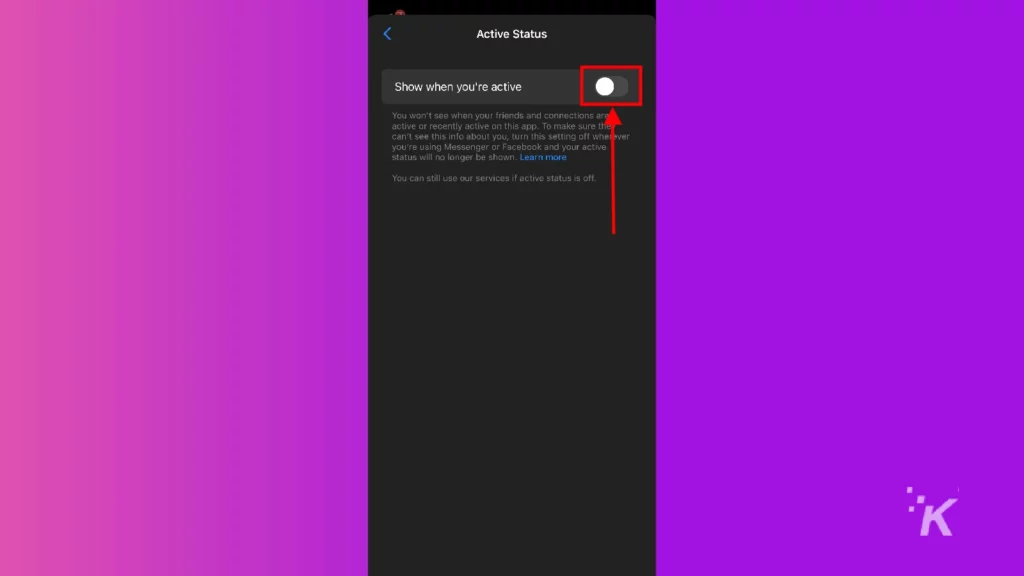
So now you’re in the clear when using the Messenger app. As long as the active status setting is turned off in the app, no one will be able to see when you’re online.
But at the same time, you won’t be able to see when other people are online either.
Turn off active status on Facebook app on Android
If you use an Android device for your Facebook browsing instead of an iPhone, then you’ve made it to the right section.
Like iPhone, there’s an active status for both the original Facebook app and the standalone Messenger app.
You’ll want to toggle the active status off in both apps to make sure you’re always incognito when browsing Facebook on your Android device.
We’ll start with the original Facebook app first.
- Tap the hamburger menu at the top right
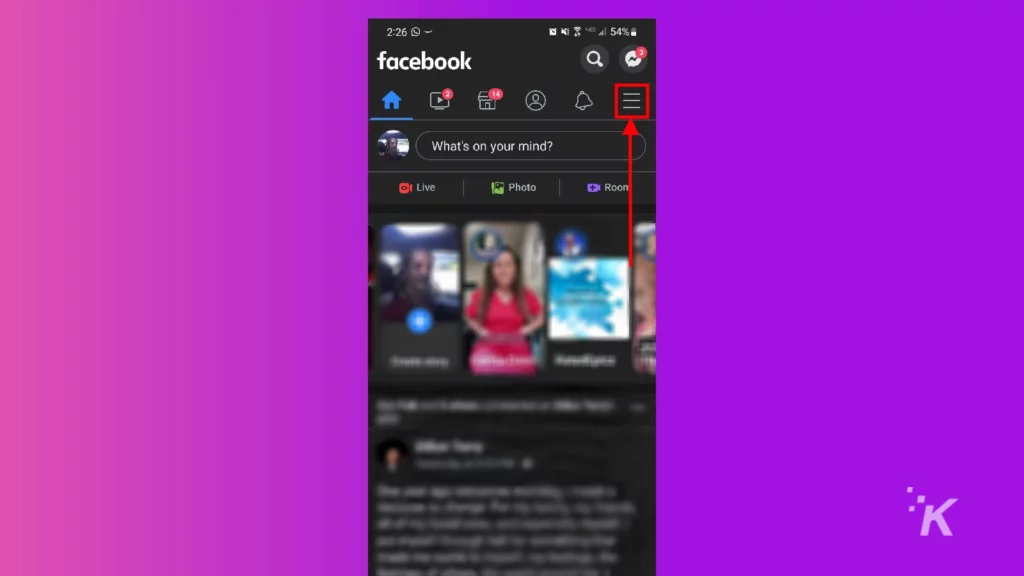
- Scroll down and tap Settings & Privacy
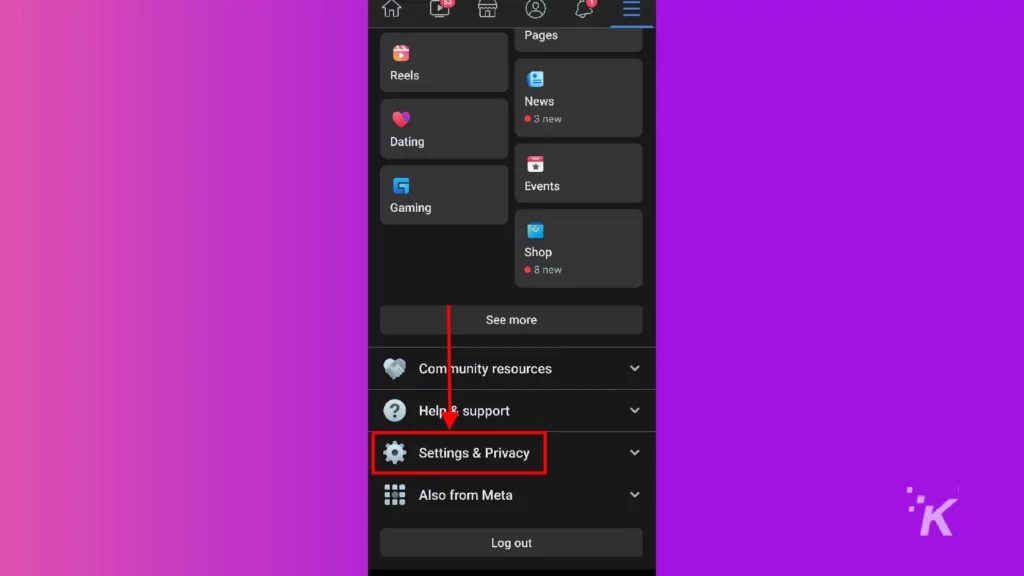
- Select Settings
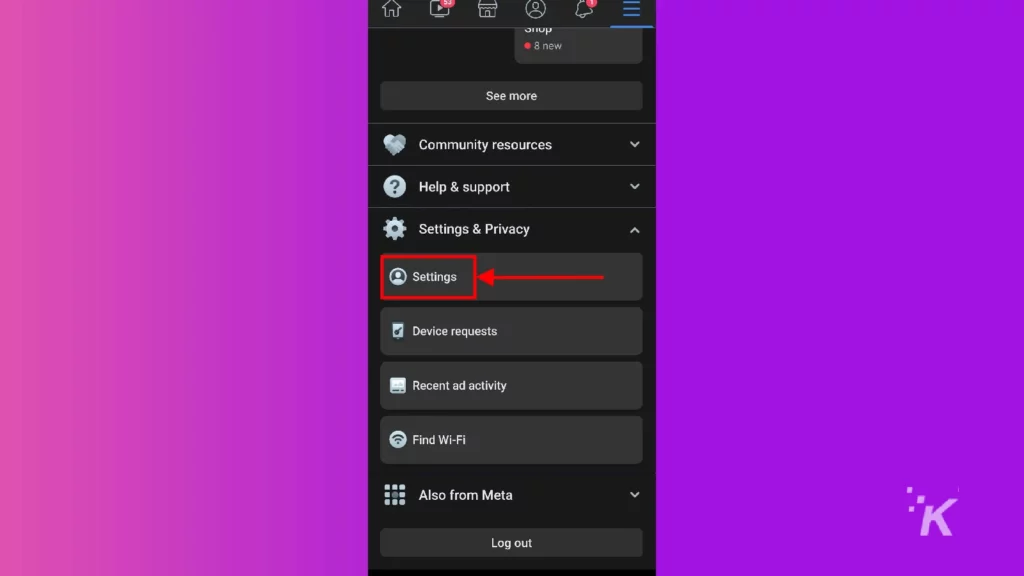
- Scroll down and tap Active Status
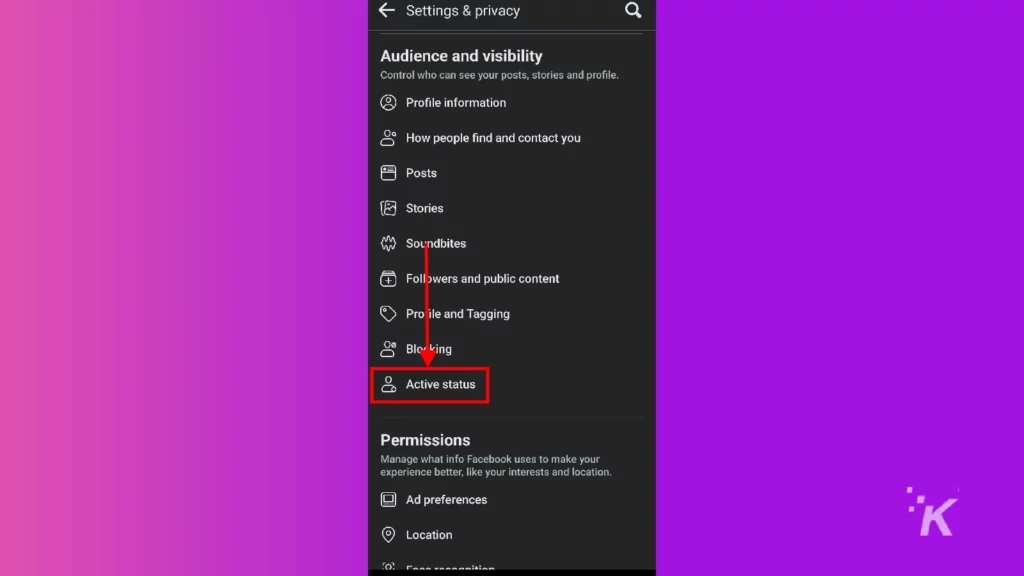
- Toggle your Active Status off and Confirm
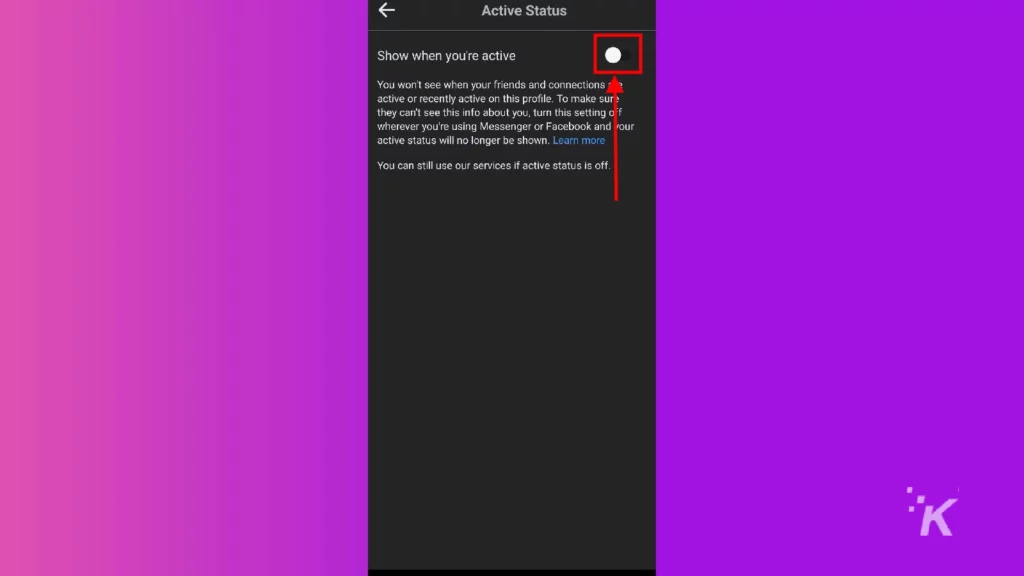
That covers the active status in the original Facebook app on Android devices.
Follow along the next section for how to toggle the setting off in the Messenger app.
Turn off active status on Messenger app on Android
And the final process we want to look at is how to toggle off your active status in the Messenger app for Android, it’s similar to the iPhone process, but some of the steps might look a little different.
- Tap your profile picture in the top left
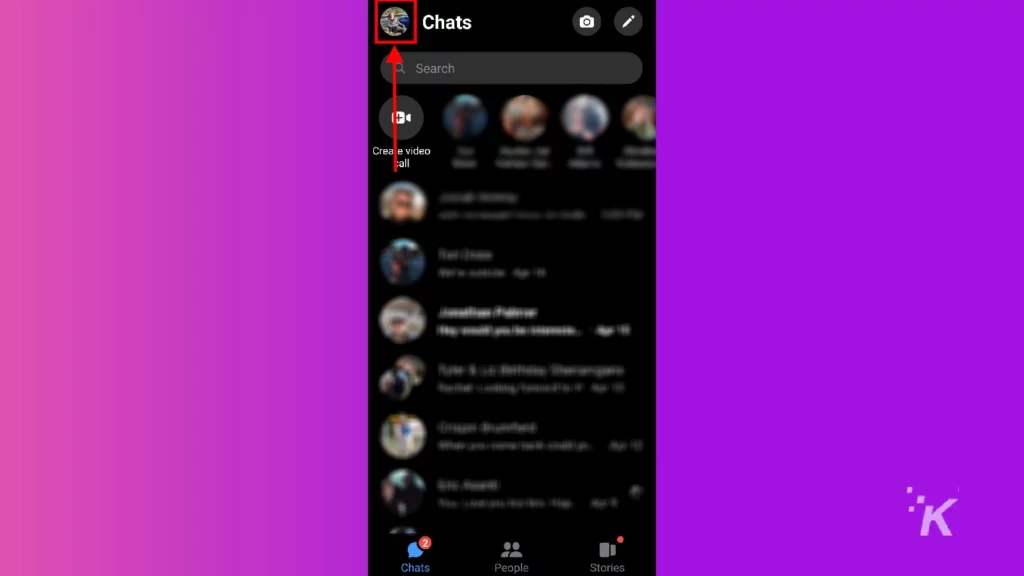
- Select Active Status

- Toggle your Active Status off and Confirm
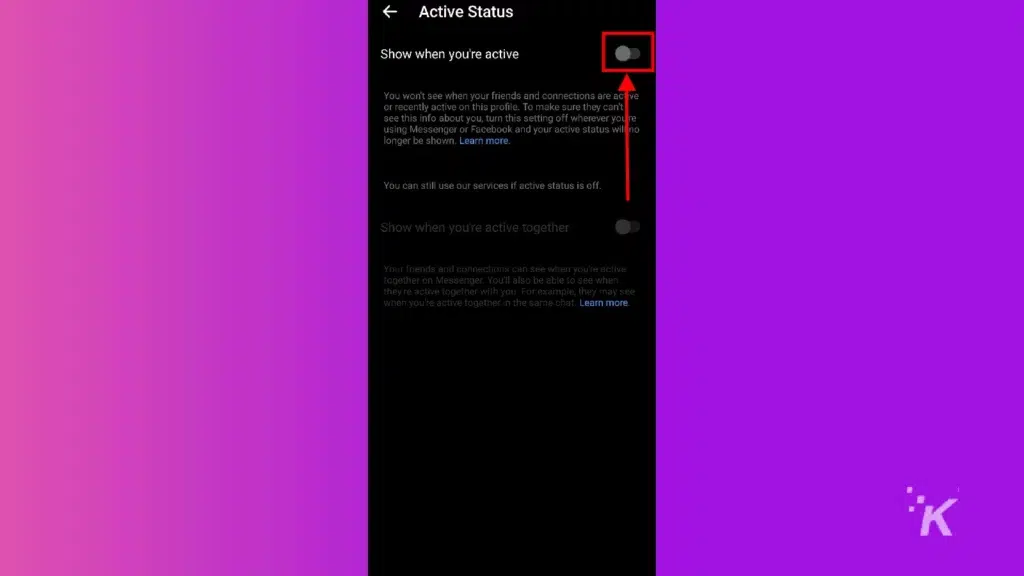
So there you go. No matter how you primarily browse Facebook, this guide should help you toggle your active status off across both apps.
Toggling your Facebook Active status off can save a lot of headaches
Toggling your active status off can be one of the most useful features that the app has available.
Now you won’t have to worry about showing everyone that you are online. You can finally browse in peace.
And of course, you can always follow these steps to get back to the active status page and toggle the setting back on when you want to be seen while you’re online.
Ultimately, the toggle can bring you a greater sense of peace of mind while you mindlessly drool your life away browsing the monotonous content that sweeps across your Facebook feed.
Have any thoughts on this? Let us know down below in the comments or carry the discussion over to our Twitter or Facebook.
Editors’ Recommendations:
- How to change your birthday on Facebook
- Wireless keyboard not working? Here’s how to fix it
- How to turn off the ‘People You May Know’ feature on Facebook
- How to stop Spotify sharing your personal data