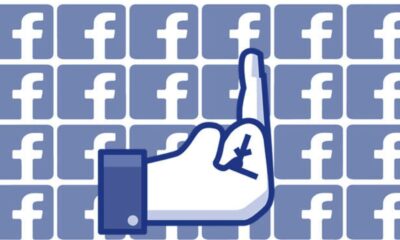How to turn off the ‘People You May Know’ feature on Facebook
Not looking for friend recommendations? Turning this feature off can help.

Just a heads up, if you buy something through our links, we may get a small share of the sale. It’s one of the ways we keep the lights on here. Click here for more.
Facebook loves to stuff its social platform full of different features, but sometimes they get overwhelming. One feature gives friend recommendations but can quickly get annoying.
If you feel the same, you’re going to want to turn off the ‘People You May Know’ feature on Facebook.
While some people might love getting friend recommendations, it’s not always ideal. Maybe you like keeping your Facebook circle small, or maybe people keep popping up that you would prefer not to see.
It’s also possible you just want to clean up your Feed a little bit and having friend suggestions constantly breaking up the flow is annoying.
Regardless of your reasoning, you can change how notifications for the feature work or turn it off completely. Here’s what to know.
How to turn off ‘People You May Know’ on desktop (PC and Mac)
People who use the desktop version of Facebook on a Windows or macOS computer make up a large percentage of Facebook users.
If you are one of these users, you can follow the steps below to disable ‘People You May Know’ on Facebook:
- Log in to your Facebook account
- Then, click the drop-down arrow in the top-right corner to access the Facebook menu
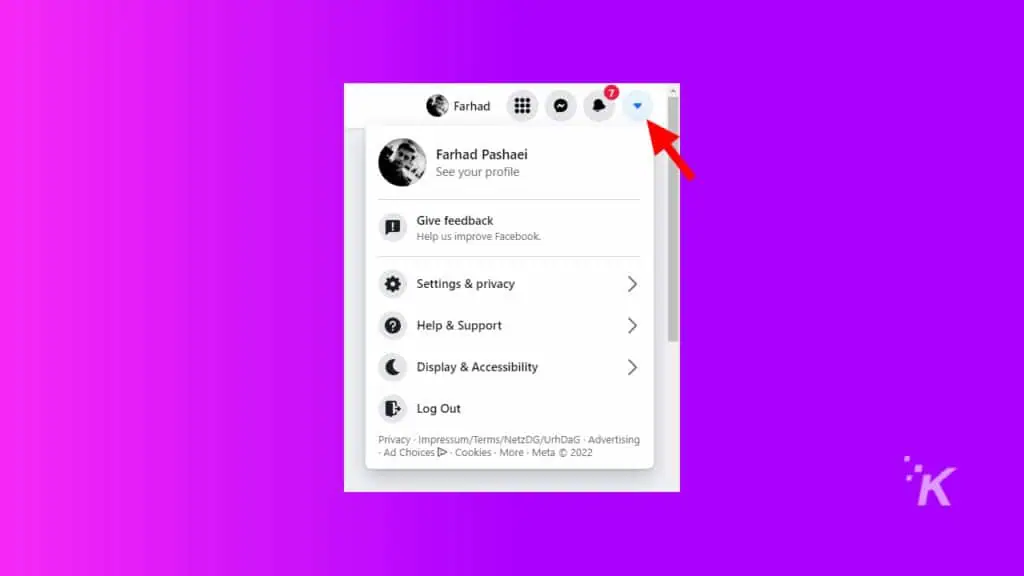
- Click on Settings & privacy
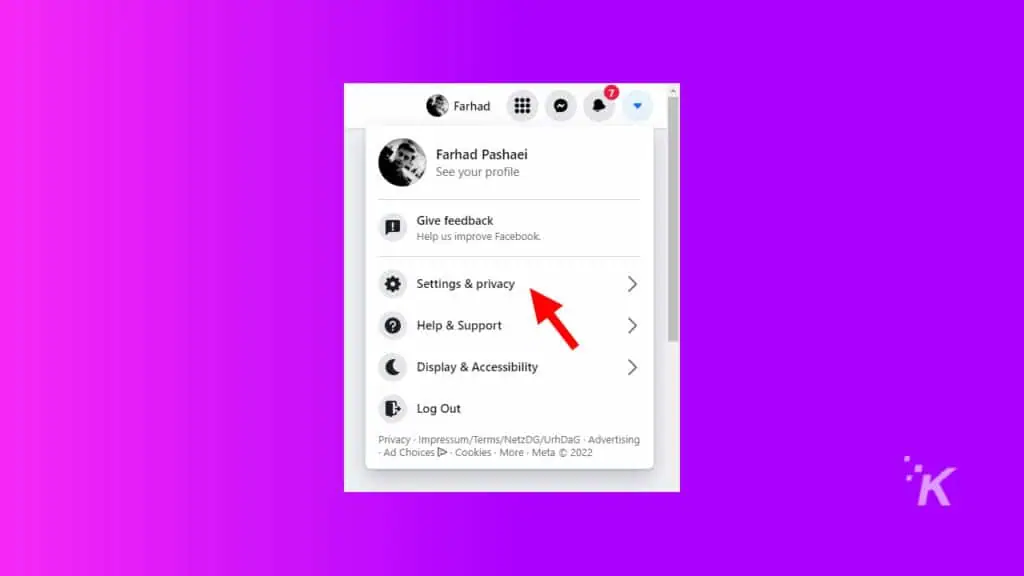
- Then, click on Settings
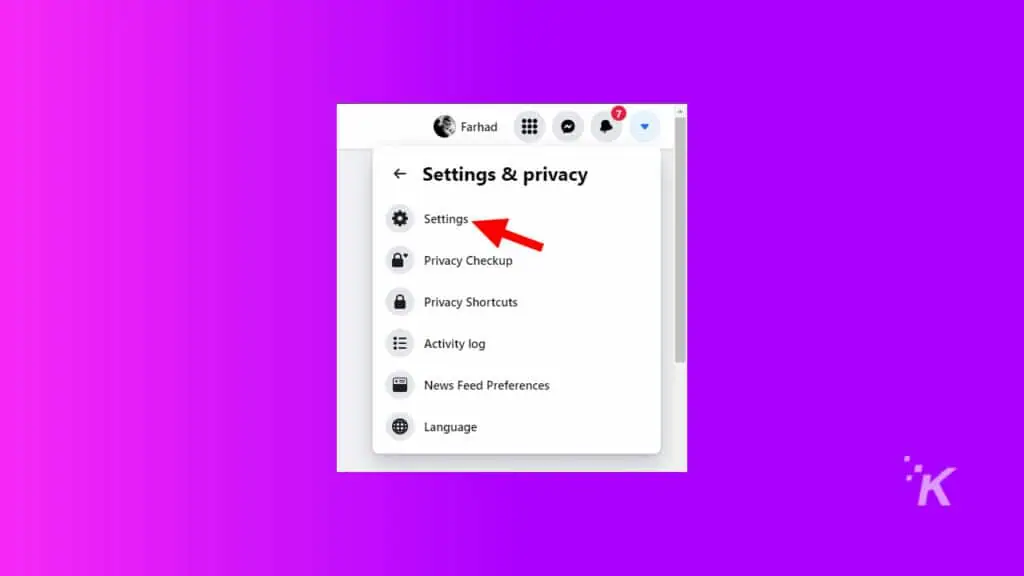
- Select Notifications, then click the drop-down arrow beside People You May Know
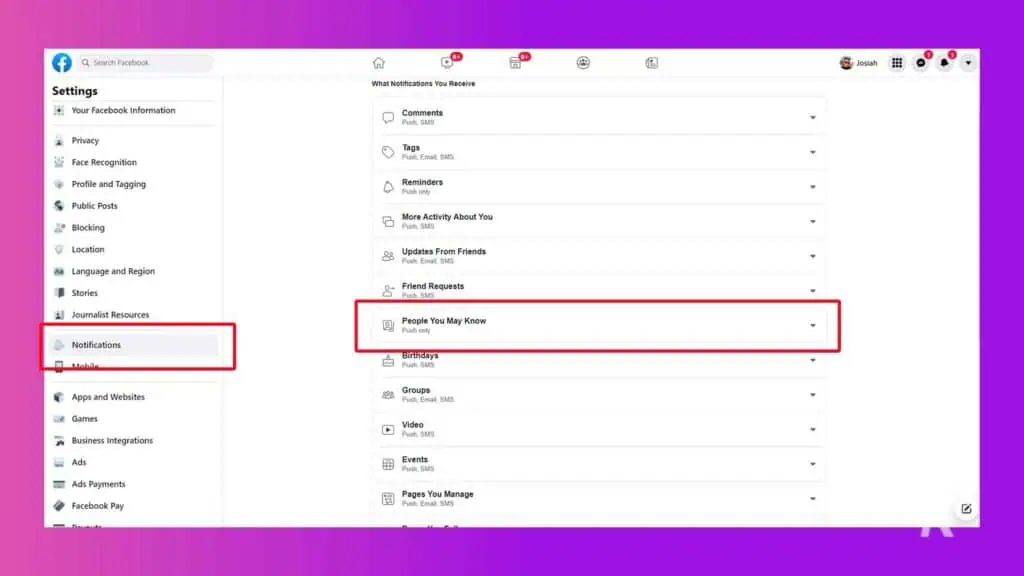
- To disable the People You May Know feature, turn off the Allow Notifications on Facebook option at the top of the section
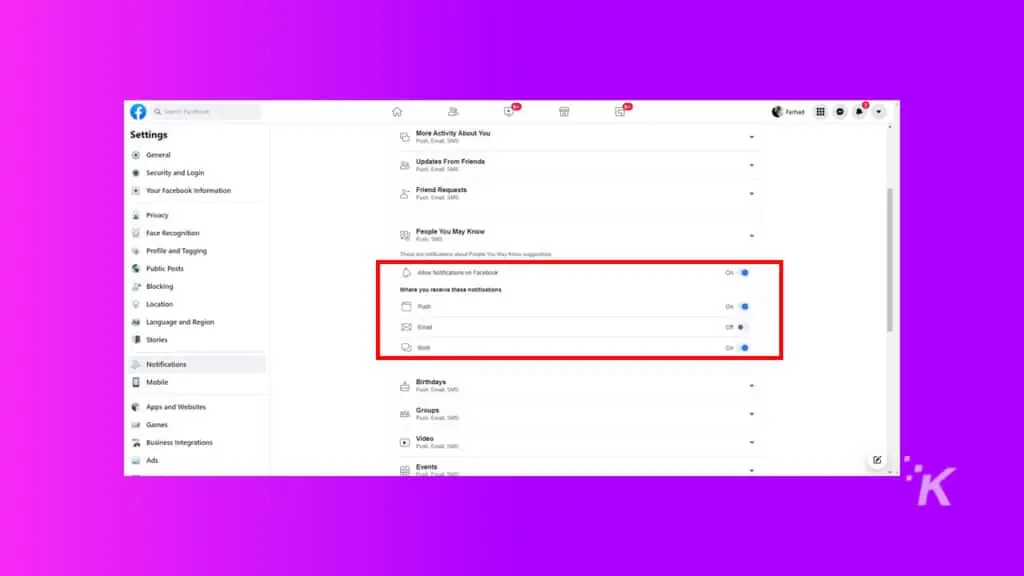
Turning off ‘People You May Know’ through the mobile app
If you mainly use Facebook through the Android and iOS app, you have the option to change the feature, as well. The process is the same for both platforms. We’ll show you how below:
- Open the Facebook app
- Then tap on the hamburger menu (the three-line menu) at the bottom right
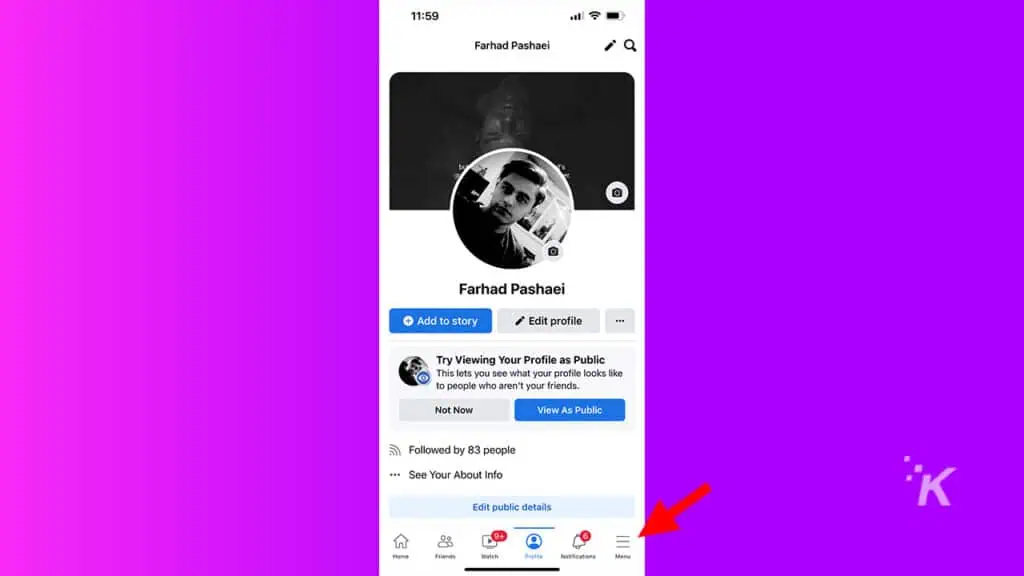
- Tap on Settings & Privacy then Settings from the drop-down
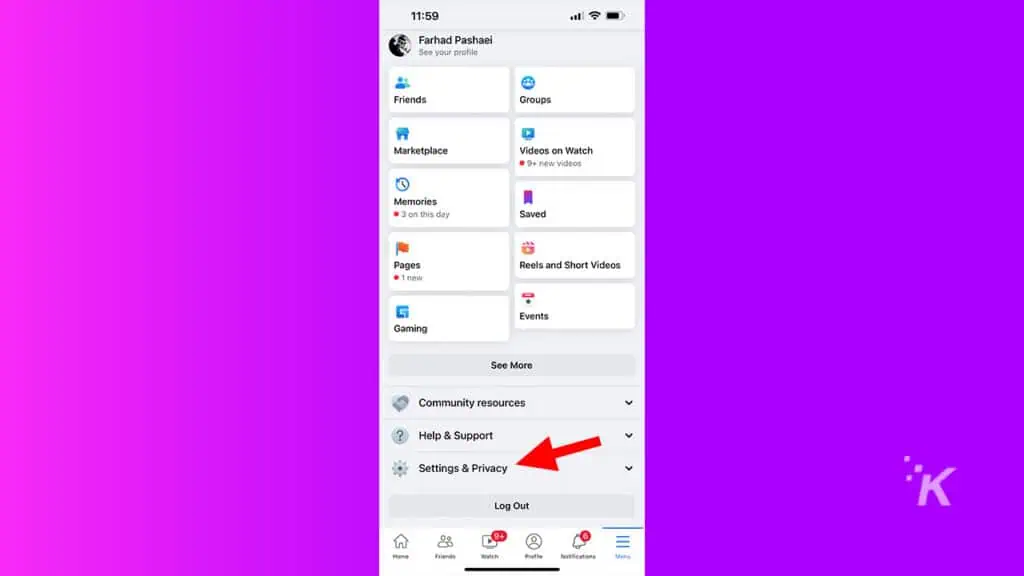
- Scroll down and tap the Notifications option from the menu
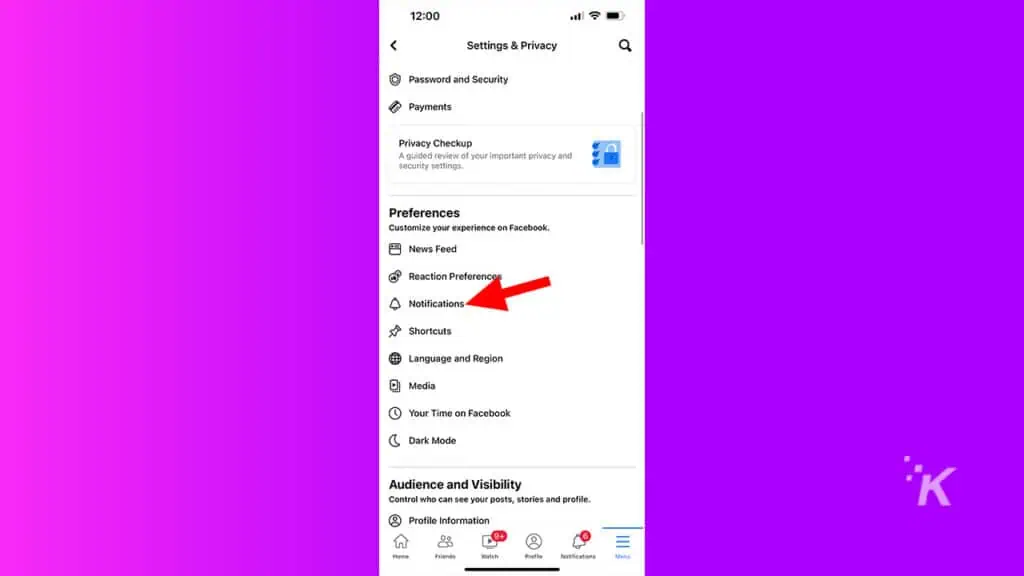
- Find and tap the People You May Know option from the list
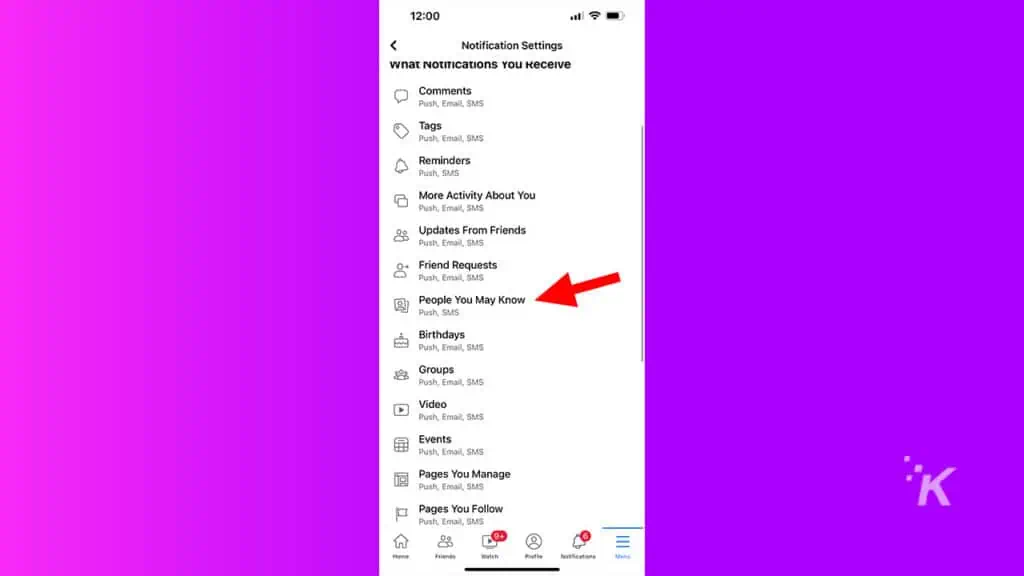
- To disable the People You May Know feature, turn off the Allow Notifications on Facebook option at the top of the section
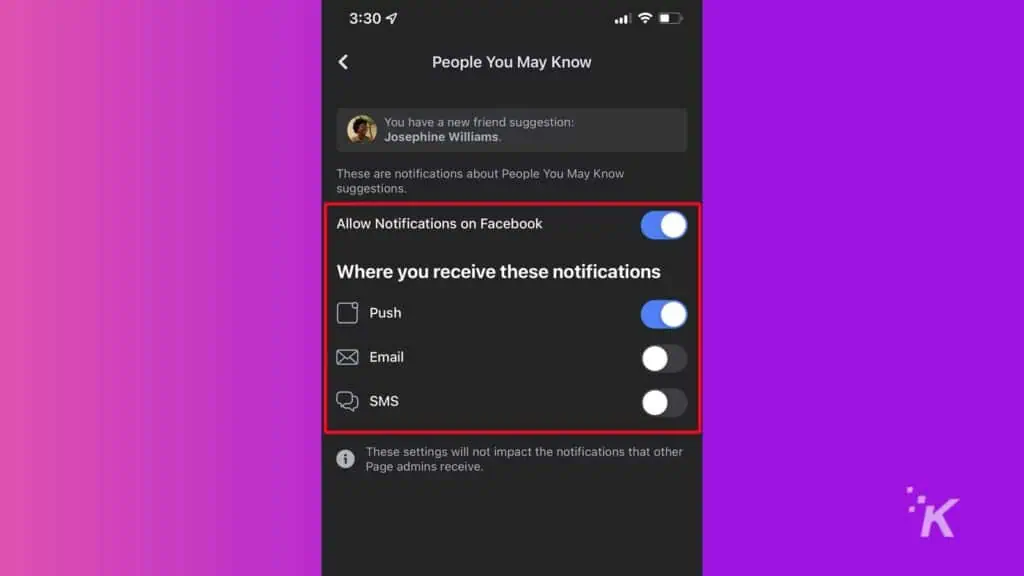
Once you’ve done that, you will no longer see the section on your Facebook feed.
READ MORE: How to make Facebook private
If at any time you would like to turn the feature back on, simply return to the section and toggle the feature back on.
Your Facebook feed just became a little less cluttered
Now that you have turned the feature off, you’ve made more room for sponsored posts and the occasional update from your friends on your Facebook feed.
While the ‘People You May Know’ feature on the social platform can be a good way to connect with people you know, it’s often filled with suggestions that aren’t relevant to you.
Turning it off is an extremely valid option if you aren’t looking for any new friends.
READ MORE: How to unlink Facebook and Instagram
Have any thoughts on this? Let us know down below in the comments or carry the discussion over to our Twitter or Facebook.
Editors’ Recommendations:
- How to block people on Facebook
- Here’s how to use Facebook Live for livestreaming
- How to set up Facebook Pay
- Can I use Messenger without a Facebook account?