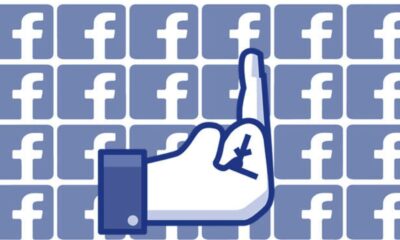How to log out of Facebook remotely from anywhere
Just in case you forget to log out on someone else’s device.
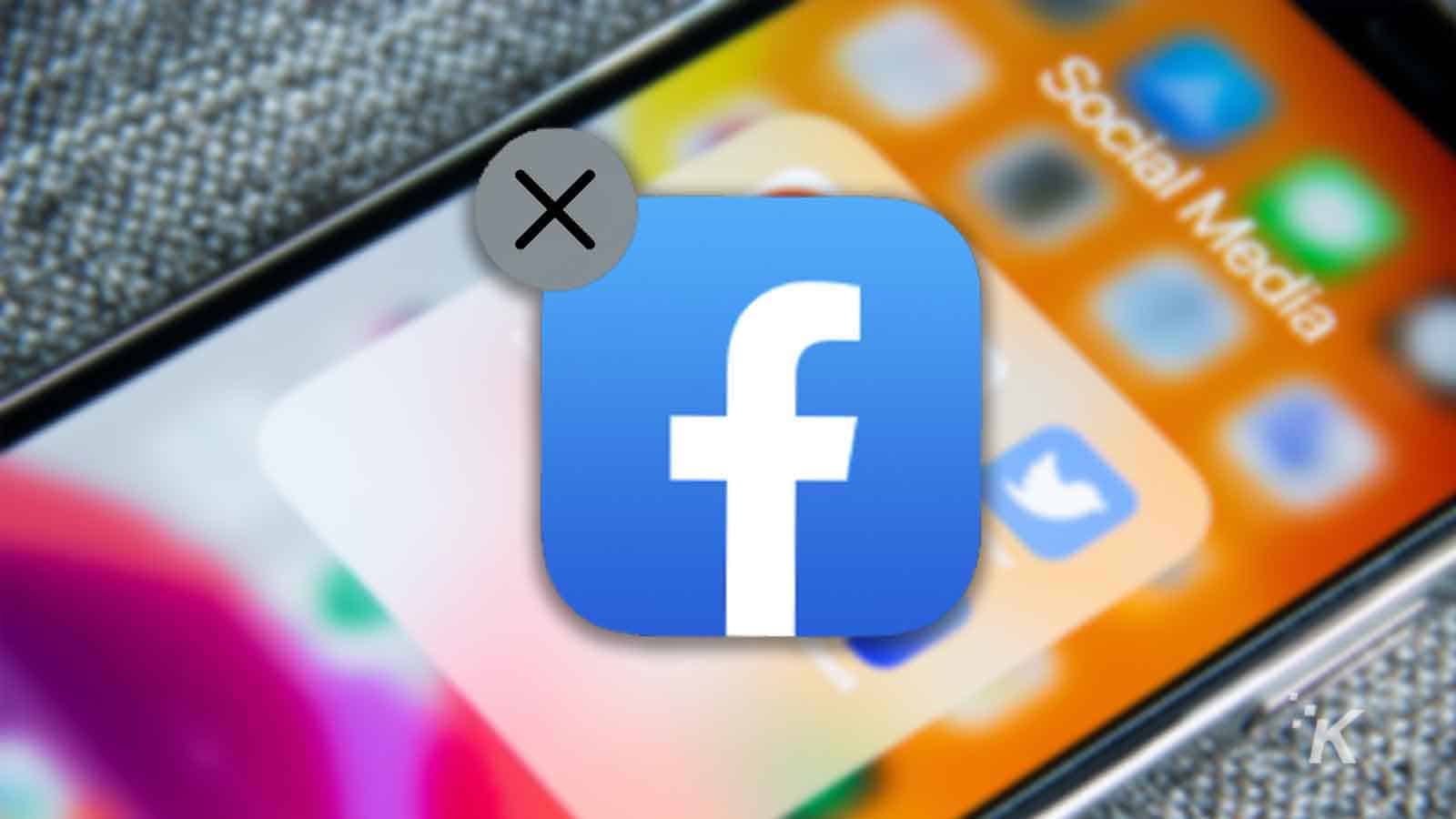
Just a heads up, if you buy something through our links, we may get a small share of the sale. It’s one of the ways we keep the lights on here. Click here for more.
Quick Answer: To log out of Facebook everywhere on desktop, start by clicking your profile picture in the top right, select ‘Settings & privacy,’ Next, and select ‘Settings.’ Then, select the Security and login tab on the left, then log out of any unwanted devices using the three-dot menu in the Where you’re logged in section.
You’ve probably noticed that when you log into Facebook from a new device, the platform likes to keep you logged in. Luckily, Facebook lets you log out of your account remotely.
Consider this scenario: you’re at the public library getting some work done. During a quick break, you log into your Facebook account to check up on things before getting back to work.
Later, you remember that you forgot to log out of Facebook, and someone could have access to your entire account.
Fortunately, Facebook has a solution to that problem. In fact, the platform will let you remotely log out of your Facebook account on every device from anywhere.
How to log out remotely on Facebook for desktop
Facebook will let you log out from anywhere remotely using the Facebook website or on the mobile app.
Though most people likely use Facebook’s mobile app more than the website, we’ll start by looking at the process for the website.
Start by heading to facebook.com and logging into your account:
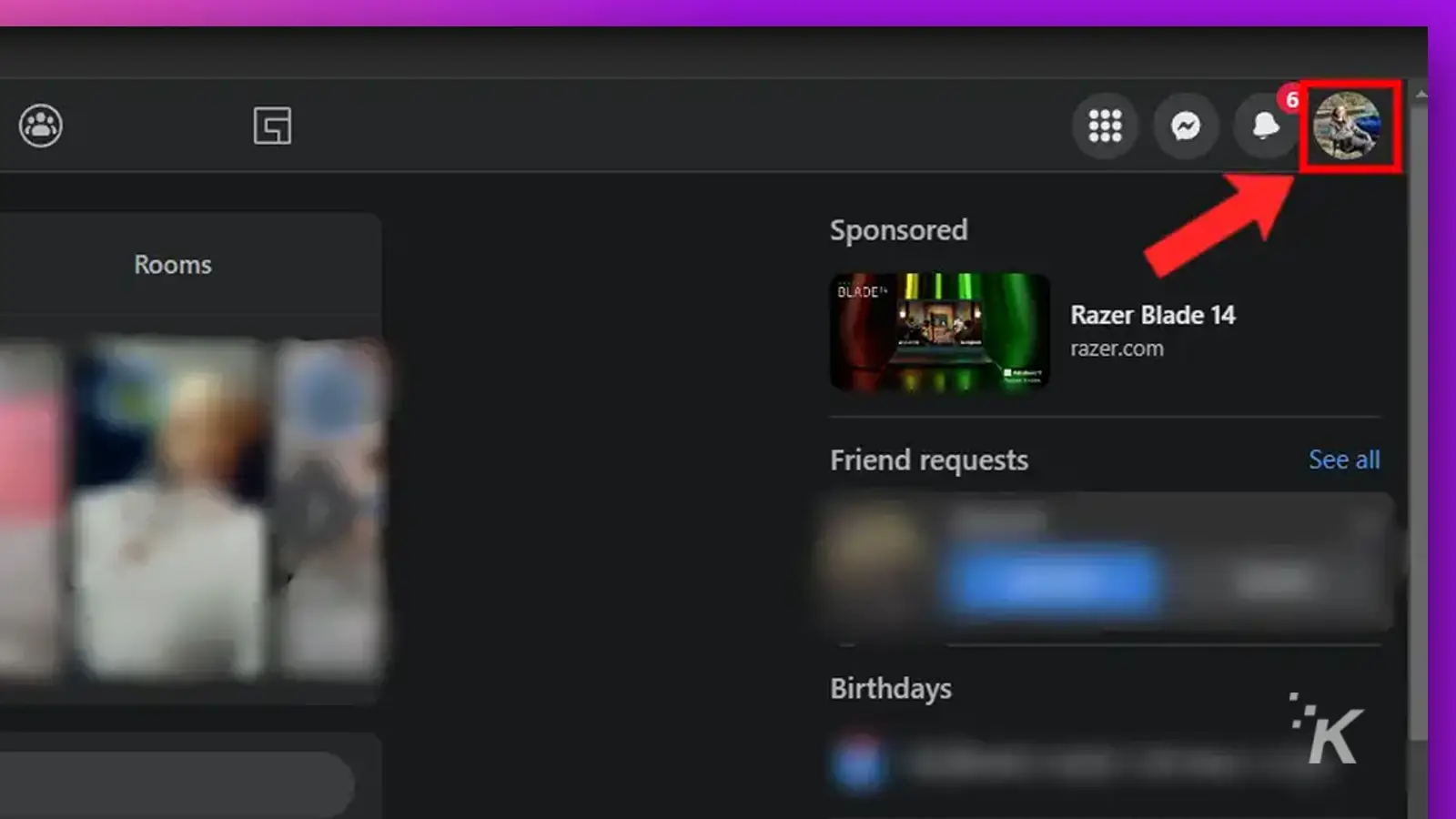
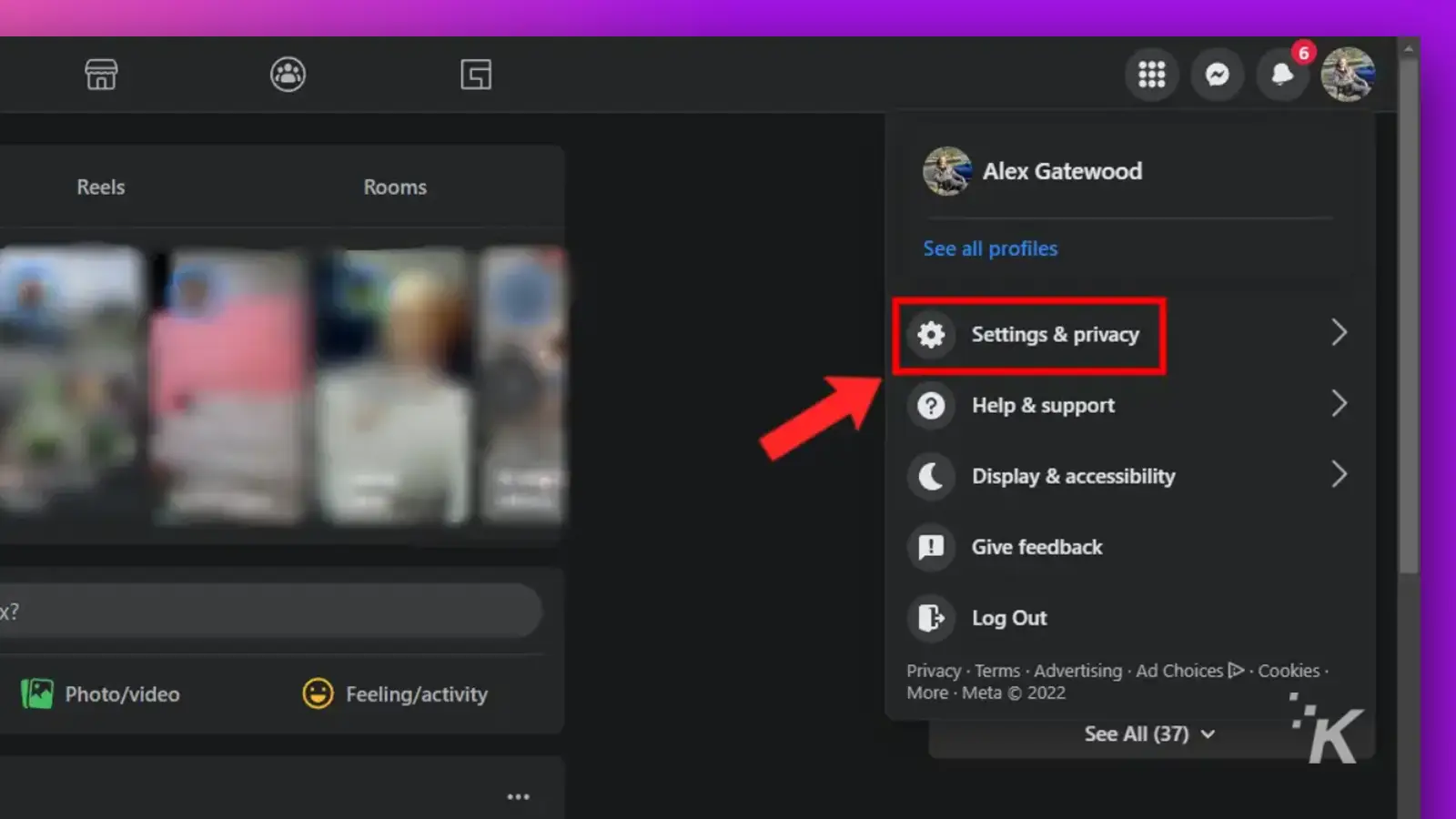
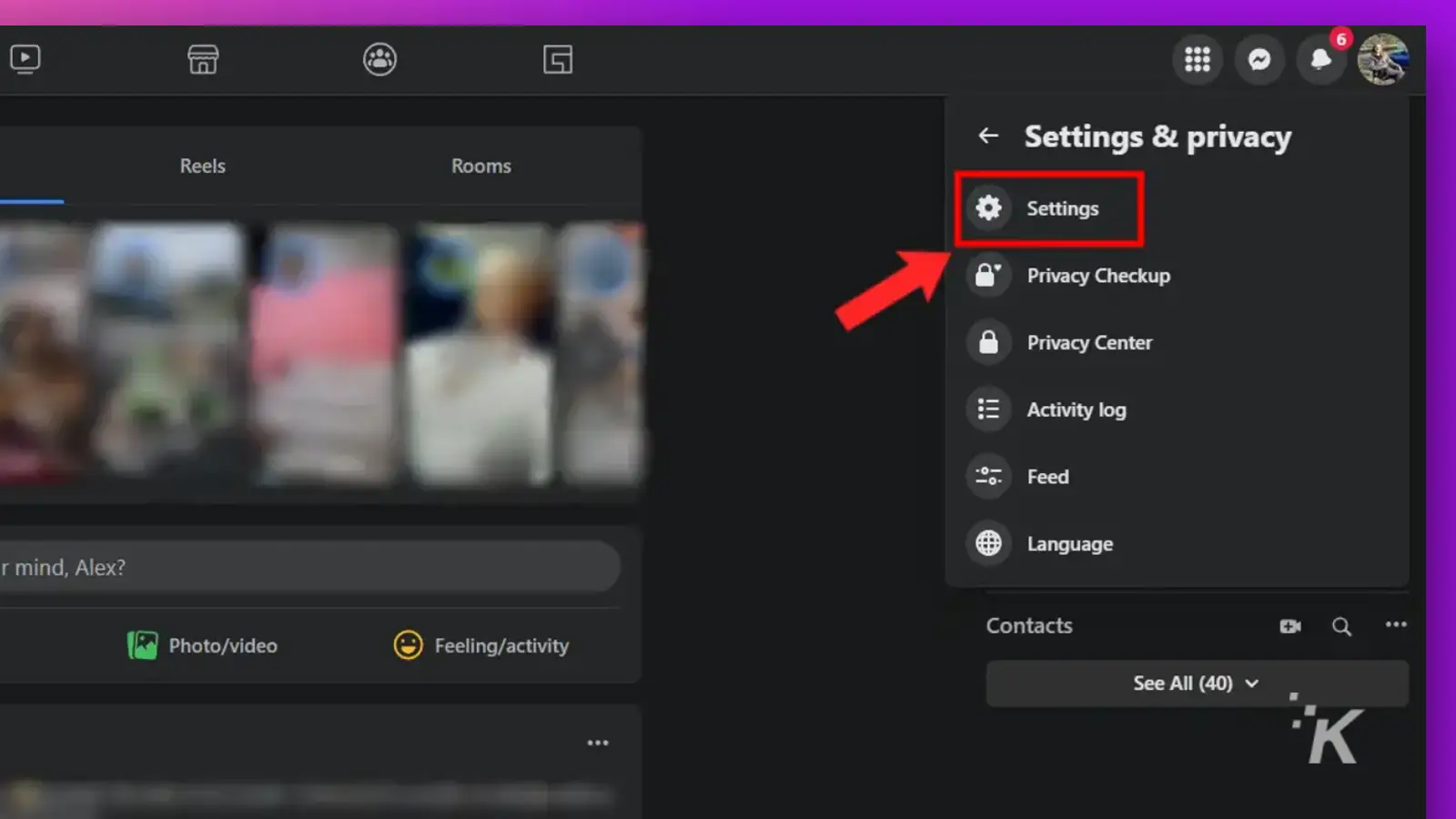
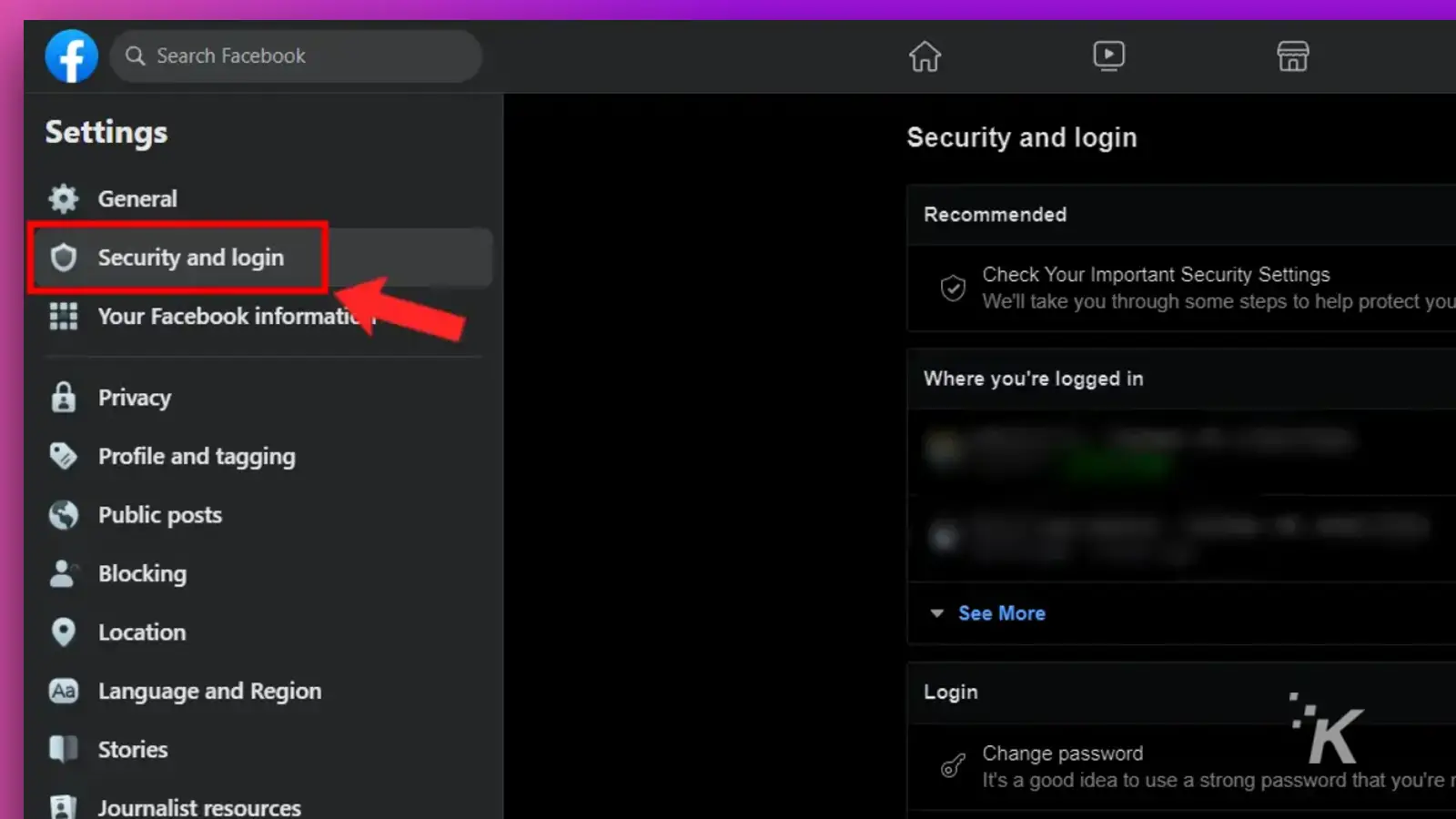
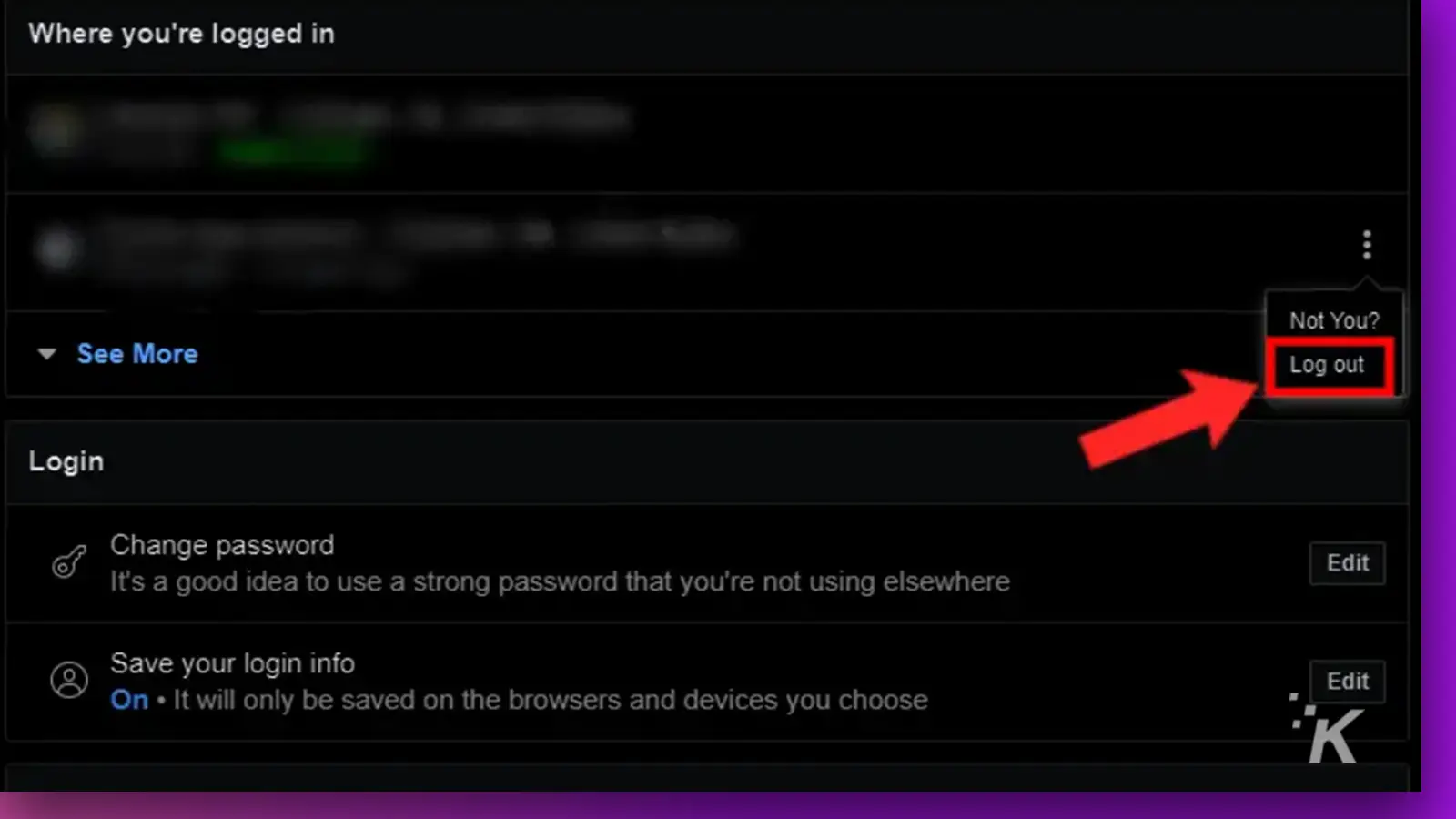
That’s all it takes. In the Security and login tab, you can see a list of the devices where your account is logged in, including the device you’re currently using.
Then, just use the three-dot menu on the right to log out of any unwanted devices remotely.
How to log out remotely using the Facebook mobile app
If you primarily use the Facebook mobile app on your Android or iOS device, you can use it to log out remotely.
The process is relatively similar to on Facebook.com, but some of the steps look a little different. Again, start by opening the Facebook app and logging into your account.
- Tap the hamburger menu (three lines) in the top right
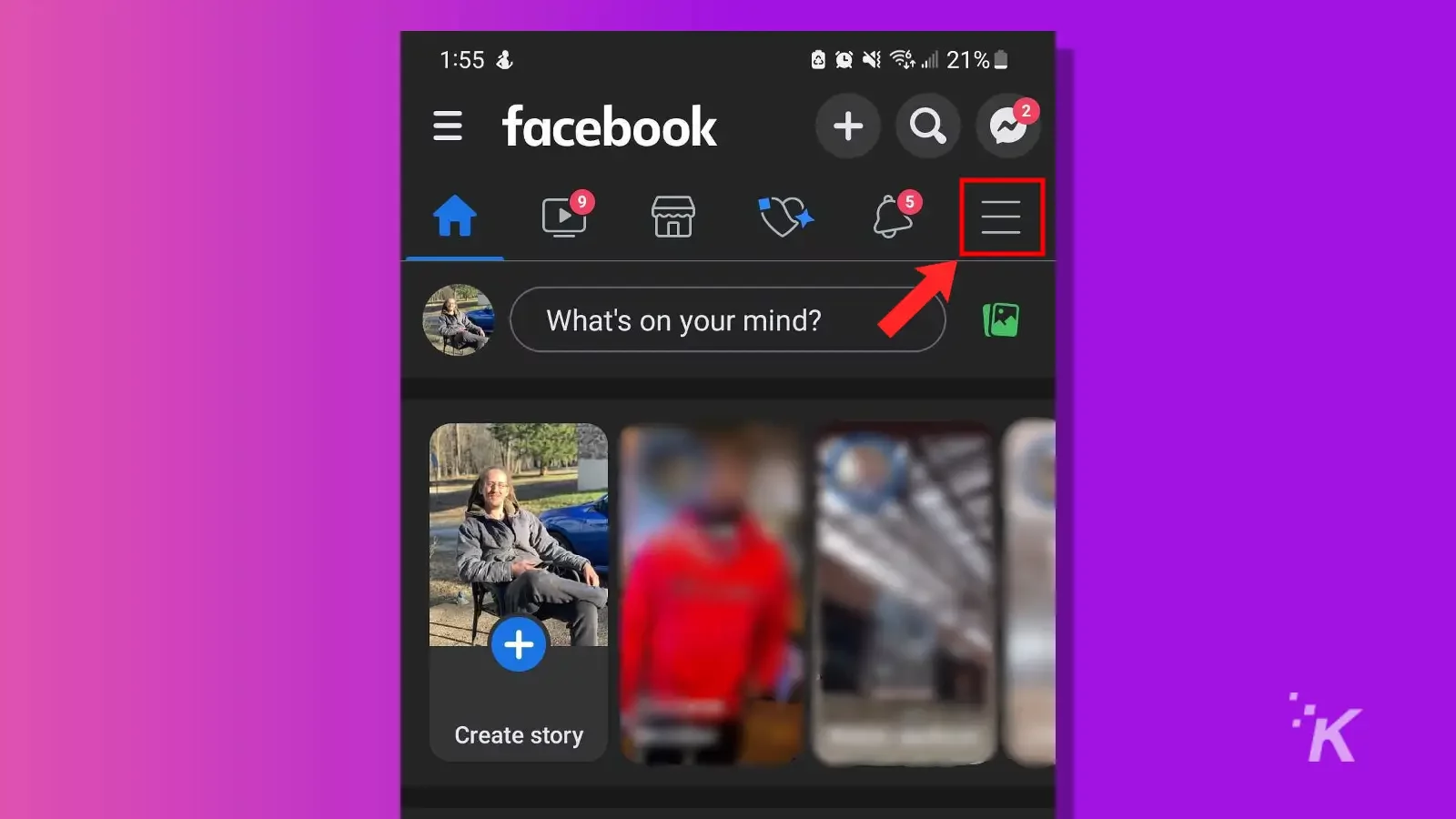
- Select the cogwheel settings button
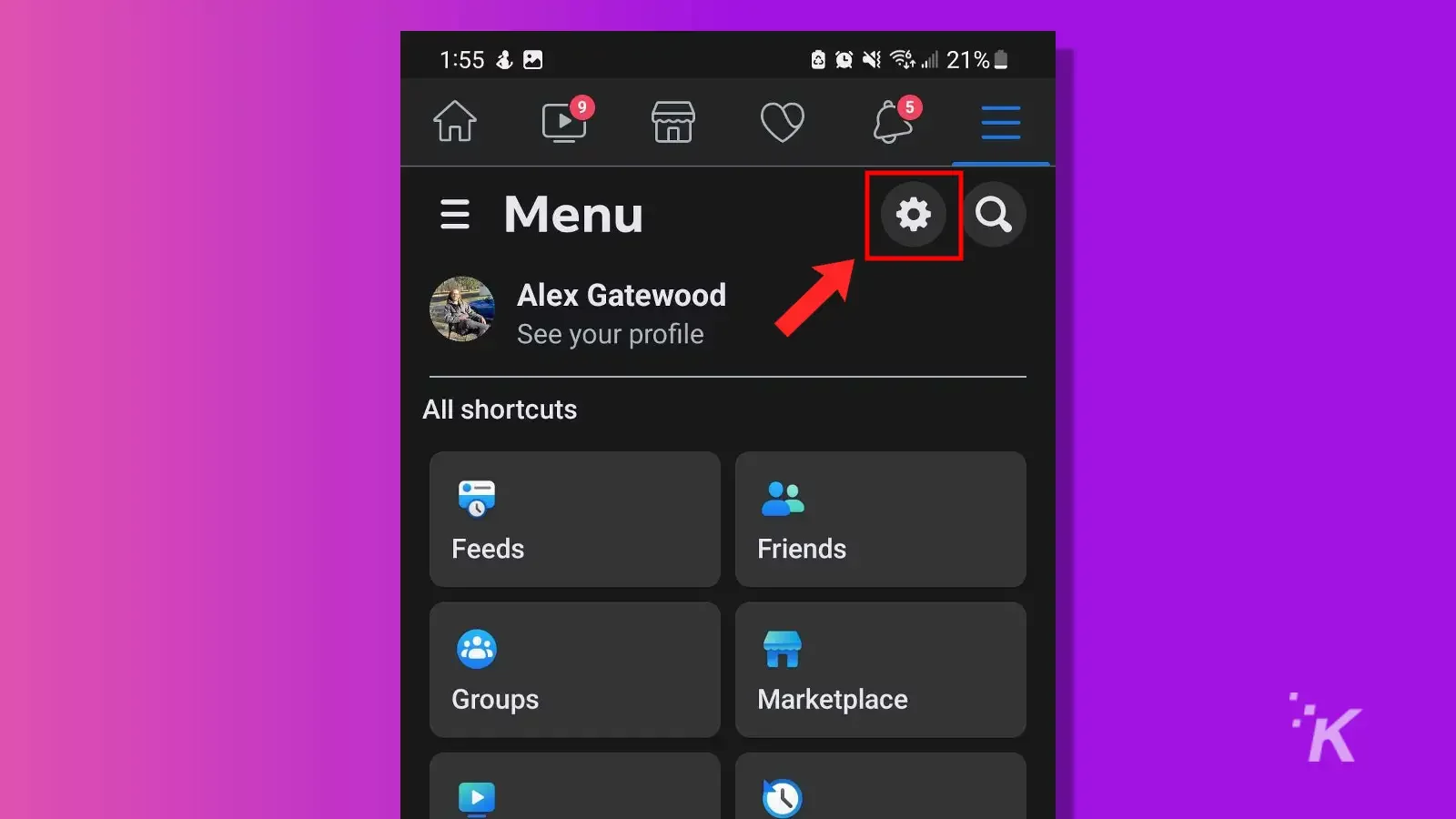
- Tap Password and security
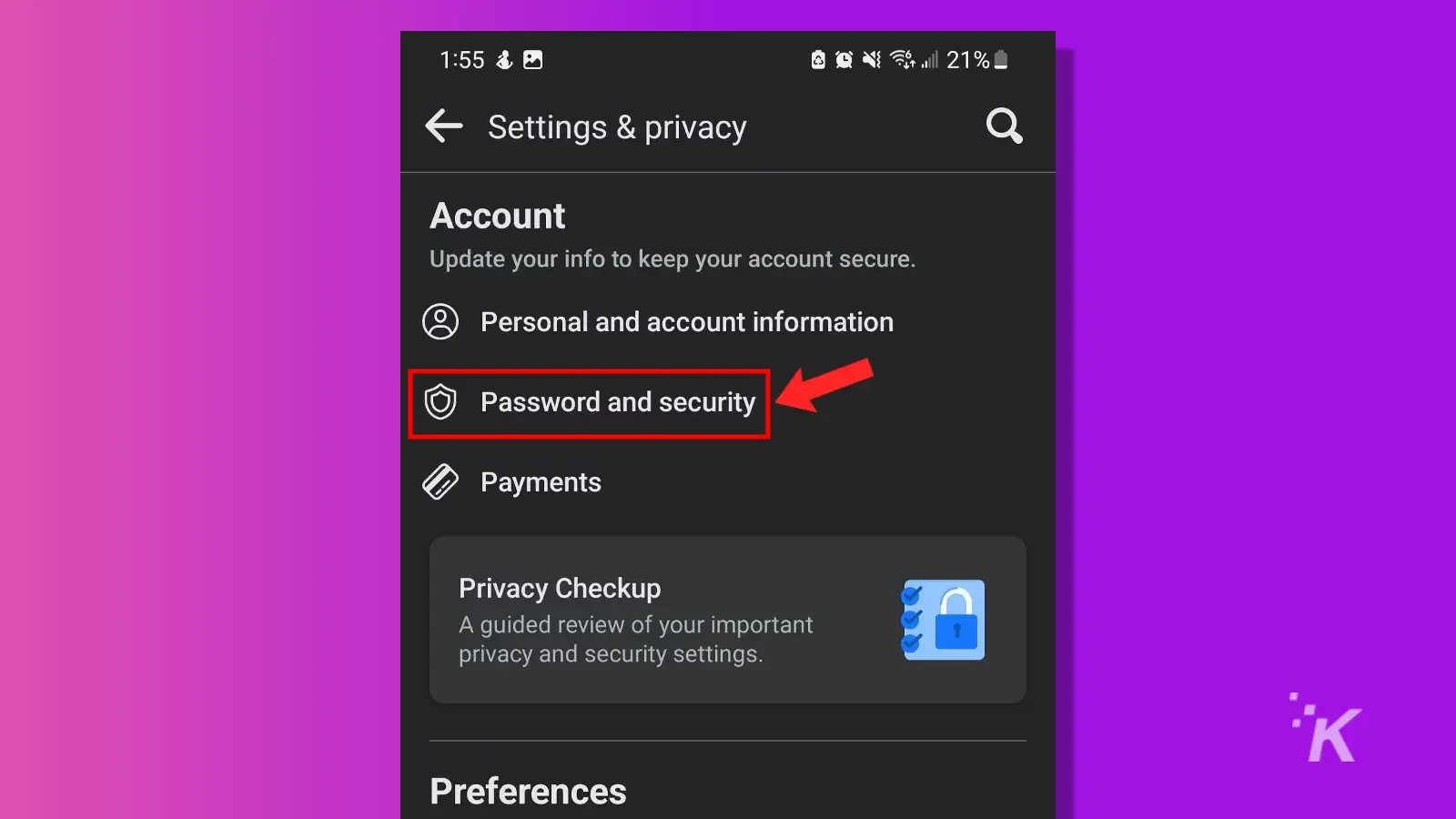
- Select See all under the Where you’re logged in section
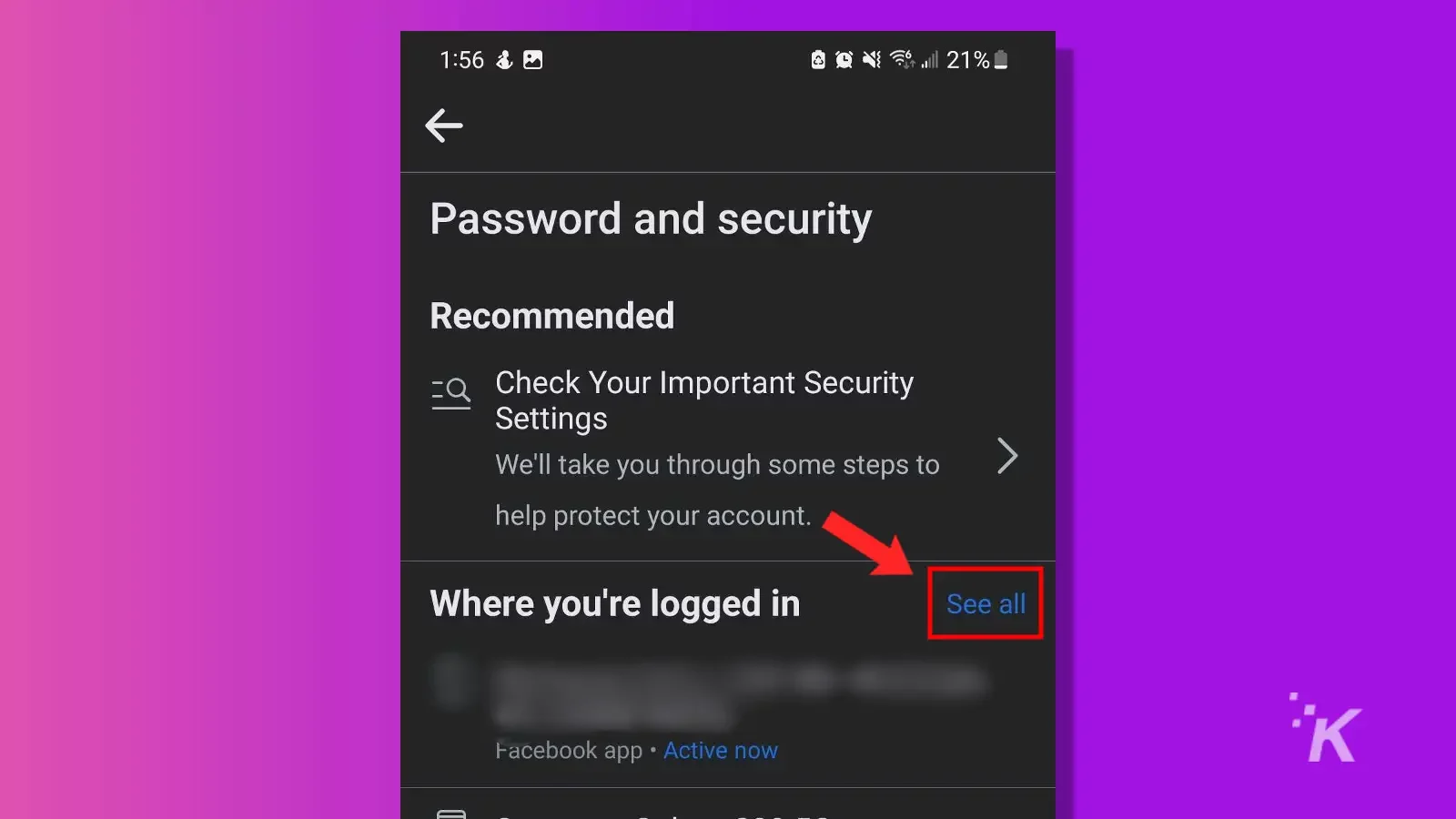
- Use the three-dot menu to log out of any unwanted devices
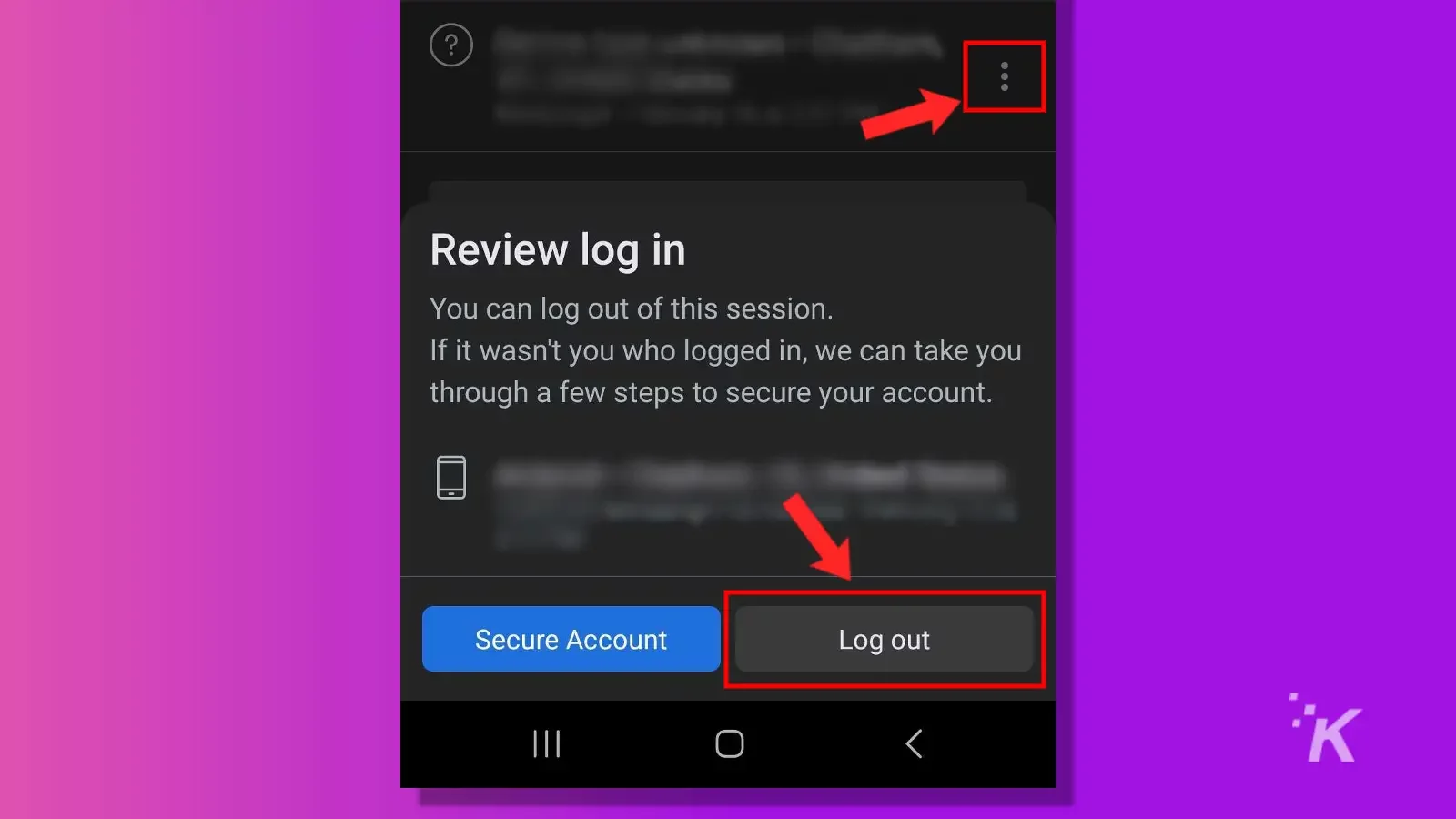
So there you go. Now, you can ensure that your account is only available on approved devices.
You can use this feature whenever you want to make sure that you don’t accidentally stay logged in on a computer or device that’s not in your control.
Remote logout can save you a lot of trouble in the future
Facebook keeps you logged in to your account unless you explicitly log out before closing the website or app.
While this is a super convenient feature for devices you use regularly, it can catch you off guard when browsing your account on a public device or one owned by someone else.
Fortunately, the platform lets you easily log out of different devices remotely. You can just open up the Facebook app and log out on any device whenever you need.
Additionally, if you have access to a computer, you can just as easily do it from the Facebook website.
This can save you a lot of trouble, and it’s nice to know how to do it if you ever find yourself in that situation. Hopefully, this article gives you the tools to log out of Facebook remotely from anywhere.
Have any thoughts on this? Carry the discussion over to our Twitter or Facebook.
Editors’ Recommendations:
- How to create an anonymous Facebook account
- Here’s how to make Facebook private
- Can you deactivate Facebook Messenger?
- How to turn on WiFi calling on Android and iOS