Android
How to turn on WiFi calling on Android and iOS
WiFi calling is great for times where you have a solid internet connection but poor cell service.

Just a heads up, if you buy something through our links, we may get a small share of the sale. It’s one of the ways we keep the lights on here. Click here for more.
Quick Answer: To turn on WiFi calling on iOS, head to the Cellular menu under Settings. On Android, it can be found under Call Settings in the Phone app. We will walk you through both processes below.
If you’re in a low-signal area but have access to a reliable internet connection, turning on WiFi calling may be the ideal solution.
When you enable WiFi calling on a compatible device, calls route through the internet instead of a cellular network, which provides a more reliable connection when service is weak or non-existent.
On top of that, a strong wireless signal and decent bandwidth allow you to make and take voice calls in super-clear HD.
With that said, using WiFi calling on a high-traffic public network is unlikely to yield good results.
Also, most carriers apply normal charges to calls made via WiFi, which is something to keep in mind when calling internationally.
But if your cellular network has let you down and your wireless signal is strong, sending your voice through the internet may be the best solution.
Let’s discuss how to enable WiFi calling on an iOS or Android device.
How to enable WiFi calling on iOS
If you are an iPhone or iPad user, this is for you. Here’s how to enable WiFi calling on iPhone:
- Go to Settings > Cellular
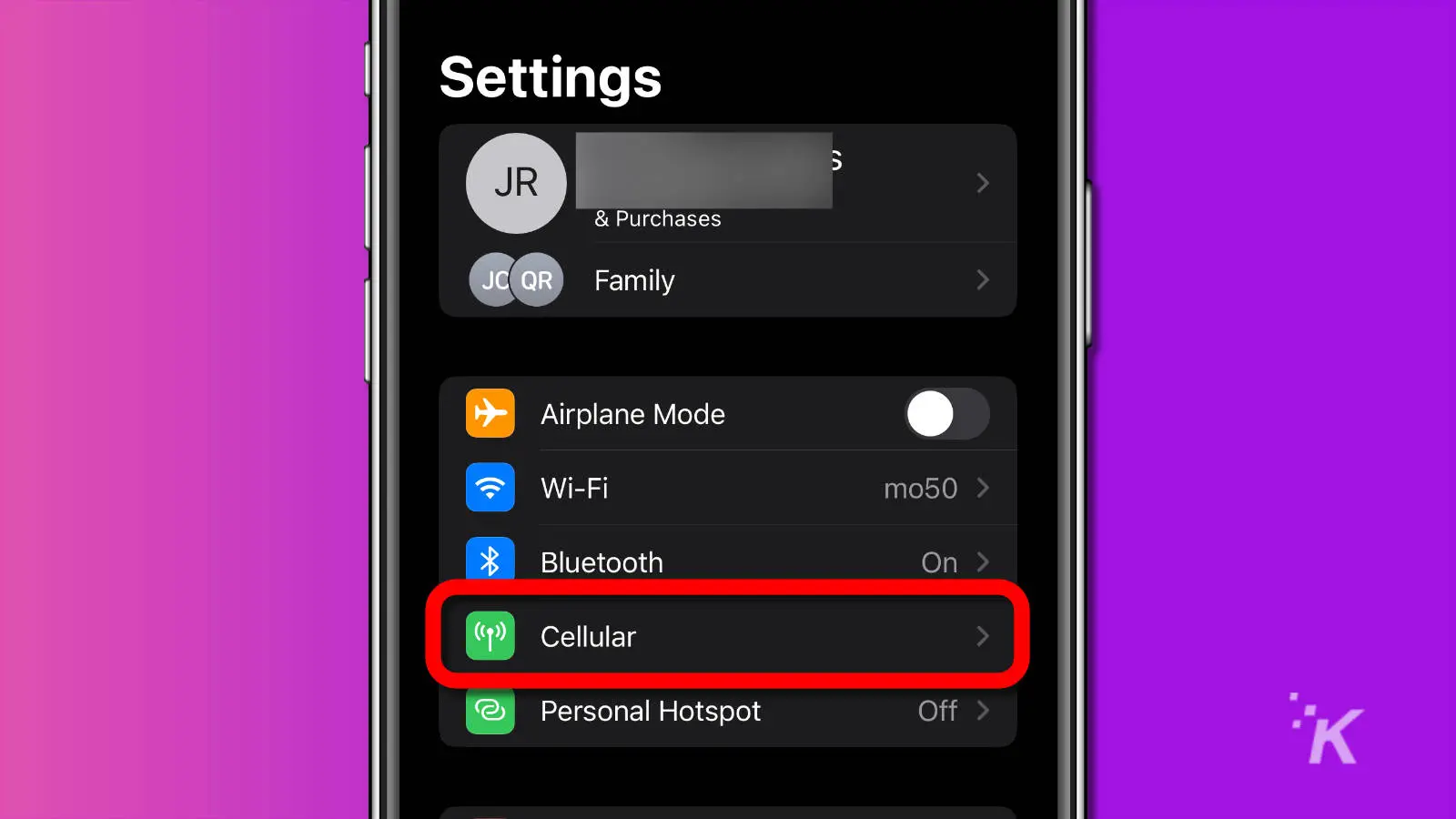
- Tap Wi-Fi Calling
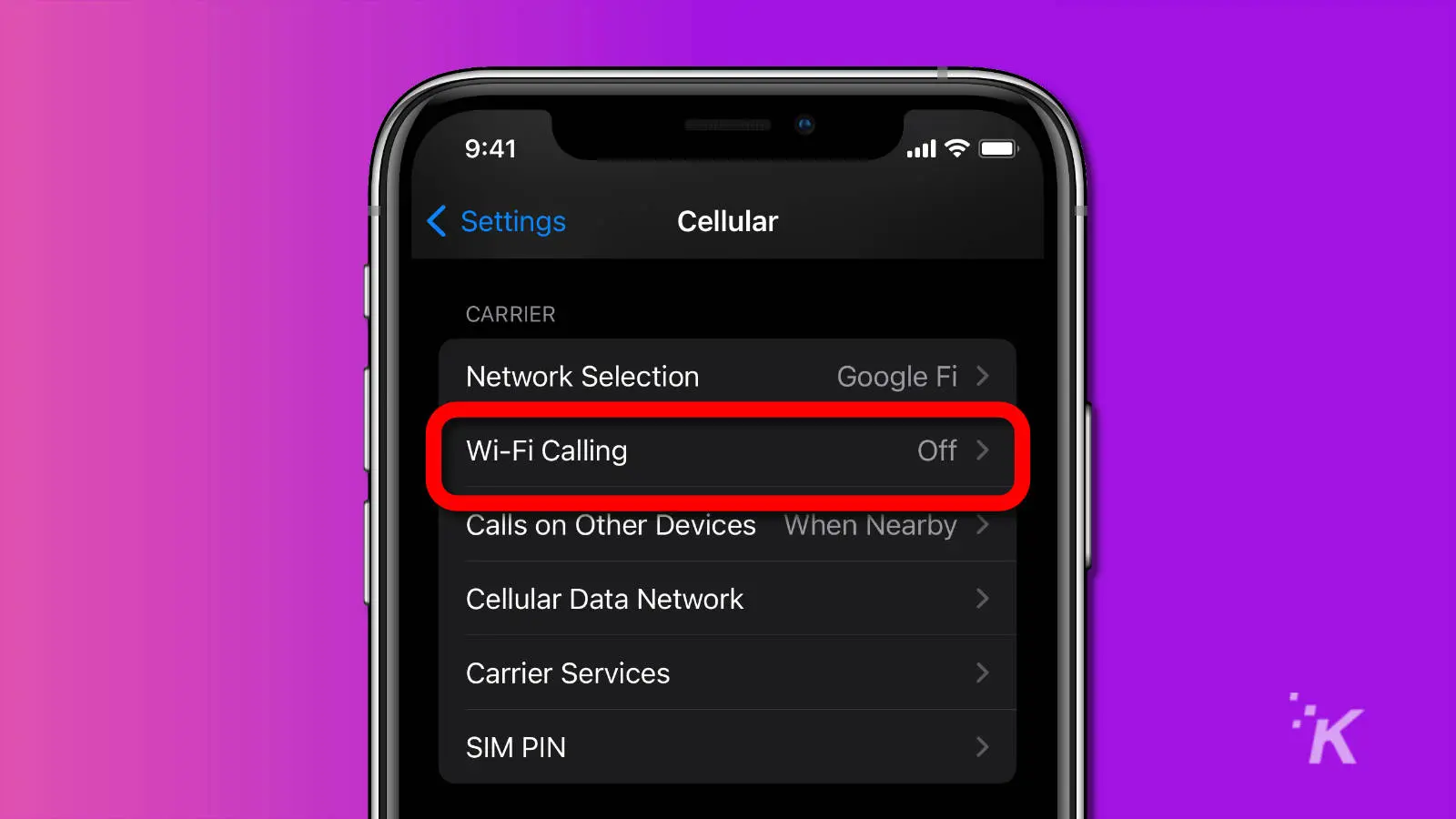
- Toggle on Wi-Fi Calling on This Phone
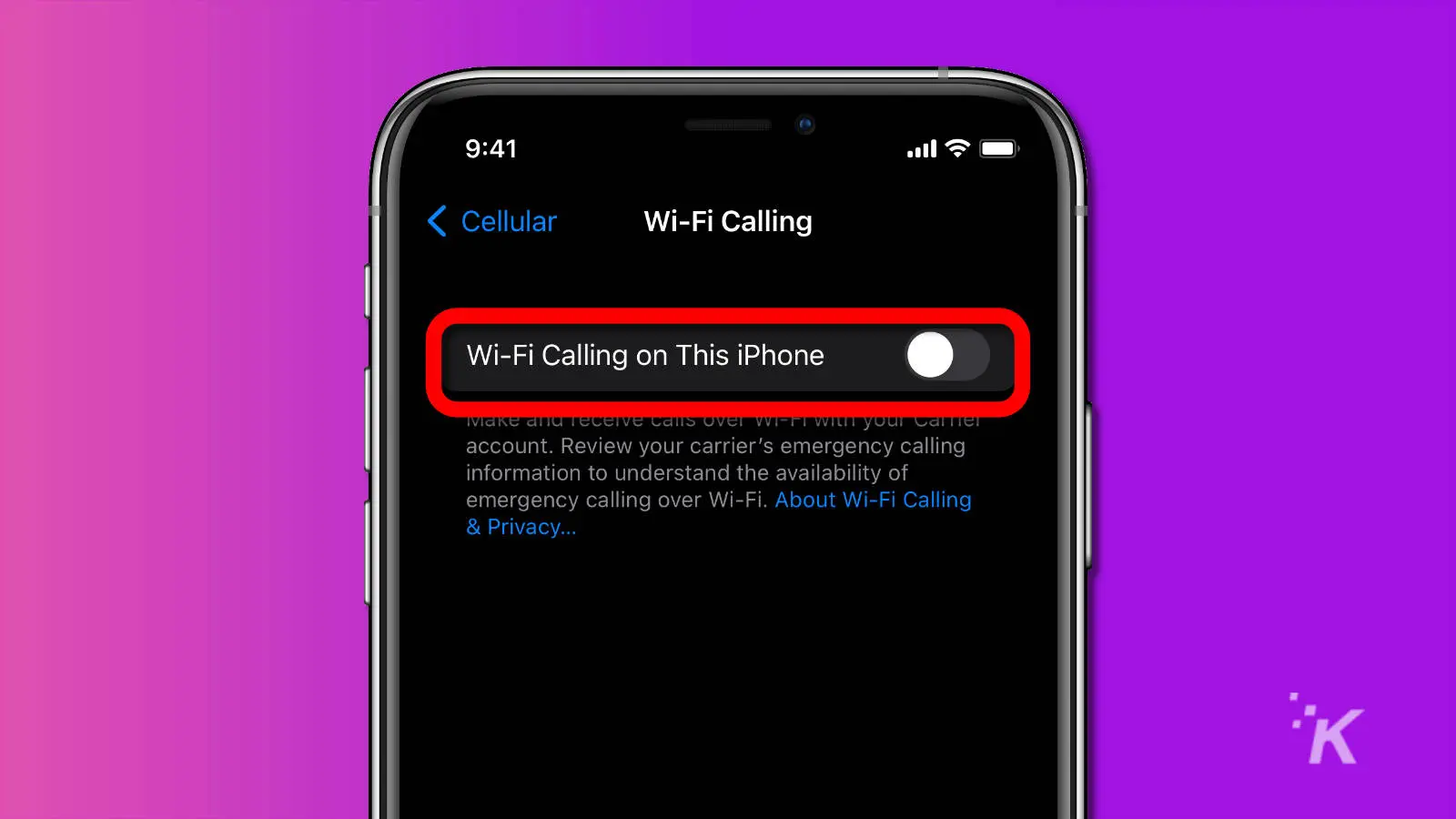
- Tap Enable
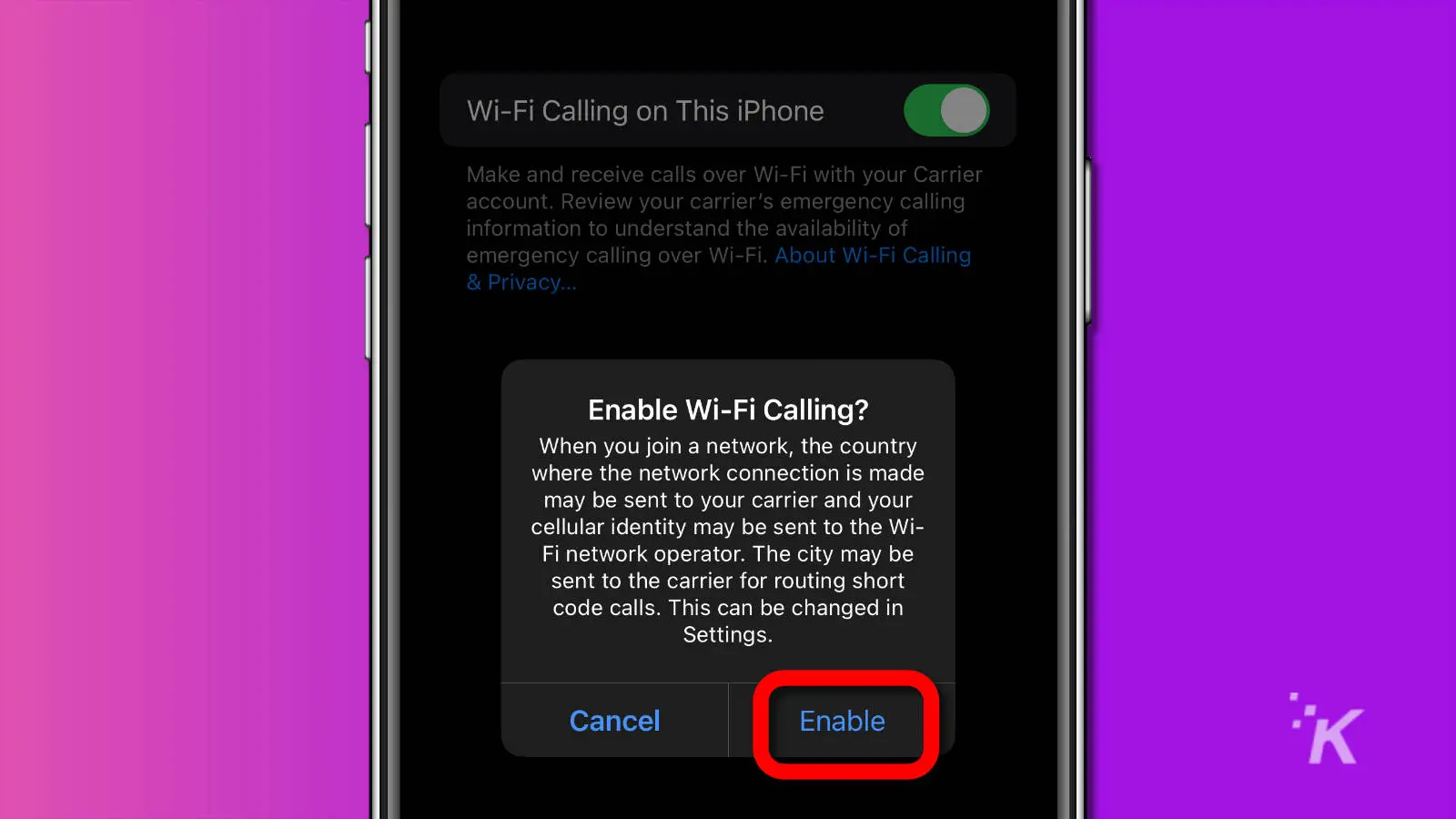
- Enter or confirm your address for emergency services when prompted
You might get a message saying: To allow Wi-Fi calling on this account, contact Carrier. That means your cellular carrier doesn’t support WiFi calling.
If enough customers contact them, maybe they’ll enable WiFi calling.
Now your iPhone is set up to use WiFi calling on networks you’re connected to.
How to enable WiFi calling on Android
For the Android users among us, here’s how to enable WiFi calling on Android:
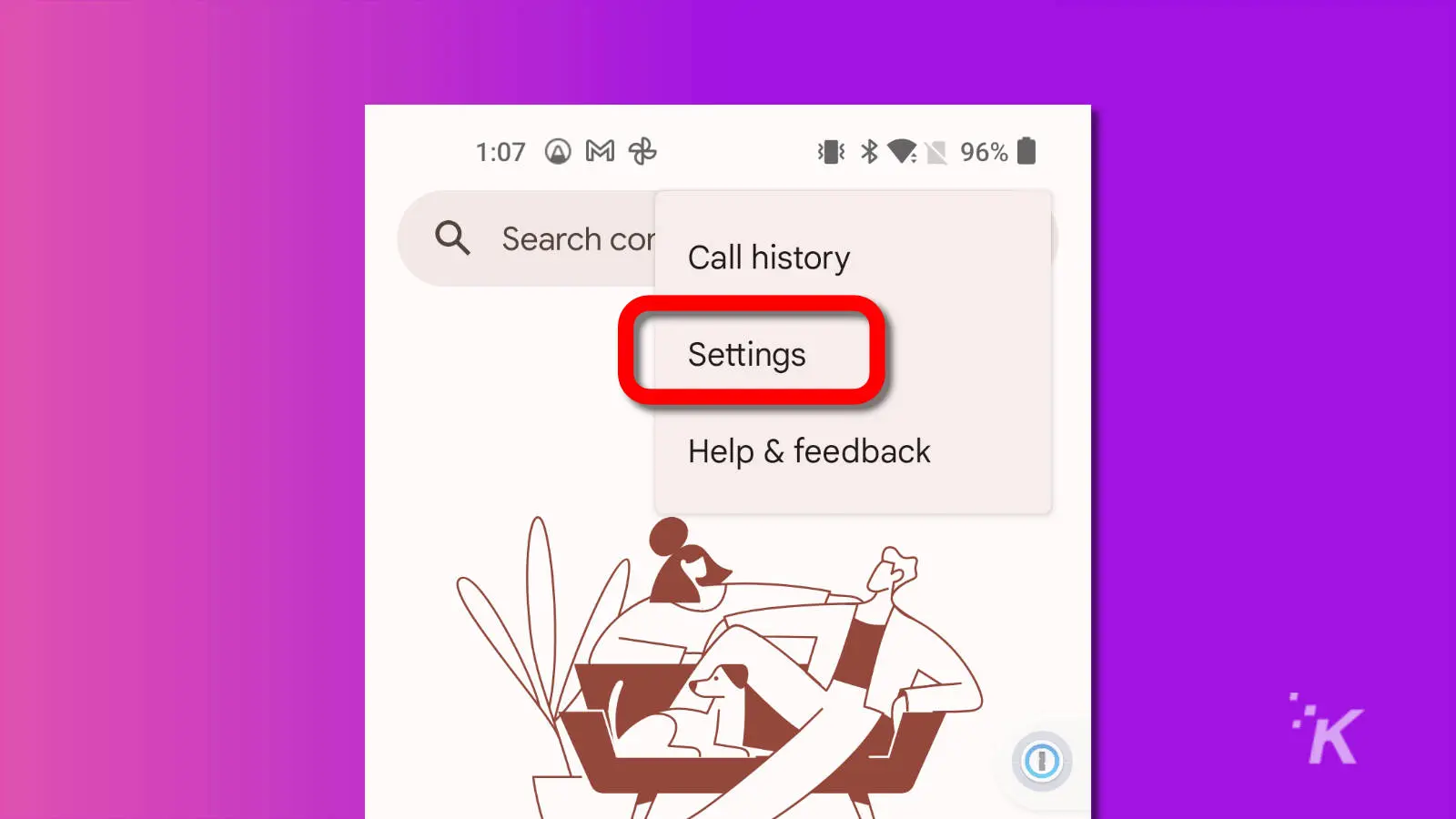
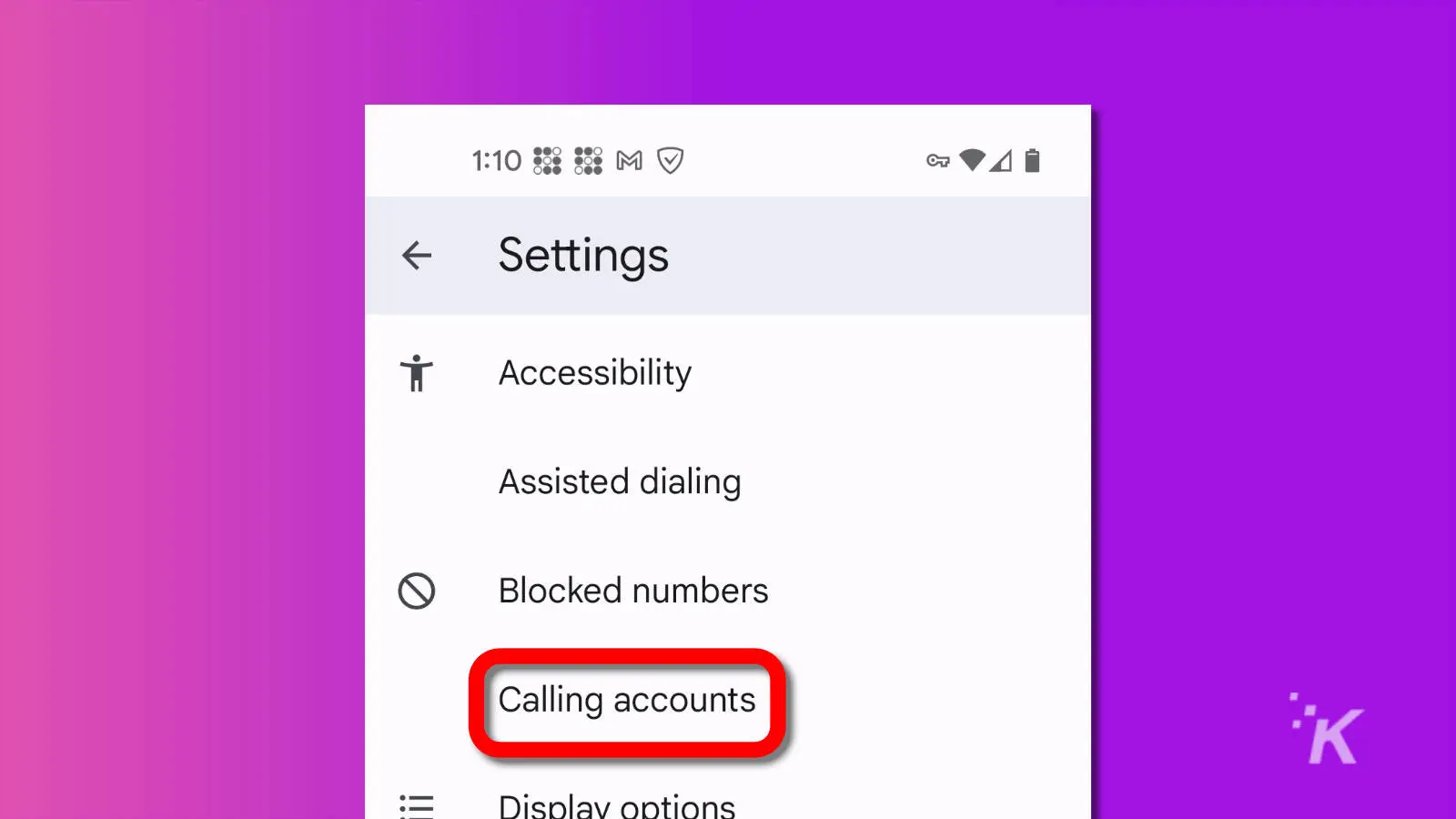
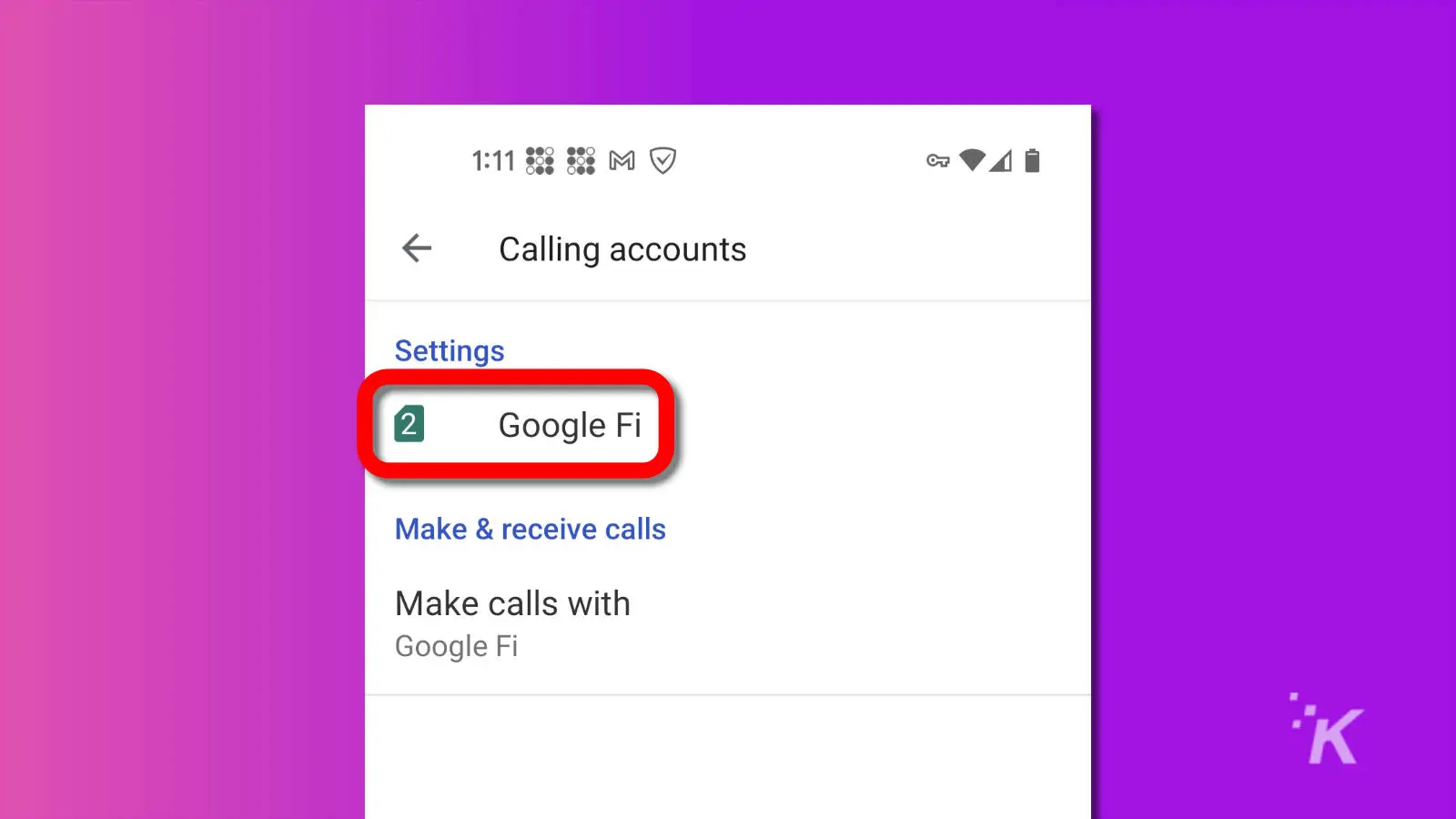
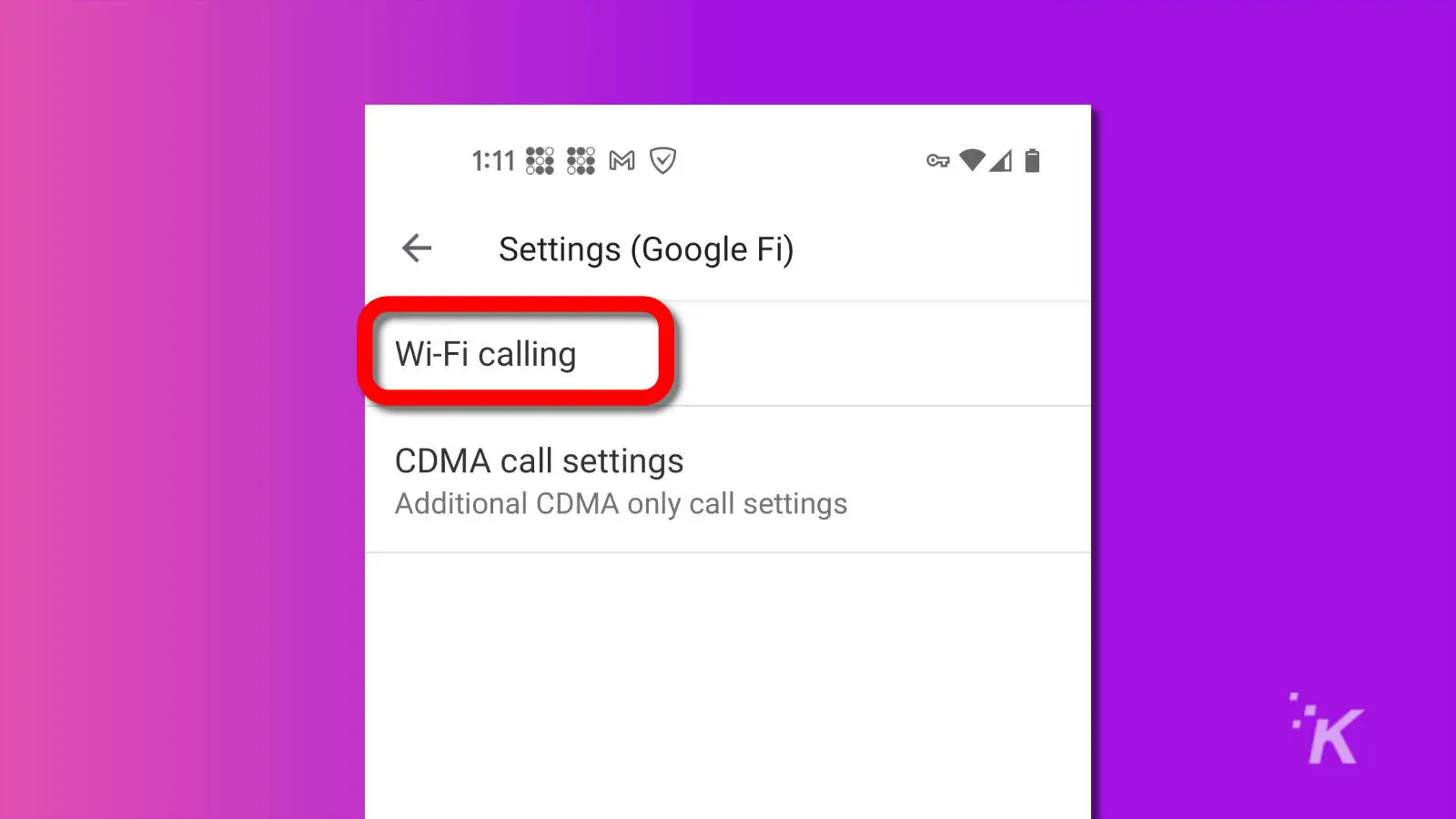

You may also see a prompt to register your address for emergency services, which you should do if you haven’t already.
If WiFi Calling doesn’t appear in your mobile device’s settings, your carrier may not support this feature.

Have a Samsung phone?
If you want to turn off WiFi calling on Samsung phones, we’ve got you covered.
When to use WiFi calling
This method is ideal when you live or work in an area with poor cell service. With a reliable connection, you can send your voice through the internet without wasting precious mobile data.
However, WiFi calling has one clear downside: you need access to a wireless network.
If you’re away from home and can’t make a call due to poor service, finding a reliable internet connection—or any connection at all— may not be easy.
In these situations, you’d be better off searching for a landline, which apparently do still exist.
Have any thoughts on this? Let us know down below in the comments or carry the discussion over to our Twitter or Facebook.
Editors’ Recommendations:
- How to see saved Wi-Fi passwords on Windows and Mac
- Which iPhone has the best camera?
- How to watch YouTube ad-free on Android now that Vanced is gone
- How to turn off Sleep Focus on iPhone






























