How-To
How to turn off Sleep Focus on iPhone
Sleep Focus is great, but sometimes you might want to turn it off.
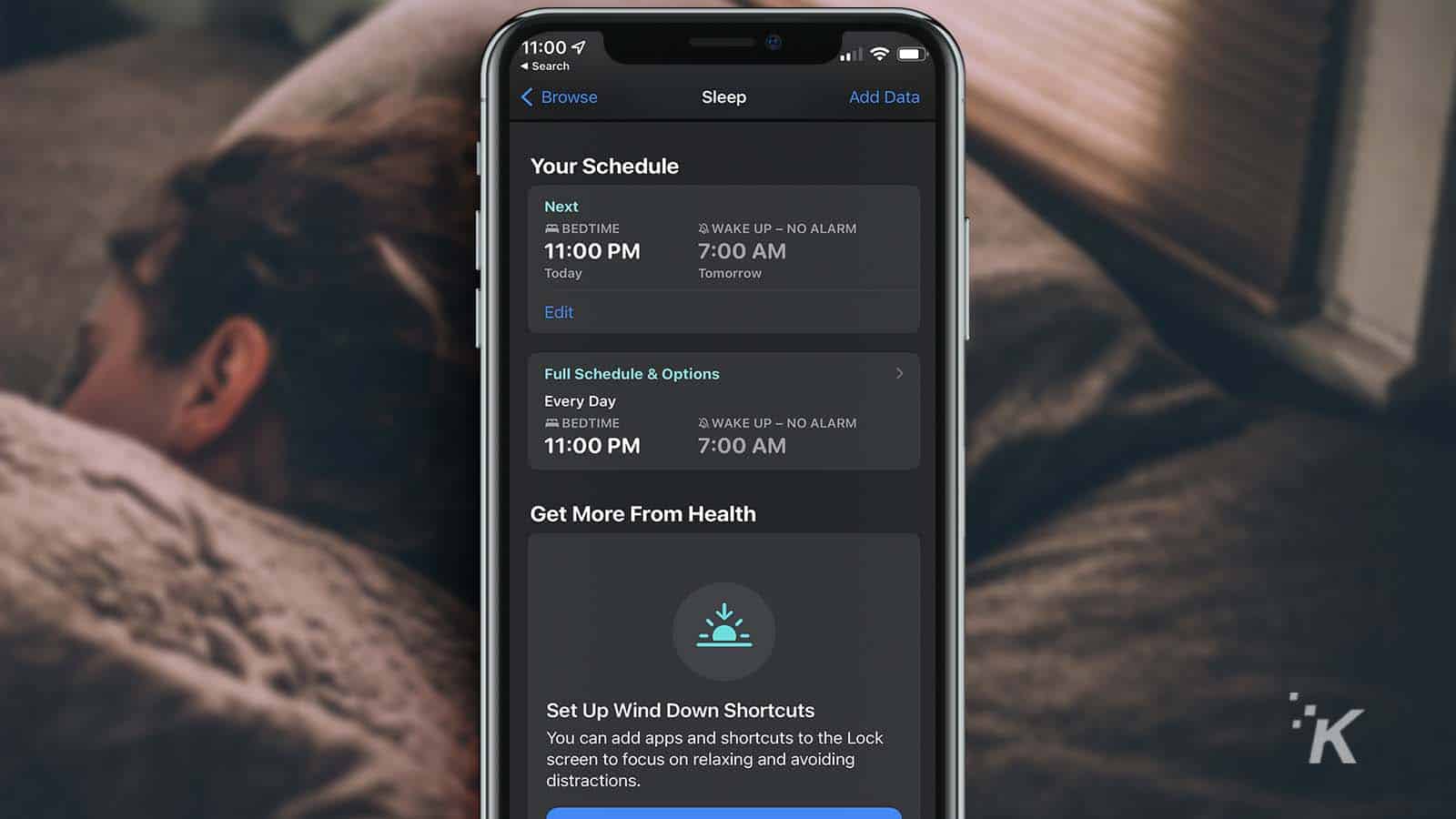
Just a heads up, if you buy something through our links, we may get a small share of the sale. It’s one of the ways we keep the lights on here. Click here for more.
When you set a sleep schedule in the Health app, your iPhone activates a bedtime sleep Focus mode when it’s time to get some rest.
If you’ve set a winding down period, the feature will activate earlier. But sometimes, you might need to turn off Sleep Focus on iPhone.
Sleep Focus filters out notifications and phone calls and marks you as unavailable.
You can, of course, allow certain contacts and alerts to bypass the filter, so you don’t miss anything important.
Sometimes, however, Sleep Focus may activate before you’re ready to stop receiving interruptions.
Perhaps you’ve decided to rebel against your regular bedtime and stay up late.
In this case, you may want your device fully functional and notifications to continue flowing.
Luckily, Apple makes switching the feature off easy. Let’s discuss how to disable Sleep Focus on iPhone.
How to turn off Sleep Focus in Control Center
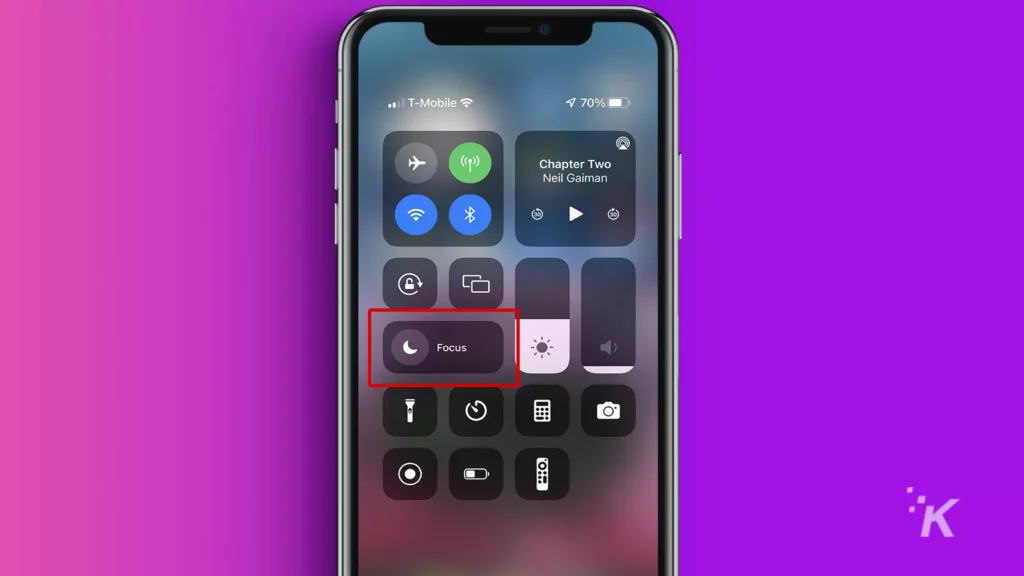
READ MORE: How to change app icons on iPhone
Here’s how to disable Sleep Focus via the Control Center:
- Open the Control Center by swiping down on the top-right of your screen
- Tap the Sleep icon (the moon)
When you’re ready to reenable Sleep, you can tap the Focus icon in the Control Center to switch the feature back on.
How to turn off Sleep Focus in the Health app
If you want to preemptively disable Sleep Focus, you can do so in the iOS Health app.
However, you’ll need to remember to reenable the feature if you want to use it again.
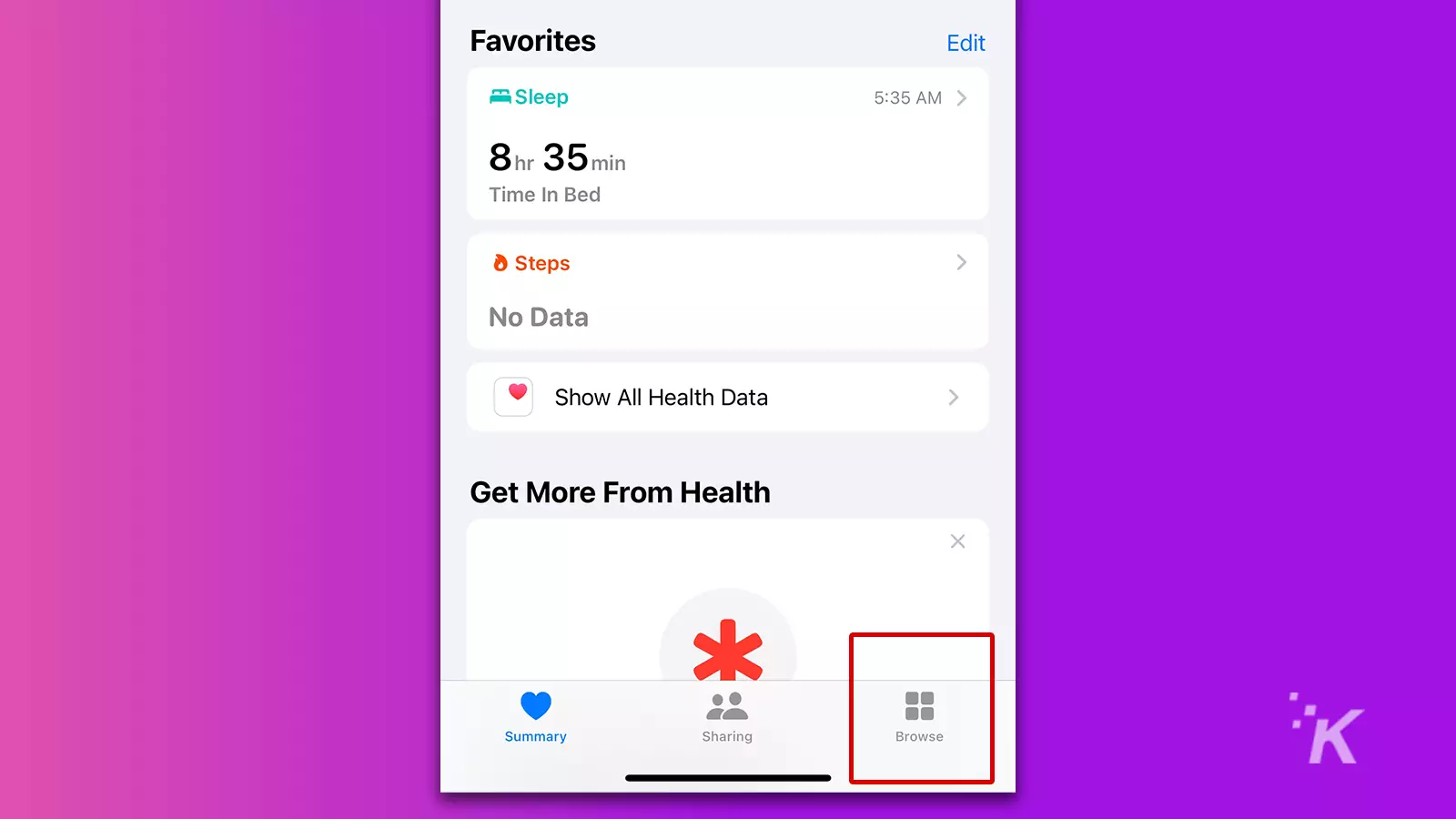
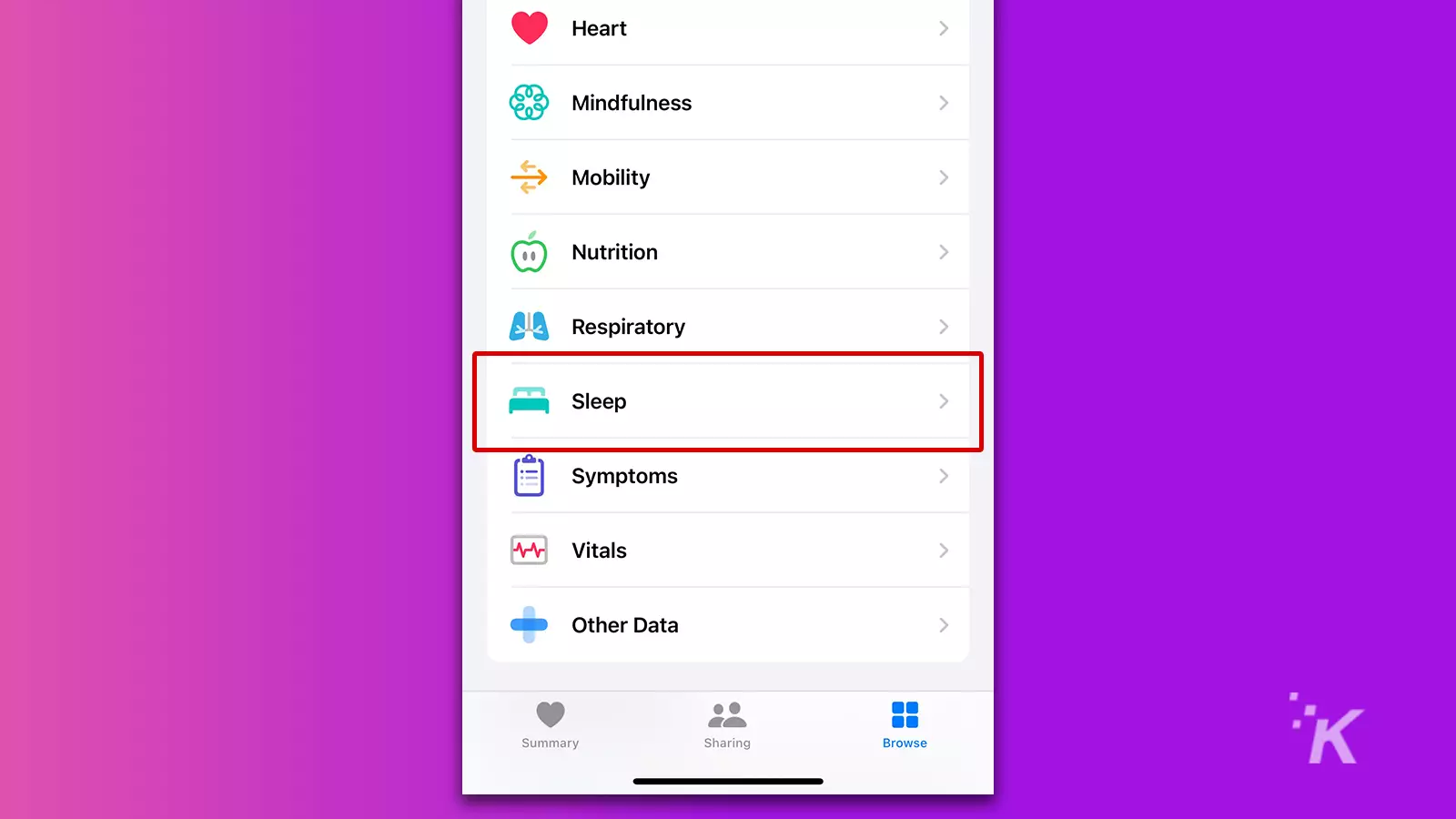
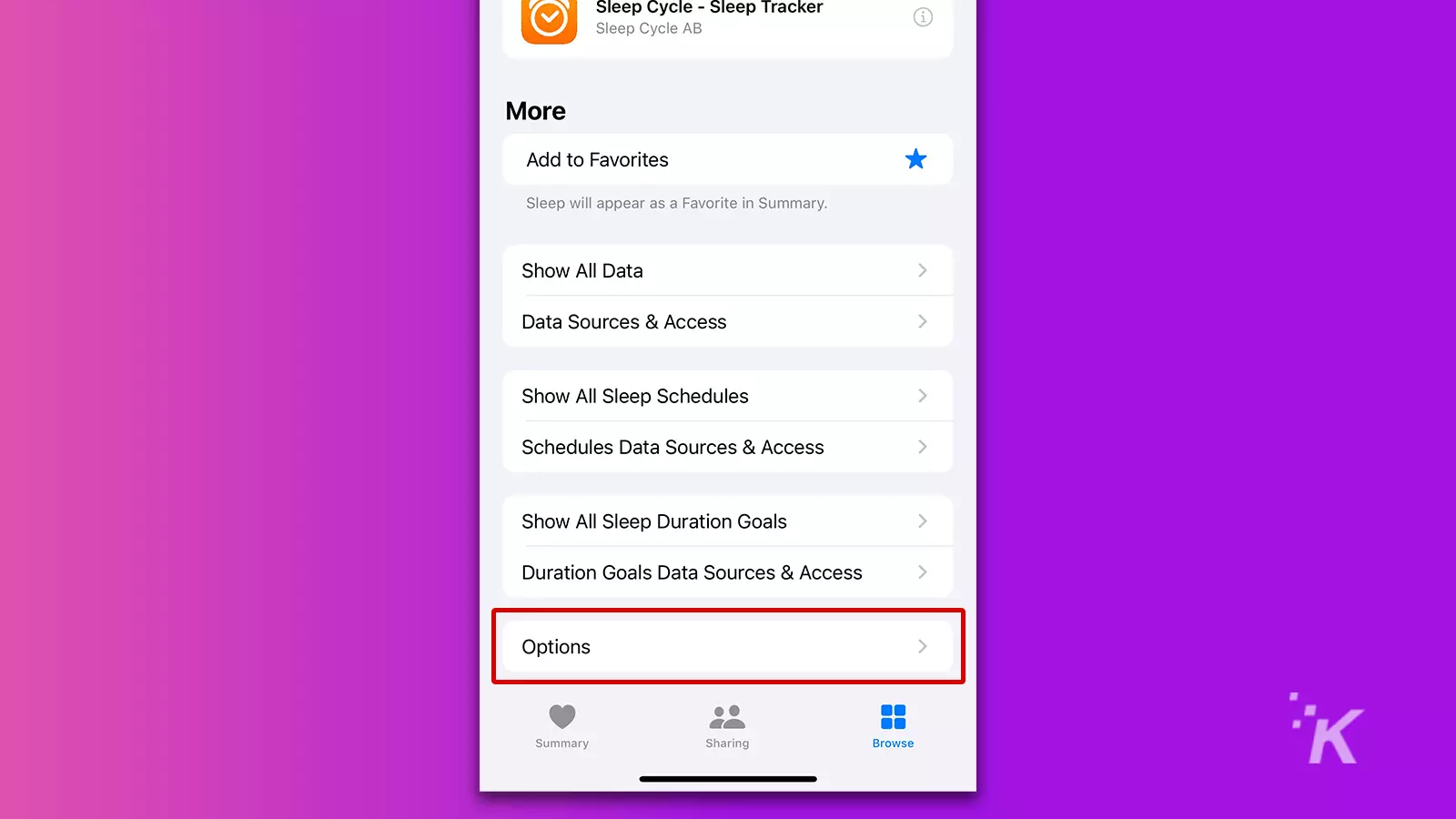
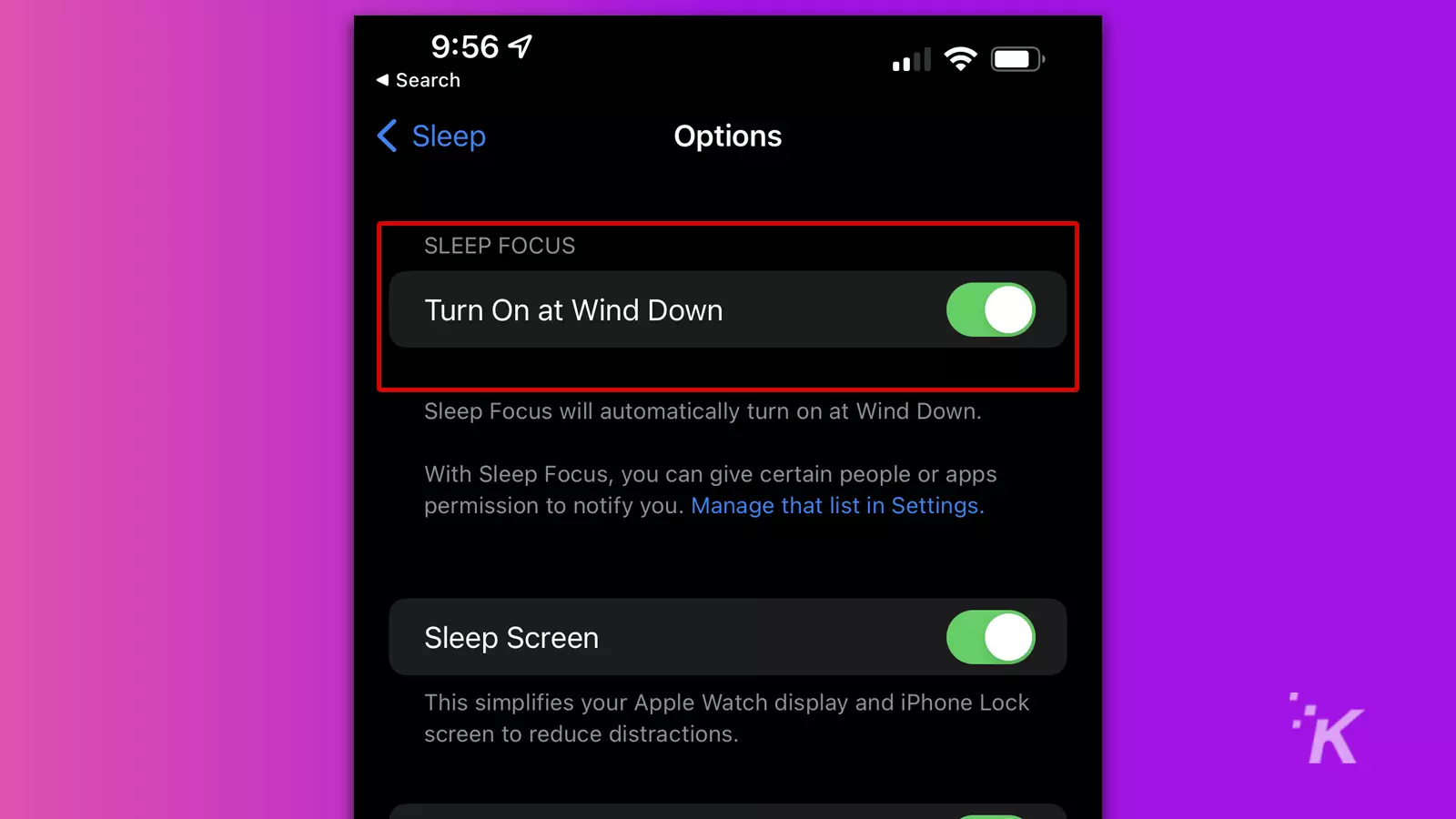
If you don’t see the Options menu at the bottom of the screen, it means you haven’t set up the feature. And in that case, it means you don’t need to worry about this at all.
When to use Sleep Focus
Focus modes are ideal for minimizing interruptions, boosting productivity, and, in the case of Sleep, maximizing slumber time.
If you generally go to bed at the same time each night, setting a schedule in the Health app and enabling Sleep Focus may be beneficial. You can even set a different schedule for weekends.
Sure, you can manually put your iPhone in silent mode or enable Do Not Disturb.
But automatically muting notifications at the right time lets you focus on getting to bed while iOS acts as a diligent assistant and holds your messages till morning.
Have any thoughts on this? Carry the discussion over to our Twitter or Facebook.
Editors’ Recommendations:
- How to screen record on iPhone
- Here’s how to update iPhone apps
- How to print documents and photos from your iPhone and iPad
- Is the iPhone 13 waterproof?





























