Apple
How to enable haptic feedback on your iPhone keyboard
To get a little buzz every time you tap a key.
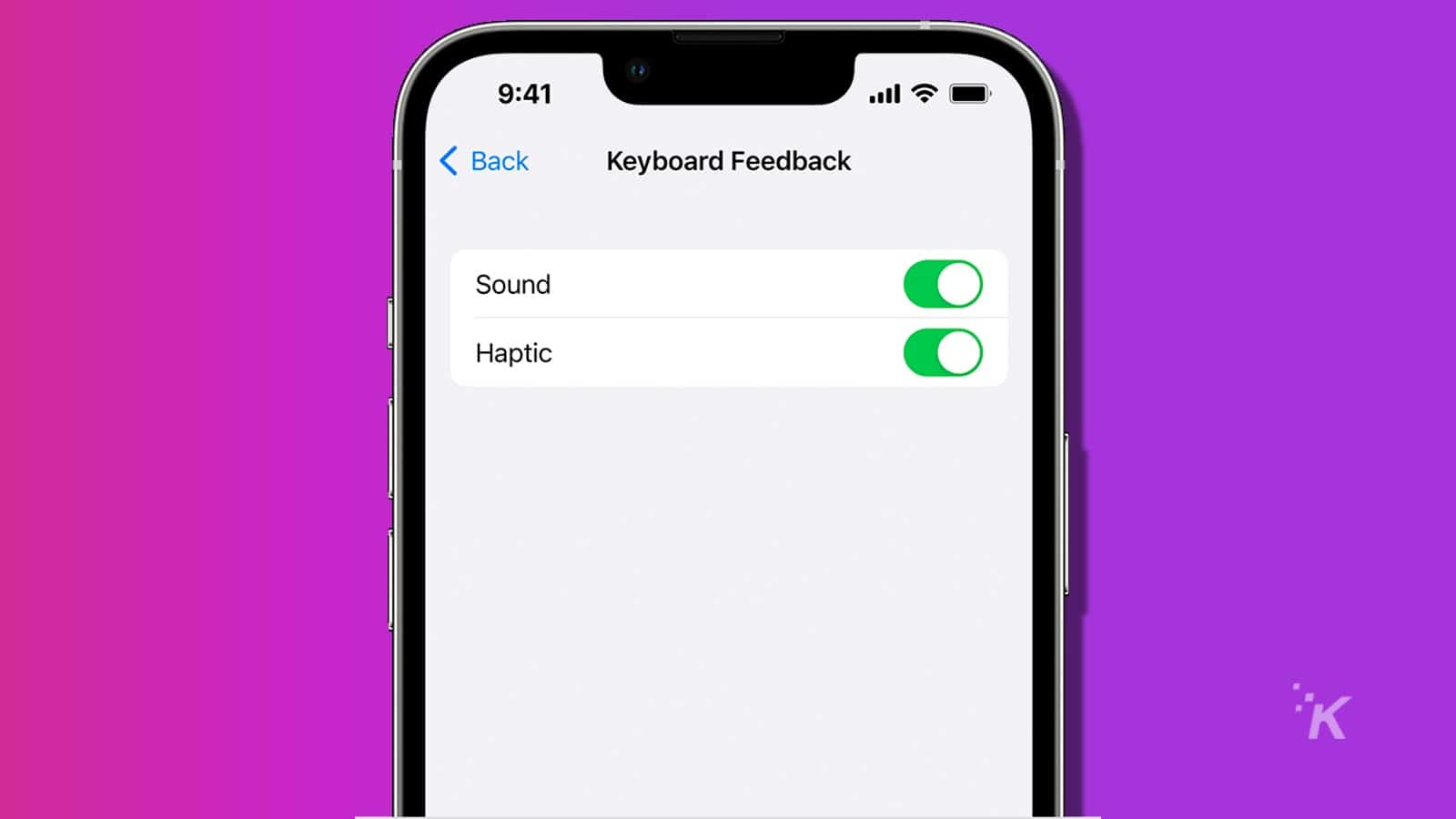
Just a heads up, if you buy something through our links, we may get a small share of the sale. It’s one of the ways we keep the lights on here. Click here for more.
Quick Answer: To enable the haptic keyboard on your iPhone running iOS 16, open the Settings app, tap “Sounds & Haptics,” scroll down to select “Keyboard Feedback,” and enable the switch for “Haptic.
iOS 16 brought tons of new features and capabilities to iPhones. If you’re a fan of haptic feedback, then one of the lesser-known new features for your iPhone’s keyboard is one that should be on your radar.
Haptic feedback helps to add a little immersion to your iPhone experience. It’s the little vibrating *buzz* that happens whenever you delete an app or restart your iPhone.
With iOS 16, you can enable haptic feedback on your iPhone’s keyboard. With it enabled, you’ll feel a satisfying buzz every time you tap a key on the keyboard.
It’s a great alternative to the iPhone’s sound feedback. While the sound is very satisfying, it can get a little annoying, especially if you’re out in public.
Haptic feedback isn’t turned on by default, so you’ll have to enable it manually. And once you do that, it’ll be enabled every time you use your keyboard, no matter the application. Here’s how to turn it on.
How to enable haptic feedback in the iPhone’s keyboard
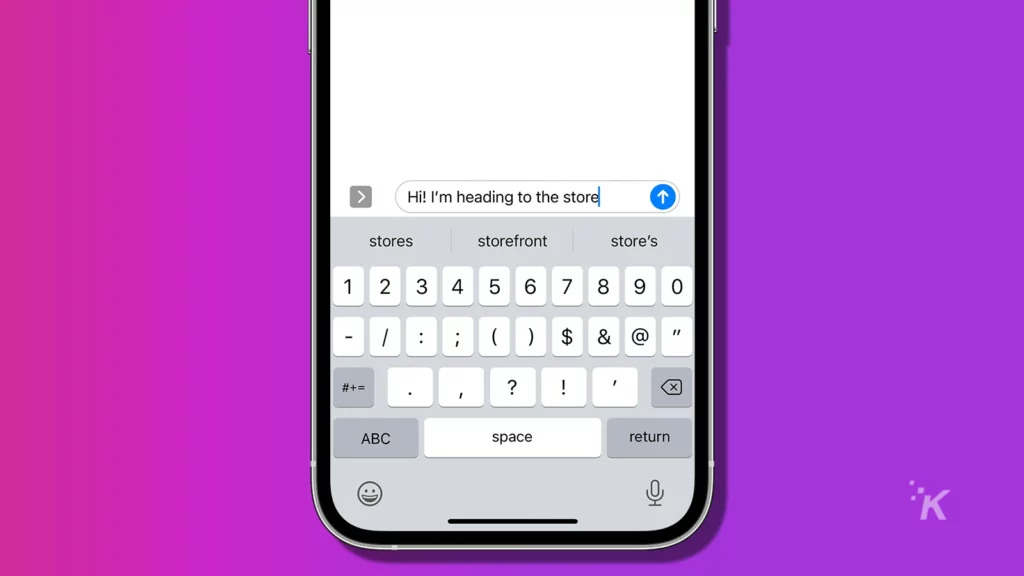
Fortunately, it’s not very difficult to set up haptic feedback on your iPhone’s keyboard.
The only requirement is that you have iOS 16 installed. Check out our guide for how to install it if you haven’t already.
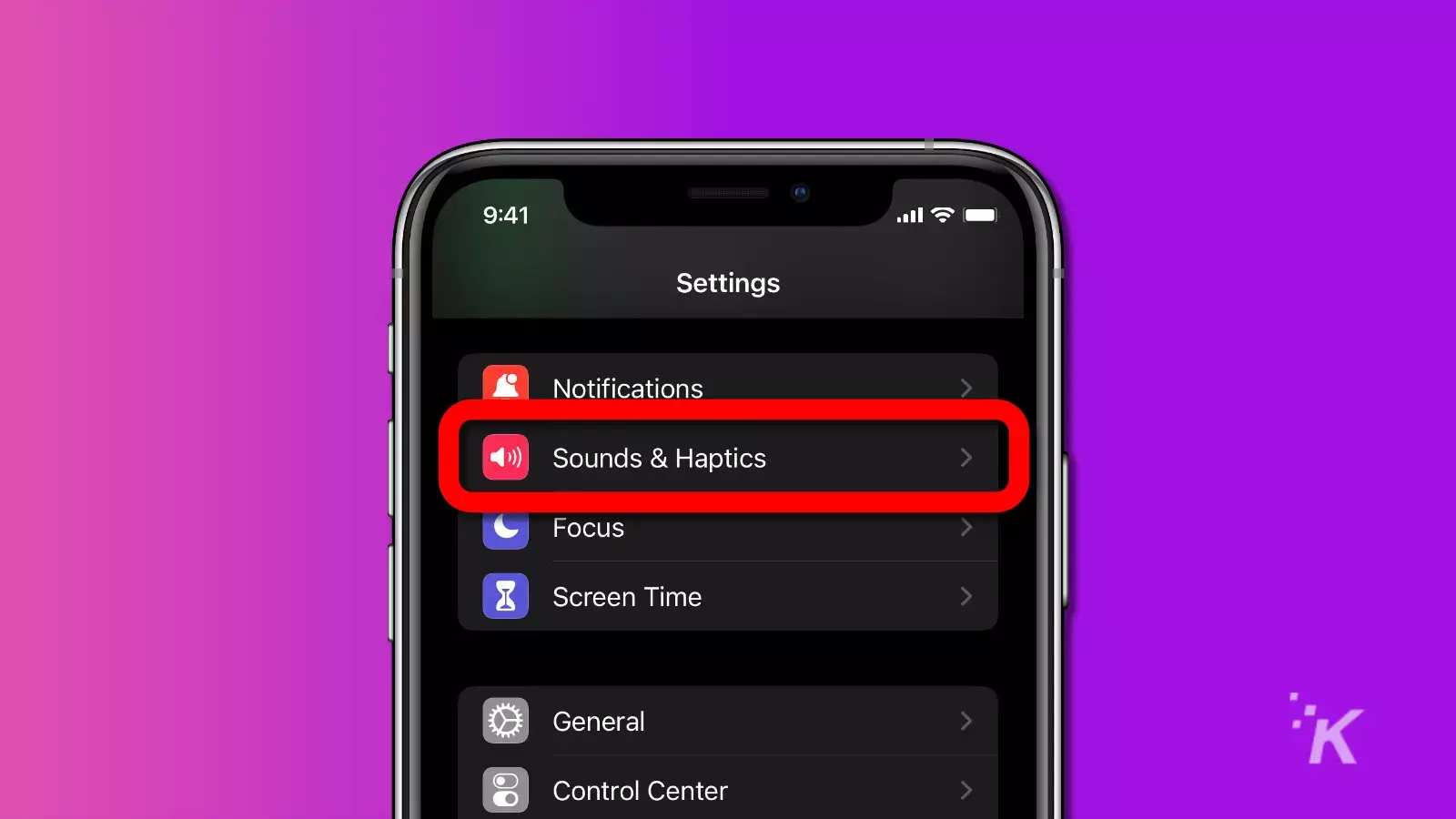
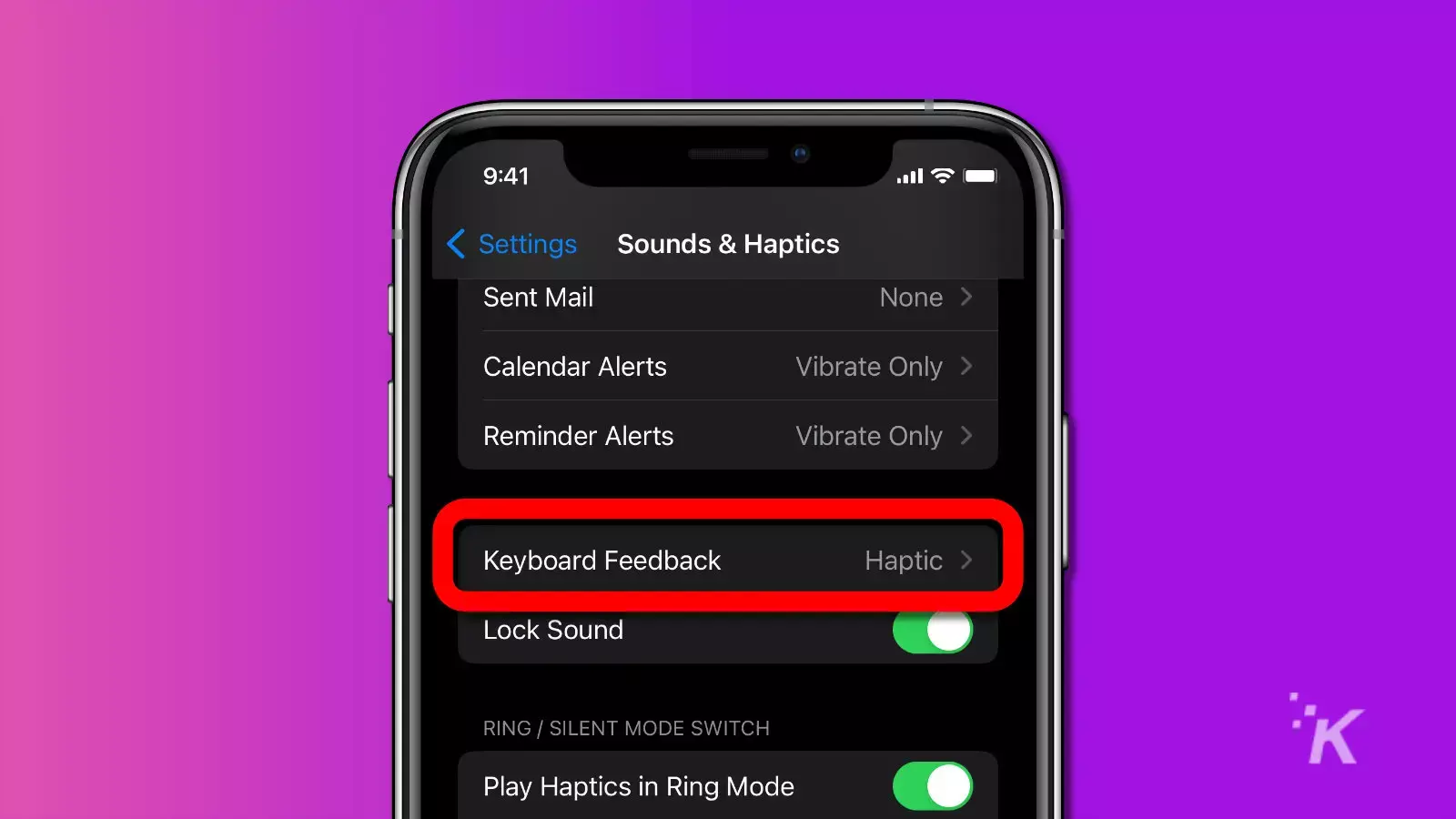
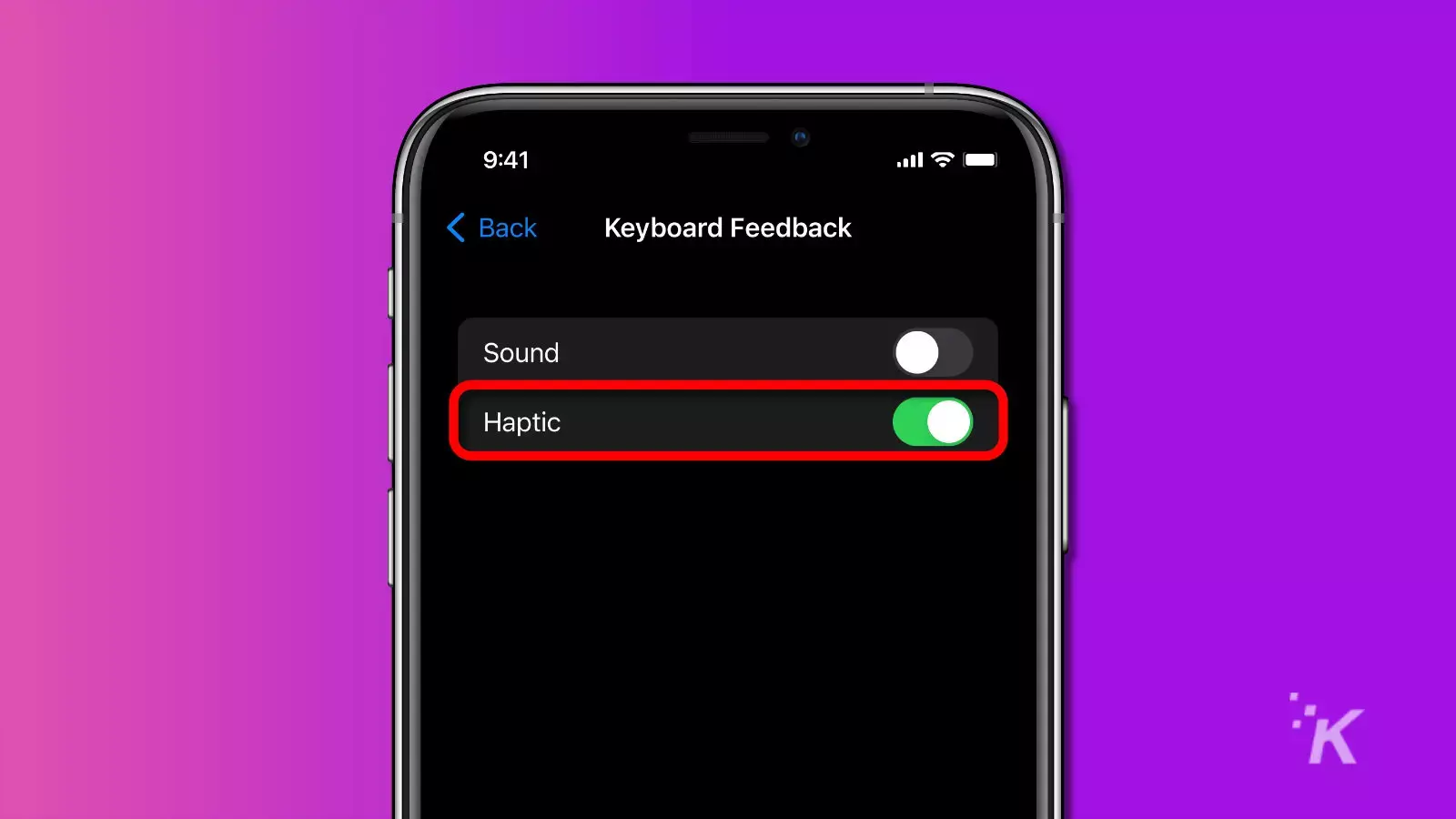
That’s all you need to do. With the Haptic option toggled green, you’ll have satisfying haptic feedback for every key press on your iPhone keyboard.
Additionally, you can toggle Sound feedback for your keyboard separately. You can choose to have both Sound and Haptic, one of the two options, or no feedback at all.
Get a more immersive experience with haptic feedback on your iPhone
iOS keyboard haptic feedback is a pretty neat feature that offers users a better smartphone experience. Whether used alongside sound or in place of it, that satisfying buzz can make a surprising difference in your everyday phone use.
In fact, it’s been proven to improve typing speed and input accuracy. Additionally, it reduces the total number of typing errors, something we all experience when typing on a smartphone.
Now that you can turn on haptic feedback for your iPhone’s keyboard with iOS 16, you don’t always have to rely on sound as the only feedback when typing.
Have any thoughts on this? Carry the discussion over to our Twitter or Facebook.
Editors’ Recommendations:
- How to delete duplicate photos with iOS 16
- How to add widgets to your lock screen in iOS 16
- How to edit iMessages in iOS 16
- How to control your Apple Watch with your iPhone






























