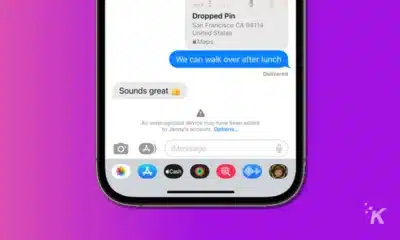Apple
How to delete your entire iPhone photo album at once
Have you amassed too many pictures and videos on your iPhone? Can’t be bothered to delete them one at a time? Here’s what you need to do.

Just a heads up, if you buy something through our links, we may get a small share of the sale. It’s one of the ways we keep the lights on here. Click here for more.
Is your iPhone’s storage full of random photos, screenshots, and videos that you really don’t need to keep? Maybe it’s memes, maybe it’s the fifty selfies you took to get the perfect, Instagram-worthy pose, or maybe you keep forgetting to delete images once you’ve shared them. It’s time to clean out your iPhone, but you don’t have to do it picture by picture.
And just as well, as going through thousands of images one-by-one is a daunting task for anyone. It’s time to mass-delete and reclaim that precious, expensively-bought storage on your iPhone.
If you use iCloud Photos, here’s how to clean up your photo library
If you’re not sure that you’re using iCloud Photos, it’s quick to check. Open up the Settings app on your iPhone, tap on your name, then on iCloud > Photos. If you have iCloud Photos turned on, you’ll see a green toggle, with On next to it.
Now it’s time to decide if you want to delete photos off your iPhone only, or if you want to start over and delete everything saved in your iCloud as well.
Delete your camera roll using your iPhone
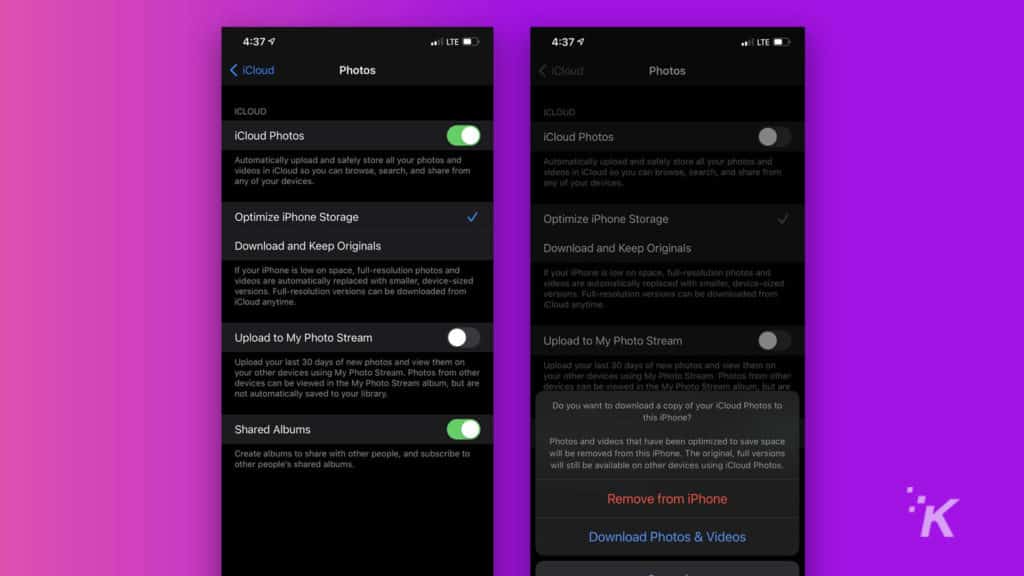
The easiest way to clear off your photos from your iPhone is in the same part of Settings that you were just checking if you had iCloud Photos turned on. Tap on the toggle next to iCloud Photos to turn it off. You’ll get asked if you want to download a copy of everything to your iPhone or delete everything from your phone. You want to choose the last option.
Delete your camera roll using your computer
On your computer, head to the iCloud website from any browser. Sign in, click on Photos, and click on Library on the left-hand pane. Click on one photo, press CMD+A if you’re on a Mac, or CTRL+A if you’re on a PC, and then press the Delete button on your keyboard, then confirm your choice.
If you’re on a Mac, you can also use the inbuilt Photos app, with the same process of selecting every image and hitting Delete.
Only do this if you really want your iCloud backups gone. It’s worth going through and saving any family photos you want to be kept before you start.
If you don’t use iCloud Photos, you can still manually delete images using your computer. You’ll need your USB-to-Lightning cable for whatever port your computer has, as well as your iPhone.
Image Capture on Mac
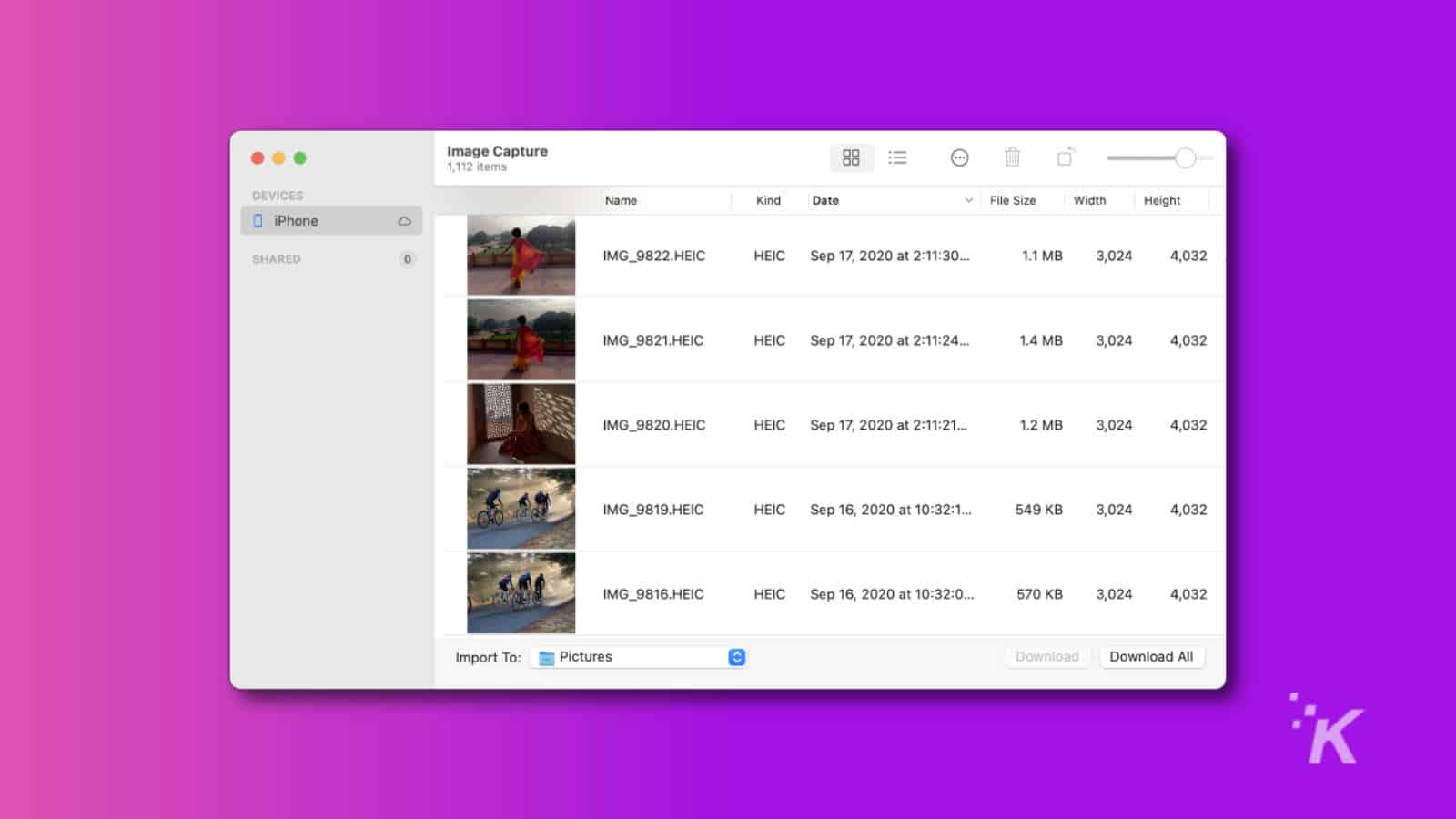
Every Mac has an inbuilt app called Image Capture. It’s used for remotely scanning documents or importing content from a connected camera, but you can also use it to clear space off your iPhone. Connect your iPhone to your Mac with a USB-to-Lightning cable, and trust the connection if your Mac asks.
Then, open Finder and type Image Capture into the search bar, so you can start the app. Find your iPhone in the left-side menu and click on it. Go and make a cup of coffee or something because depending on how many photos you have on your iPhone, you’ll be waiting a while for them to load.
Once they’re all loaded, click on any image, then hit CMD+A to select every image in your iPhone. Then hit the trash icon at the top of the window, and confirm the deletion. Go make another hot drink, because it’ll take a while to clear your iPhone’s photo library.
File Explorer on Windows:
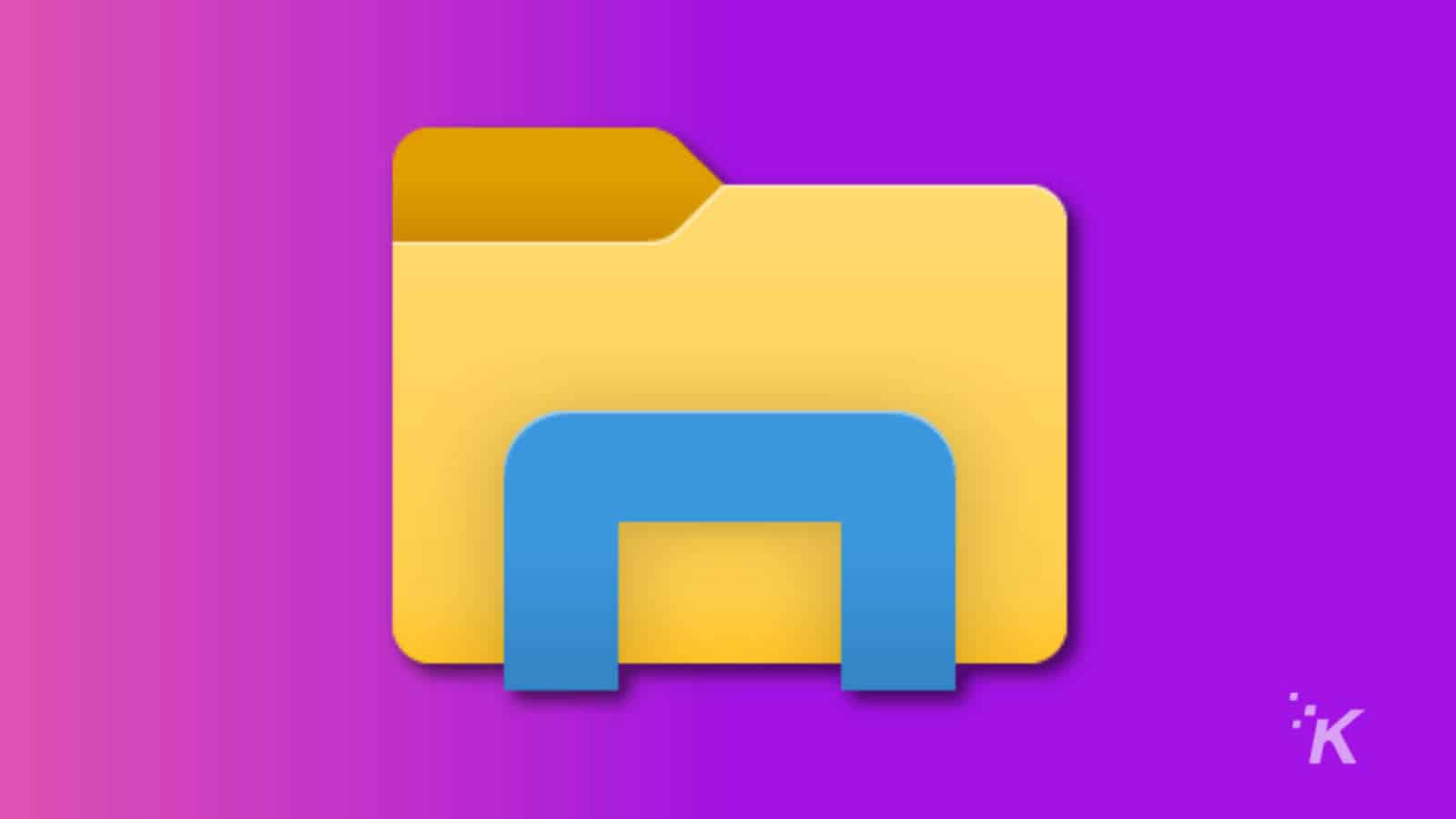
On a PC running Windows, the process of deleting photos off your iPhone is straightforward. Find your USB-to-Lightning cable to connect your iPhone to your PC, then approve any trust requests that might pop-up. Open up File Explorer and double click on your iPhone in the list of devices connected to your PC.
Find the DCIM folder (usually at iPhone > Internal Storage > DCIM) and select all of the folders with CTRL+A. Move them all to the trash can, or press Delete on your keyboard.
Confirm that you wanted to delete all of the files, and your iPhone will be squeaky-clean in a few seconds or minutes depending on how many files are being deleted.
And one more thing
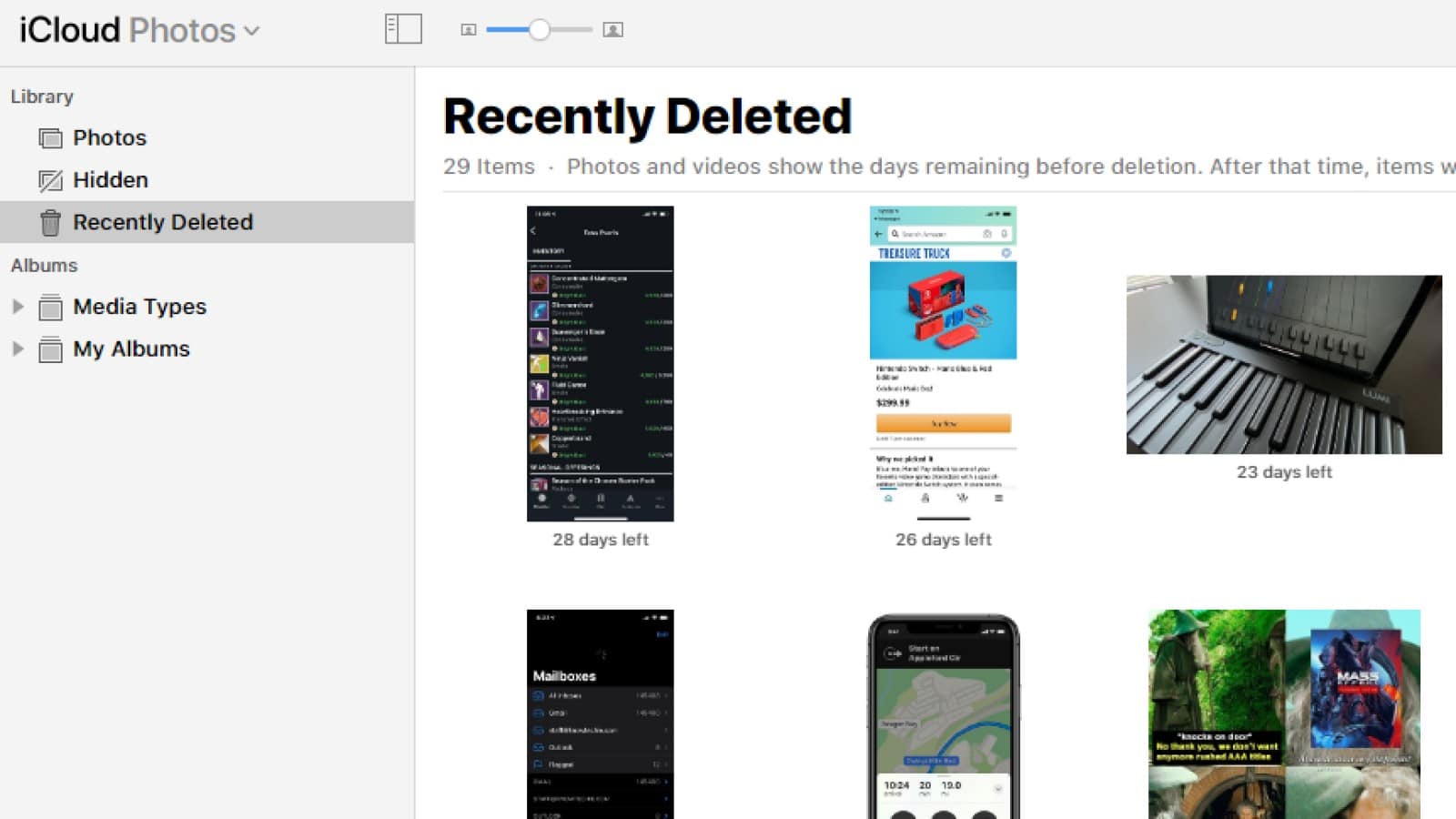
When you delete your photo library from either iCloud or your iPhone, Apple doesn’t automatically delete them immediately. Instead, they get put into a Recently Deleted album, and stay there for 30 days before Apple finally deletes them. That’s just in case you change your mind and want to recover anything, which is a good thing.
If you want to manually delete that album, head to iCloud on your desktop, or open the Photos app on your iPhone. You’ll see a Recently Deleted album, and every image in there will have an expiry date of when Apple will automatically purge it from your iCloud. Click on Delete All to remove every image and video from that folder immediately, and permanently.
Now you know how to clear out storage from your iPhone by removing photos and videos.
Have any thoughts on this? Let us know down below in the comments or carry the discussion over to our Twitter or Facebook.
Editors’ Recommendations:
- Apple is planning to stuff a bigger battery into the iPhone 13
- Your iPhone will soon be able to tell if you’re being digitally stalked – here’s how
- Apple Podcasts will change from “subscribe” to “follow” to avoid confusion
- Photoshop and DaVinci Resolve are now optimized for the M1 Macs