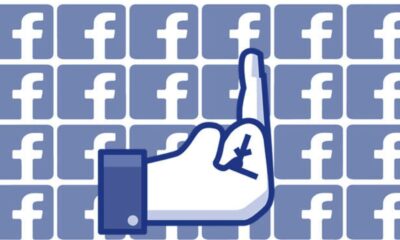How to check Facebook Messenger message requests
You’re probably not missing anything, but it is worth checking occasionally.
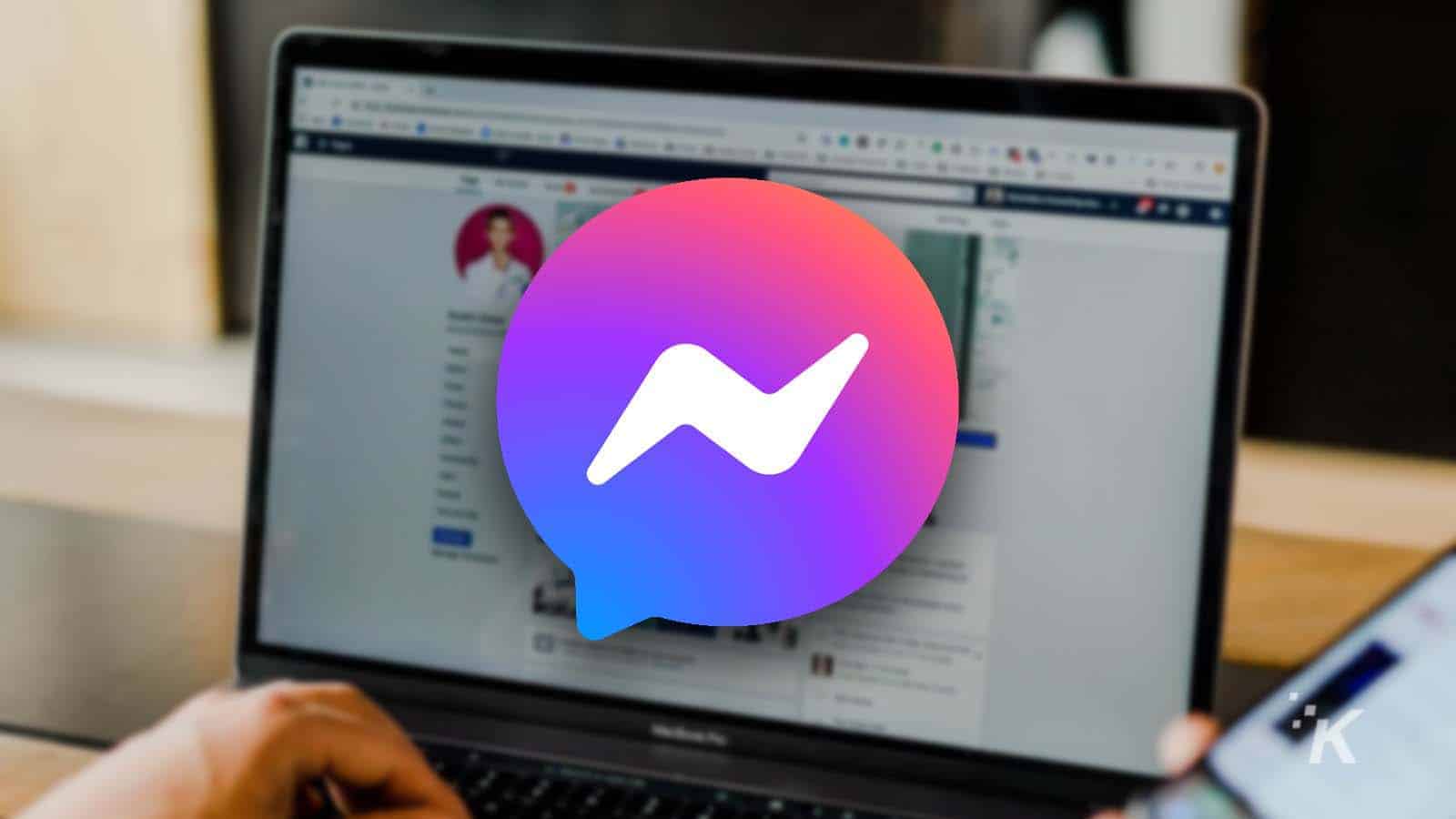
Just a heads up, if you buy something through our links, we may get a small share of the sale. It’s one of the ways we keep the lights on here. Click here for more.
Quick Answer: Facebook Messenger requests have their own dedicated tab. Its placement depends on where you check Messenger. Continue reading for step-by-step guides.
If you’re a Facebook user, you’ve probably received unsolicited message requests from random people. But do you know how to check Facebook Messenger requests?
While some messages may be legitimate, others will undoubtedly be from scammers making outrageous—and often entertaining—offers.
Facebook can be a busy place, and sometimes messages get missed. However, if you think an important request escaped your attention, you can check at any time using the web or mobile app.
Let’s discuss how to view all Facebook Messenger requests.
How to see message requests on Messenger (web version)
Here’s how to view Facebook Messenger requests on the web app:
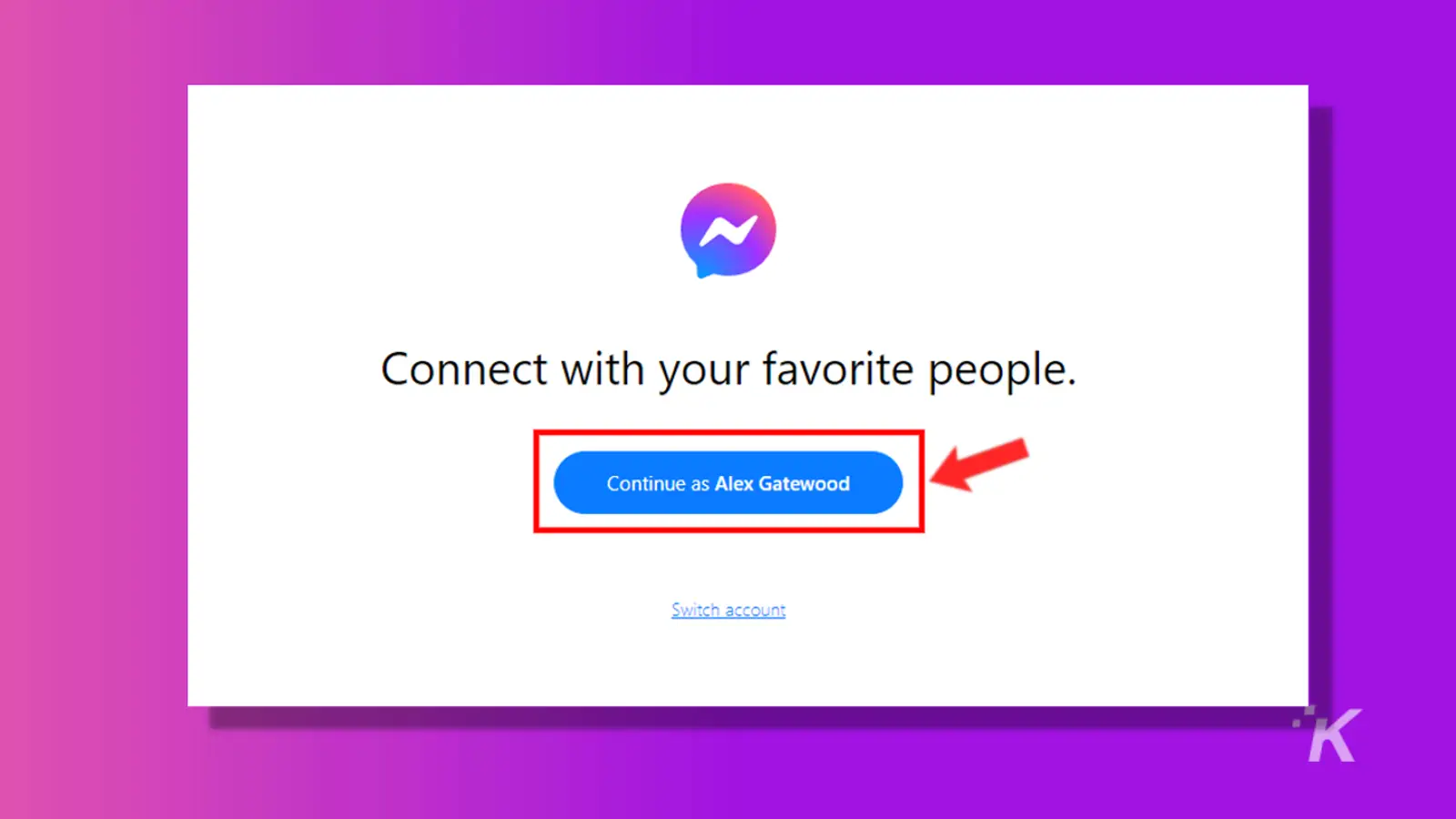
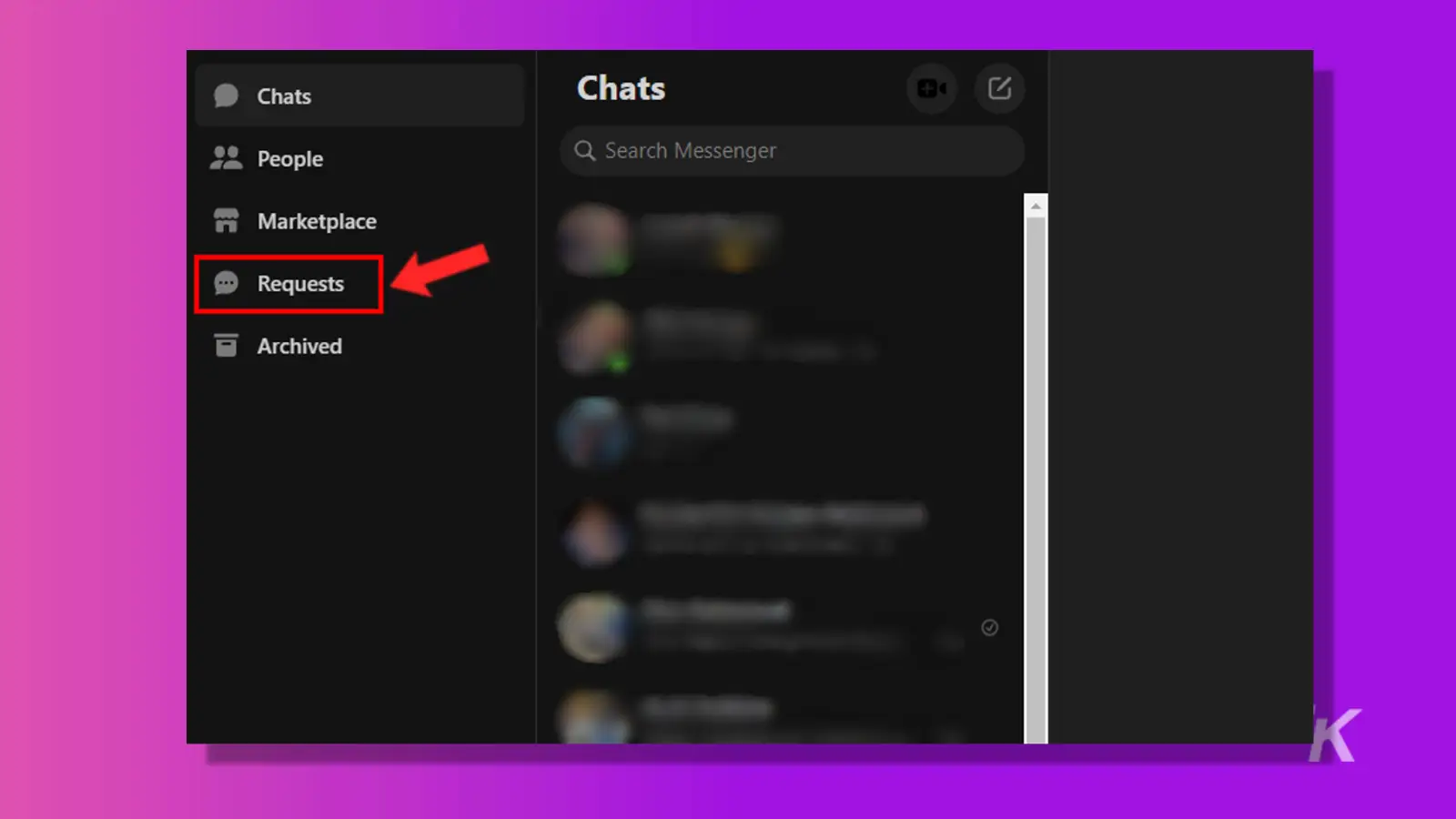
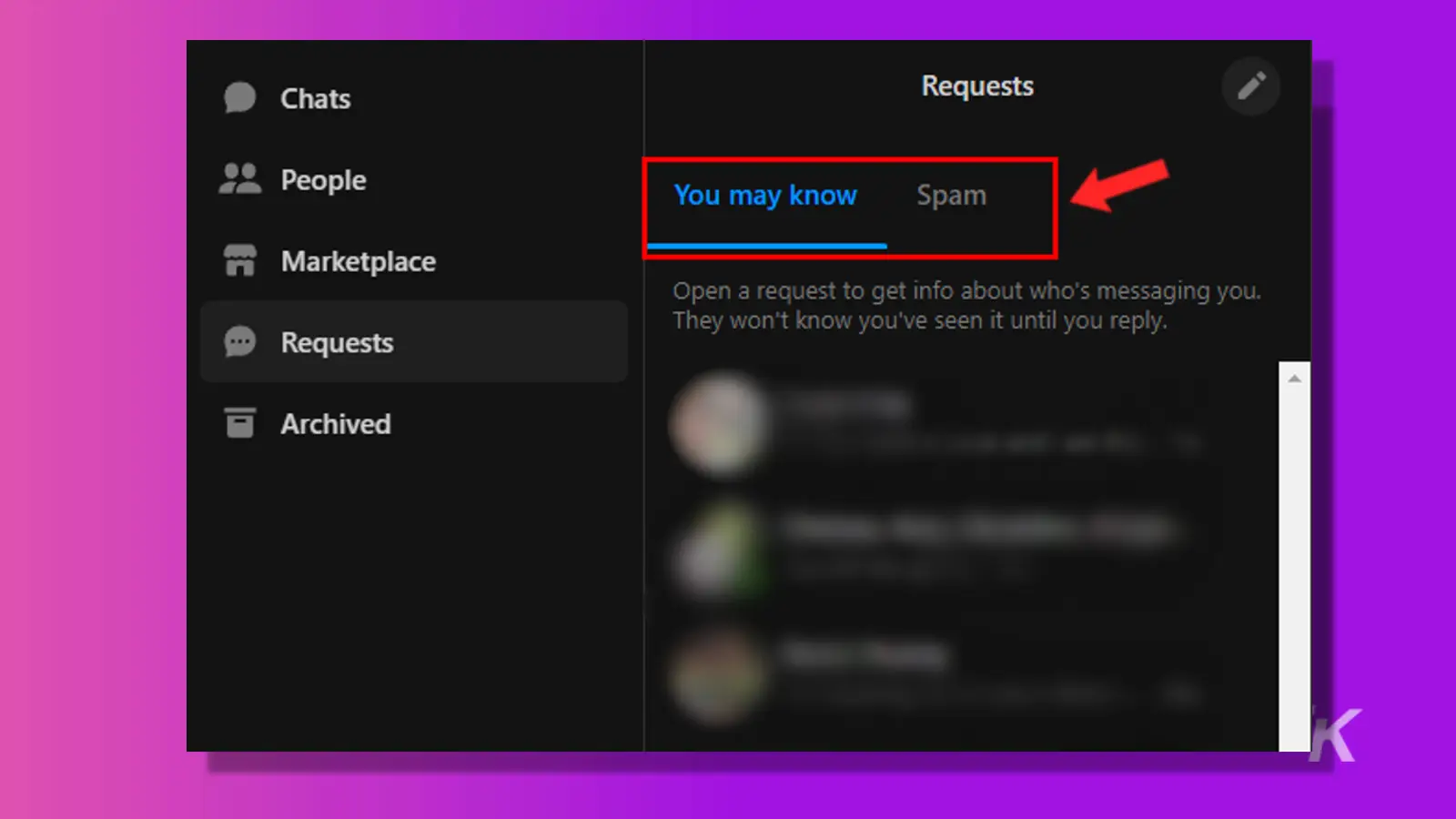
If you hover your cursor over a request and click the three-dot (…) button, you’ll have the option to Delete or Report the chat. You can also mark the message as unread or view the sender’s profile.
Finally, to approve a request, all you need to do is reply to the message.
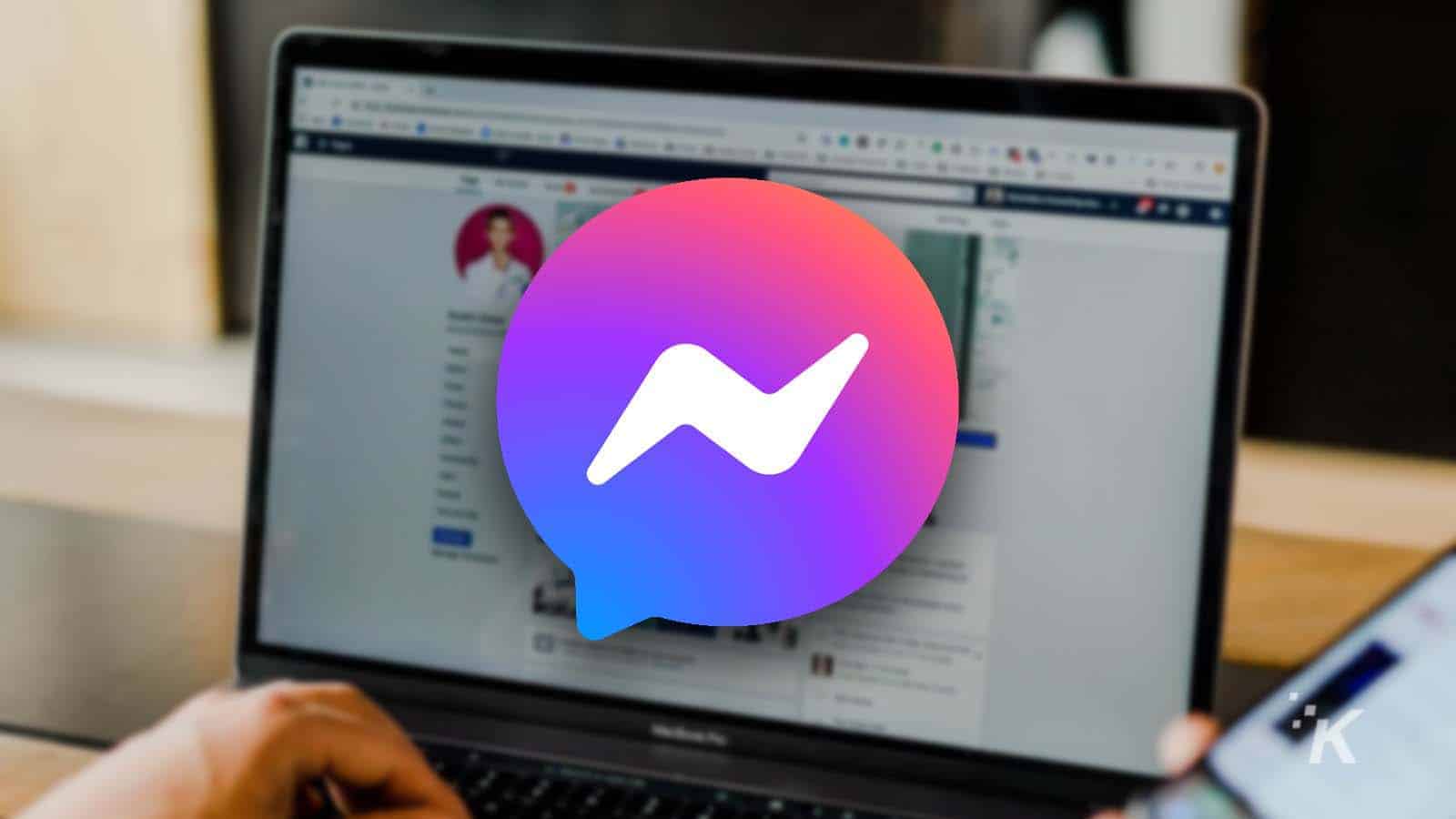
Can you deactivate Facebook Messenger?
Your Messenger account is tied to your Facebook account, but can you deactivate Messenger like you can with Facebook?
How to check Messenger message requests (Facebook website)
Facebook and Messenger have been split into two websites for a while now. But you can still access messages, and message requests, from the regular Facebook website.
Here’s what you want to do:
- Log into Facebook’s website and select the Messenger icon in the top right
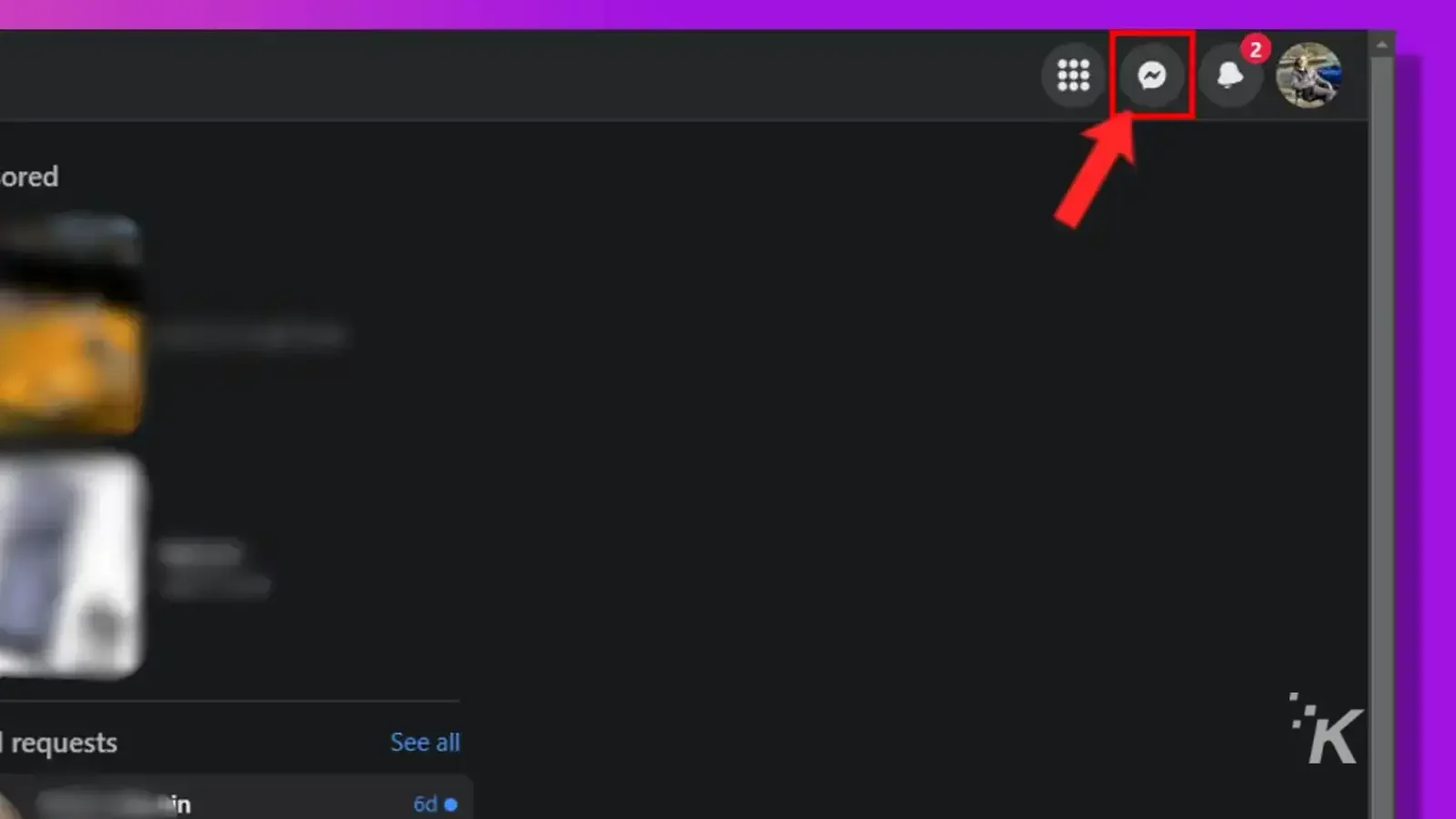
- Select the three-dot menu at the top right
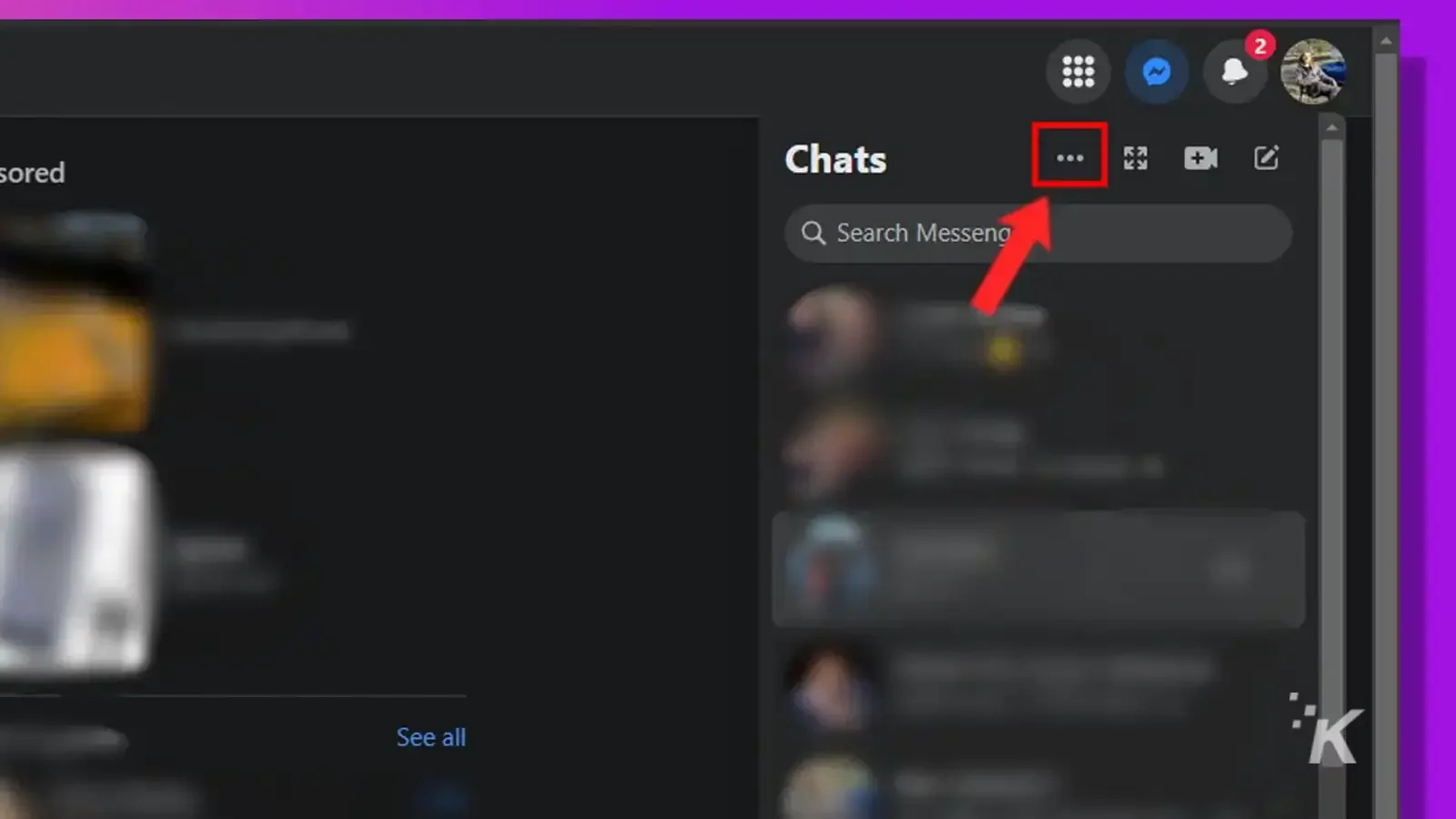
- Click Message requests from the menu
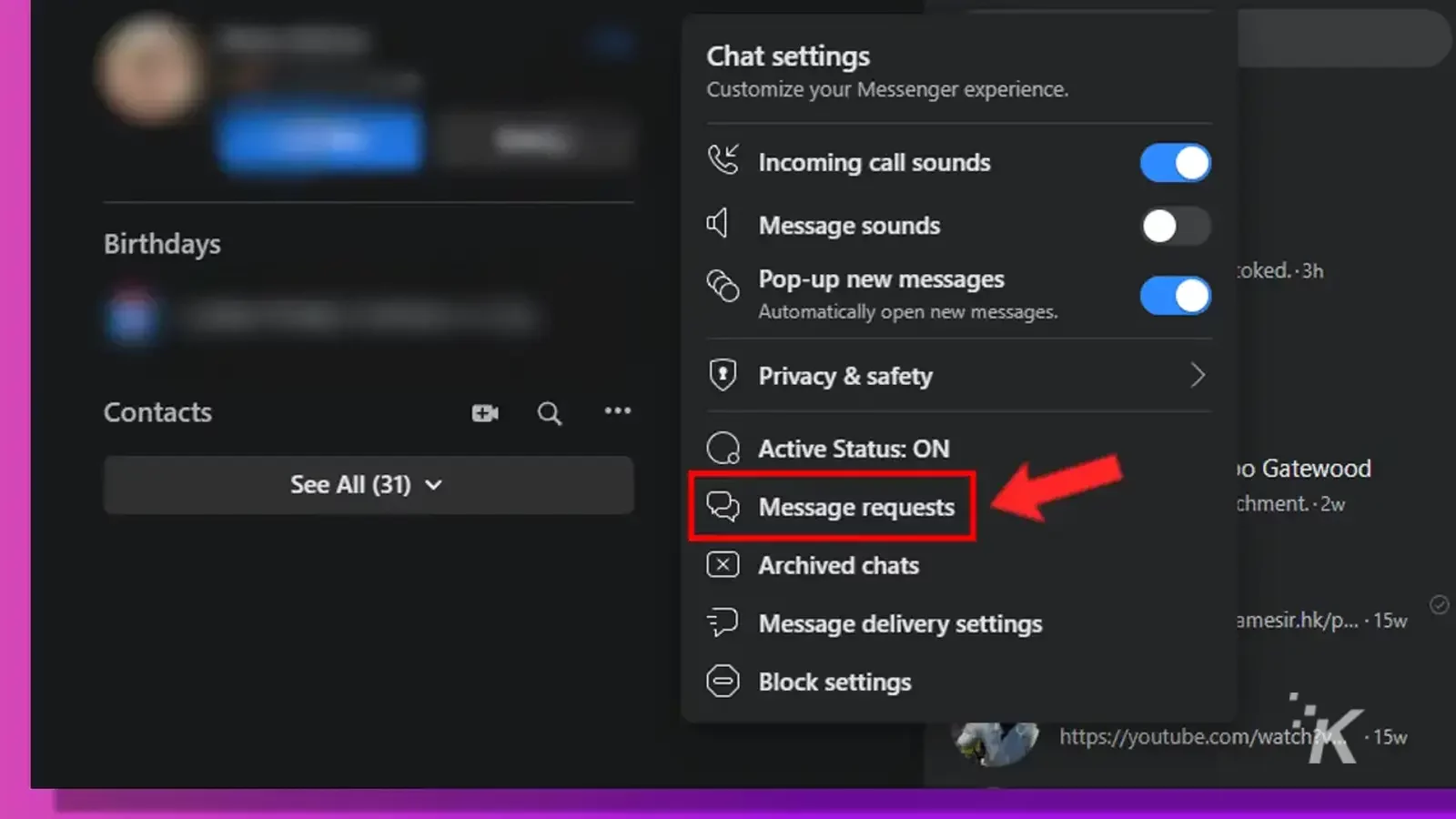
- Select either You may know or Spam to view related message requests
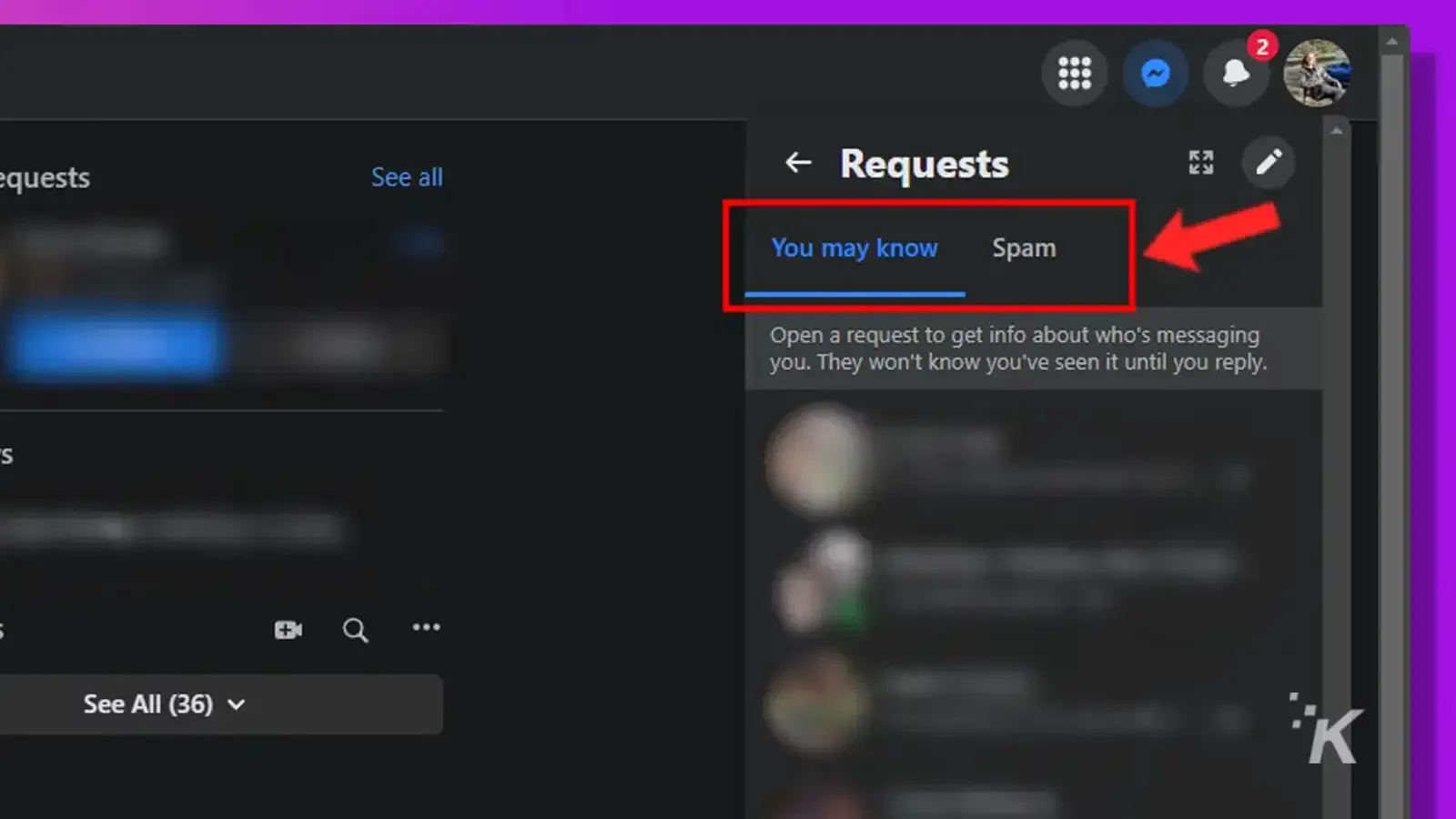
Like the Messenger website, you can use the three-dot (…) button menu to delete, report, and mark chats as unread. You can also accept any message request by simply replying to the message.
How to see message requests on Facebook (mobile)
Here’s how to view Facebook message requests on the mobile app:
- Launch the Messenger app and tap your the hamburger menu in the top left
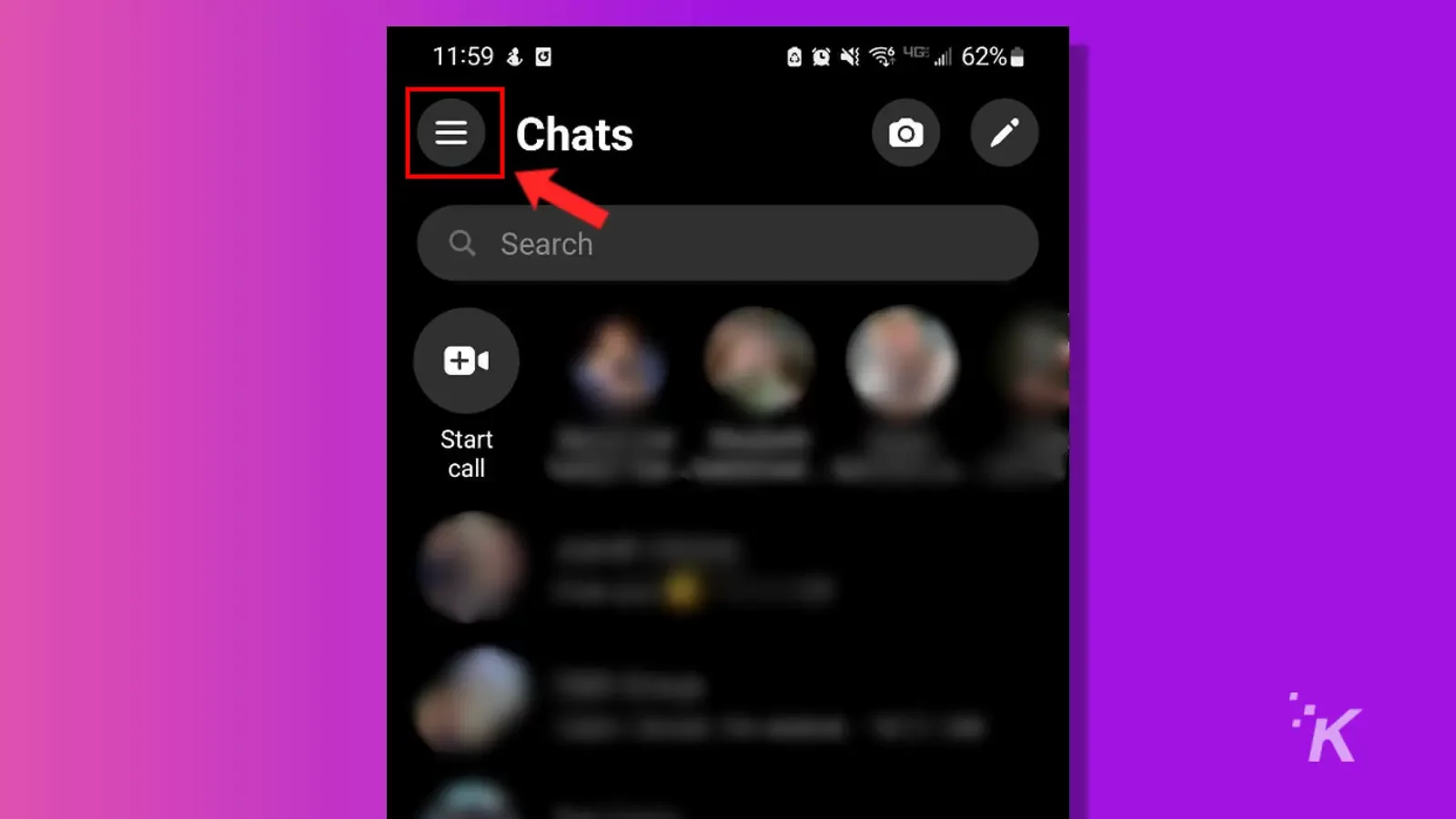
- Tap Message requests
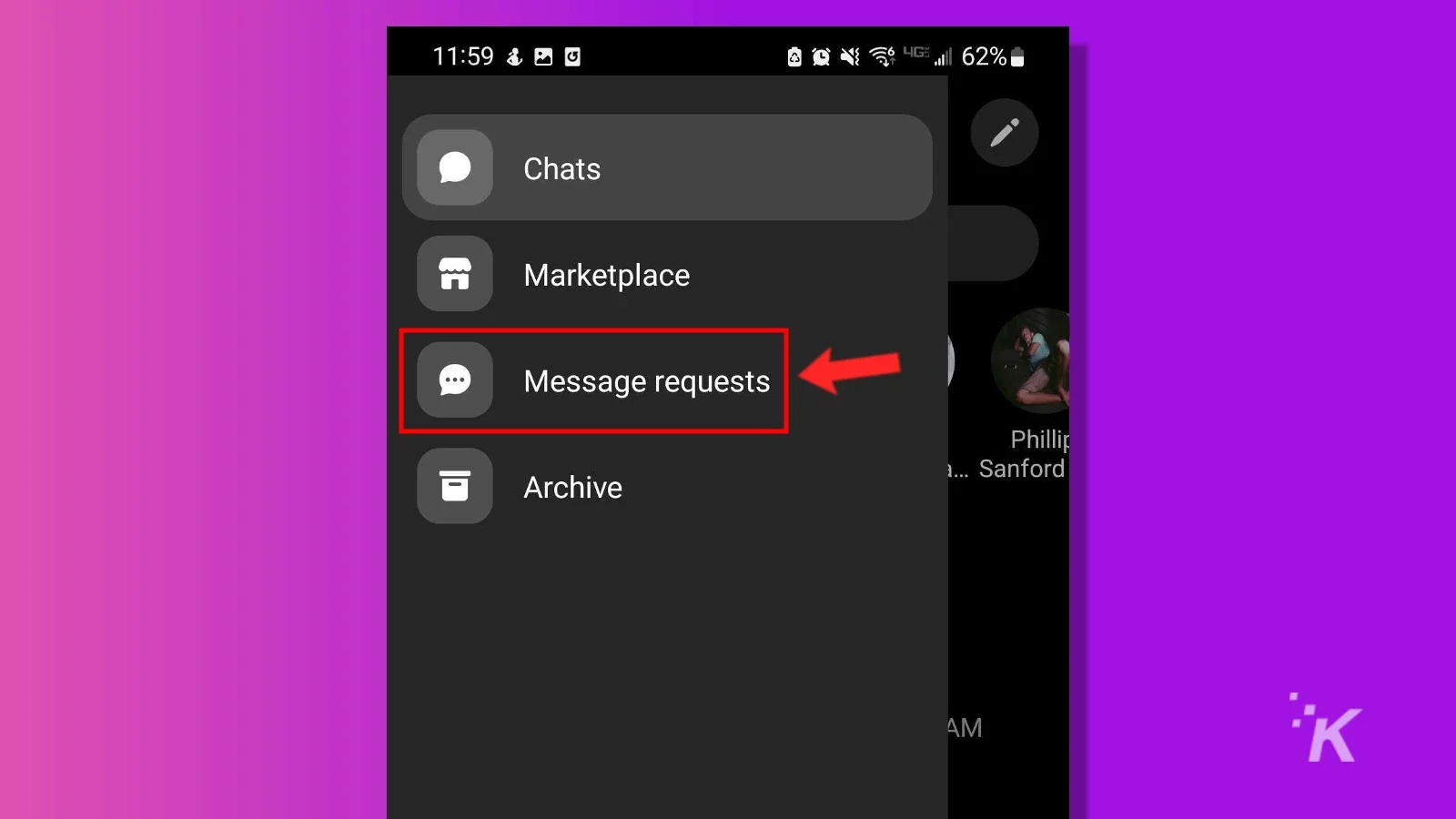
3. Select either You may know or Spam to view related message requests
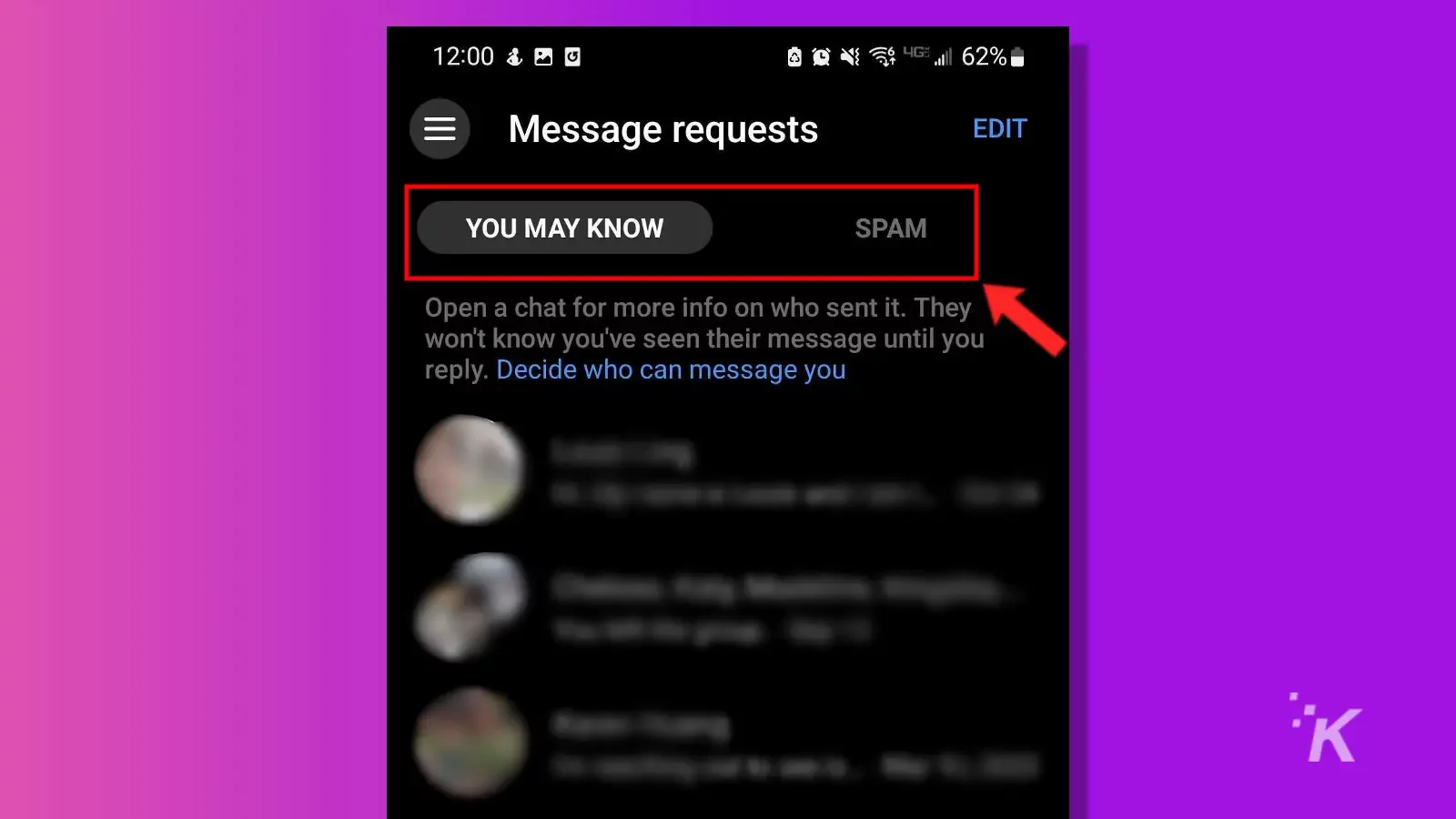
You’ll need to Long-press a listed chat to view the actions menu. This lets you delete the request, open a chat head, mark the message as unread, or block the sender.
Don’t trust message requests from unknown senders
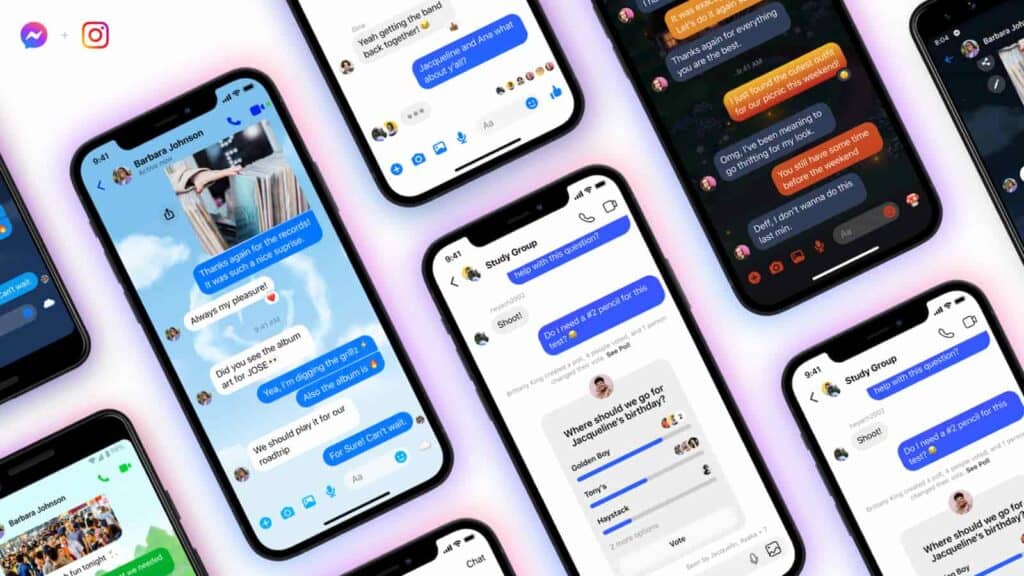
Often, the most difficult part of receiving unsolicited Facebook messages is sorting the spam from legitimate requests.
In fact, many of the Messenger requests you receive are likely to be attempted scams. That’s why if someone offers something that seems too good to be true, you’d be wise to ignore, delete, or report the message.
Or, better yet, reply with an outrageous counteroffer and beat them at their own game.
Have any thoughts on this? Let us know down below in the comments or carry the discussion over to our Twitter or Facebook.
Editors’ Recommendations:
- Can I use Messenger without a Facebook account?
- How to download Facebook videos
- Here’s how to use Facebook Live for livestreaming
- How to set up Facebook Pay