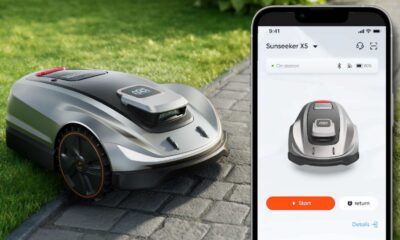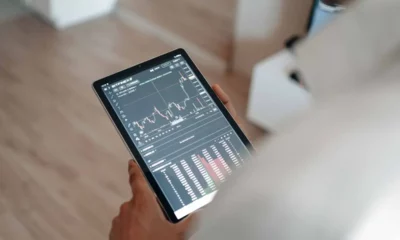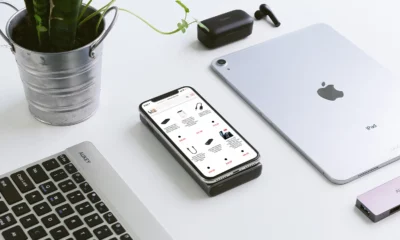Sponsored
How to bypass Google Account verification after resetting Samsung device
Here’s a guide to walk you through the entire process of bypassing Google Account verification.

Just a heads up, if you buy something through our links, we may get a small share of the sale. It’s one of the ways we keep the lights on here. Click here for more.
When a phone is lost or stolen, one of the first things the thief does is try to factory reset the phone. This action, if successful, erases the original owner’s data and restores the phone to its initial factory settings.
However, with FRP, this can be prevented.
Factory Reset Protection (FRP) is a built-in security feature designed to prevent unauthorized factory resetting of your Android 5.1 or later phone.
While this is great as a security measure, it becomes annoying if you’re on the receiving end.
For instance, you may try to factory reset your Samsung phone or a new second-hand phone but forget the linked Google Account passcode.
The same can happen if you sell, trade, or give away an Android 5.1 or later phone without factory resetting it.
Again, the recipient must provide the original account’s login credentials to get around the FRP.
While other solutions are temporary, DroidKit allows you to easily bypass Google Account verification after factory resetting your Samsung device. =
In this article, you’ll learn more about DroidKit, and how to use it to bypass FRP.
DroidKit at a glance: Easily bypass FRP on Samsung devices
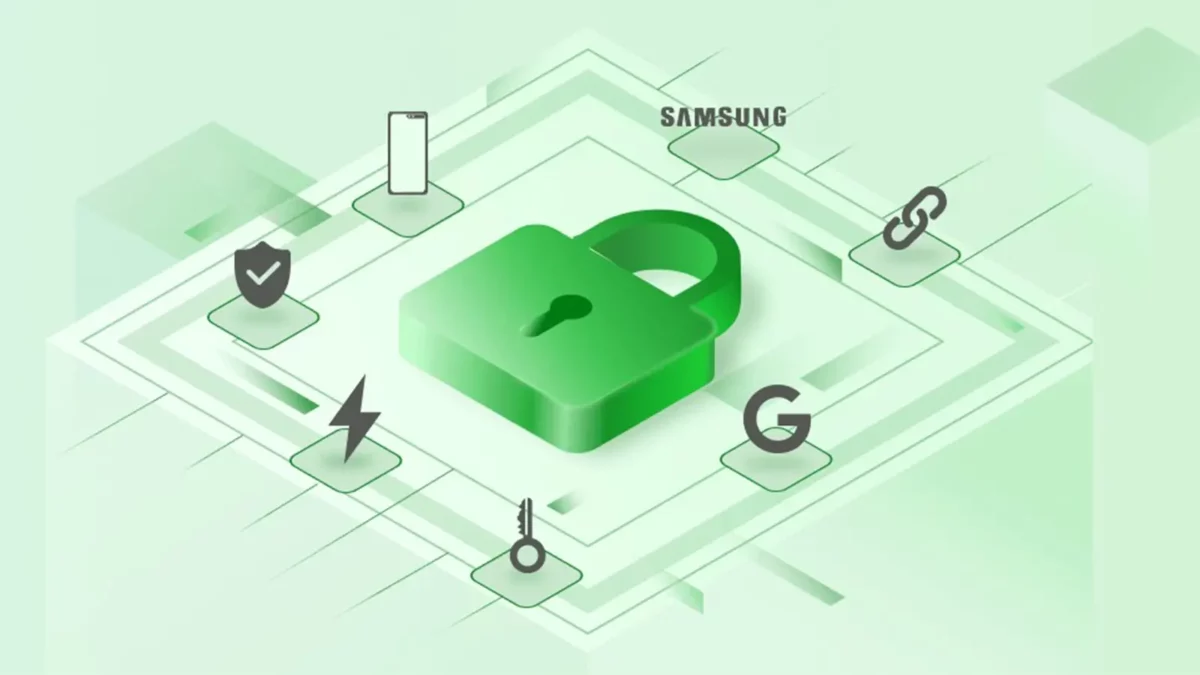
DroidKit is the number one FRP bypass solution on the market right now.
It lets you quickly get around the Factory Reset Protection setting of Android 5.1 or later devices. It’s simple, straightforward, and easy to use.
Furthermore, DroidKit allows you to easily bypass Google Account verification for all Samsung devices running Android 5-12.
With DroidKit, you or an authorized third party will no longer need the passcode to factory reset your device.
With a few clicks and taps, DroidKit will automatically and securely download device-specific firmware and remove the FRP lock.
What’s more, DroidKit uses strong SSL-256 encryption to protect all your data throughout the process.
Once FRP is removed, the phone will be factory reset. You can then log in with a new Google Account to enjoy all your favorite Google services.
DroidKit is compatible with both Windows and Mac computers.
How to use DroidKit to bypass FRP or Google Account verification
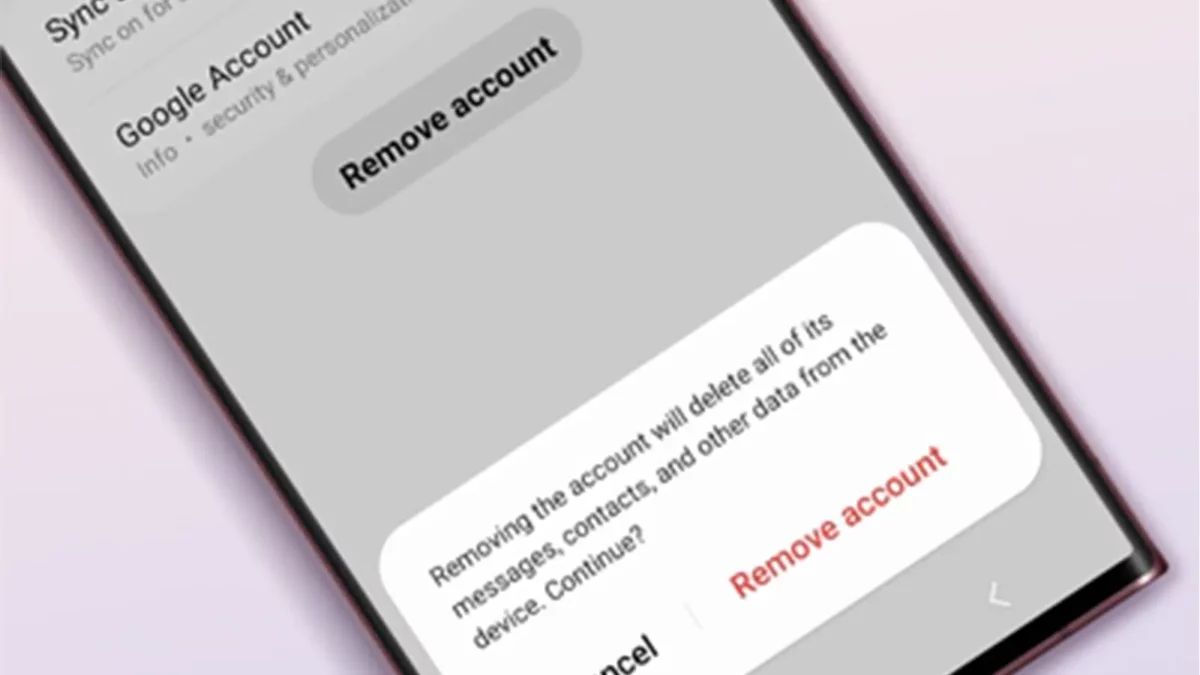
To successfully bypass FRP on your Samsung device using DroidKit, you’ll need to remove the original Google Account. Here’s how.
How to remove Google Account on a Samsung device
To remove the original Google Account from a Samsung device:
- Go to your device’s Settings, then tap on Accounts and sync.
- Tap on Google, then tap on More.
- Tap on Remove account.
- Review the warning information, then tap on Remove account to confirm.
- Review the second warning information shown, then give consent by tapping Ok.
- Confirm your PIN unlock pattern, and you’re all set.
How to bypass Google Account after factory resetting your Samsung device
To bypass your Google Account after resetting your Samsung device:
- First, download and install DroidKit on your Windows or Mac PC.
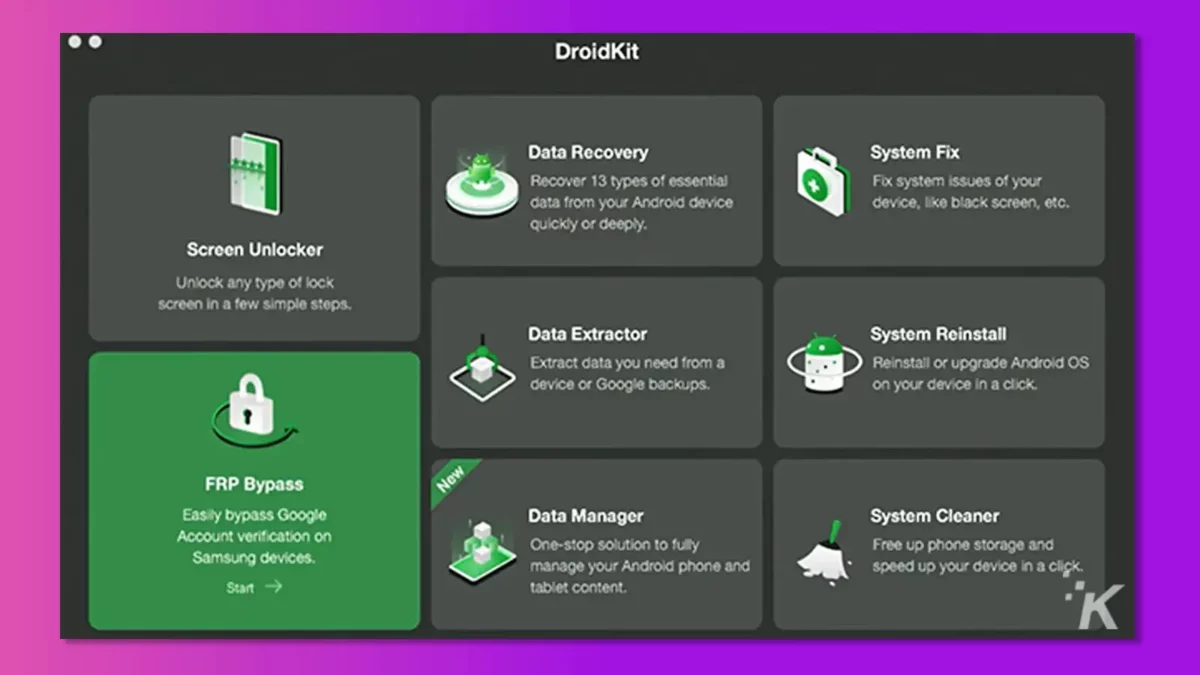
- Once done, connect your device to your computer via USB and wait.
- Once the configuration is complete, tap on Start to Bypass.
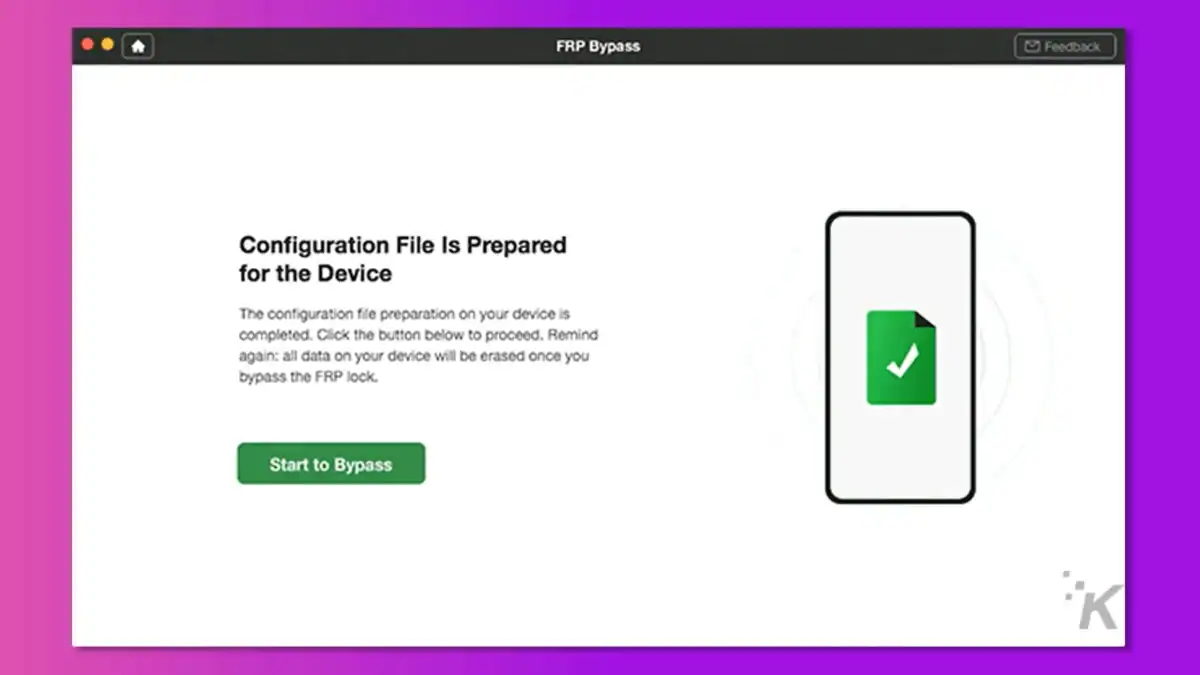
- Follow the on-screen instructions to put your device in Recovery Mode.
- When done, tap on Next.
- Select your Android System Version and tap Next.
- Again, follow the on-screen instructions to wipe the cache partition on your device.
- Tap Next when done.
- Once more, follow the on-screen instructions to enter the Google Account verification interface. Tap on Send Notification when done.
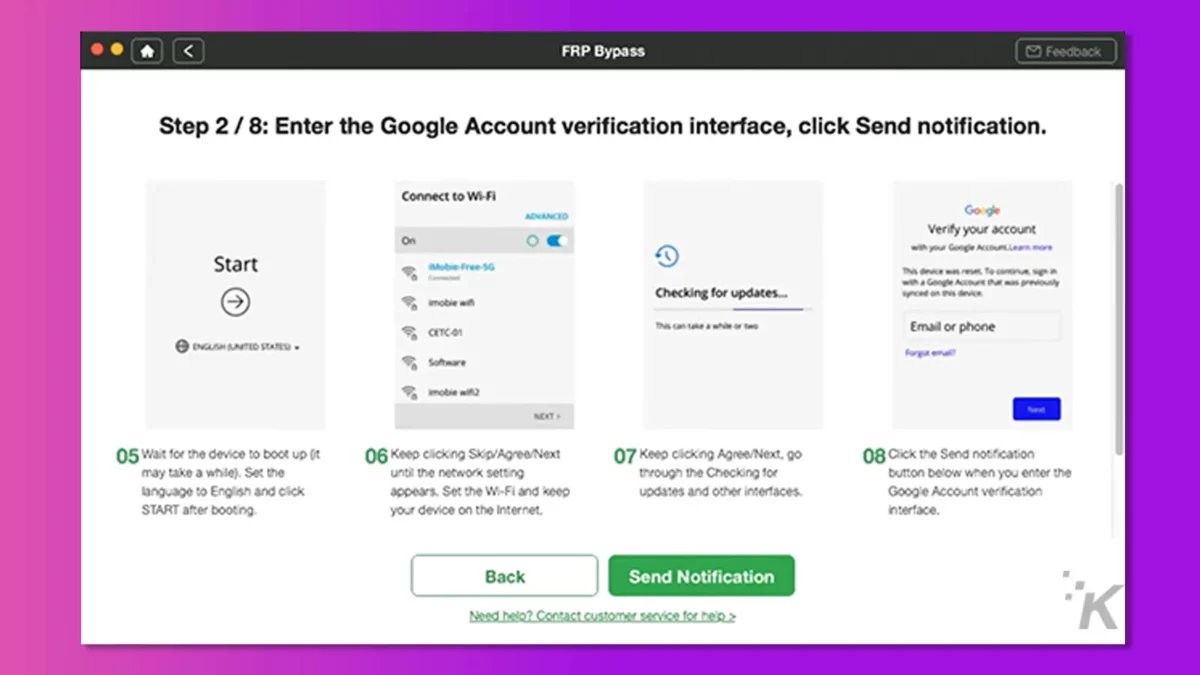
- Follow the on-screen instructions to enter Samsung internet settings. Tap Next when done.
- Follow the on-screen instructions to install the required .apk file. Then, again, tap Next when done.
- Install the .apk file as instructed, then tap Next.
- Follow the on-screen instructions to skip Find My Device, then tap Next.
- Follow the next on-screen instructions to disable Google Play services and add your own Google Account. Then tap Next.
- Follow the on-screen instructions to access Google Play services, reset your device, and complete bypass. Then tap on Back.
- Now, set up your new PIN, then tap Do not require it.
- Enter the PIN you just set, set up your device normally, and allow the bypass to complete.
- Then tap Complete.
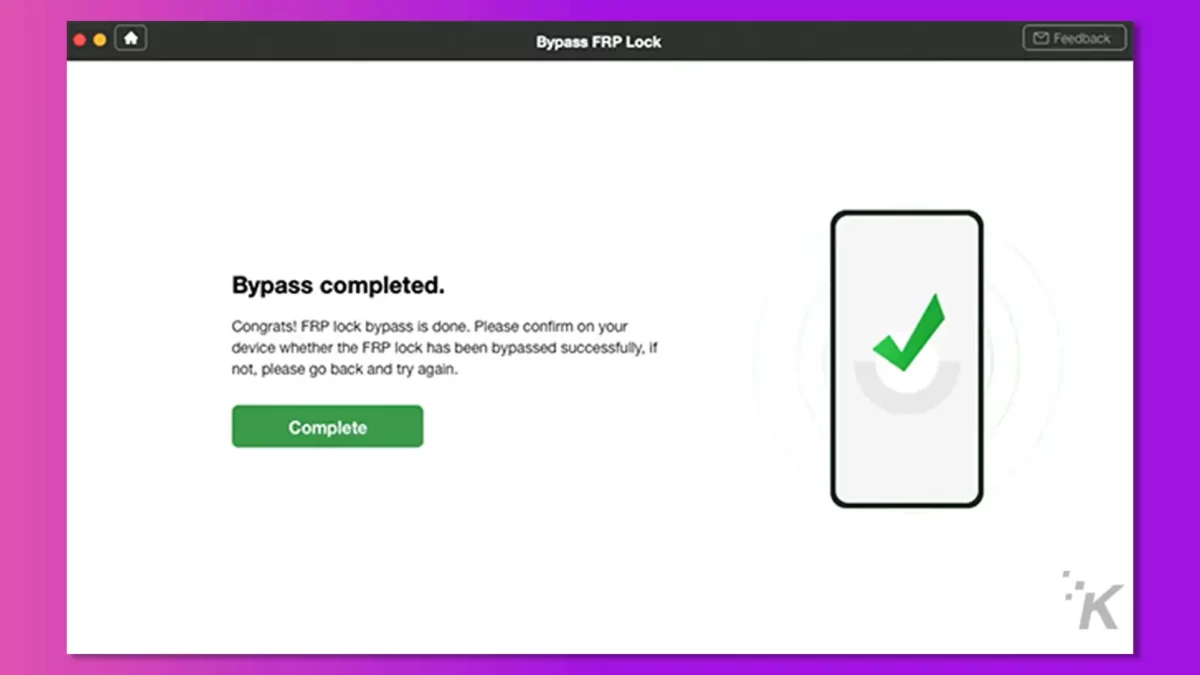
- Now, go to your phone Settings and tap on Accounts and backup.
- Tap on Accounts, Add account, and New account to finish setting up your new account.
Here’s a video guide to walk you through the entire process.
Droidkit: More than an FRP bypass software

Not only does DroidKit help you to bypass the Factory Reset Protection feature on your Samsung device, but it also helps you do a lot more. For instance, you can use DroidKit as a data recovery tool.
Not to be outdone, DroidKit also doubles as a formidable screen unlock tool and a system repair tool, among many others. Get the one-stop DroidKit toolkit today and experience next-level Android experience.
Have any thoughts on this? Carry the discussion over to our Twitter or Facebook.
Editors’ Recommendations:
- How to bypass Google account verification after resetting a Samsung device
- Samsung’s new Wallet app stores passwords, IDs, and credit cards
- How to install an application on Android smartphones bypassing Google Play?
- Is the Samsung Galaxy Z Flip 4 worth buying? Here’s what reviews say
Disclosure: This is a sponsored post. KnowTechie’s opinions, reviews, and other editorial content remain objective and are not influenced by the sponsorship.