How-To
How to cancel Blink Subscription when you don’t need it anymore
Trying to cancel your Blink subscription? We’ll show you how.
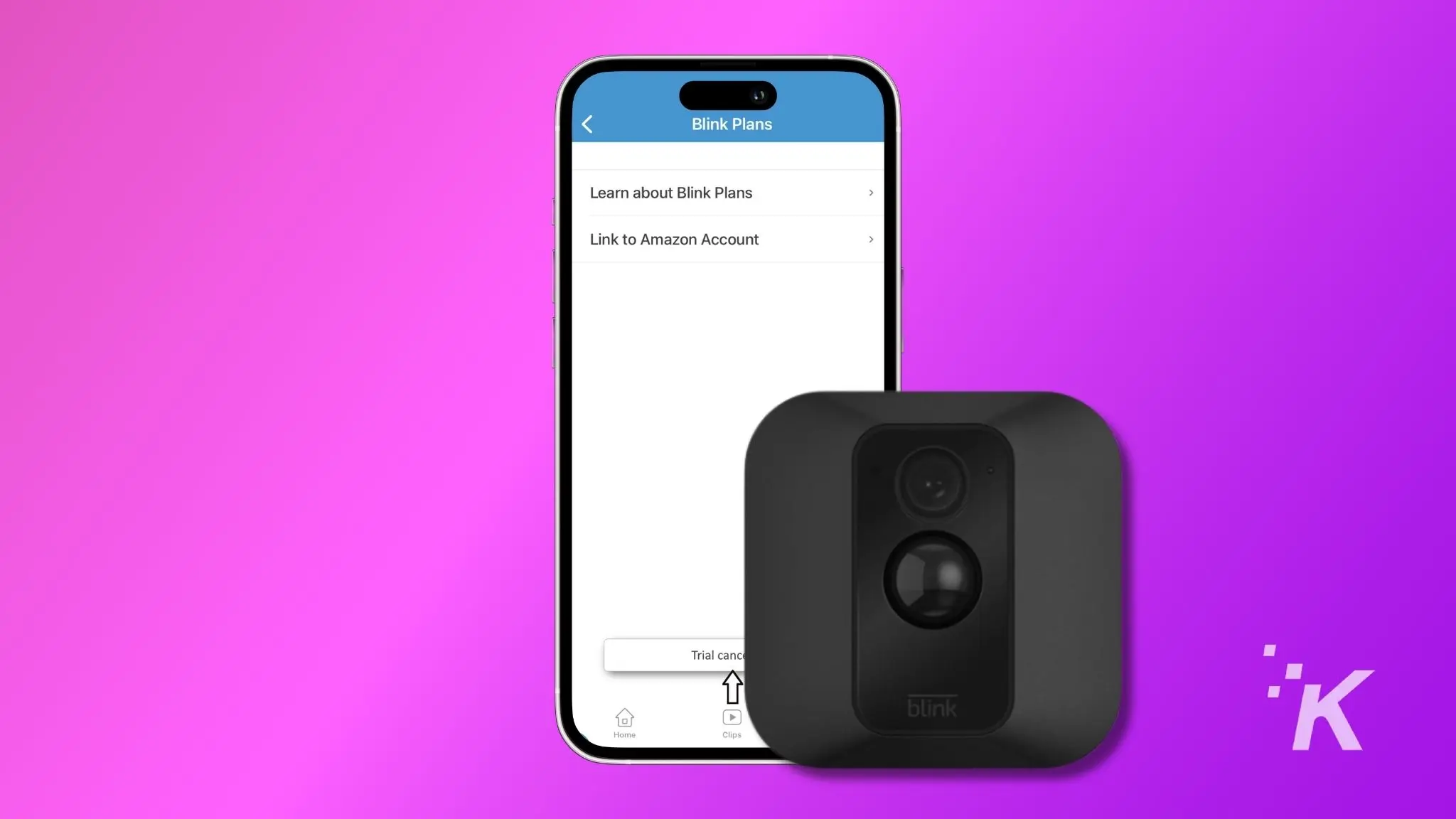
Just a heads up, if you buy something through our links, we may get a small share of the sale. It’s one of the ways we keep the lights on here. Click here for more.
Blink makes some of the best home security cameras, as a low-cost alternative to more expensive managed solutions. However, some features including recording history are gated behind a subscription.
Blink subscription plans give users of its security cameras cloud-based recording space for any security events.
But what if you find you don’t need the recording, or if you decide to change your home security system?
As it happens with many of these plans, subscribing to them is easier than canceling.
If you’re planning to cancel your Blink subscription but are unsure about the process, we’ve got you covered.
Cancel an active Blink subscription
Never miss a potential security event with the Blink Plus ($10/month, all devices) or Blink Basic ($3/month, one device) plans to record any events triggering your home security cameras.
If you need to cancel your Blink subscription plan for any reason, here’s how to find the important cancel button.
Log in to your Amazon account
Look for the Blink subscription
Choose a cancellation reason
Confirm the cancellation
Final step
Now your Blink subscription is cancelled. You’ll get a confirmation message and an email to the registered email address on your Amazon account.
How to cancel a Blink Plus free trial
If you currently running on a free trial subscription, you don’t need to visit Amazon’s website. You can cancel it through the app.
Here’s how.
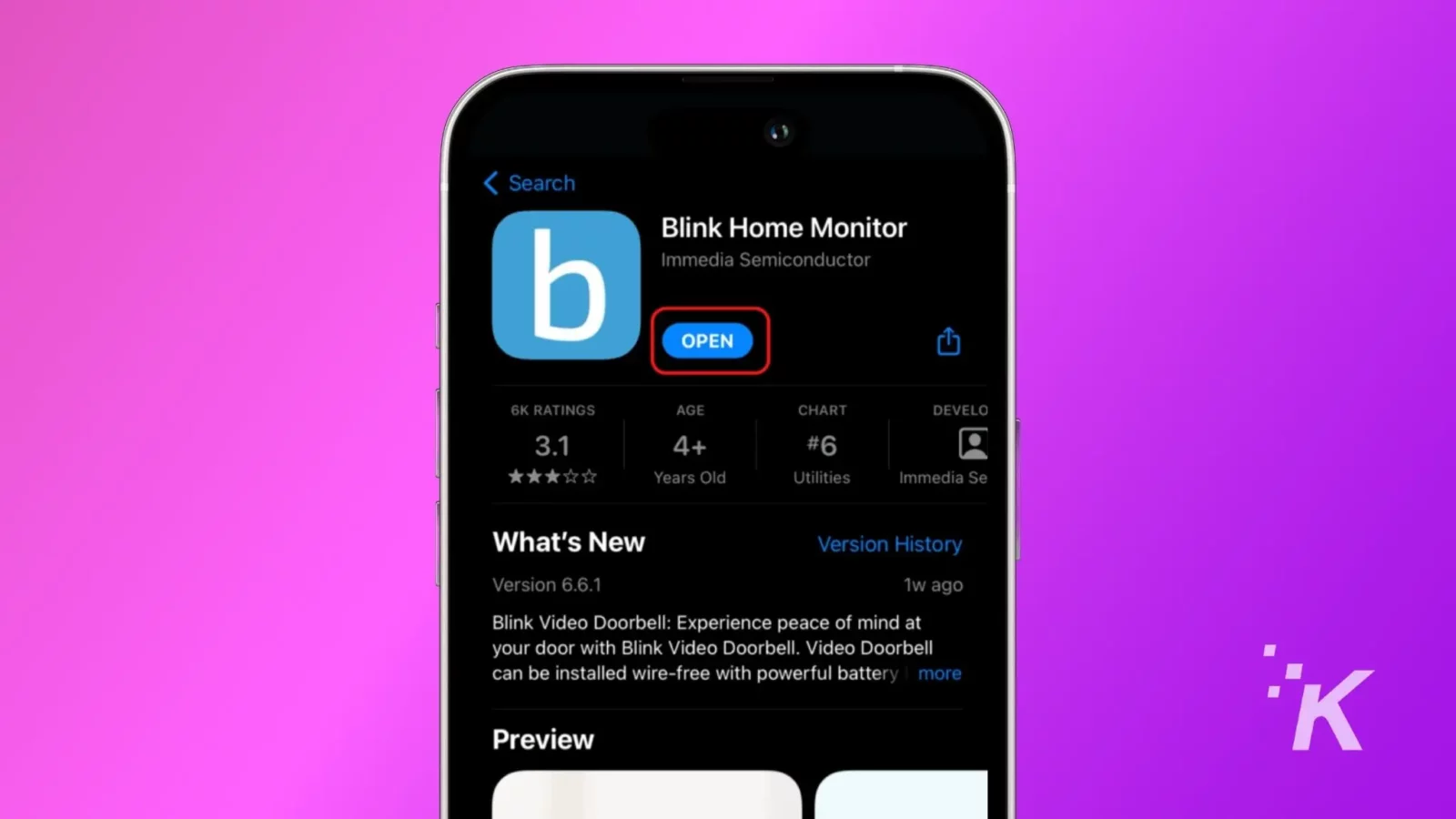
- Open the Blink App on your smartphone.
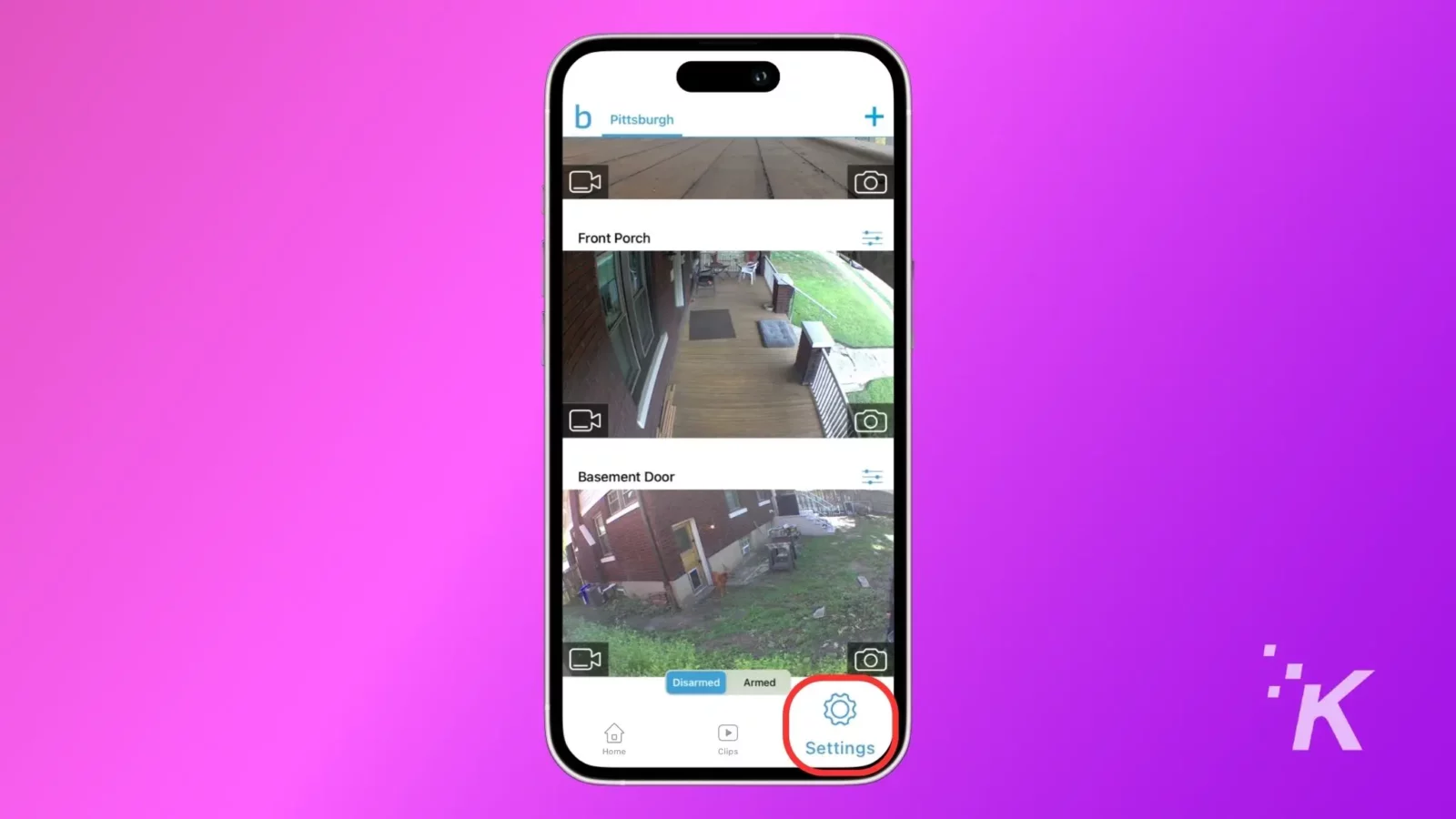
- Navigate to Settings.
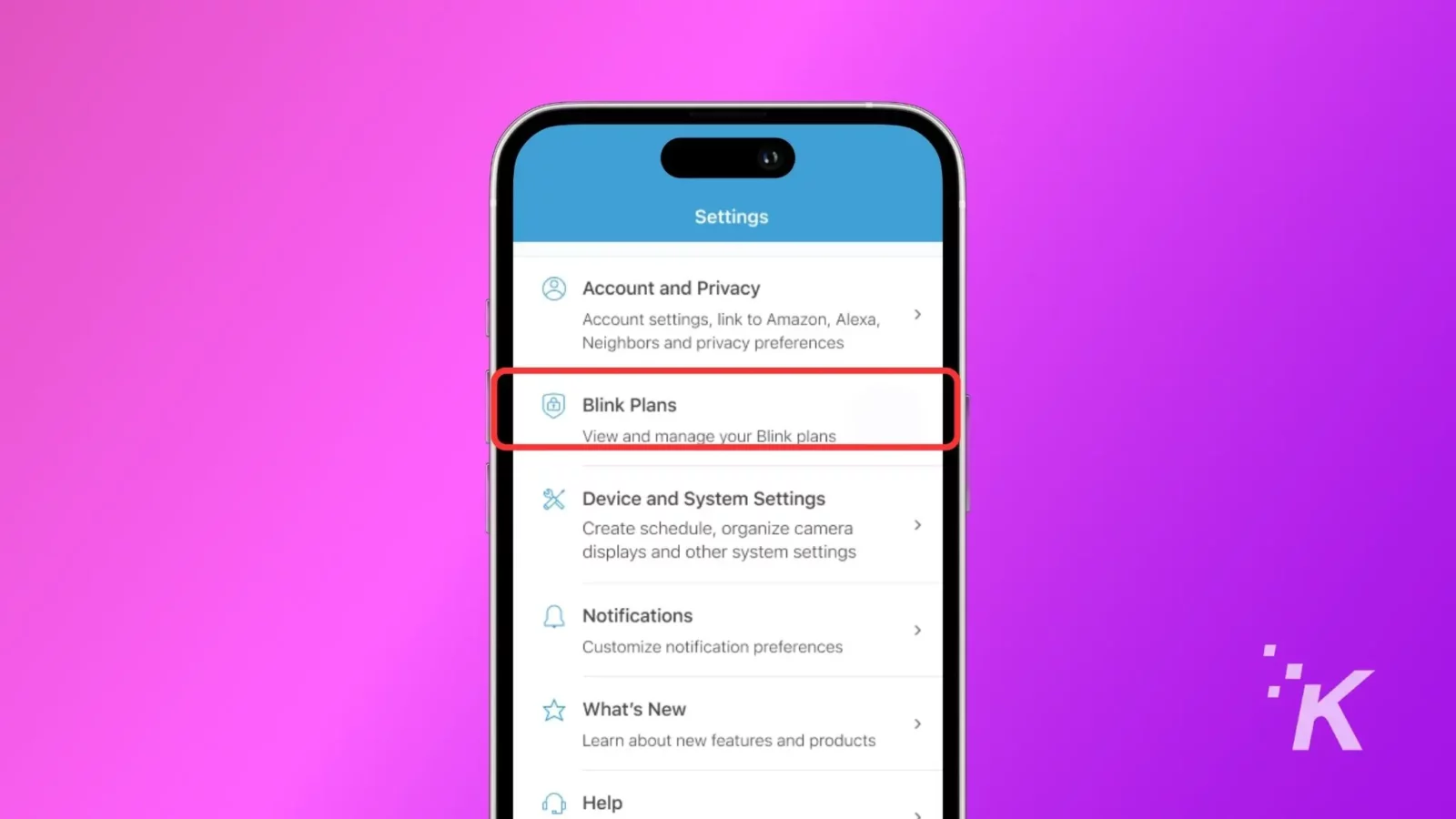
- Now, Tap Blink Plans.
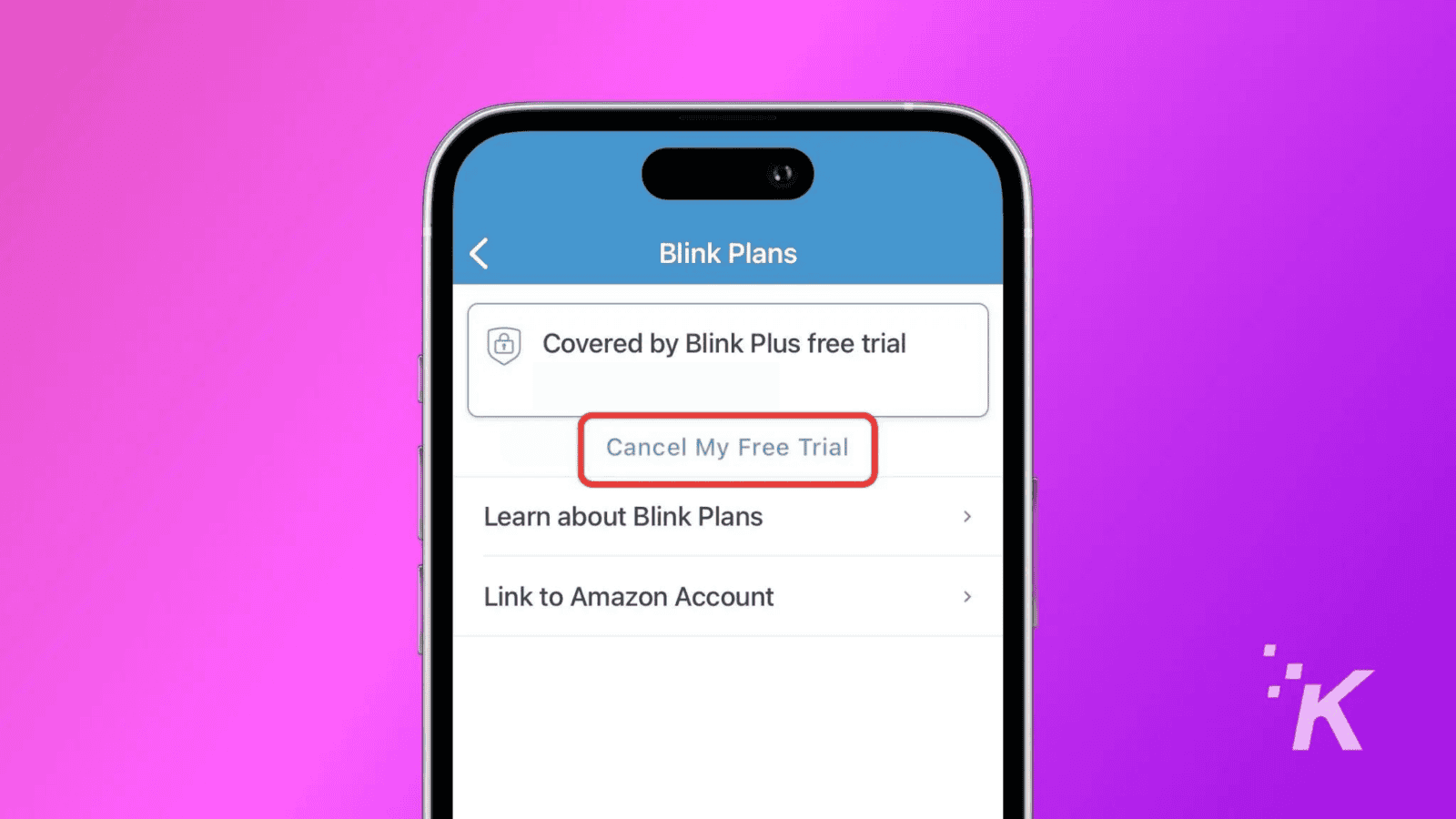
- Tap on Cancel my free trial.
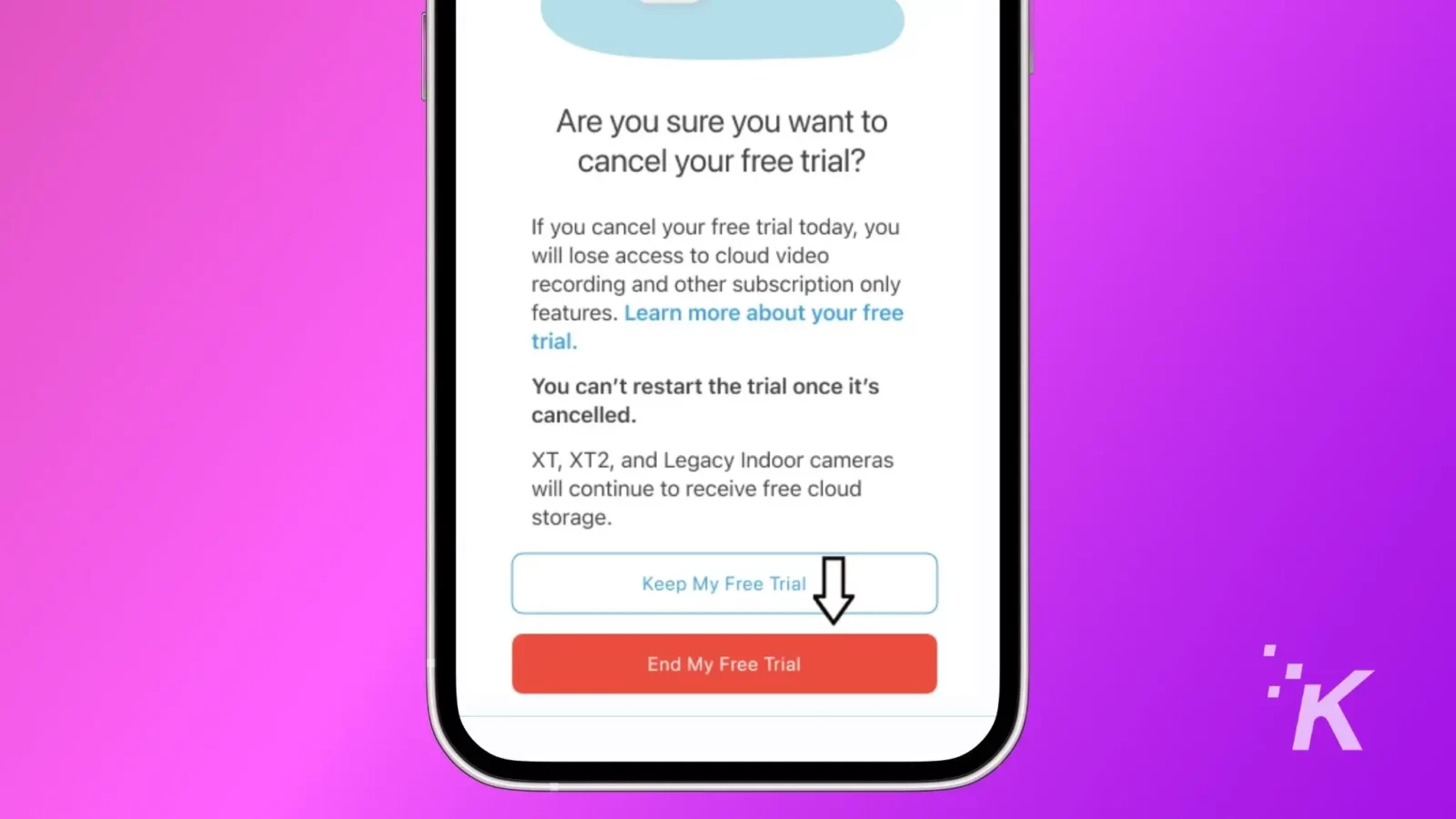
- Tap on End My Free Trial at the bottom of the screen.
Now your free trial is over. You’ll have to sign up for a paid subscription if you decide you want Blink cloud recording in the future.
Now you know how to cancel your Blink subscription
Having a Blink subscription gives you a ton of useful home security features, but you might find you don’t need them or want to change your camera system.
Cancelling your subscription is fairly straightforward, once you know where to look. Just remember that you won’t have any video recording functionality once you do cancel.
Have any thoughts on this? Drop us a line below in the comments, or carry the discussion to our Twitter or Facebook.
Editors’ Recommendations:
- How to set up your Blink camera
- How to do a Blink Camera reset
- How to share Blink Camera access
- Blink camera Wi-Fi issues – quick fixes
































