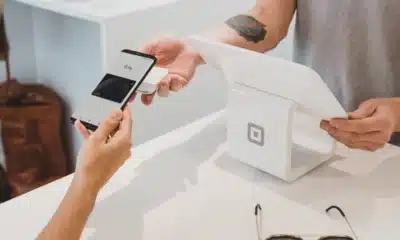How to check your word count in Google Docs
It’s surprisingly simple and won’t take you more than five seconds.
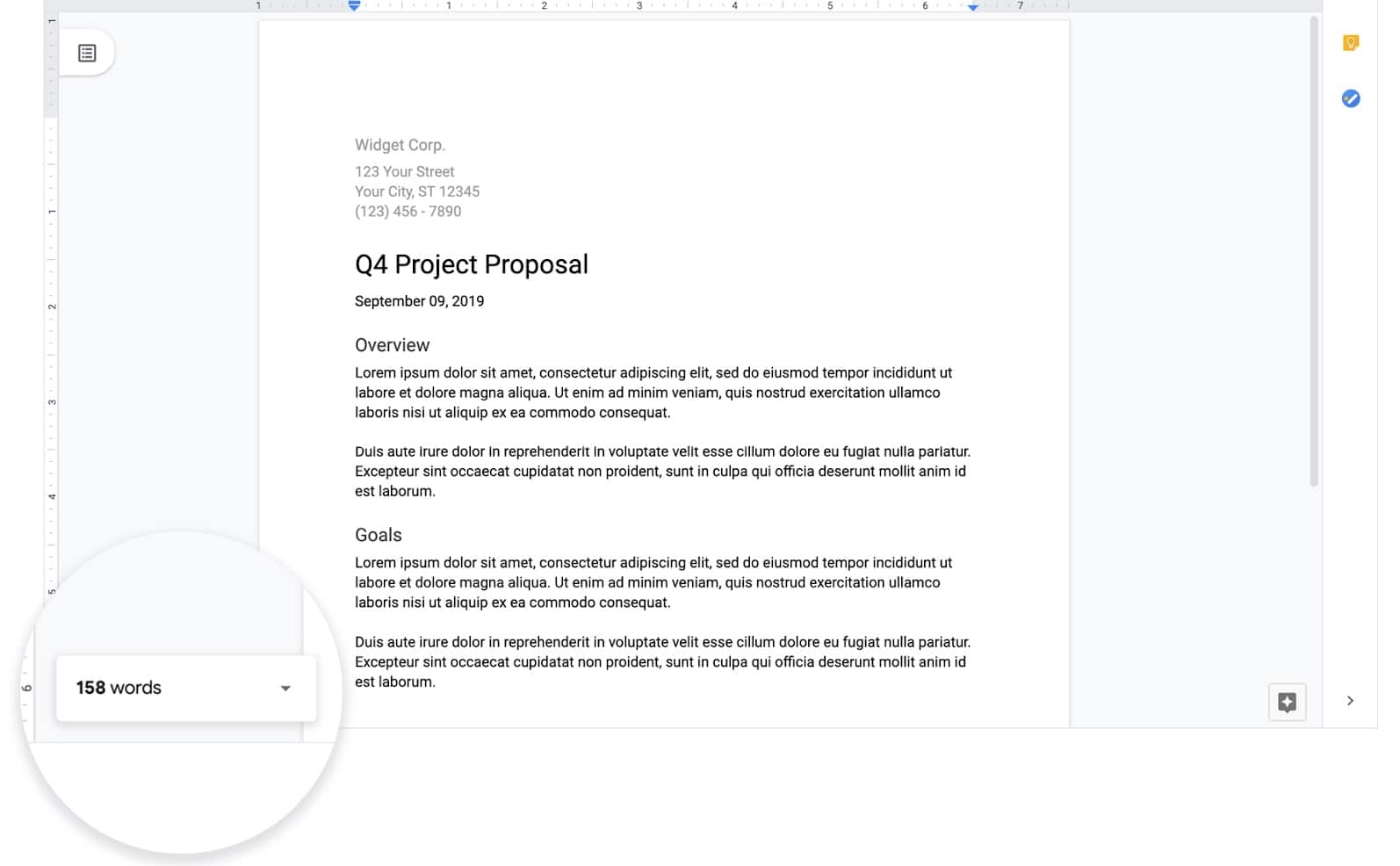
Just a heads up, if you buy something through our links, we may get a small share of the sale. It’s one of the ways we keep the lights on here. Click here for more.
Quick Answer: The quickest way to check word counts in Google Docs is through the keyboard command: Ctrl+Shift+C for Windows or Command+Shift+C for Mac.
If you write for work or school, you probably do quite a bit of it in Google Docs. I mean, why wouldn’t you? It’s easy to use, easily accessible, and makes collaboration a breeze.
However, if you are doing any writing of that sort, you probably are trying to keep up with your word count, right?
Well, you can always just click Tools -> Word Count, but that means taking your fingers off the keyboard, and if you are anything like me, that break in concentration means a 32-minute Instagram break.
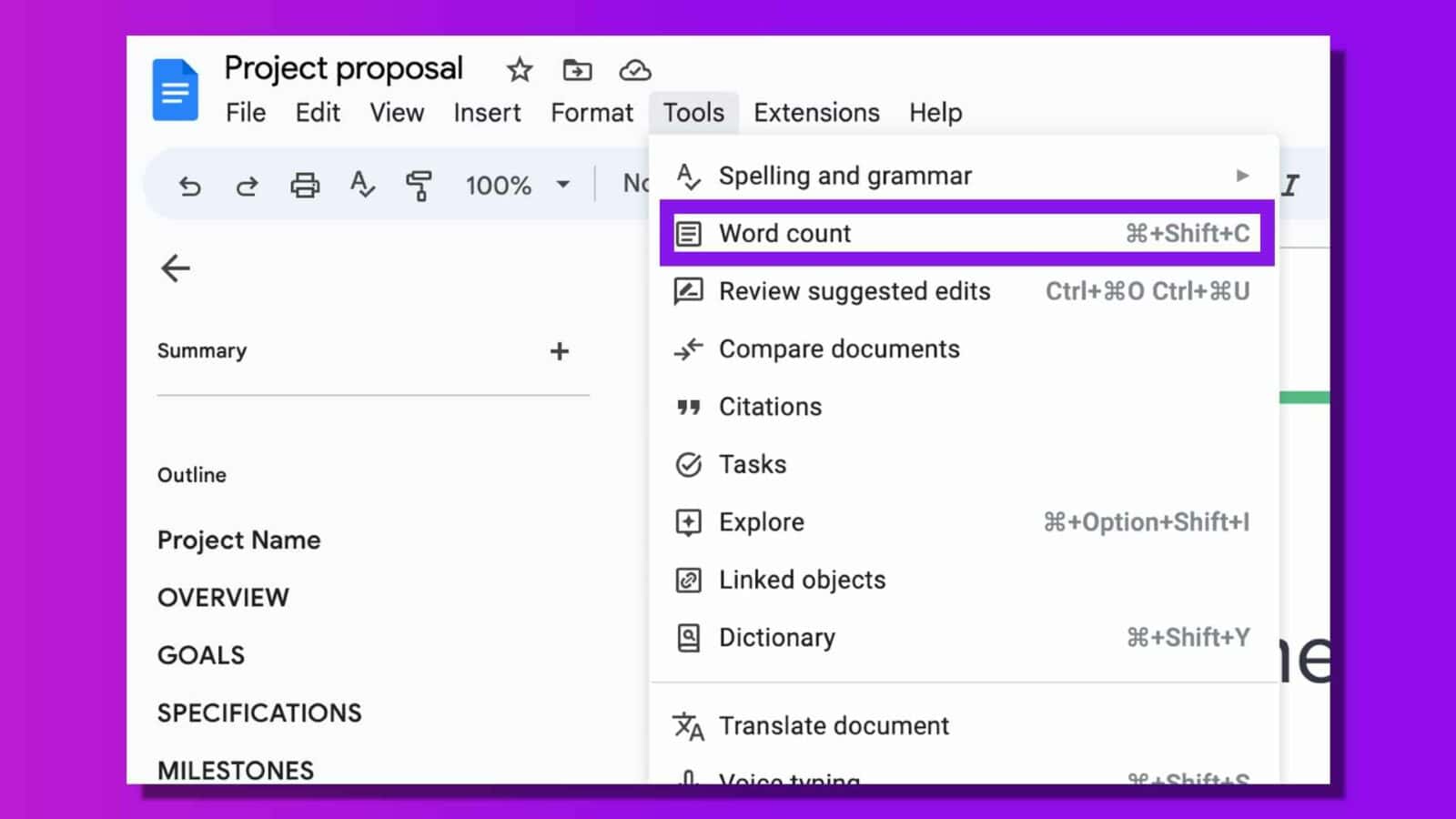
This article would have been finished at least 15 minutes earlier, but I had to see how to check word count on Google Docs, so you see what I mean.
How to check word count in Google Docs
You can finally keep that word count reminder on the screen with just a few clicks.
Here’s how to display your word count on Google Docs:
- When in Google Docs, click Tools
- Click Word Count
- Check the box at the bottom that says Display word count while typing
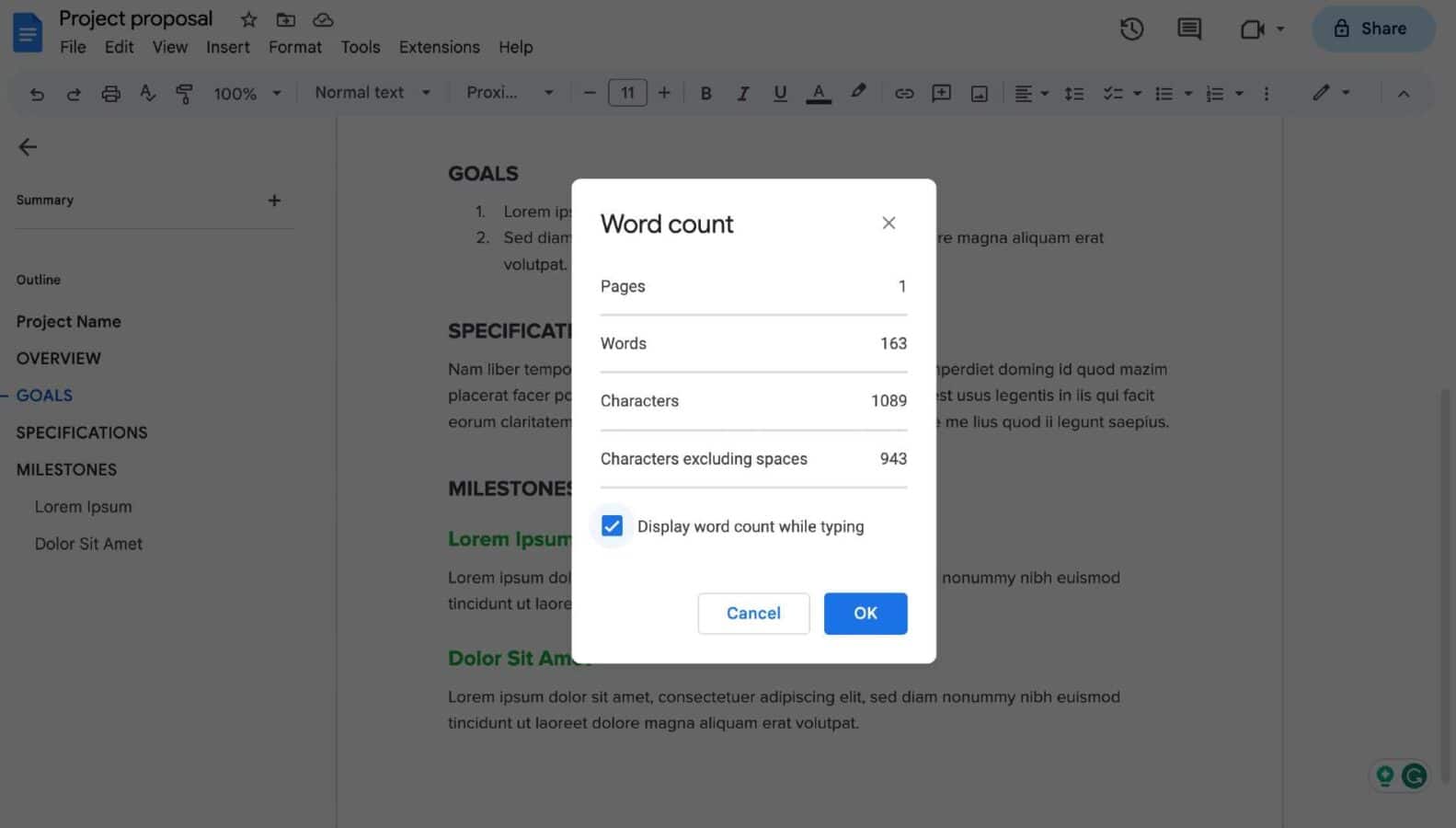
That’s it, that’s all you have to do.
You can also see the word count in the lower-left corner of the Google Docs window, but clicking on it will open the full word count window with additional info.
Lastly, you can find the word count on Google Docs for mobile (Android and iOS) too. Just tap the three dots in the top right corner and select “Word count.”
What do you think? Plan on turning this feature on in Google Docs? Let us know below in the comments, or carry the discussion to our Twitter or Facebook.
Editors’ Recommendations:
- A bunch of US states are teaming up to take on Facebook and Google in antitrust investigations
- Google Assistant will be able to turn some Android devices into smart displays with Ambient Mode
- Samsung’s AirDresser is a closet that cleans and straightens your clothes, and I need it