Apps
How to create and share a Spotify playlist
Sharing playlists is a great way to help your friends discover new music.

Just a heads up, if you buy something through our links, we may get a small share of the sale. It’s one of the ways we keep the lights on here. Click here for more.
Spotify provides millions of music hits from different artists. One of the coolest features that you can find on the platform is the ability to share playlists with your friends.
Here, we’ll show you how you can both create and share Spotify playlists with others using the PC app and mobile app. Whether you’re using the free version or the paid version of the app, we’ve got you covered.
Spotify playlists can even be shared with people who don’t have a Spotify account. You can use social media platforms or alternative means to share playlists. Check out the methods used for sharing your Spotify playlist with others.
How to create playlists in Spotify
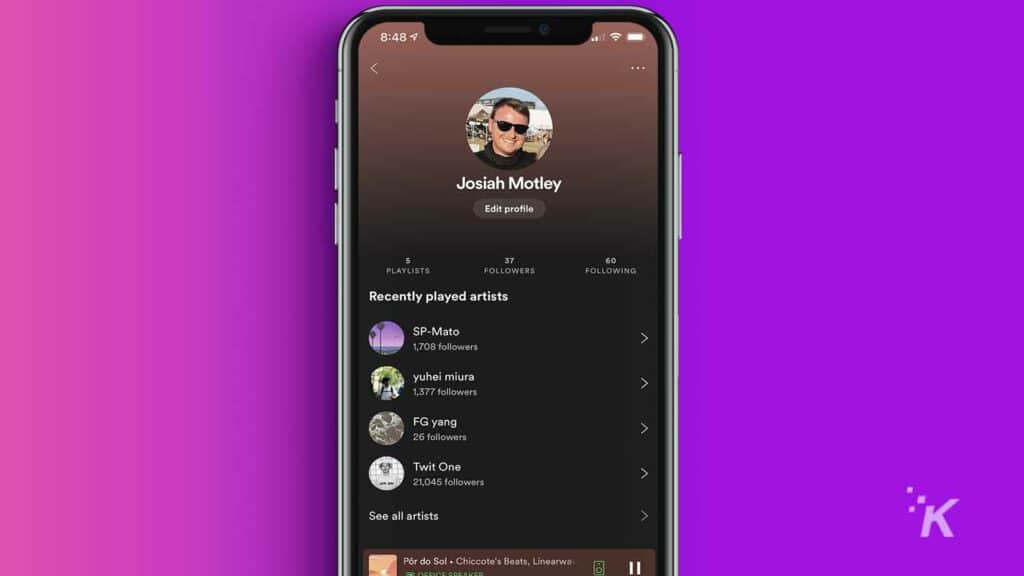
To use Spotify, you must first create a Spotify account and install the app on your PC or smartphone. Once you have that completed, continue on below.
Building a Spotify playlist through the app (free and paid version)
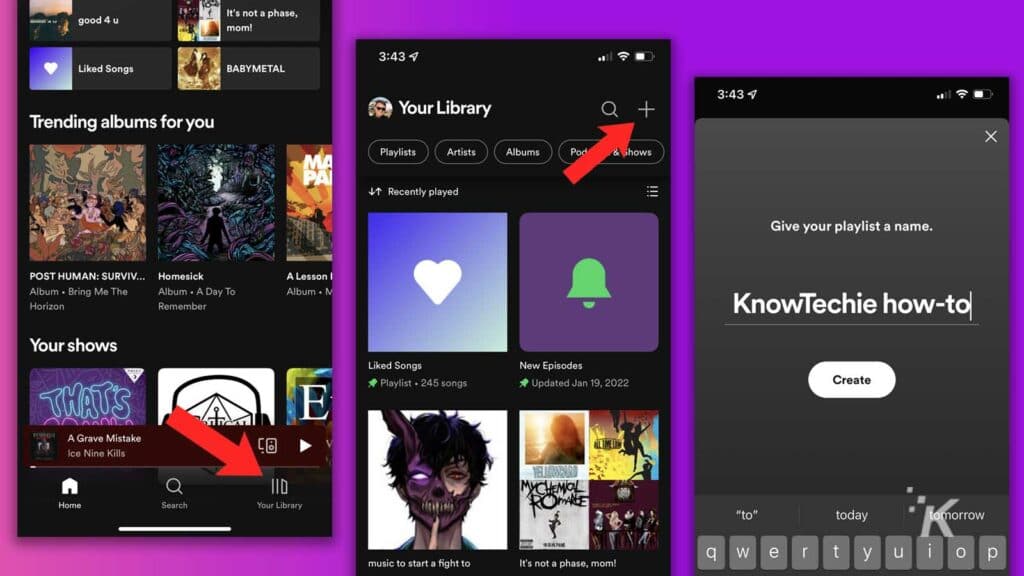
If you have created an account using the free version of Spotify, here’s what you need to do:
- Open the Spotify app and then tap the Your Library icon at the bottom of the screen
- Tap the “+” button at the top right
- Choose a playlist name and select Create
After creating the playlist, a white Add Songs button will appear in Spotify. Tap that button to see your suggestions, or search for specific songs to start building out your playlist.
Creating playlists on PC (free version and paid version)
To use Spotify on your computer, you must first log in to the website or download and log in to the desktop app. After logging in to your account, follow these steps to create a playlist:
- Look in the left section above existing playlists and click Create Playlist near the top
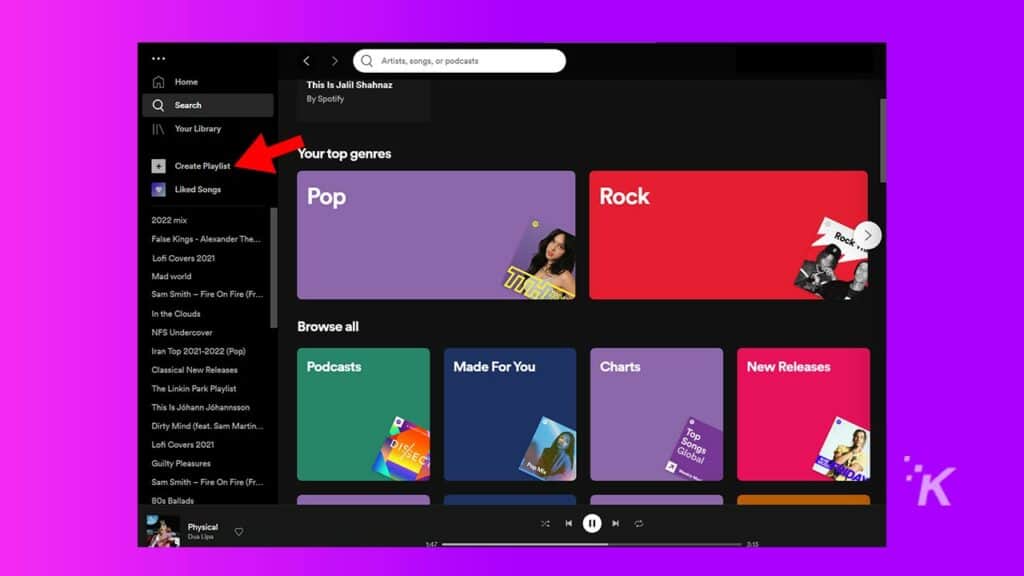
- Once the playlist appears, click the name to change it to whatever you like
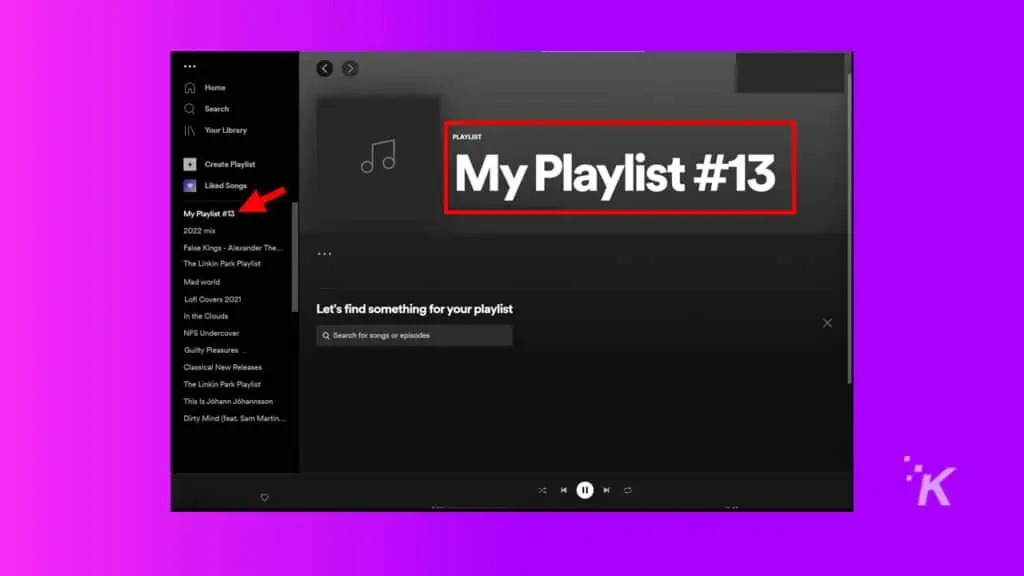
- Then click Save
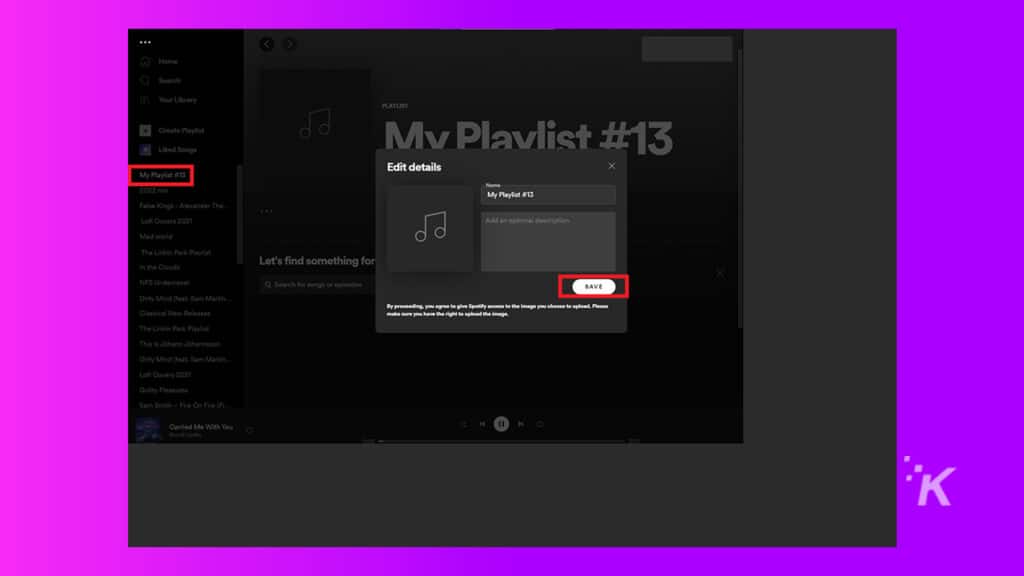
At this point, your new playlist will display in the left menu. You can add songs by searching within the playlist itself or by right-clicking songs on the platform and choosing the right playlist in the Add to playlist menu.
How to share a Spotify playlist through the desktop app
If you want to share your curated playlists with your friends through the desktop app, follow the steps below:
- Open Spotify on your computer
- Open the playlist you want to share
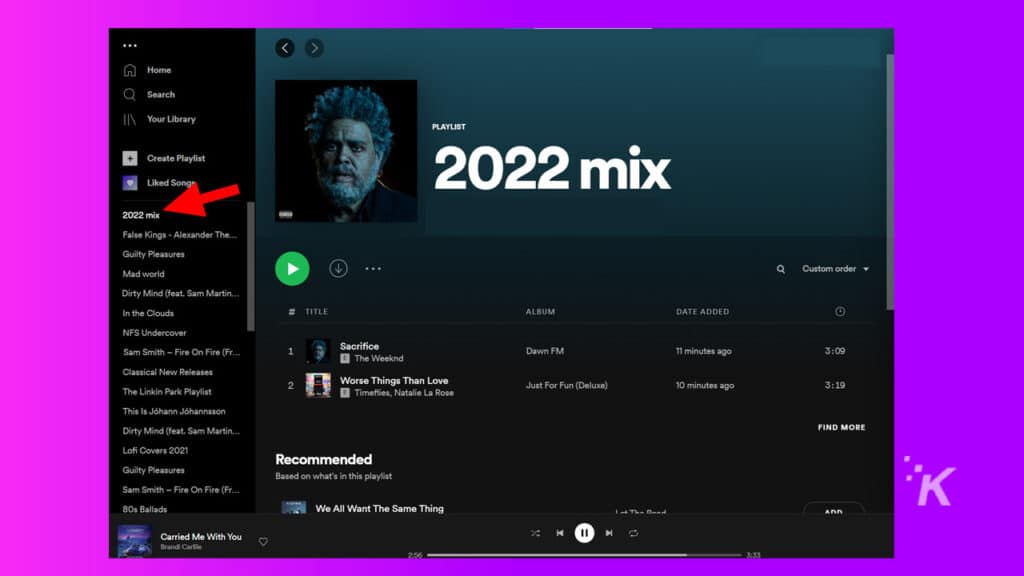
3. Click the three-dot menu at the top of the playlist
4. Select Share to see sharing options
5. Then, click Copy link to playlist to paste the link wherever you’d like to share
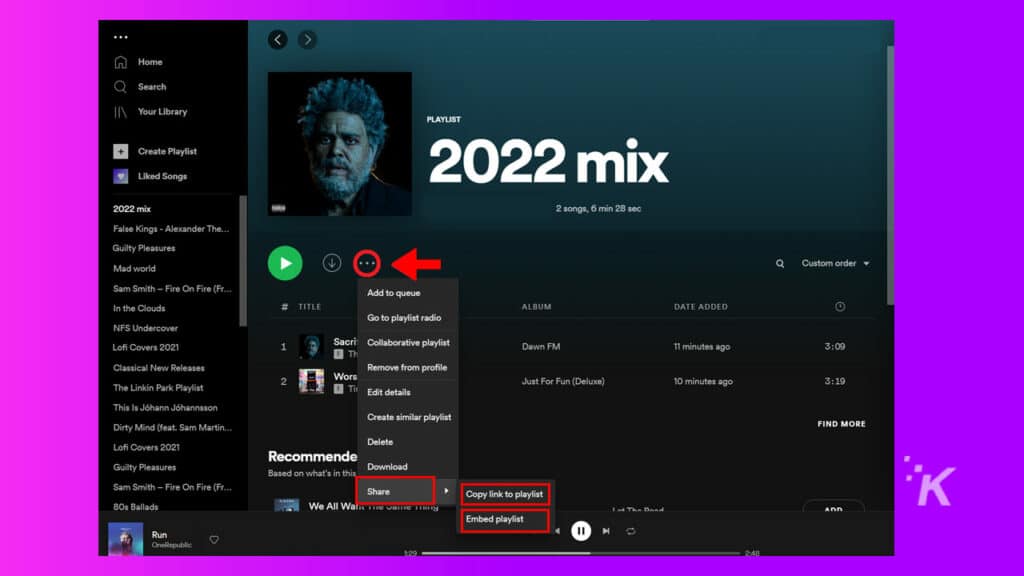
Once you have the link, you’re free to share that Spotify playlist on any platform you wish. Send it through Twitter or Facebook Messenger. If you’re really determined, consider emailing someone the list. Go wild.
How to share Spotify playlists on through the mobile app
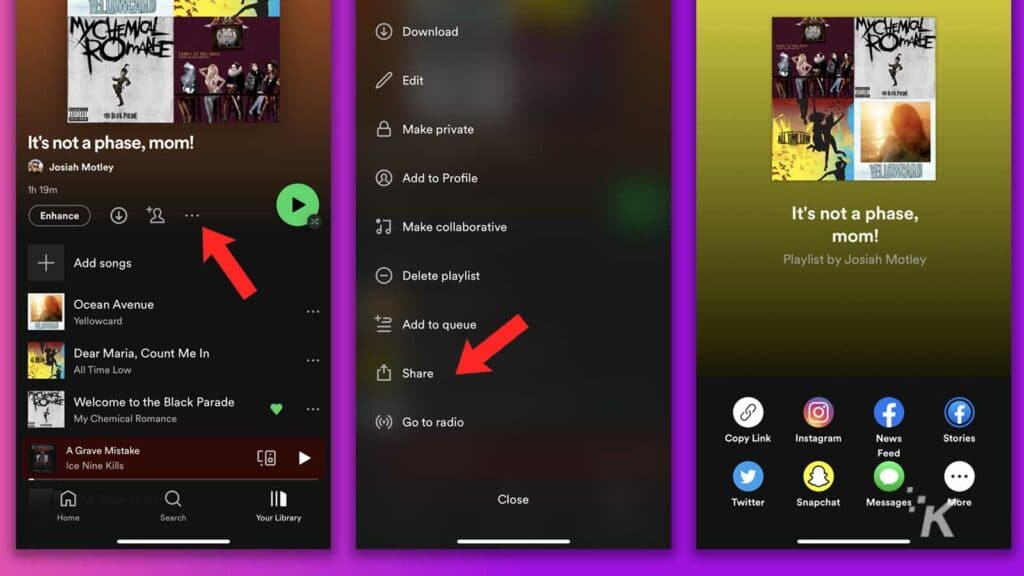
Follow the steps below to share Spotify playlists on a smartphone:
- Open the Spotify app on your phone or tablet.
- Select Your library at the bottom and then Playlists at the top
- Tap the playlist you want to share
- Select the three-dot menu at the top of the playlist and select share
- Choose one of the share options available or Copy Link and paste it wherever you’d like
And that’s how you share a Spotify playlist from your mobile device. You can use one of the integrated share options for platforms like Twitter or Facebook or you can just use the link to share the playlist wherever you’d like.
Share to your heart’s content
It’s no secret that Spotify is one of the most popular music streaming services, and it’s just getting more popular.
Playlists are a great way to organize and manage your music collection in this app. And you can easily share them to help your friends discover new music from either your smartphone or your PC.
Have any thoughts on this? Let us know down below in the comments or carry the discussion over to our Twitter or Facebook.
Editors’ Recommendations:
- Spotify Wrapped 2021 is now available – here’s how to check your stats
- A new Spotify ‘miniplayer’ lets you play music directly through Facebook
- How content delivery systems work on streaming platforms like Netflix and Spotify
- Spotify will stop auto-shuffling albums because Adele asked them to

























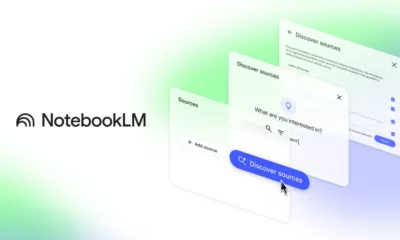

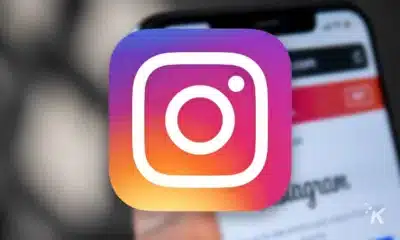

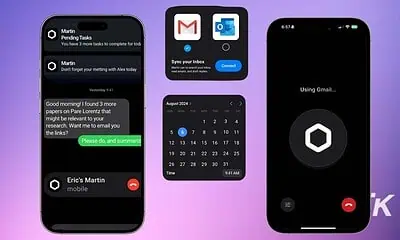


Artem Kurylov
July 10, 2023 at 12:17 am
Hello!If you need a quick and easy transfer of playlists try musconv