How-To
How to delete a PayPal account
If you’re ready to cut ties, here’s how to delete your PayPal account.

Just a heads up, if you buy something through our links, we may get a small share of the sale. It’s one of the ways we keep the lights on here. Click here for more.
Quick Answer: The simplest way to delete your PayPal account is by accessing the settings menu on PayPal’s website. From there, go to Account Options and click on Delete PayPal. Instructions for mobile devices are provided below.
Are you done with your PayPal account? Perhaps you’ve found a worthy replacement. Or maybe you don’t agree with the company’s ever-changing policies. Or perhaps the ease of transactions is causing you to overshop.
Let’s be honest—if it’s the latter, do you really think PayPal is the problem? It’s like a crack addict blaming an ATM for dispensing money for drugs.
Anyway, if you do want to nuke your PayPal account, you’re in luck because the process is actually quite simple. Let’s get to it.
What to do before deleting your PayPal account
Before you delete your PayPal account, whether it’s a personal or business account, you’ll want to make sure to withdraw any remaining Paypal balance by logging in to your Paypal account using the Paypal website or Paypal app.
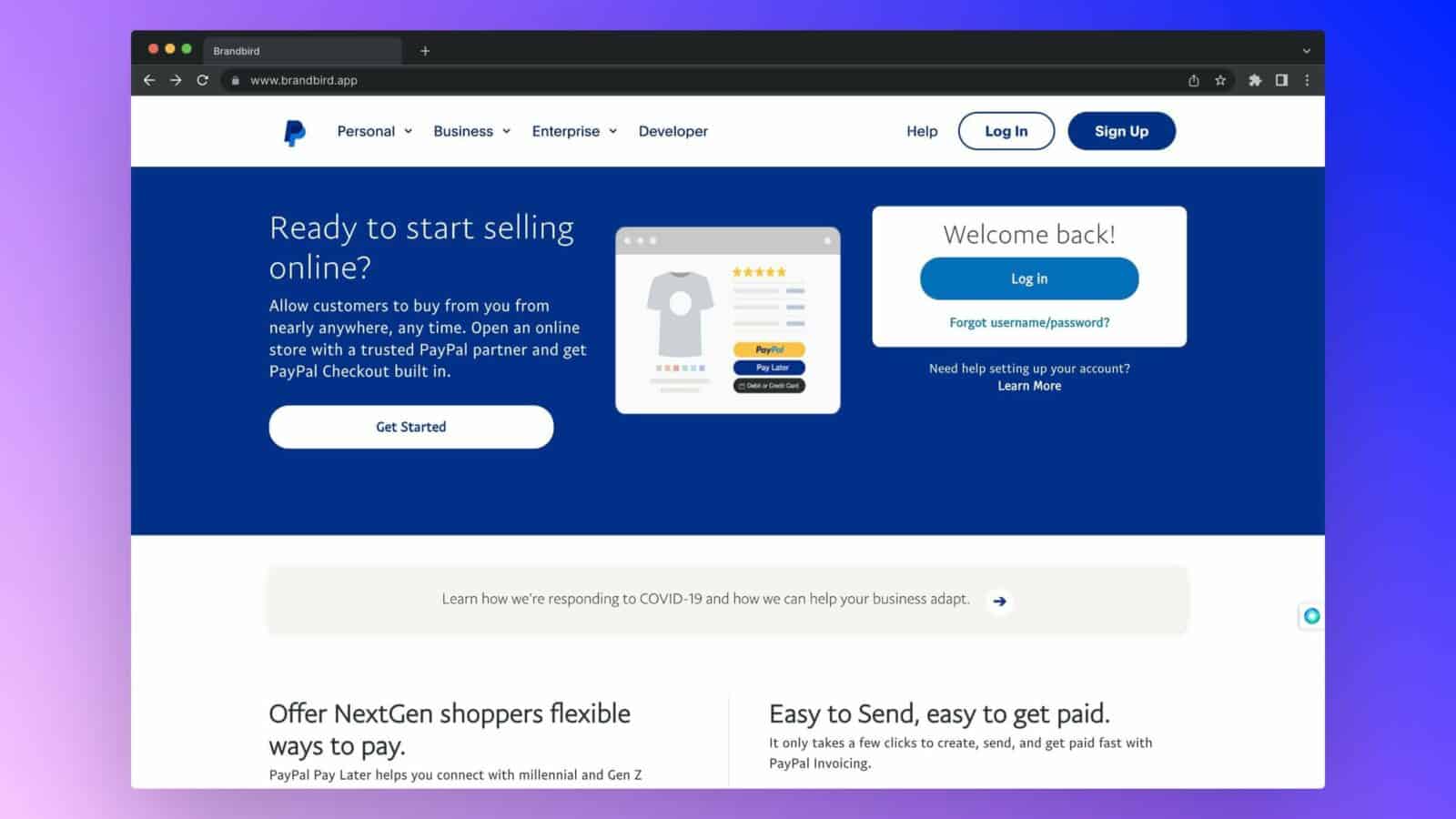
Firstly, you should make sure you’re totally, undoubtedly, absolutely, positively sure you want to delete your account. Because once you take such a final, drastic step, there’s no going back.
When you close a PayPal account, it’s gone forever. To some, the thought is liberating. To others, it’s distressing—so make sure you’re sure before you delete your PayPal account permanently.
Also, be sure to download your transaction history for your records before closing your account. This way, you’ll have a log of your financial activity if you need it after your Paypal account is closed.
Secondly, you should transfer any remaining money out of the account you’re about to close, whether that’s business or personal. That’s an obvious one.
Thirdly, you should complete any outstanding transactions and pay any unpaid invoices. PayPal won’t let you close your account until you address any financial concerns, including a negative balance.
Once you’ve got your affairs in order, you’re ready to annihilate your PayPal account and remove it from existence.
How to delete a PayPal account using the website
Make your way to PayPal’s website
Make your way to the settings page
Close your account
Okay, seriously, close your account now
Delete a PayPal account using the mobile app
If you’d prefer to close your PayPal account via the mobile app, you can do so by following these steps:
- Launch the PayPal app and ensure you’re logged in to the account you want to close
- Tap the Profile icon in the top right corner
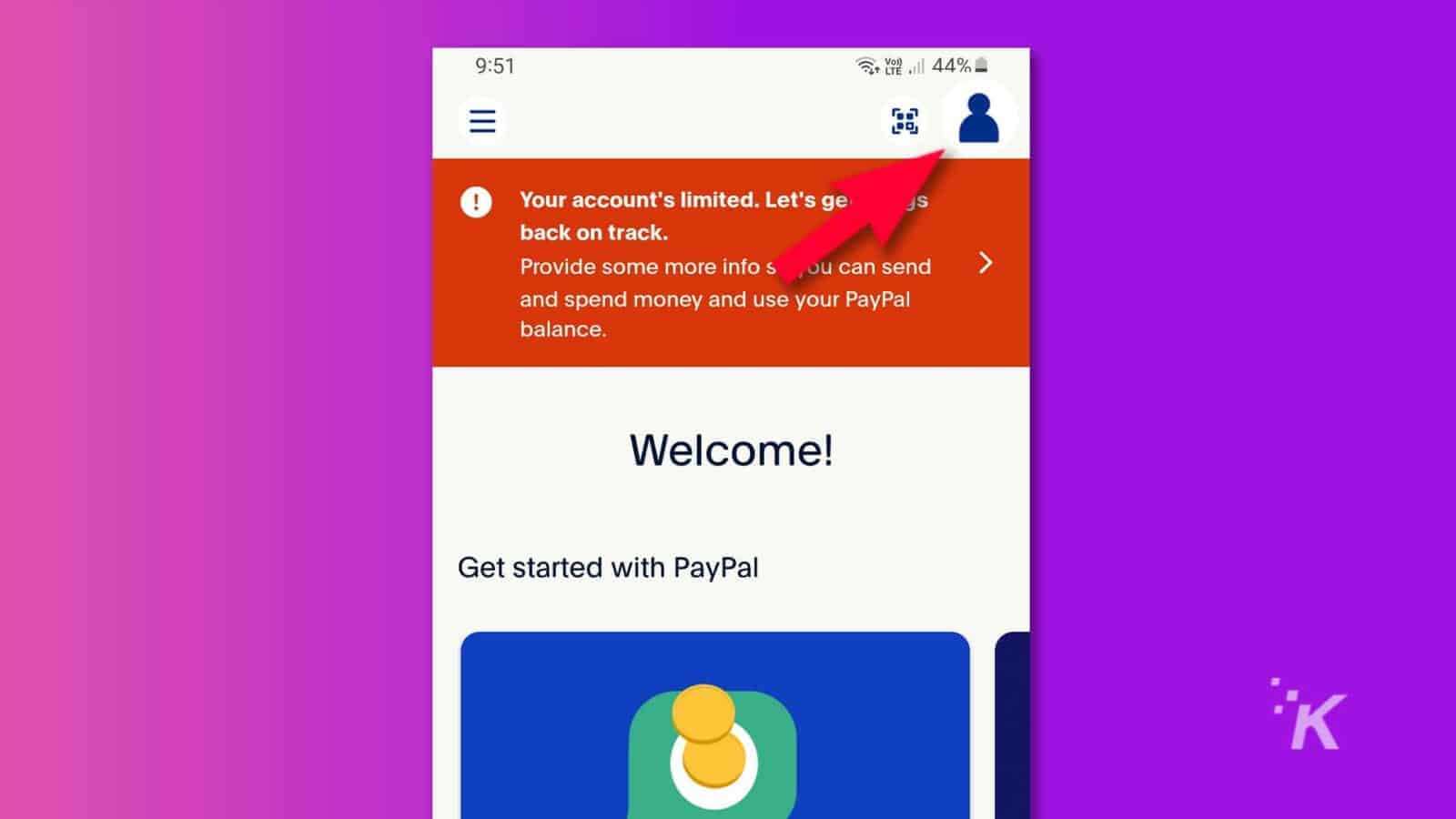
- Scroll down and select Close your account
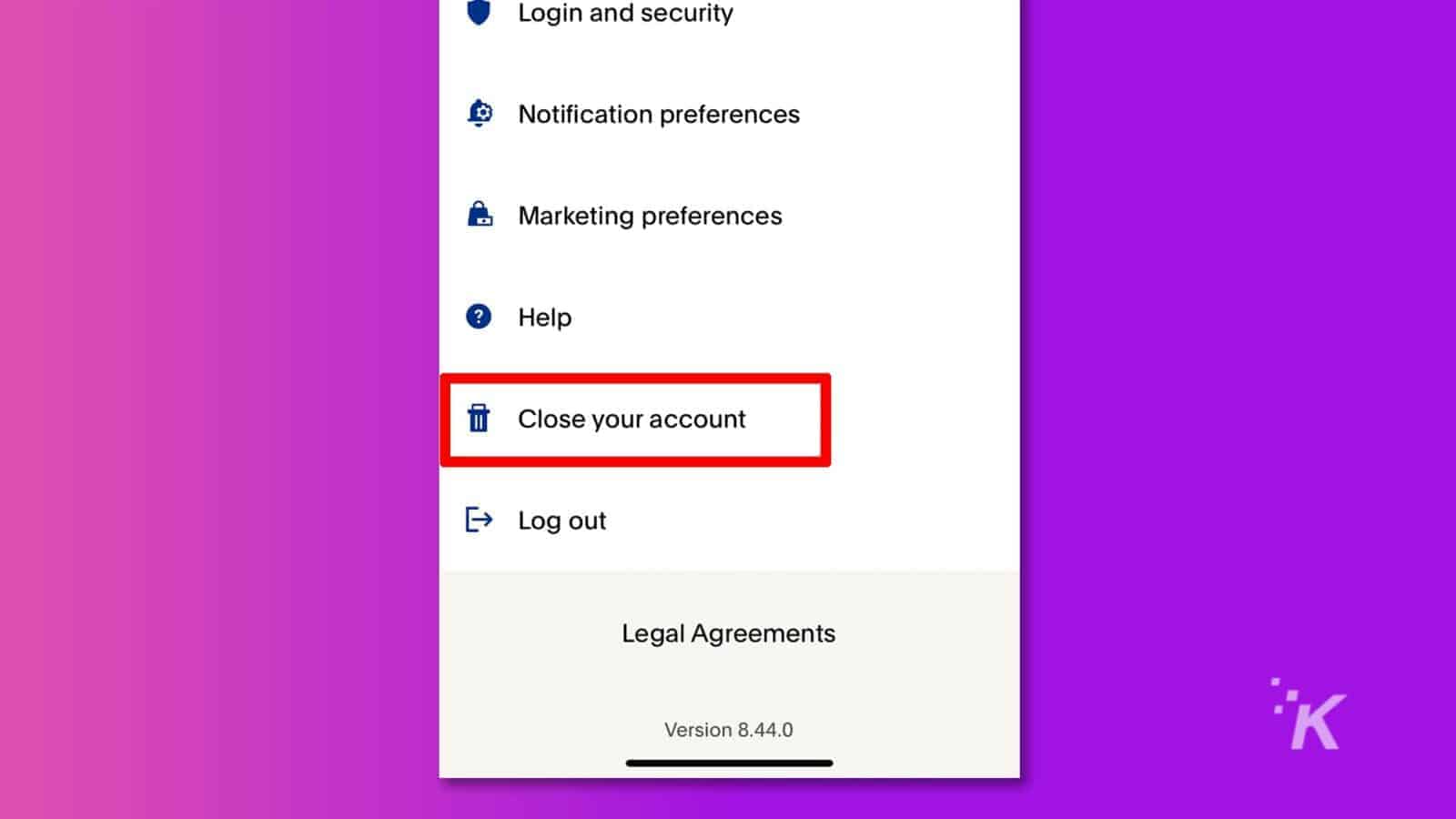
- Tap Close Account on the next prompt to confirm and permanently delete your account
That’s it. Once you complete the final confirmation, you can consider your PayPal account taken care of. It won’t be around to bother you anymore.
Can you reopen a closed PayPal account?
As mentioned, closing a PayPal account is a permanent action, and there’s no way to resurrect a nuked account.
However, if you change your mind and decide you do want PayPal in your life, you can always create a new account and start fresh. You can even use the same email address as before.
Basically, if you’ve had a change of heart, you can recreate your old account and act as if nothing ever happened.
Absolutely! Once you’ve said goodbye to your old PayPal account, you can use the same email to start fresh with a new one. Just make sure you’ve given the deletion process some time to fully wrap up before you dive back in.
Closing your PayPal account isn’t like closing a credit card – it won’t ding your credit score. PayPal doesn’t chat with credit bureaus like Experian, TransUnion, or Equifax about your account activity. So, you can delete your account without any credit score concerns. But if you have a PayPal Credit account, that’s a different story. Always best to check with a financial advisor or directly with PayPal if you’re unsure.
Have any thoughts on this? Drop us a line below in the comments, or carry the discussion to our Twitter or Facebook.
Editors’ Recommendations:
- How to cancel subscriptions on PayPal
- PayPal says you can finally move your crypto to another wallet
- Tap to Pay on iPhone will soon work with PayPal and Venmo
- PayPal says you can finally move your crypto to another wallet
































