How-To
Here’s how to easily save and download videos from Vimeo
Even if they don’t have a download button
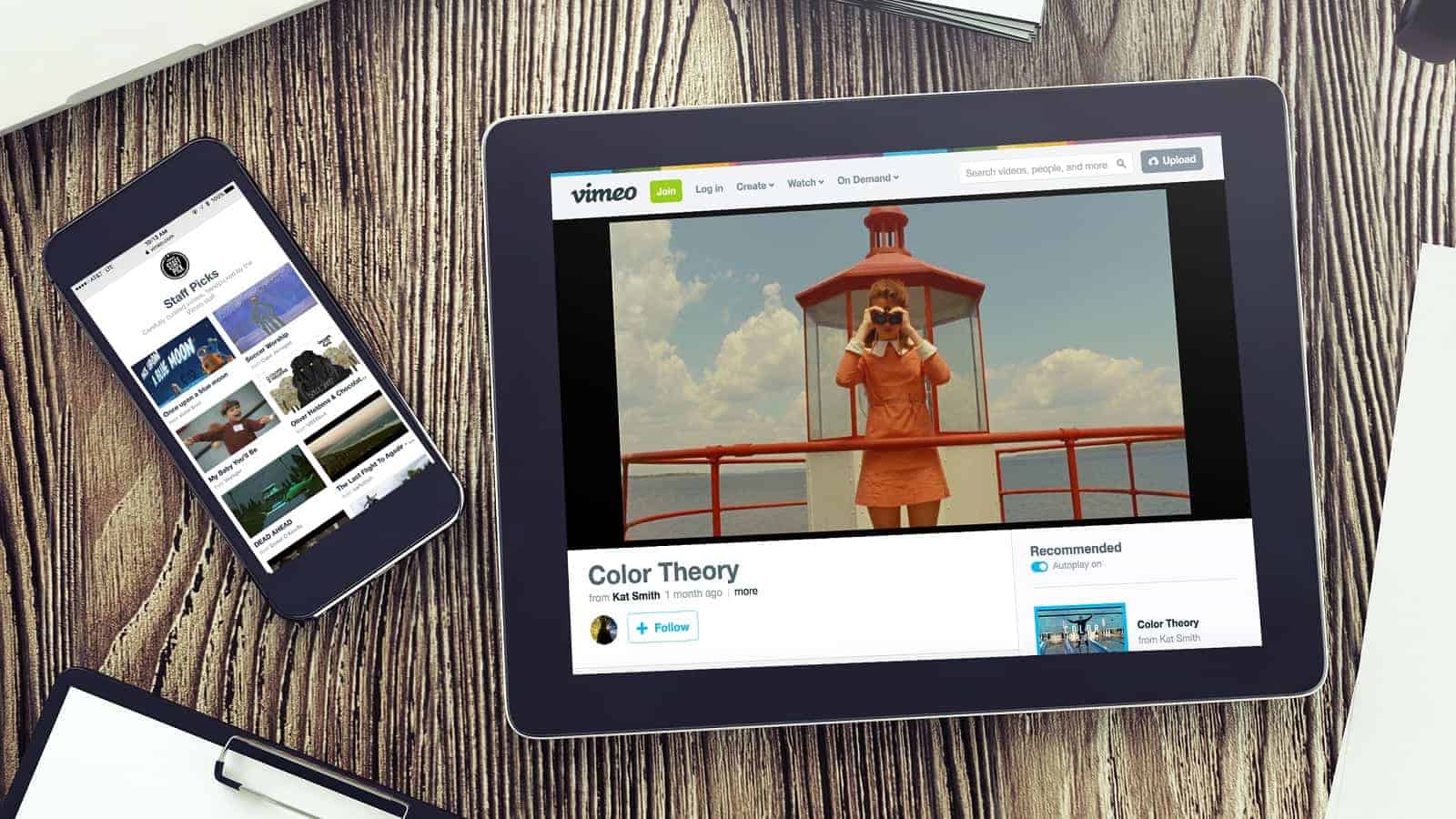
Just a heads up, if you buy something through our links, we may get a small share of the sale. It’s one of the ways we keep the lights on here. Click here for more.
Vimeo was founded by filmmakers and has grown to a thriving community of professionals who upload everything from music videos to how-to guides and in-depth tutorials. If you find a particularly useful video, sure you could bookmark it for later viewing, but that still means you’re at the whim of the creator and the platform and that tutorial could disappear at some point.
Back in the days of tutorials all being on public television, you’d likely use a VCR to store those nuggets of information for later use. Nowadays it’s actually easier to save those videos for personal use, with the help of easily found online tools, downloadable software, or in some cases, the video platform itself.
Before you run off to download the internet from your smartphone, just a word of caution. Copyright laws differ between countries and you wouldn’t want to find yourself on the wrong end of the laws around copying and distributing copyrighted materials. The original rights holder might also have their policies over downloading or reuse, so check with them if nothing is explicitly posted.
If you’re copying on Vimeo, see if you can determine the creator’s stance on things before things go too far.
Use Vimeo’s built-in downloader
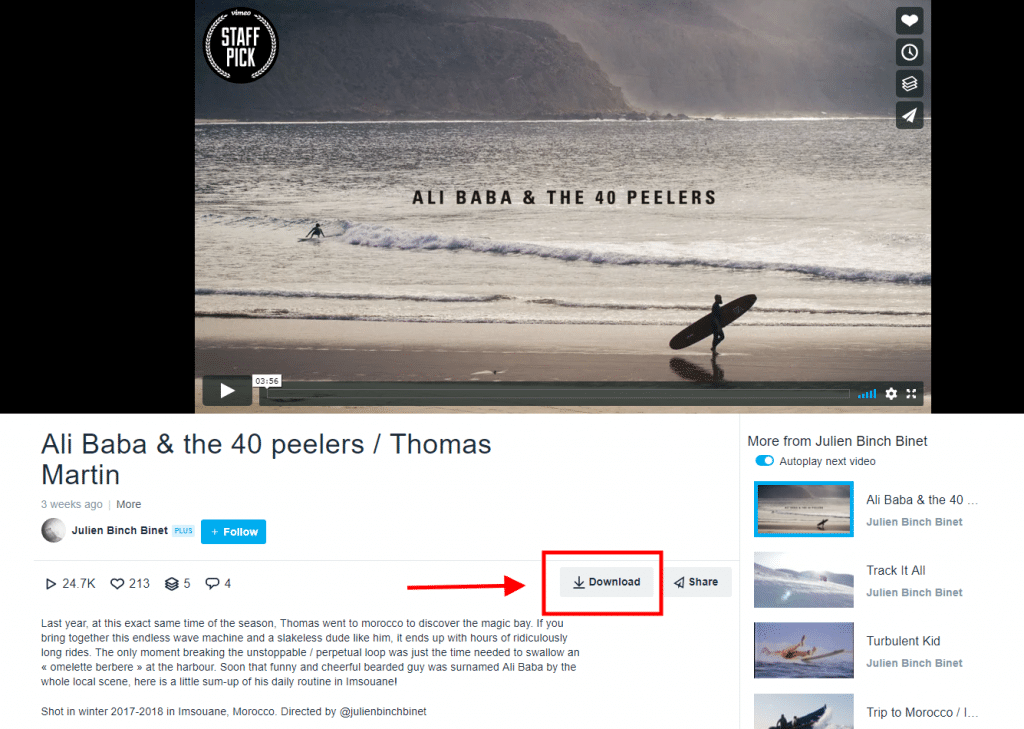
If the content creator allowed downloads when they uploaded their content to Vimeo, you’ll see a fairly prominent Download button just above the video’s description box. Clicking on that will give you a pop-up with resolution options and show you the size of the file you’ll be downloading at each resolution. This is the simplest way, but it’s down to the uploader to allow it.
If the Download button isn’t there, you’ve got a couple of options depending on whether you want to install a program.
Download some specialist software
If you don’t mind downloading and installing software onto your system, use a program like 4K Video Downloader to download copies of videos on Vimeo. Don’t be fooled by the name, you can download many different resolutions using the tool.
- Download the software installer for your OS and install. Once installed, ppen the 4K Video Downloader software.
- Copy the URL of the Vimeo content you want to download to your clipboard, and hit the green Paste Link button in the top-left corner.
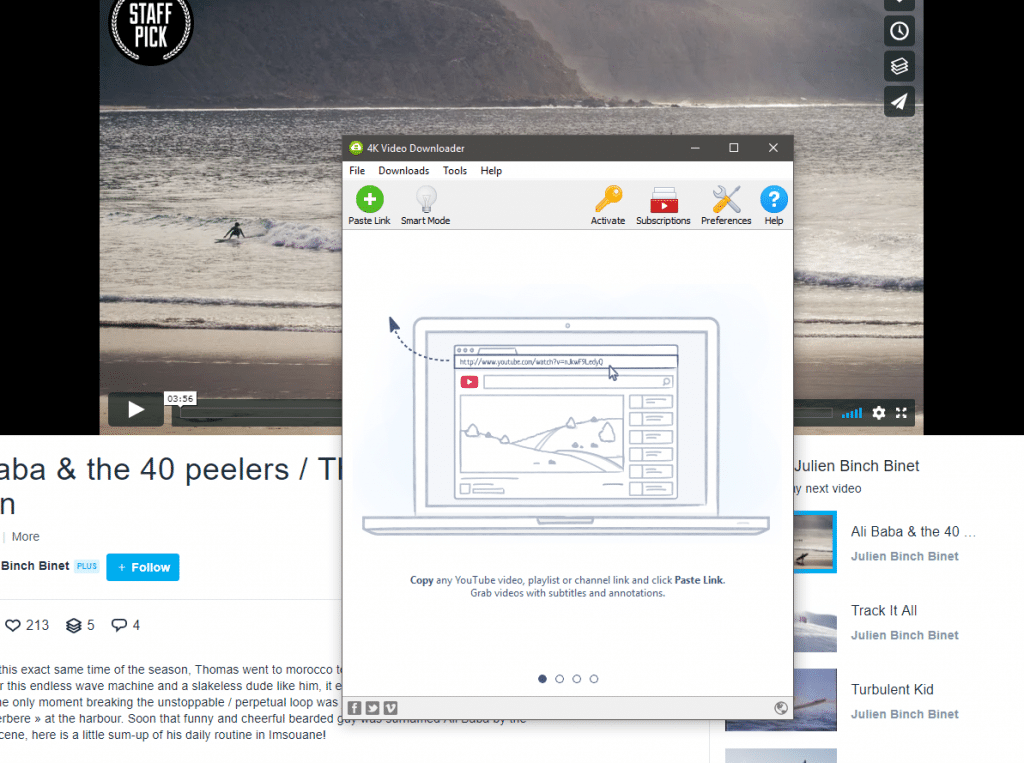
Online downloaders
If you don’t like the thought of installing software from publishers you don’t know, that’s okay. You can download Vimeo videos from the web, and in some ways, it’s easier. You don’t have to worry about which OS you’re running or reinstalling the software if you have a desktop and a laptop and move between the two frequently.
ClipConverter.cc is free and has an easy-to-use, straightforward interface with no intrusive advertising.
- Copy the URL from the Vimeo video you want to download and paste it into the ClipConverter.cc page, then press the Continue button.
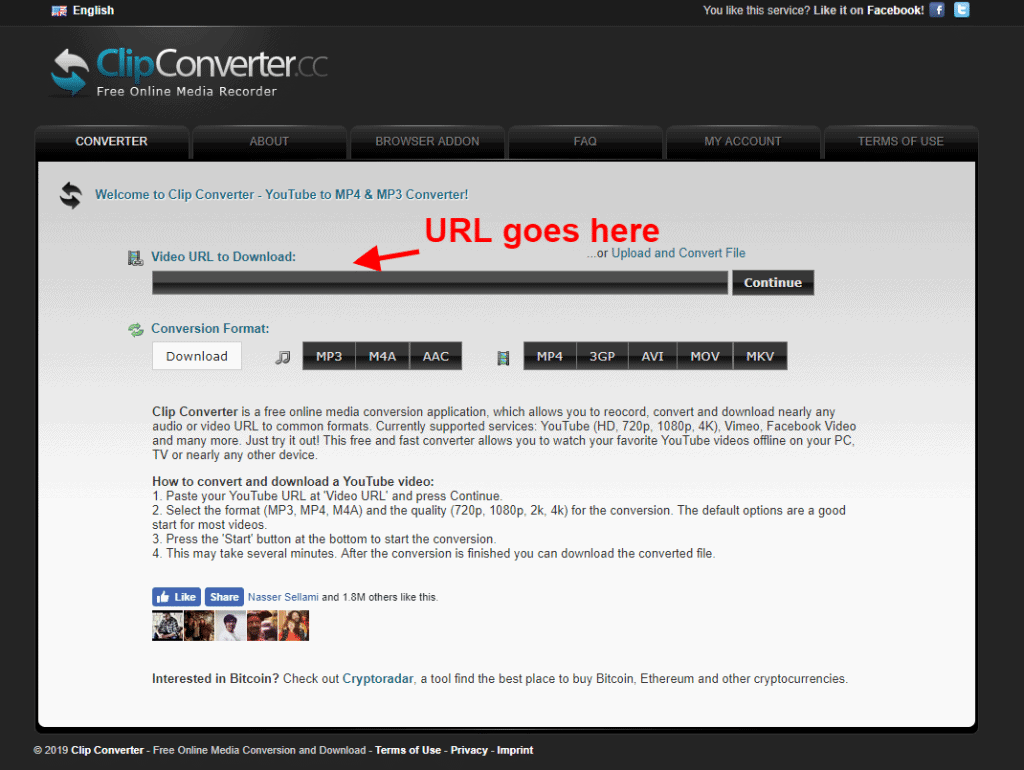
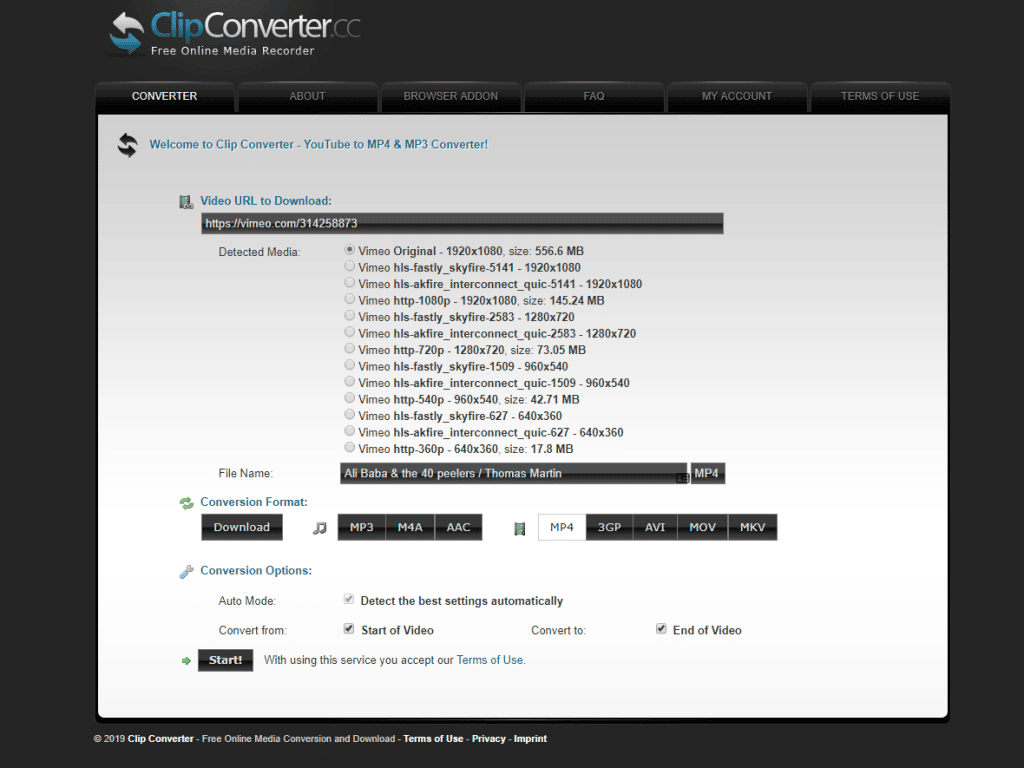
2. Select your preferred resolution under Detected Media and type in a custom filename if you want.
So there you have it, archived video files from Vimeo for your future use. Just remember to stay on the right side of applicable copyright laws.
Do you use any tools for downloading videos from sites like Vimeo? Have you ever had any issues with them? Let us know down below in the comments or carry the discussion over to our Twitter or Facebook.
Editors’ Recommendations:
- Audi’s GLOSA system will tell you how fast to drive to avoid red lights
- How to use the new merge account feature for Fortnite
- Here’s how to use the unsend feature in Facebook Messenger
- How to boot off all the freeloaders from your Netflix account
- How to choose the right media device for your digital signage






























Mark Dungee
December 16, 2024 at 12:36 pm
Download Videos for free from any website https://videossaver.com/