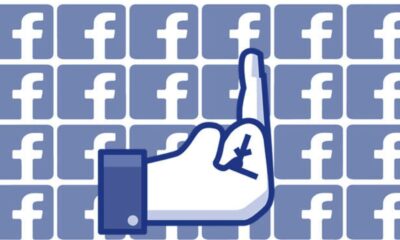Here’s how to use the unsend feature in Facebook Messenger
Or you know, you could just delete the app and never use it again.
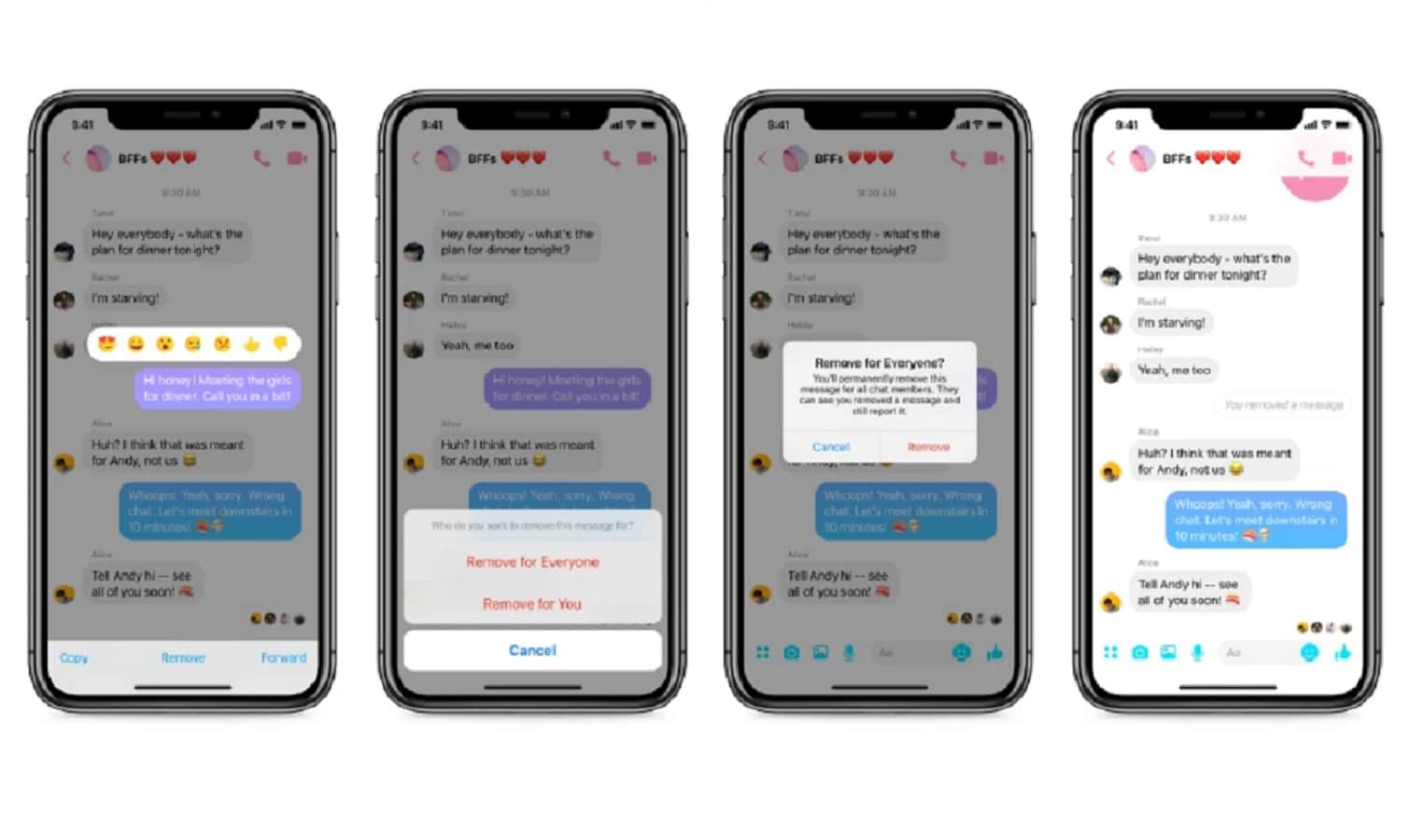
Just a heads up, if you buy something through our links, we may get a small share of the sale. It’s one of the ways we keep the lights on here. Click here for more.
If you’ve ever sent a link to your parents by mistake or accidentally sent your inner thoughts to that group chat you’re in instead of your BFF – you’ll be glad to know that Facebook Messenger’s unsend feature is finally live.
Now, you’ll have 10 minutes after that ill-advised slip of the fingers to yank that message back from the ether; before it’s indelibly attached to that conversation thread.
How to unsend a message on Facebook Messenger
Want to use the feature? It’s actually extremely simple.
- While in Messenger (the Lite version doesn’t appear to have the update yet), long-press on any message sent within the last 10 minutes
- The word “Remove” will appear at the bottom of the screen, tap on it
- Then a pop-up will ask if you want to “Remove for everyone,” if you don’t want anyone to be able to see it again or “Remove for you,” if you only want to hide it from your view of the conversation.
- If you select “Remove for everyone,” Messenger will replace that message’s content with a placeholder bubble to let everyone know that there was a message, but you removed it.
If you only use the website to access Facebook, you can still delete messages after the fact, with the same 10-minute rule. Clicking on the three dots next to a message will pop-up a prompt asking you if you want to remove the message.
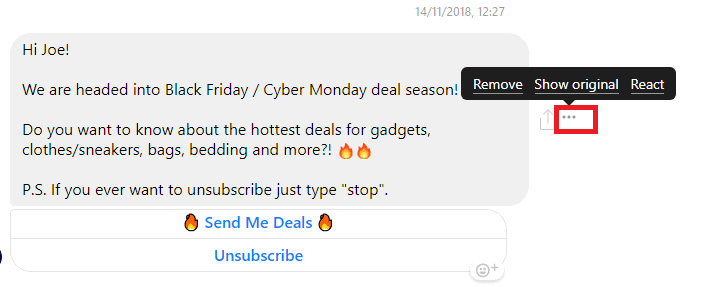
Note: The ability to unsend messages in Messenger doesn’t give you a pass for sending unsolicited dick pics. Just a friendly reminder.
About time, huh? Do you see yourself using the feature? Let us know down below in the comments or carry the discussion over to our Twitter or Facebook.
Editors’ Recommendations:
- Does your Twitter feed spark joy? Fix it with this handy tool
- How to boot off all the freeloaders from your Netflix account
- Turns out Facebook won’t be integrating WhatsApp, Messenger, and Instagram chat for a while
- Facebook has been giving teens money in exchange for their data
- Google made a Chrome extension that tells you if your passwords were breached