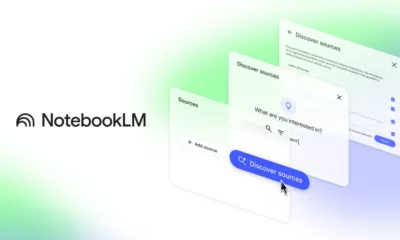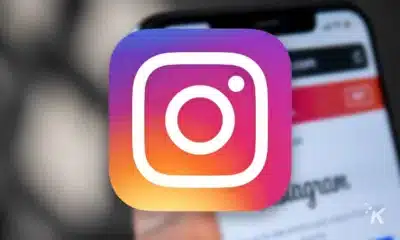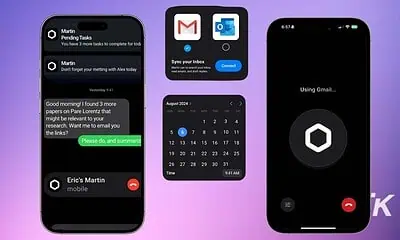Apps
How to follow sites without RSS feeds on Feedly
This gives you all the power of Feedly and its AI research assistant for any website you find.

Just a heads up, if you buy something through our links, we may get a small share of the sale. It’s one of the ways we keep the lights on here. Click here for more.
If you’re already a Feedly user, you know the power of being able to create a personalized feed for your interests. Most blogs and other news sources already use RSS to integrate to Feedly, but what if you find one that doesn’t?
Well, now Feedly has a custom RSS Builder tool, so you can create your own feeds for websites that don’t have RSS.
That gives you all the power of Feedly and its AI research assistant, Leo; for any website you find. Maybe you regularly check out fringe sources or small websites that don’t have a developer on hand to add RSS. This is perfect for those sites.
Here’s how to build custom RSS feeds on Feedly




That’s it, now you’ve got a custom RSS feed of a website that doesn’t have its own RSS feed set up. It’s a handy tool, with a couple of big limitations.
You have to create the RSS feeds using the web app, but they show up in the mobile apps after that. Mac users will have to install another browser to use the web app, as Safari’s security settings won’t let the necessary code run.
Have any thoughts on this? Let us know down below in the comments or carry the discussion over to our Twitter or Facebook.
Editors’ Recommendations:
- Google now lets you ‘follow’ sites using the mobile Chrome browser, kind of like Google Reader
- Substack Reader can collect all your newsletters and feeds in one place
- 5 best Windows 11 utilities available right now
- How to prevent emails from tracking you