How-To
How to join a Zoom meeting directly from your web browser
Of course, Zoom tries to hide the feature.
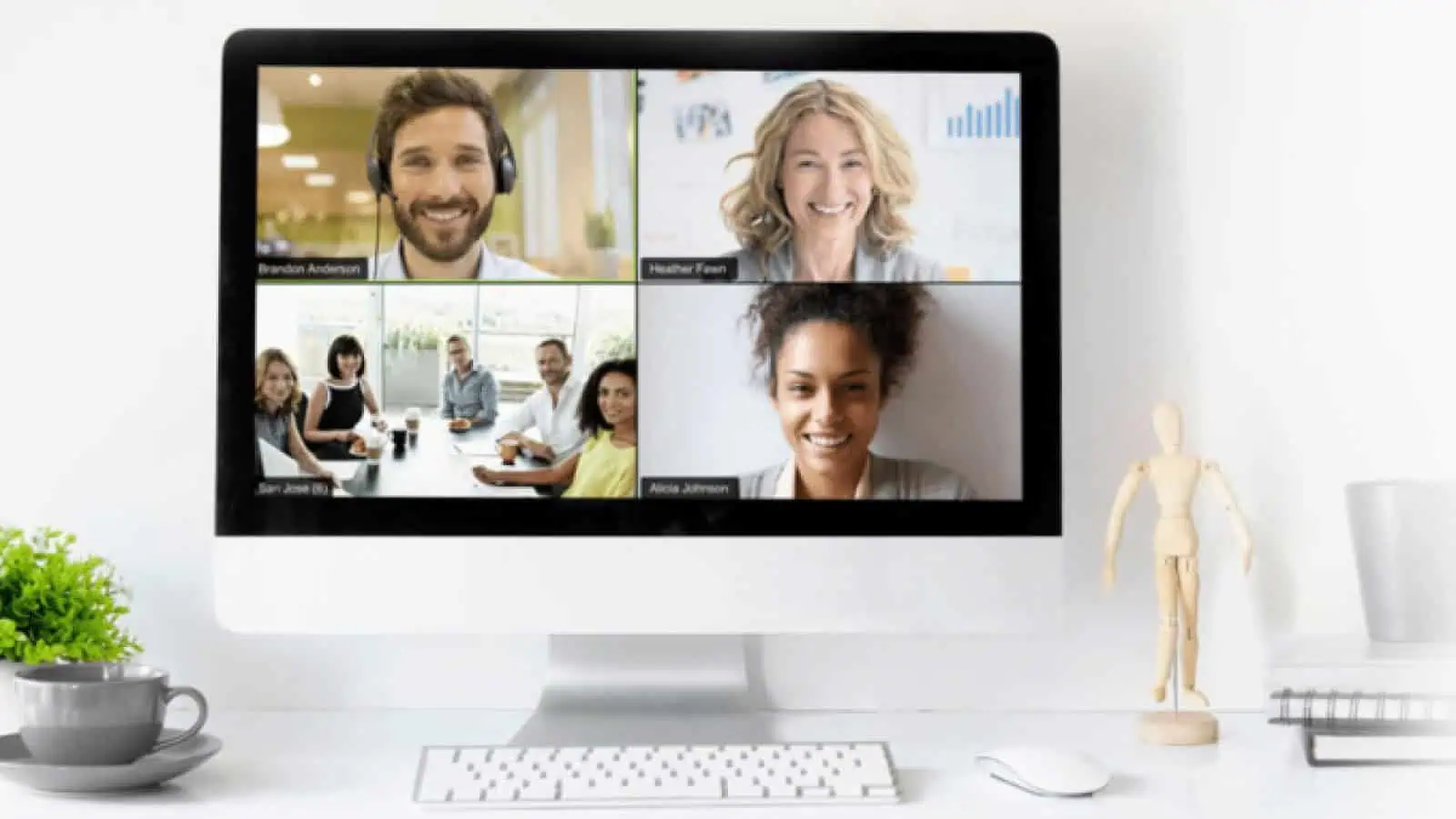
Just a heads up, if you buy something through our links, we may get a small share of the sale. It’s one of the ways we keep the lights on here. Click here for more.
The new normal for office work during the coronavirus pandemic is telecommuting, powered by video conferencing tools like Zoom. The thing is, by default, Zoom tries to get you to download and install its app, which has had known security issues in the past.
You don’t need to download the app to use Zoom though, just your browser is sufficient enough to use the core functionality so you can telecommute in relative safety. We’ll show you how because Zoom goes out of its way to hide this unless the meeting host changes some default settings.
You can see that for yourself below, where you don’t get the option to connect from your browser until after you’ve already clicked to join a meeting. Sheesh.
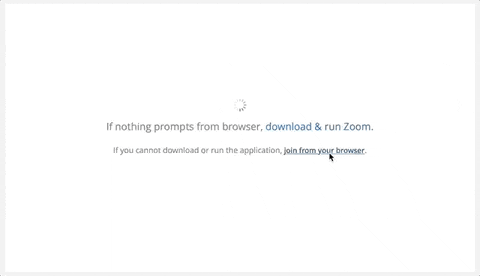
Gif: TechCrunch
Not only is this a terrible user interface – seemingly to drive up app downloads – it’s also unworkable in the current situation. Many home workers will have locked-down corporate laptops to work from home and won’t be able to install the app. It’s not like they can ask IT to manually install it for them either.
Once you know that the link comes after you click to join the meeting, you can be on the lookout to click so you don’t have to install the app. That’s only one part of the equation though, as meeting hosts can make things simpler for invitees.
Here’s how to be a responsible Zoom meeting host in these trying times:
- Go into your Zoom account settings
- Navigate to Meeting
- Then to In Meeting (Advanced), and toggle Show a ‘join from your browser’ link to on
- Confirm the toggle if asked
- Then you have to do one more thing. Look at the right side of the toggle for a very faint gray padlock. Click on that so it goes blue, making the setting mandatory for all users, then click Lock to confirm

Screenshot: Zoom
- You can also go into Group Management and click on the names of specific groups of users, then Settings and repeating the prior sequence
That’s not all though, you’ll also need to change some settings for your own Zoom meetings:
- Login to your account
- If you’re an admin, click on My Meetings Settings. If you’re a user, it’s My Meetings
- Navigate to Show a ‘join from your browser’ link, which shows under Meeting > Meeting (Advanced)
- If it’s grayed out, someone disabled it at the account or group level and you’ll need to change that at the account level or get your administrator to change it.
Oh, and Google Chrome is your best bet. You can connect to Zoom from Firefox, Safari, Edge, or even Internet Explorer, but Chrome has the most functionality.
What do you think? Will this make you more likely to use Zoom now or in the future? Let us know down below in the comments or carry the discussion over to our Twitter or Facebook.
Editors’ Recommendations:
- Google Translate’s real-time transcription feature is now live for Android – here’s how to use it
- How to turn on dark mode for Facebook on desktop
- WhatsApp now has dark mode for Android and iOS – here’s how to turn it on
- Netflix rolled out a top 10 list of its most-watched content – here’s how to access it






























