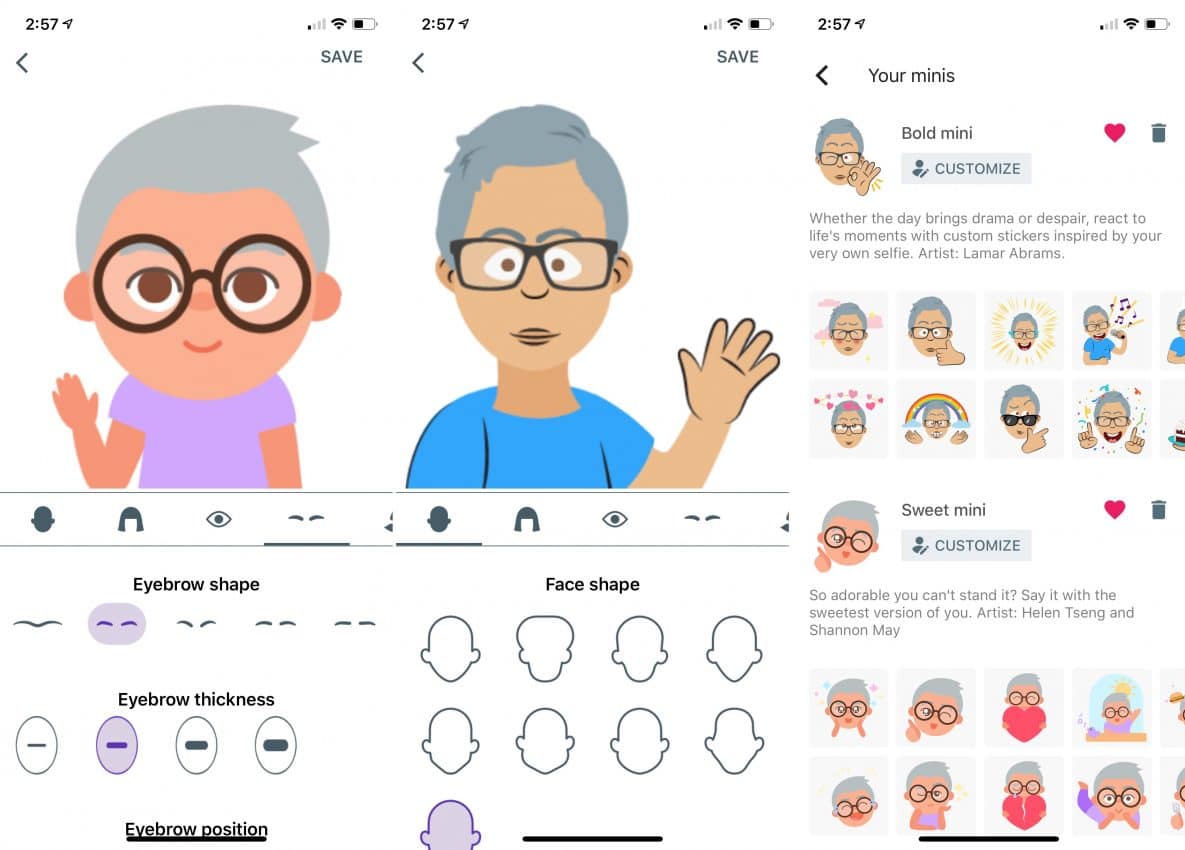
Just a heads up, if you buy something through our links, we may get a small share of the sale. It’s one of the ways we keep the lights on here. Click here for more.
Google’s Gboard is gaining the ability to turn your face into a sticker. The new feature, called Minis, launches today, Aug. 27, on iOS and Android.
With Minis, you can turn your selfies into stickers with assistance from Google’s A.I. and deep learning technologies. In doing so, it uses a combination of machine learning, neural networks, and artist illustrations to help you create a sticker.
To get started with Minis on your iOS device follow these instructions:
- Go into the Settings for the Gboard app and then tap Stickers.
- From there, you’ll notice a Minis Create button at the top of the Browse window. Click on it.
- On the next screen, create a new selfie, making sure your face fits into the box.
- At launch, Google’s offering two styles of Minis as you can see below.
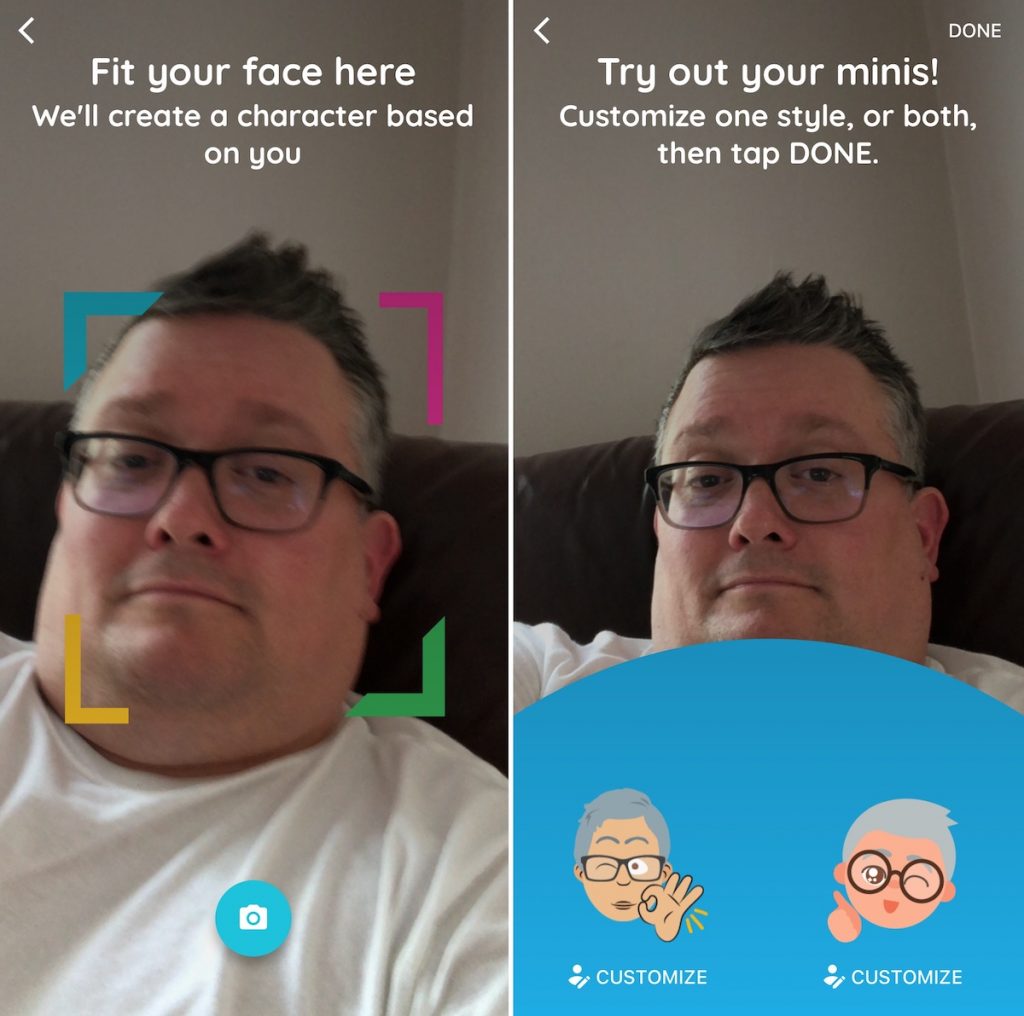
Image: Bryan Wolfe / KnowTechie
Once the above is completed, you can also Customize your stickers.
When customizing, you can choose your:
- face shape
- hairstyle
- eye shape
- eyebrow shape, thickness, position, and distance
- nose shape, nose position, and mouth position
- facial hair and color
- facial markings
- headwear and headwear color
- glasses frame, glasses style, glasses frame color, and lens color
- t-shirt color, earrings, piercings
Without doing any edits of my own, Google created the following two Minis for me:
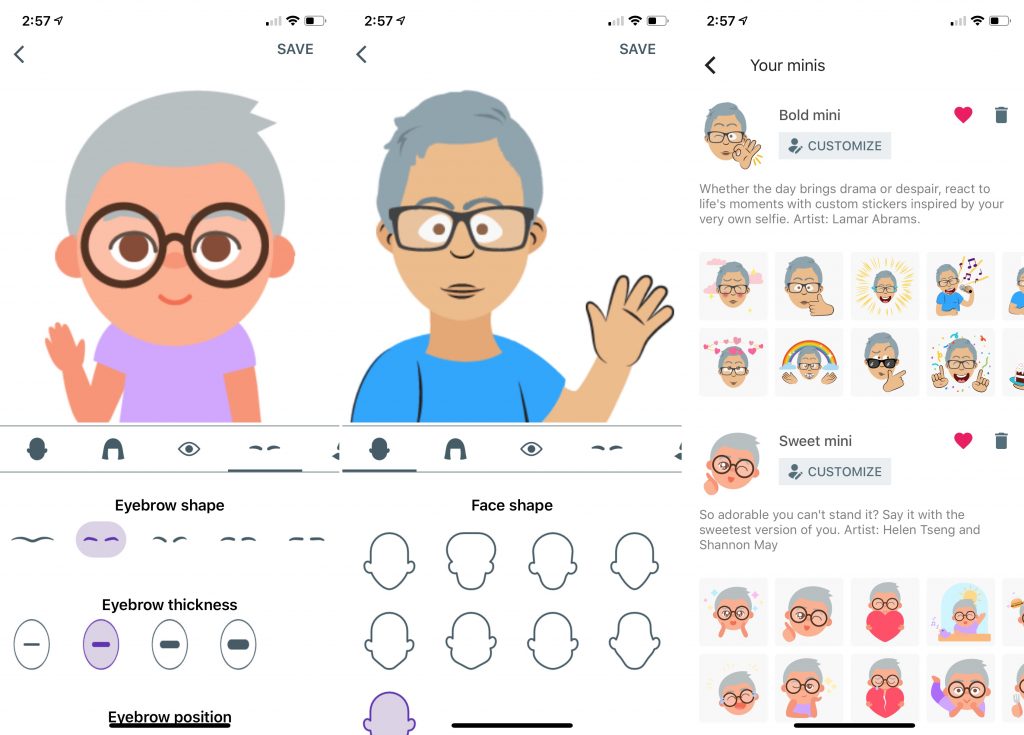
Image: Bryan Wolfe / KnowTechie
Honestly, I’m not impressed. Yes, I wear glasses and could lose a few pounds. I also have some graying around my temples. Beyond this, neither of these Minis look like me. Perhaps you’ll have better luck.
What do you think? Have you tried the new feature? Was it accurate? Let us know below.
For more tech and gaming news, check out:
- Apple set to launch new iPhones, iPad Pros, and Apple Watch soon
- The Xbox All Access service is actually happening and here’s how to sign up for it
- Stop what you’re doing, there’s a new Streets of Rage game coming out
































