
Just a heads up, if you buy something through our links, we may get a small share of the sale. It’s one of the ways we keep the lights on here. Click here for more.
In the few years that Discord has been around, it’s grown into one of the most popular text and voice chat tools for gaming. And with millions of users and servers out there, you’ll want to know how to use Discord’s report function.
Fortunately, there are a few different reporting options that you have on Discord. You can report users or servers on either the Discord mobile app or the desktop app through the Discord website.
Thankfully, it’s really easy to report messages and users to Discord’s Trust & Safety team, who do a sterling job of keeping the service relatively lamer-free.
How to report servers or users to Discord
Before the Trust & Safety team can look at the unwanted messages and see if they warrant corrective action, there are a few things you need to do.
The process is the same if you’re reporting harassment, a user who might be considering self-harm, or even whole Discord servers of unsavory characters.
Make sure that what you’re reporting does violate Discord’s community guidelines
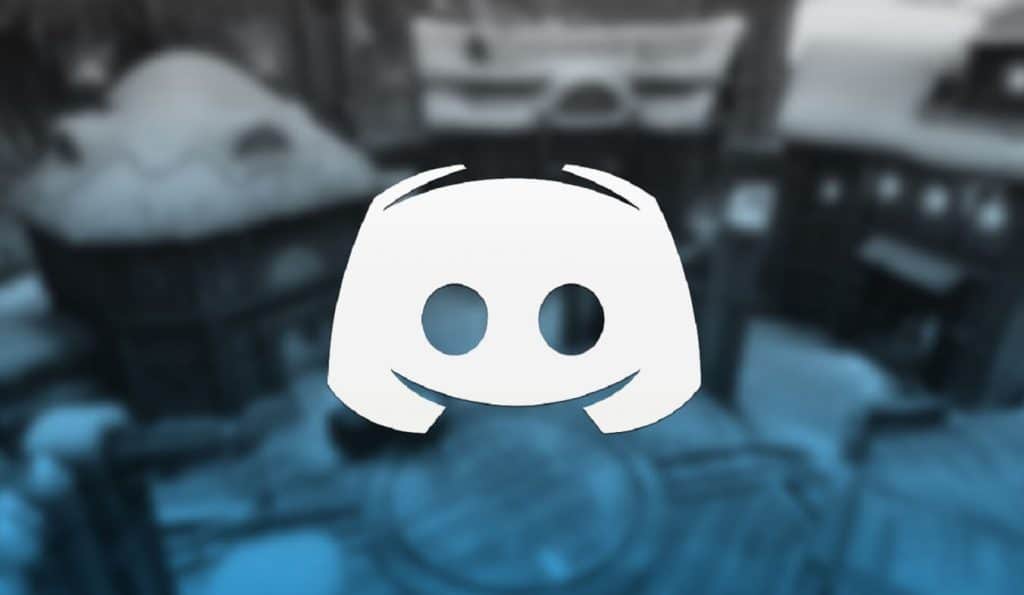
You don’t want to make the mistake of reporting something or someone who is actually still within the community guidelines.
Not only is it in bad form, but it’s also a type of harassment and likely to end up with you getting punished.
Activities and types of messages that Discord’s moderators won’t tolerate include:
- Harassment
- Spam messages
- Violating IP rights
- Glorifying or promoting suicide or self-harm
- Sharing child pornography
- Distributing viruses
- Threatening another user
- Sharing images of gore or animal cruelty
If you get a message that you don’t agree with but isn’t covered in this list, it’s best to talk to the moderators of the server that you’re on first.
That way, they can take action, whether that’s talking to the user, kicking them, or outright banning them from the server.
You can also mute or block the individual causing you stress, so you won’t see their messages anymore.
If you do decide to report the message, do so before deleting it, as you need to grab some information from it first.
We know, you don’t want to read/see whatever objectionable things got sent to you, but you only have to see it briefly to grab the IDs. Once safely reported, you can delete the message.
Reporting on the Discord mobile app is the easiest method
Discord has both a desktop and a mobile app, both of which are equipped with the ability to report users or servers that are breaking the rules.
But the mobile version of the app is the easiest way to go about reporting a server or an individual. The desktop app doesn’t have an integrated report button and instead requires you to go to Discord’s support page to report.
Still, it’s possible to send a report from either platform. We’ll start by taking a look at how it works on the Discord mobile app.
How to report an entire Discord server on mobile
Reporting a server is relatively easy to do on the Discord mobile app. If you find a server that regularly participates in actions against Discord’s terms of use, you can report the entire server at once.
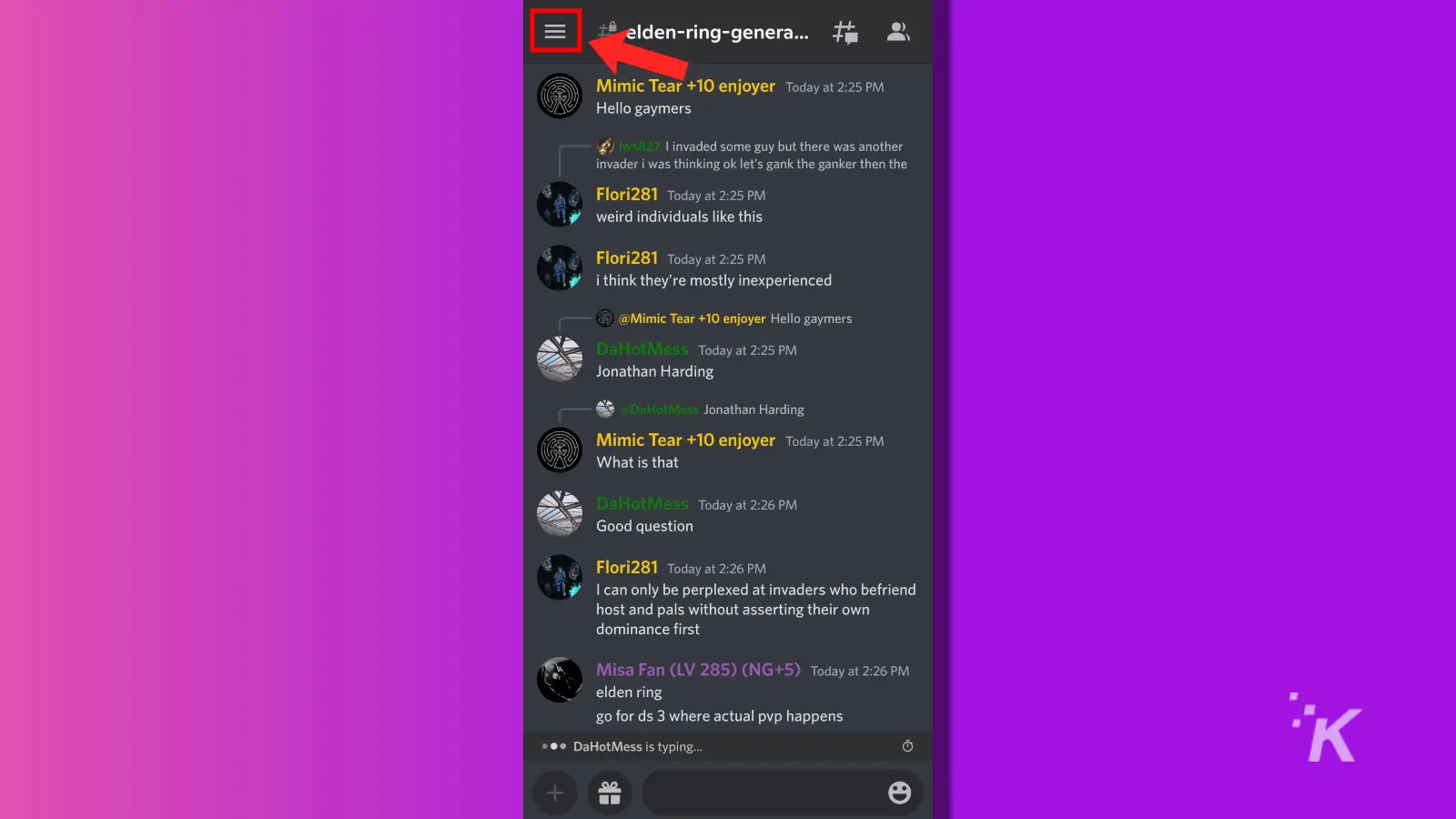
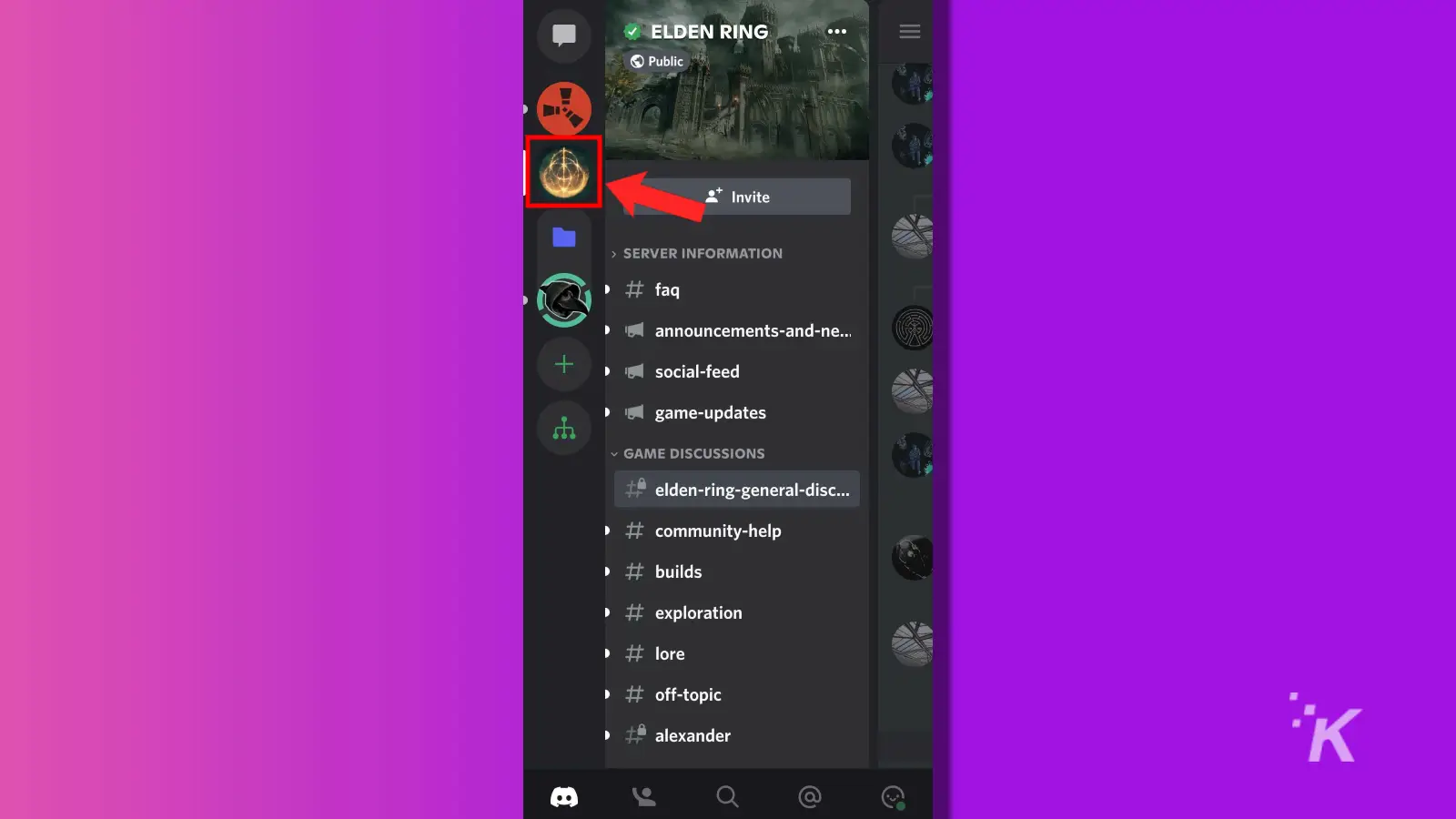
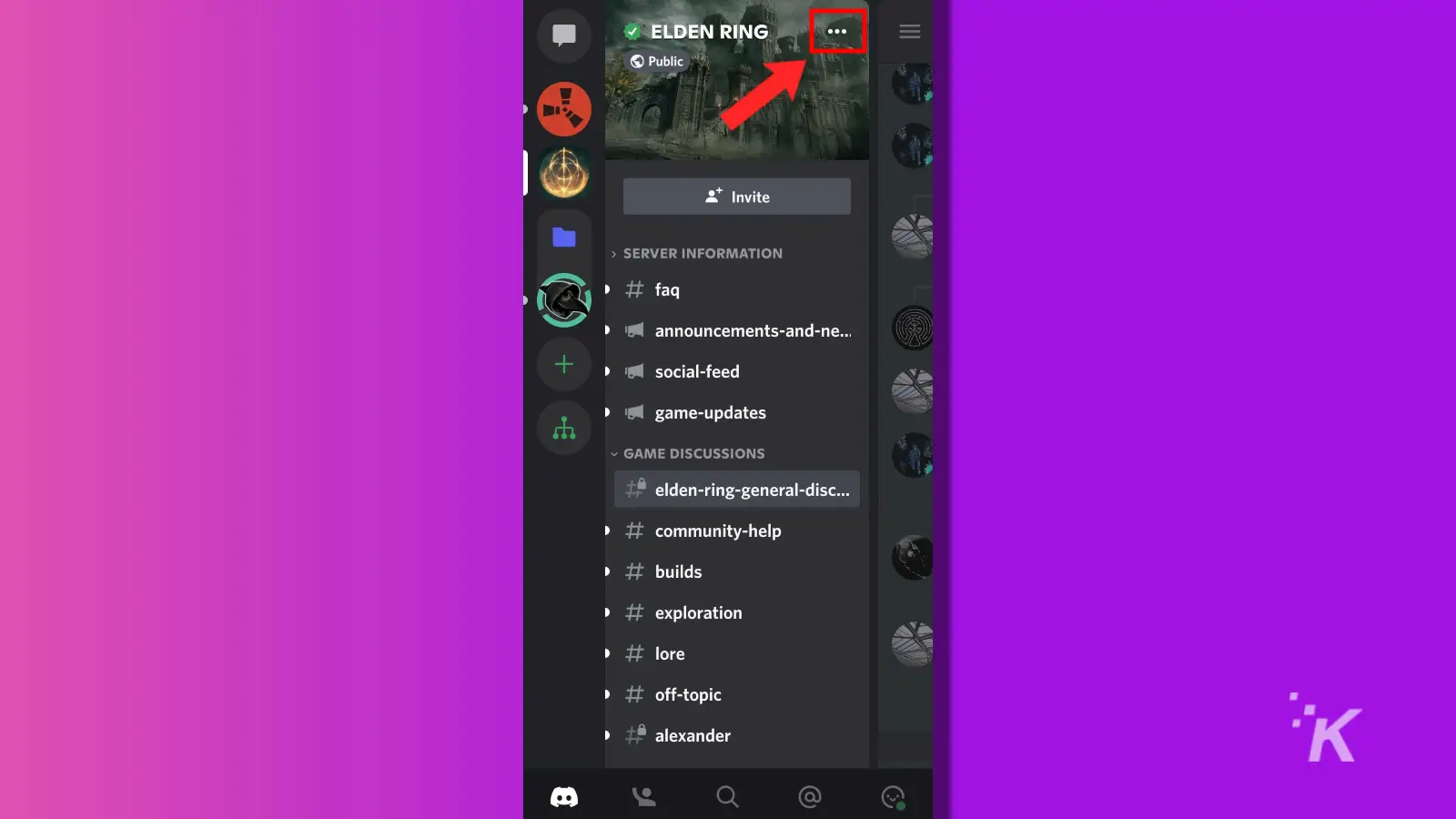
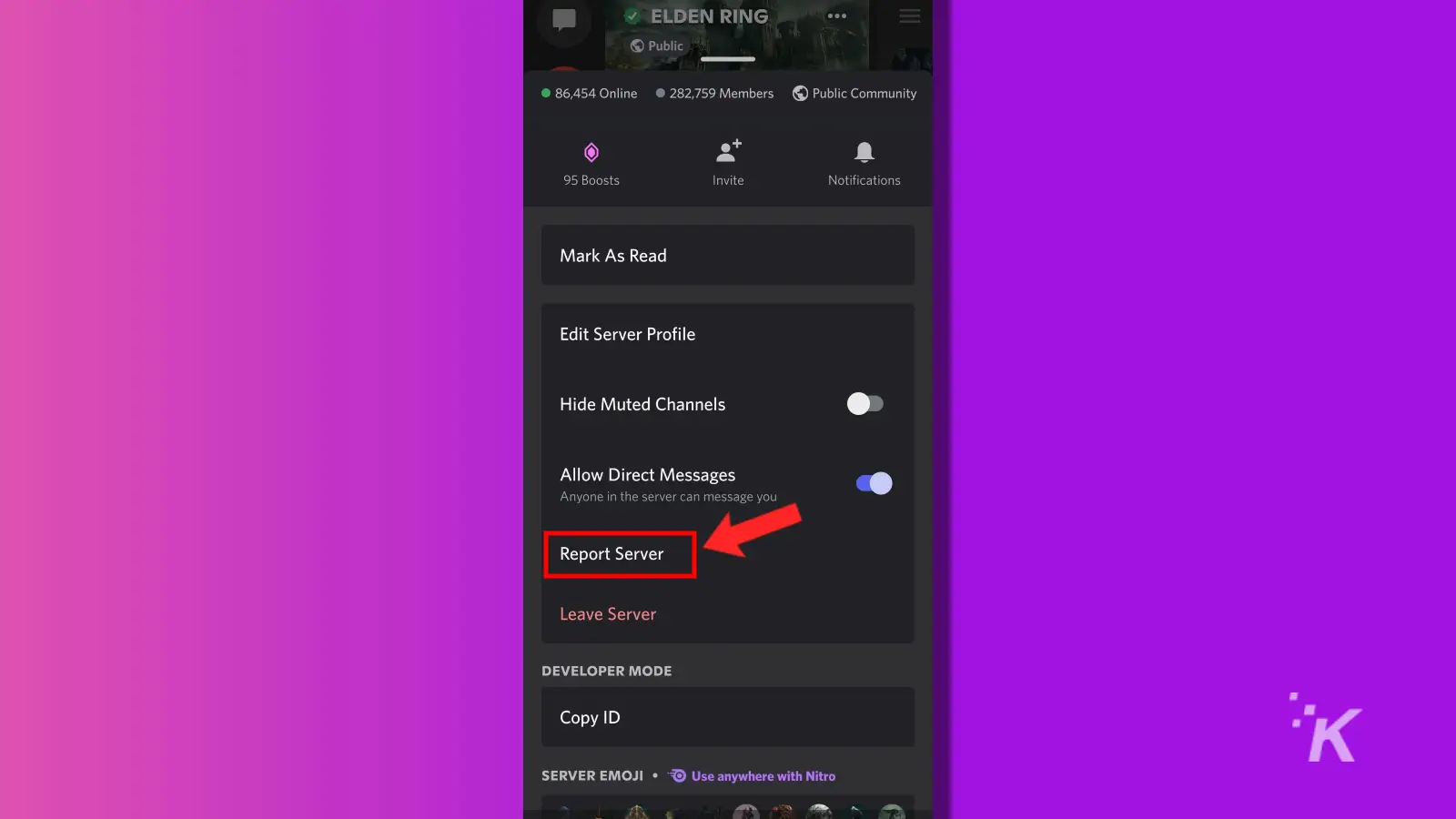
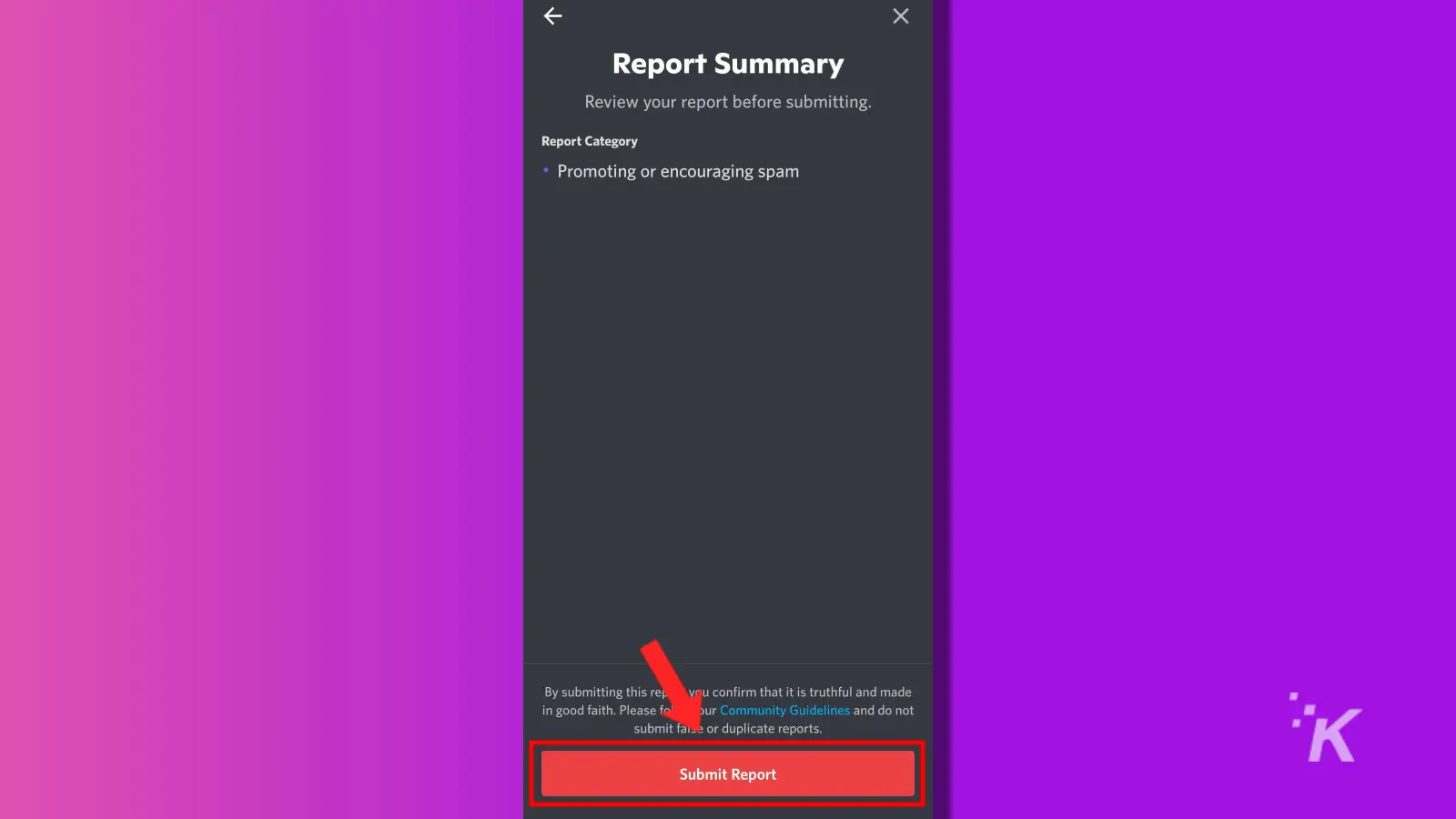
That’s all you have to do. After you select your reasons for reporting the server, you’ll see a quick Report Summary. By tapping Submit Report, your report will be submitted to Discord for review.
How to report someone on the Discord mobile app
You also can report any individual who sends a message on Discord. You can report users either from private DMs or from general chat rooms inside of a Discord server. Here’s what you want to do:
- Navigate to the message that you wish to report
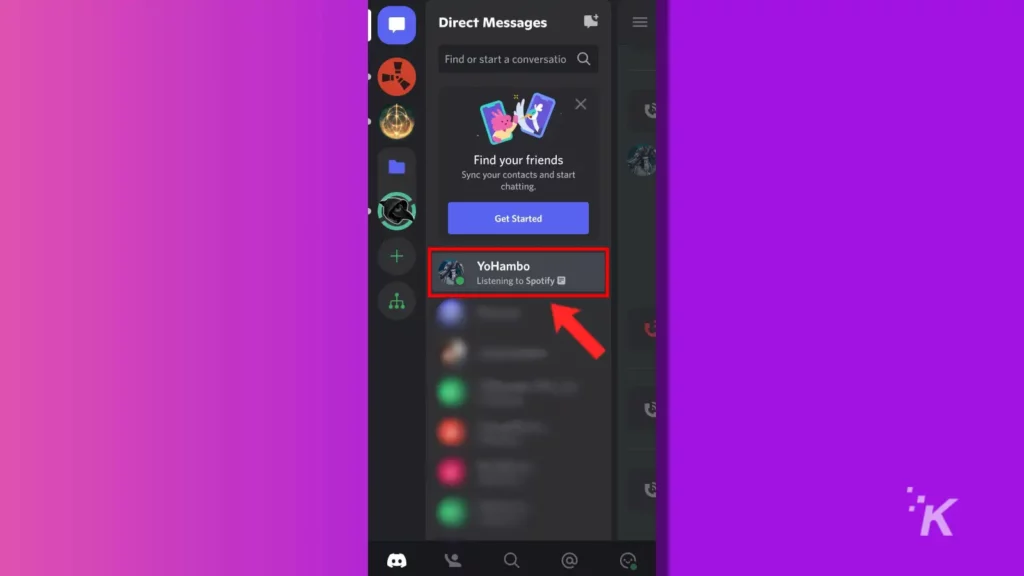
- Press and hold down on the message until the menu comes up (you can do this from private messages or messages in a public server channel)
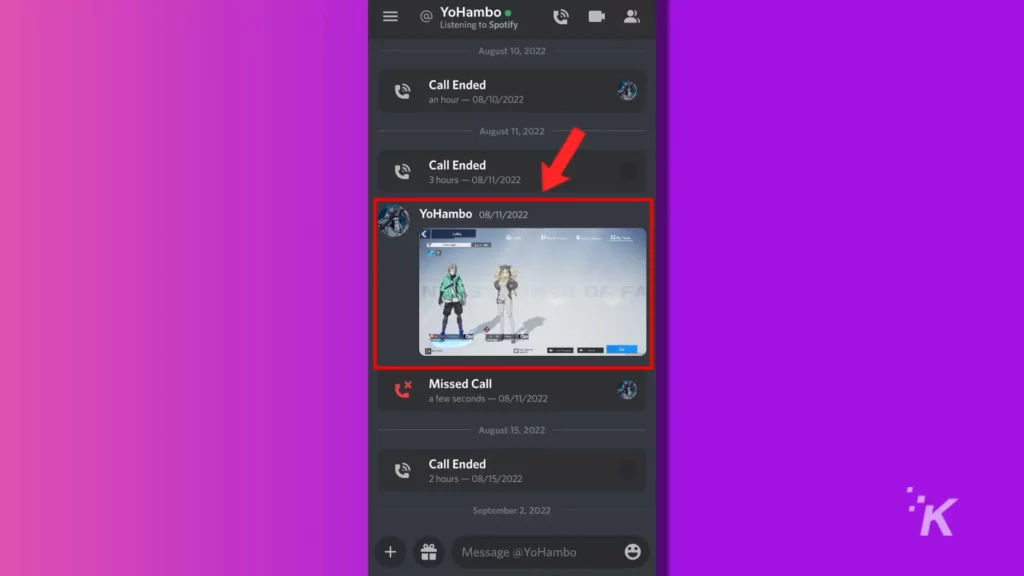
- Select the Report option at the bottom
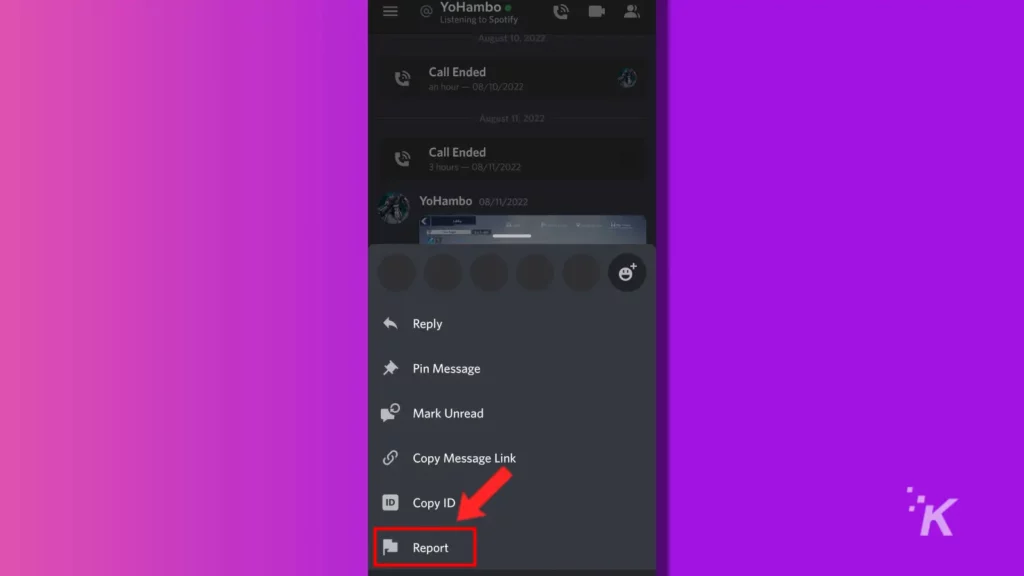
- Chose your reason for reporting and select Submit Report
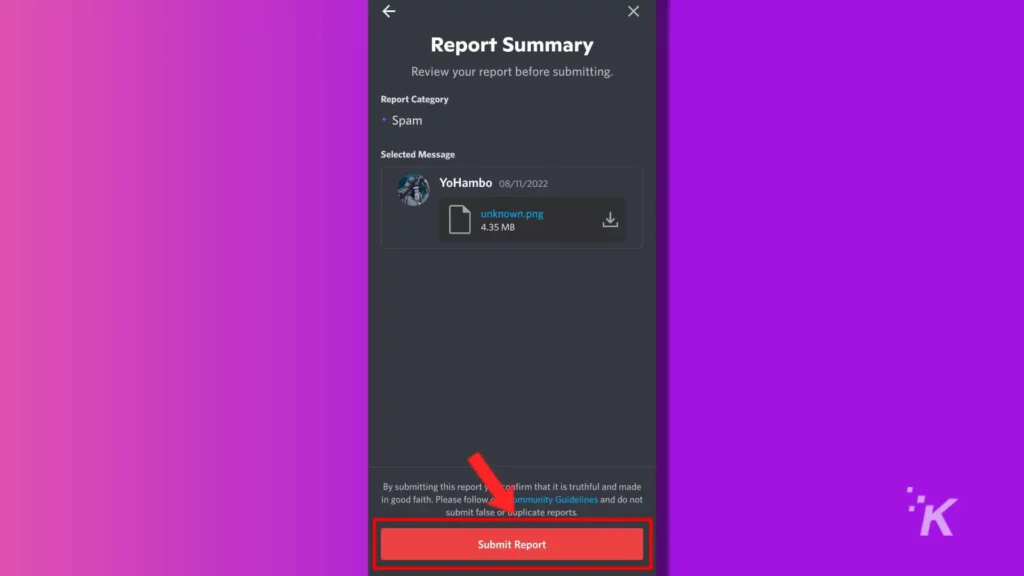
Again, once you tap that Submit Report button, your report will be on its way to Discord for review. So make sure the message is truly worth reporting because no one wants to be the person reporting people for no good reason.
How to use the Discord report function on desktop
The report function on desktop works differently than it does on Discord for mobile devices. In fact, it’s a bit more complex, and we honestly recommend using the Discord mobile app for reporting if you can.
However, if you prefer to report a server or an individual on Discord, it’s still possible. There are just a few more steps. And it starts with turning on Developer Mode.
- Click the settings wheel next to your name at the bottom left
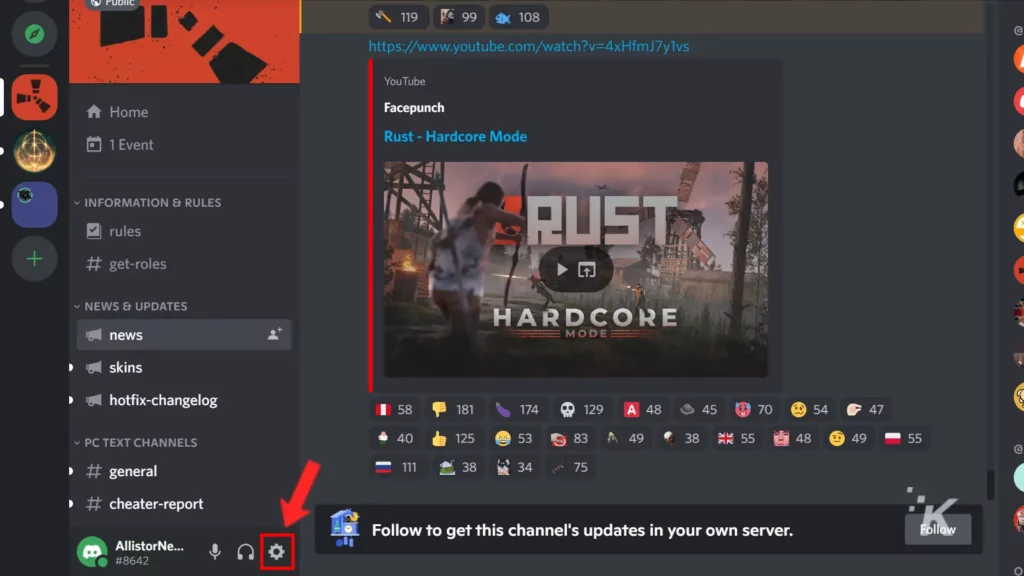
- Scroll down and choose Advanced from the window on the left
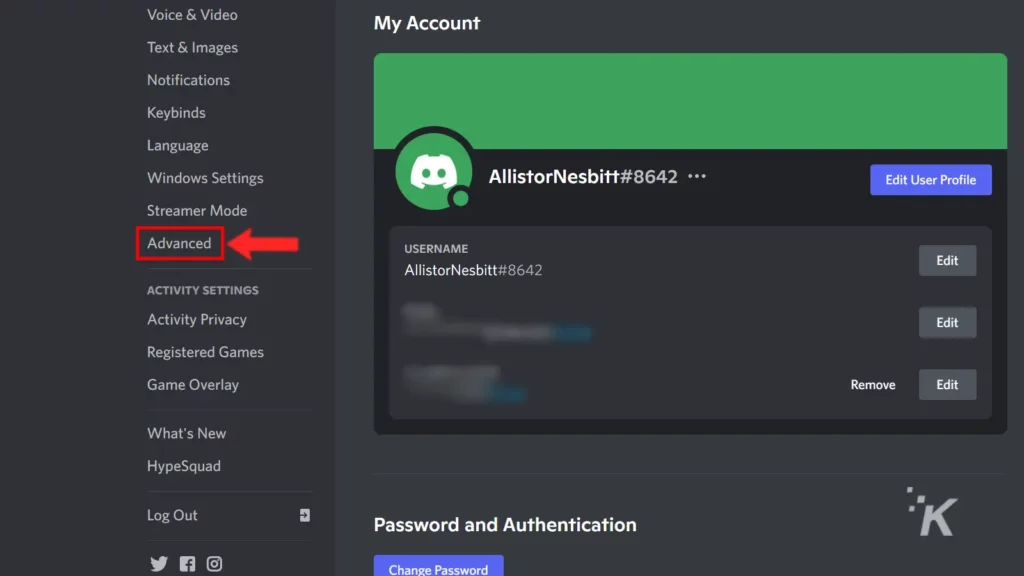
- Toggle the Developer Mode option on (Green means on)
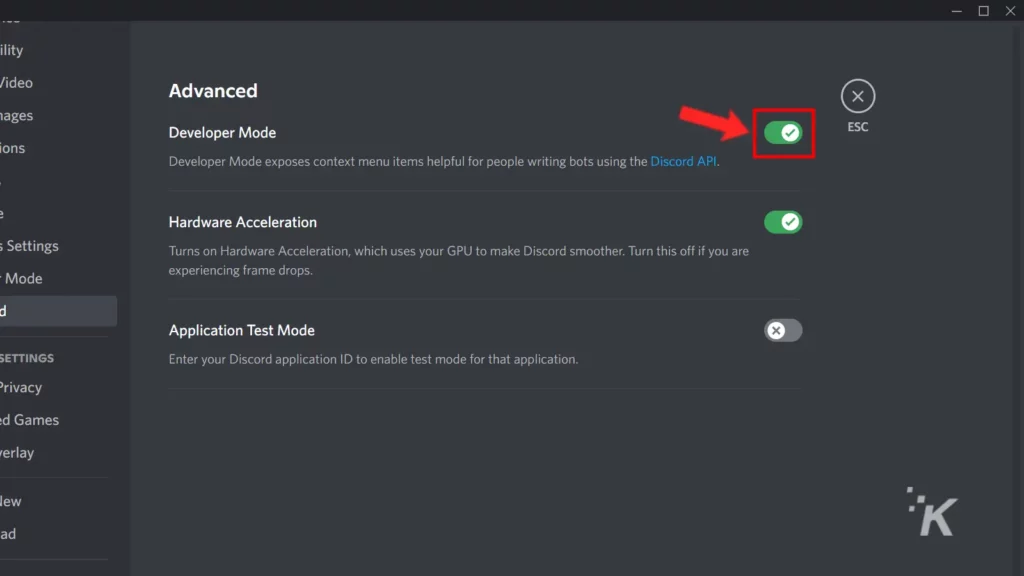
With Developer Mode on, you have the ability to copy the ID of any server or individual that you can then share in your report. It’s necessary in order to identify users or servers that you wish to report.
How to report an entire server on the Discord desktop app
With Developer Mode on, you now have the ability to identify and report a server to the Discord Trust & Safety team. There’s no option to report a server from the Discord app itself. Instead, you have to head over to the Discord website.
- Start in the Discord app and Right Click the server you wish to report
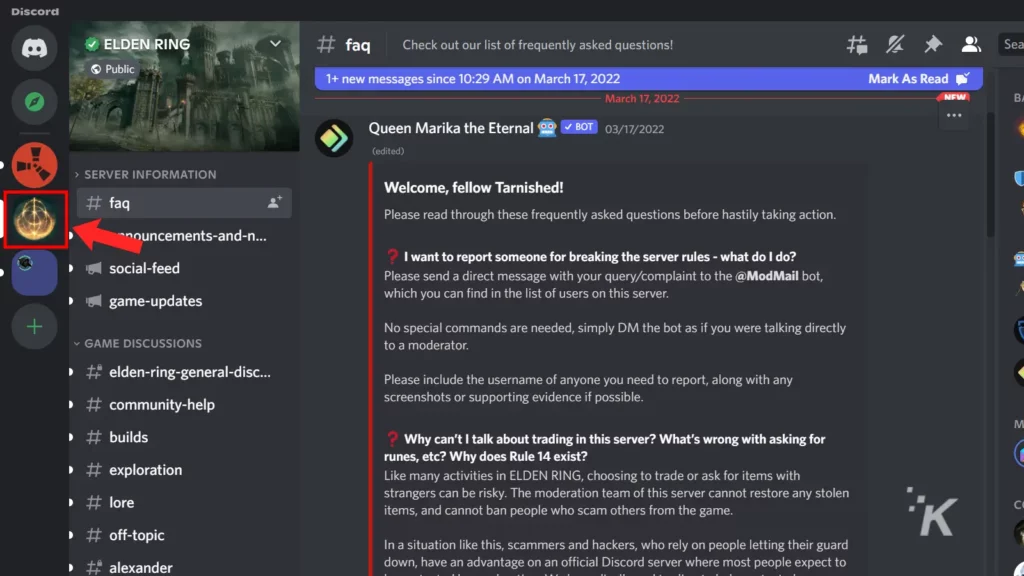
- Select Copy ID from the bottom (this is the part that requires Developer Mode)
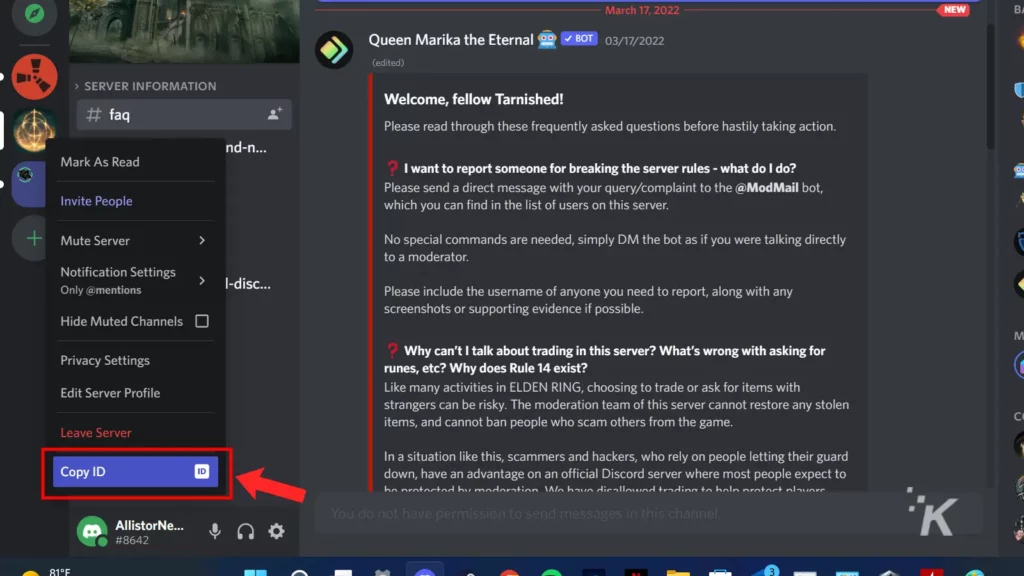
- Head to the Discord Submit a Request page and select Trust & Safety in the top drop-down menu

- Fill out the request form with the best information you can (Here’s where you can paste the Server ID for identification)
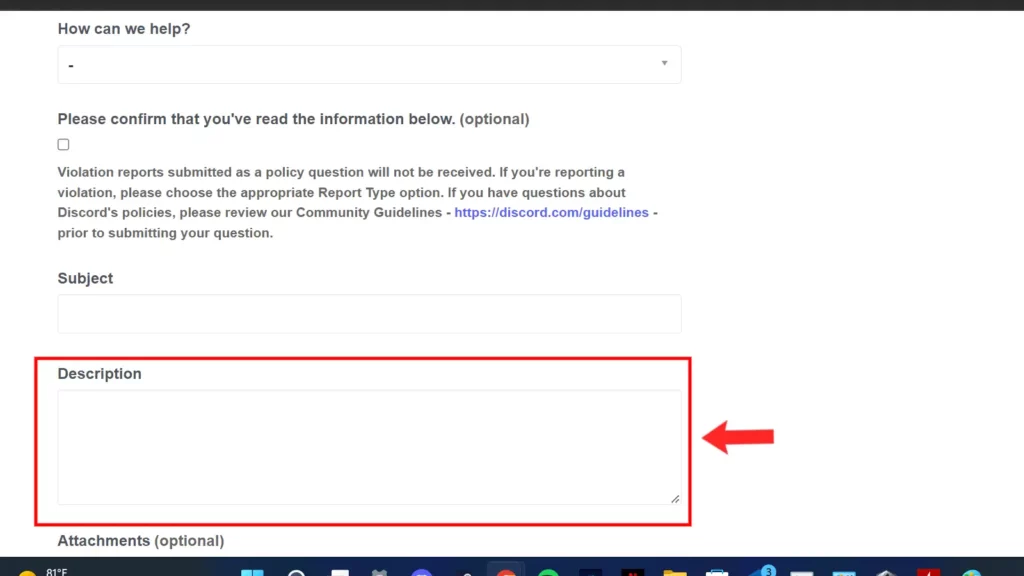
- Select Submit at the bottom
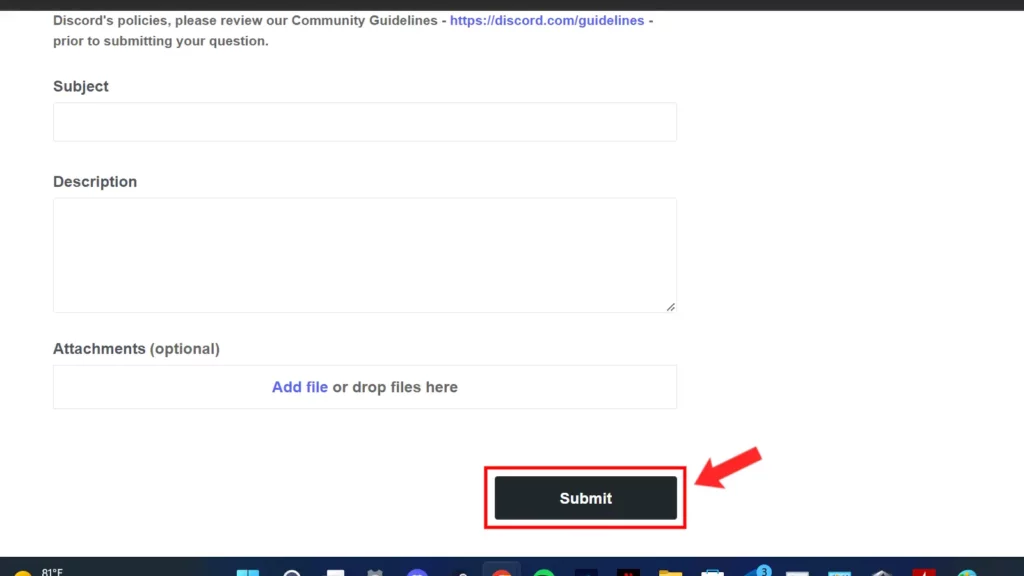
Once you submit this request form, your request will head off to Discord’s Trust & Safety team for review.
How to report an individual on the Discord desktop app
To report an individual on the Desktop app, you follow similar directions as above. Again, there’s no way to report from the Discord app itself.
- Find the message you wish to report and Right Click it (you can do this from private messages or any other messages within a server)
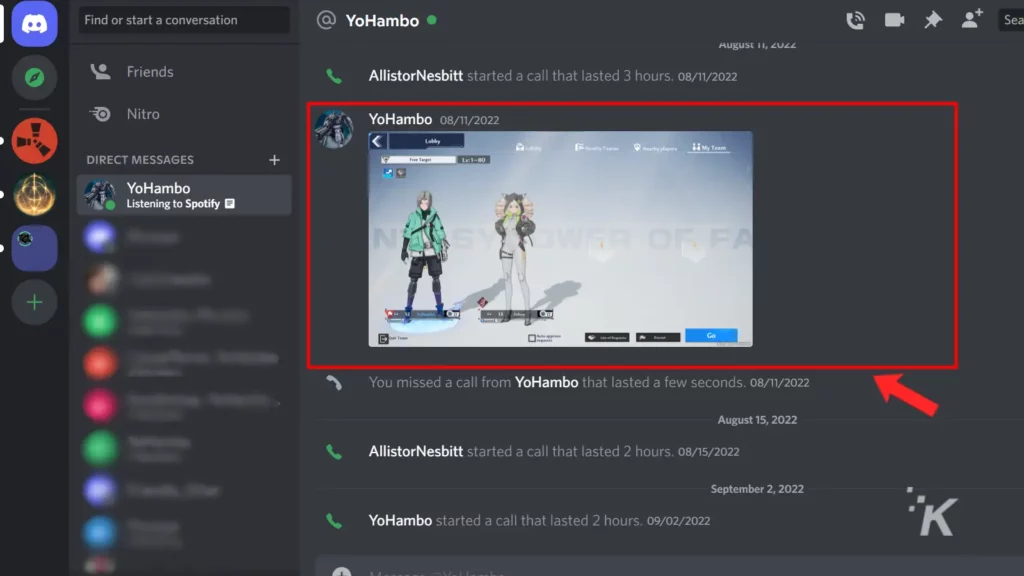
- Choose the Copy Message Link option from that list
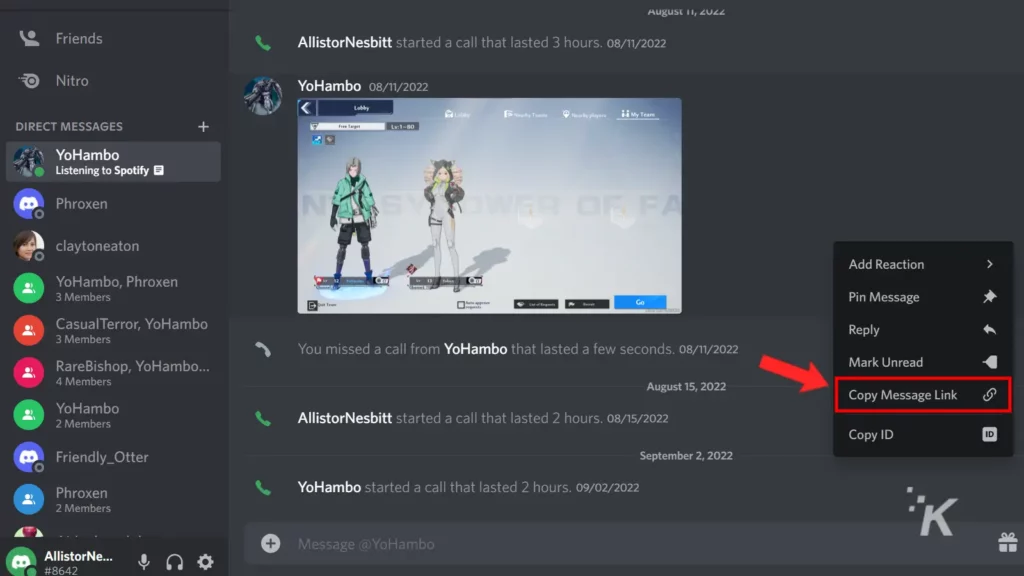
- Head to the Discord Submit a Request page and select Trust & Safety in the top drop-down menu

- Fill out the request form as detailed as you can (Here’s where you can paste the Message Link for identification)
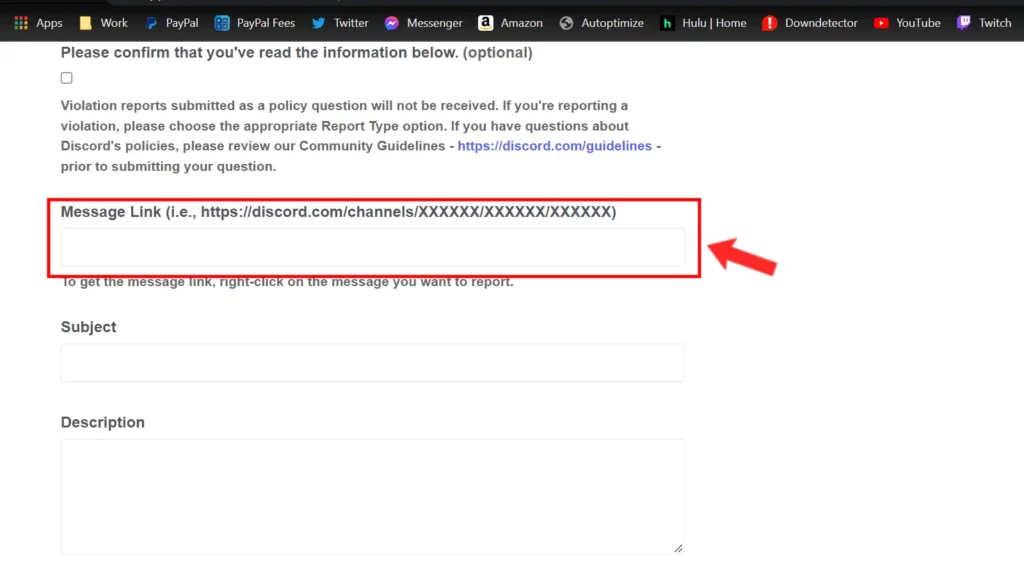
- Select Submit at the bottom
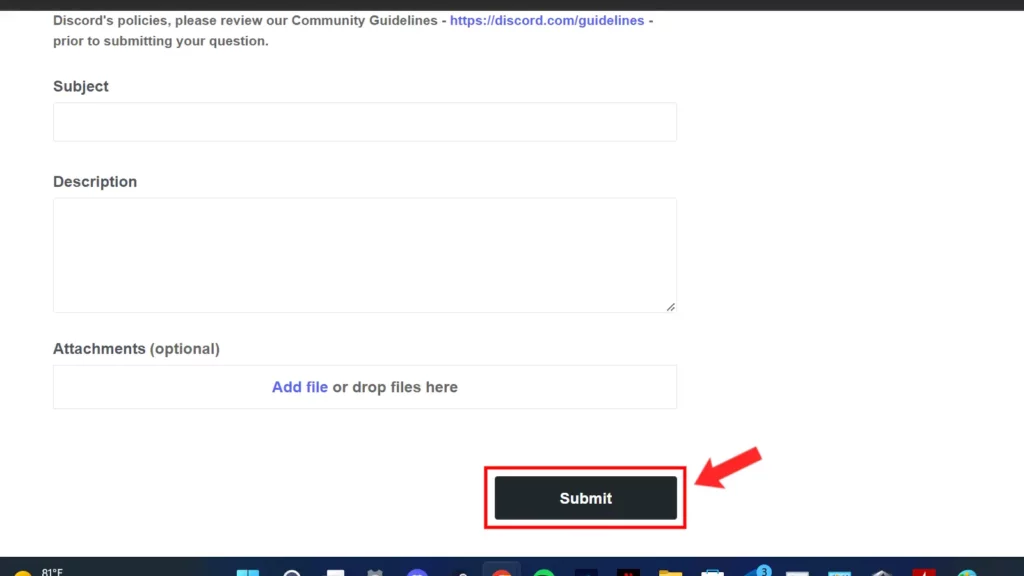
That’s the end of the process. Once you click submit, your request will be on its way to Discord’s Trust & Safety team for review.
In case you want to retract your report
If you decide that the message wasn’t over the line, or if you accidentally fat-fingered a report, it’s fairly simple to retract. Head on over to Discord’s Twitter page, DM them, and explain the situation.
They’ll need the email associated with your Discord account, which will let the friendly support member go into the queue and delete your report.
It’s worth remembering that sending false reports on Discord is against its Terms of Service, so if you know you accidentally sent one, talk to their support ASAP. They usually respond within a few minutes, so it won’t take long.
Have you ever had to report someone on Discord? Did it result in anything? Let us know down below in the comments or carry the discussion over to our Twitter or Facebook.
Editors’ Recommendations:
- How to stream Switch on Discord
- How to delete your Discord account
- Can I hide what game I’m playing on Discord?
- How to report a scam app on the App Store





























