How-To
How to see what Twitter Lists you’re on
Twitter Lists can be a great way to curate, but how can you check to see if you are on any lists?
Just a heads up, if you buy something through our links, we may get a small share of the sale. It’s one of the ways we keep the lights on here. Click here for more.
Twitter Lists is a handy timeline customization tool that allows you to create or follow a curated group of users. With this handy feature, you can easily select the List you want to view and see Tweets only from that collection of accounts.
If you don’t want to spend time creating your own Lists, plenty of pre-made options exist for you to follow, offering choices for almost every occasion. You may even be a part of some of those collections.
If you want to see which Lists you currently occupy, Twitter makes it easy. You may even be surprised at what you find. Let’s run through the steps to check which Twitter Lists you’re on using your browser or mobile app.
Check what Twitter Lists you’re on using a web browser
You can see what Twitter Lists you’re on in the web app using these simple steps:
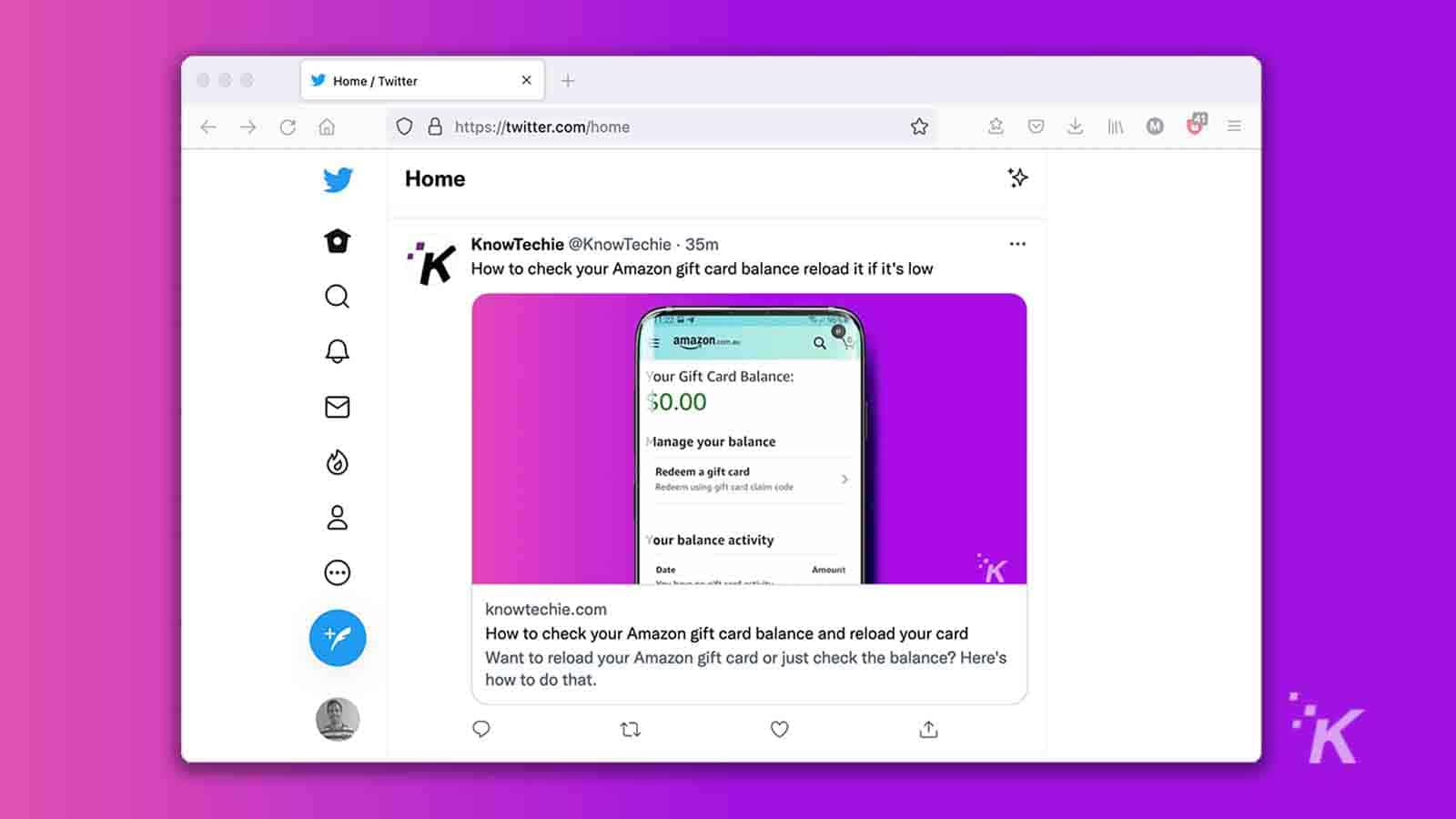
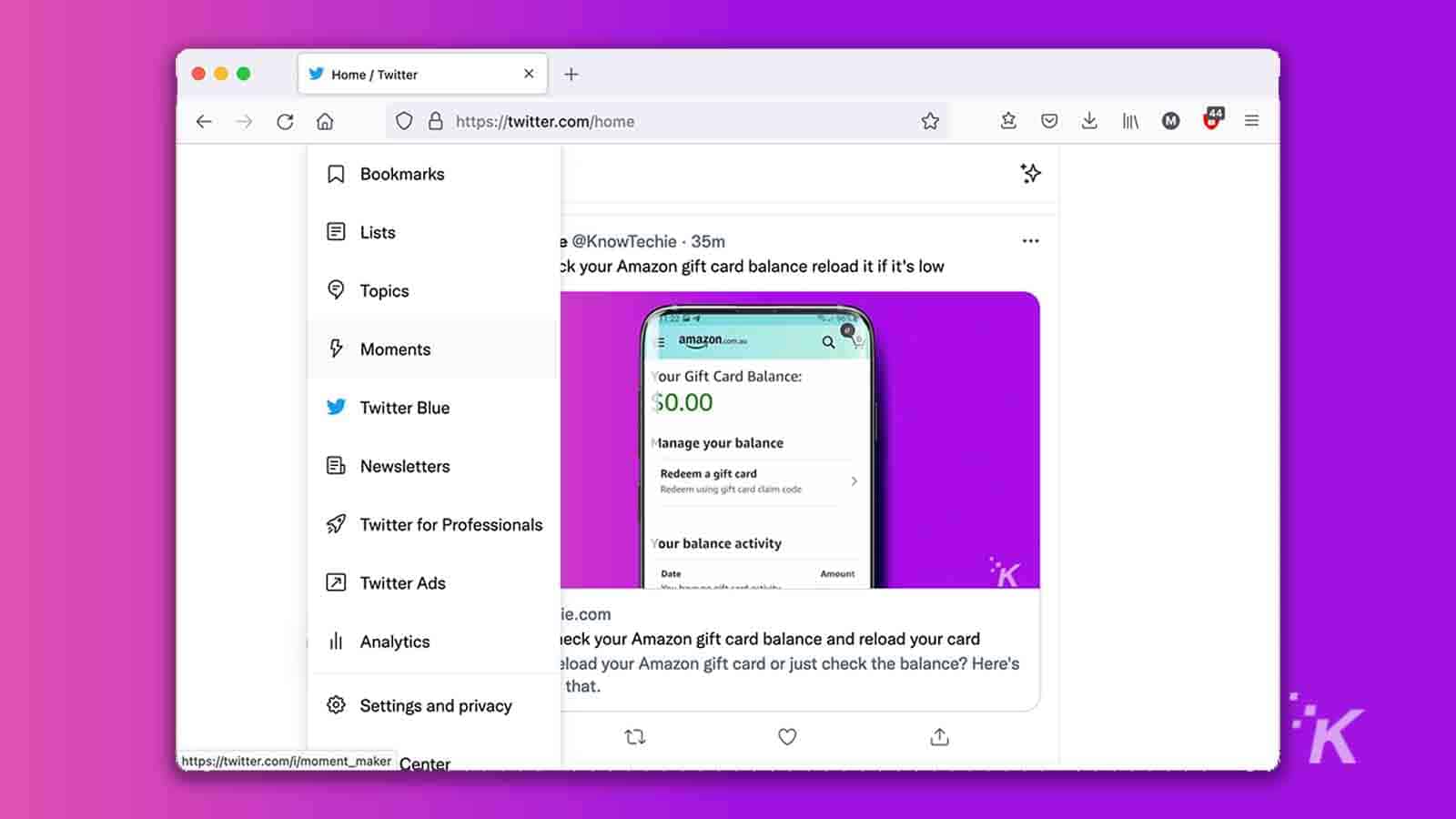
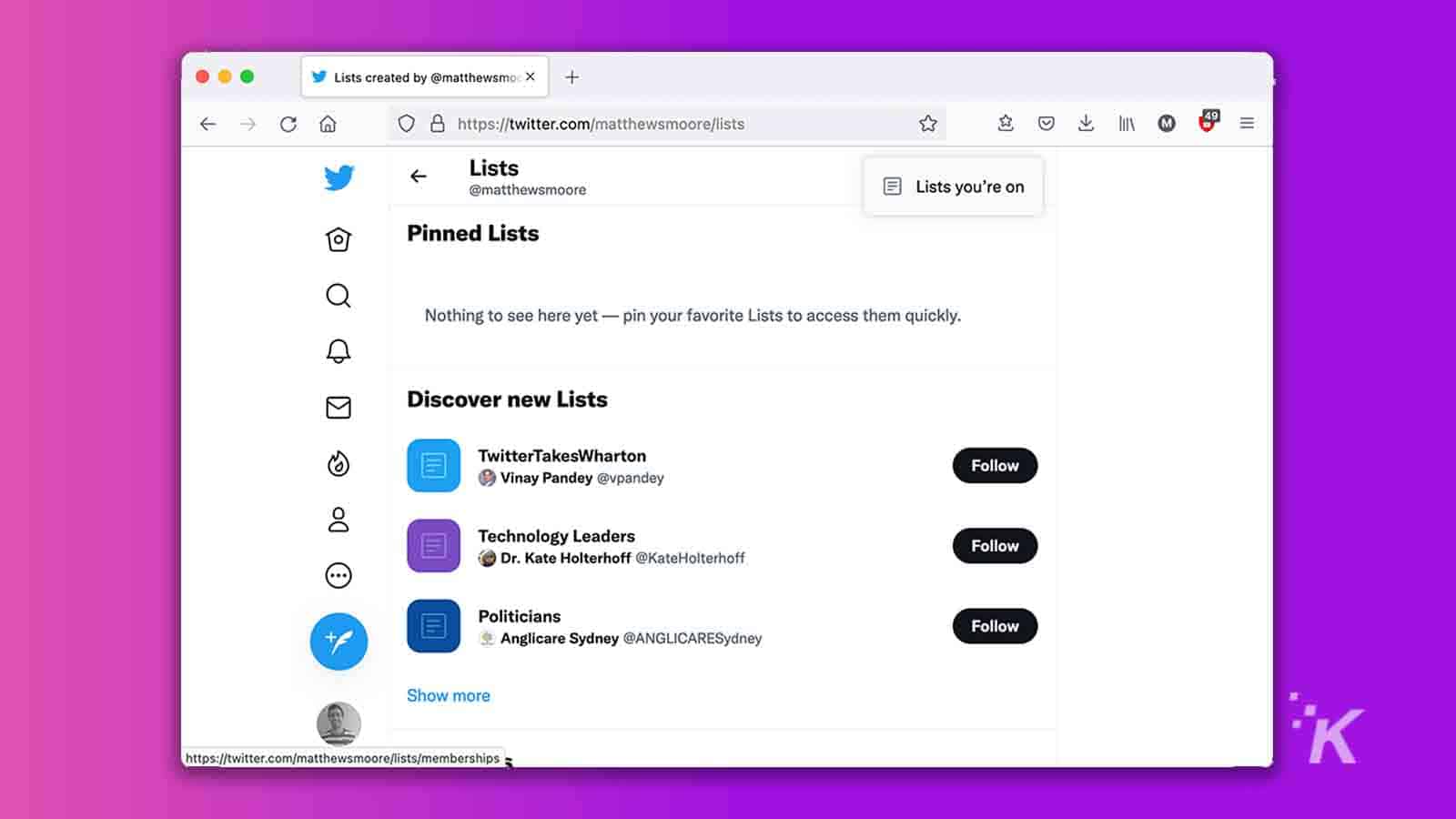
Any Lists you’re a part of will appear here. Most users won’t see anything noteworthy, as you’ll need to have caught someone’s attention to end up on a List.
READ MORE: How to create a new list on Twitter
However, checking every now and then can’t hurt, especially when getting grouped in with the wrong crowd isn’t ideal.
Check what Twitter Lists you’re on using the app
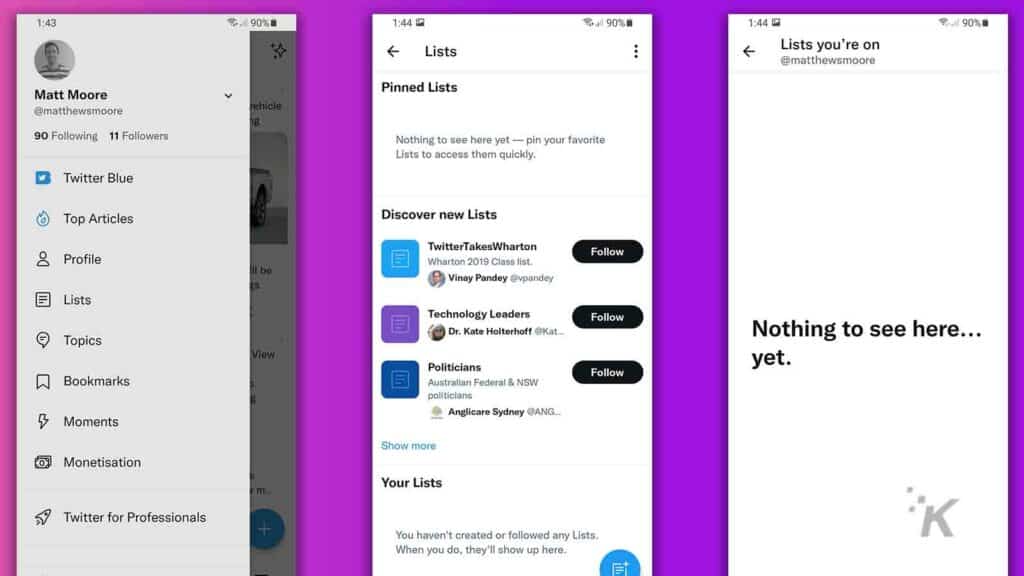
If you use the Twitter app on a mobile device, you can see which Lists you’re on using these steps:
- Launch the Twitter app
- Tap your Profile picture and choose Lists from the menu
- Tap the More options (…) icon and choose Lists you’re on
Generally, there won’t be much to see here. Then again, you may discover more than you expected.
You may be on a Twitter List and not know it
Creating and following Twitter Lists is a good way to curate content into easily accessible collections.
However, someone may have collected your account without you noticing, and taking the time to check what Lists you’re on can help identify any potential problems. If you ever find yourself in a position where you need to remove yourself from a Twitter list, there are options for that too.
Have any thoughts on this? Let us know down below in the comments or carry the discussion over to our Twitter or Facebook.
Editors’ Recommendations:
- How to bookmark tweets on Twitter
- How to sign up for Twitter Blue
- How to host a Twitter Space on iOS and Android
- How to block someone on Twitter
- How to change your username on Twitter































