Apple
How to set your iPad’s external keyboard to have an escape key
Want to add an escape key to your iPad’s physical keyboard? Here’s what to know.

Just a heads up, if you buy something through our links, we may get a small share of the sale. It’s one of the ways we keep the lights on here. Click here for more.
Apple has designed both the Smart Keyboard Folio and the Magic Keyboard to make typing easy for iPad users. However, both products are missing one element that PC users have become accustomed to, namely the Escape Key.
An external keyboard can increase your writing speed when you use your iPad. Most are designed to mimic fully-fledged PC peripherals and have the same QWERTY designs.
However, your productivity may suffer due to the lack of specific keys that are only found on PC keyboards. Most people use the Escape Key more than they realize. Almost all software is designed to recognize it and it has a similar function in most apps.
iOS 15 allows users to redefine existing keys on external keyboards. In their place, you can add:
- Control
- Command
- Caps Lock
- Option
- Globe
In other words, the Control key on an external keyboard can be redefined as Command. This also means that any of these keys can be set to work as Escape.
How to redefine keys on your external keyboard
If you want to set up your keyboard to have an escape key, or just want to reassign something, here’s how:
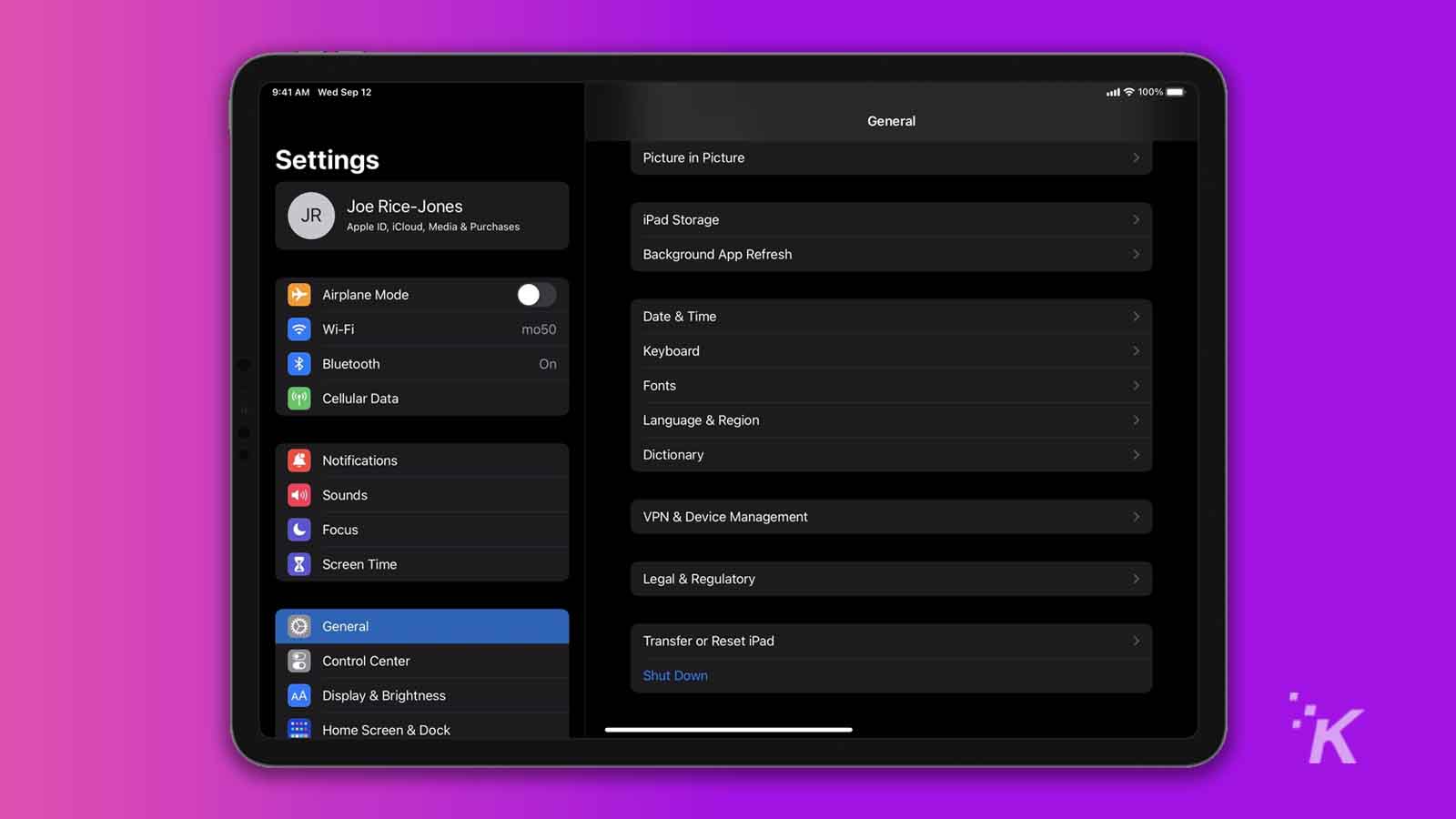
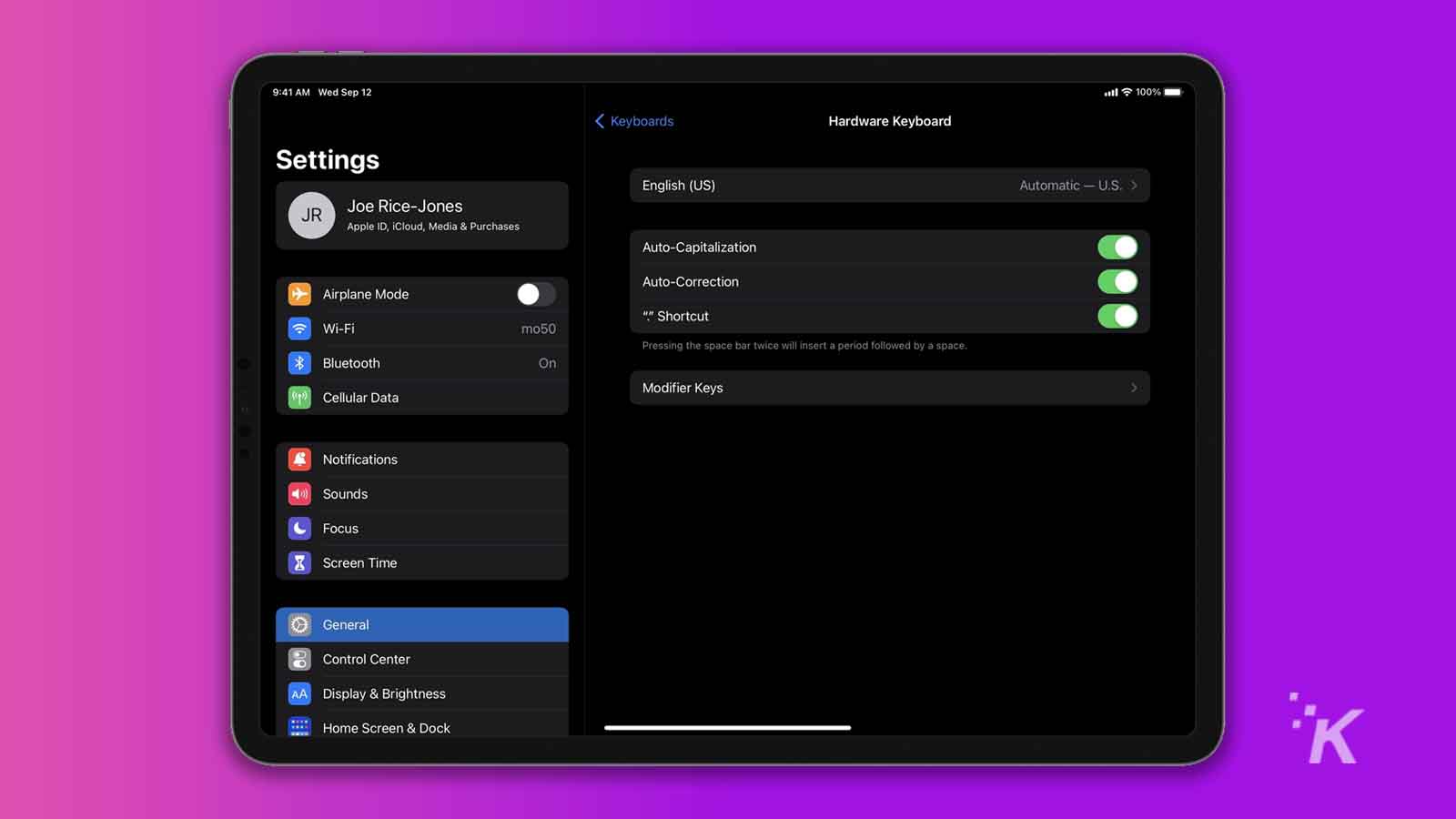
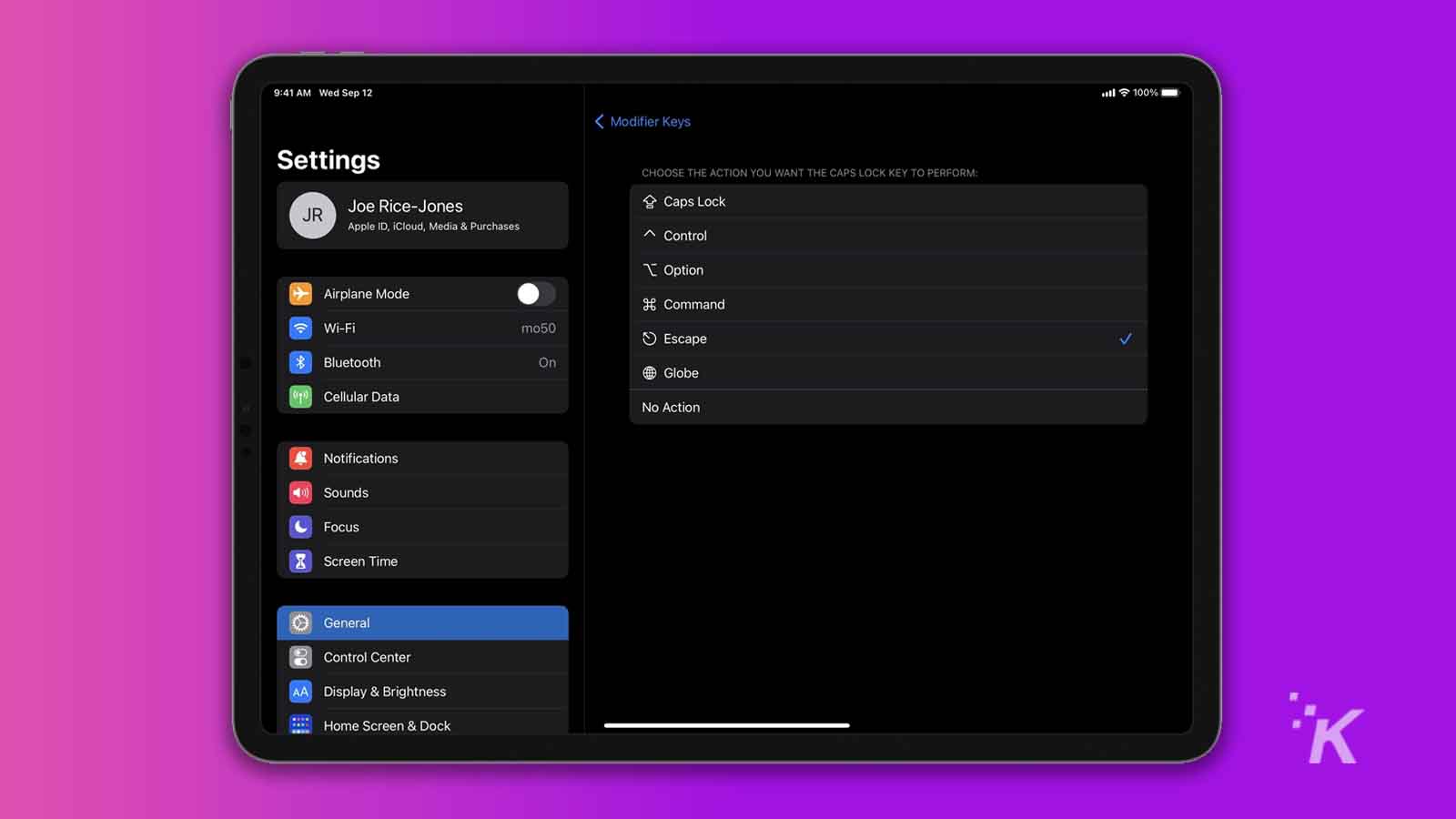
The key that you’ve chosen in the modifier list will now work as Escape.
Make use of the Escape shortcut that’s built into the iPad Keyboard
iPad keyboards also have a default shortcut for the Escape key. You simply have to press Cmd and Period (.) at the same time.
READ MORE: The best Windows and macOS keyboard shortcuts
The shortcut is built into the operating system, which means that it will work in any app that is configured to recognize it. In most cases, pressing the shortcut will quit the app.
Customize your device to suit your needs
Apple is constantly working on turning iPads into efficient productivity devices. The tablet’s OS offers a lot of customizability that enables users to bring their desktop preferences into the ecosystem of the mobile device.
Have any thoughts on this? Let us know down below in the comments or carry the discussion over to our Twitter or Facebook.
Editors’ Recommendations:
- How to add extensions to the Safari browser in iOS 15 and iPadOS 15
- How to turn your iPhone or iPad into an Apple TV remote
- How to print documents and photos from your iPhone and iPad
- Apple Wallet now supports COVID-19 vaccine cards with iOS 15.1 — here’s how to add yours






























