How-To
How to add extensions to the Safari browser in iOS 15 and iPadOS 15
One of the lesser-known updates in iOS 15 is the ability to add extensions to Safari.
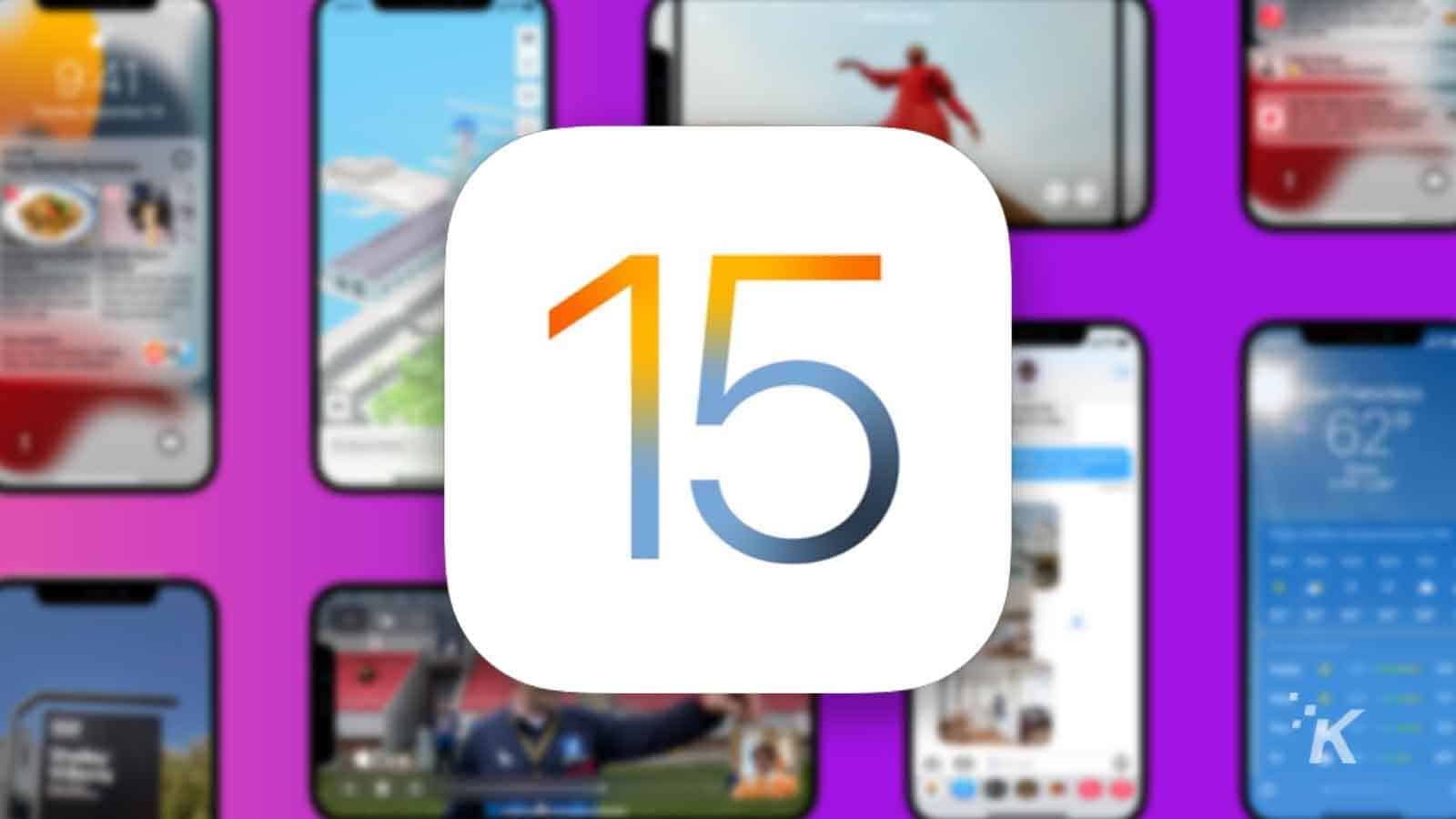
Just a heads up, if you buy something through our links, we may get a small share of the sale. It’s one of the ways we keep the lights on here. Click here for more.
Browser extensions are nice little applets that can significantly improve the overall internet browsing experience. They make your browser perform tasks that wouldn’t be possible without them.
Now, with the release of iOS 15 and iPadOS 15, users can add extensions to their Safari browsers. Even though this is a recent thing, there are quite a few exciting extensions available.
Here is a step-by-step guide on how to add extensions to the Safari browser.
How to add an extension to your Safari browser
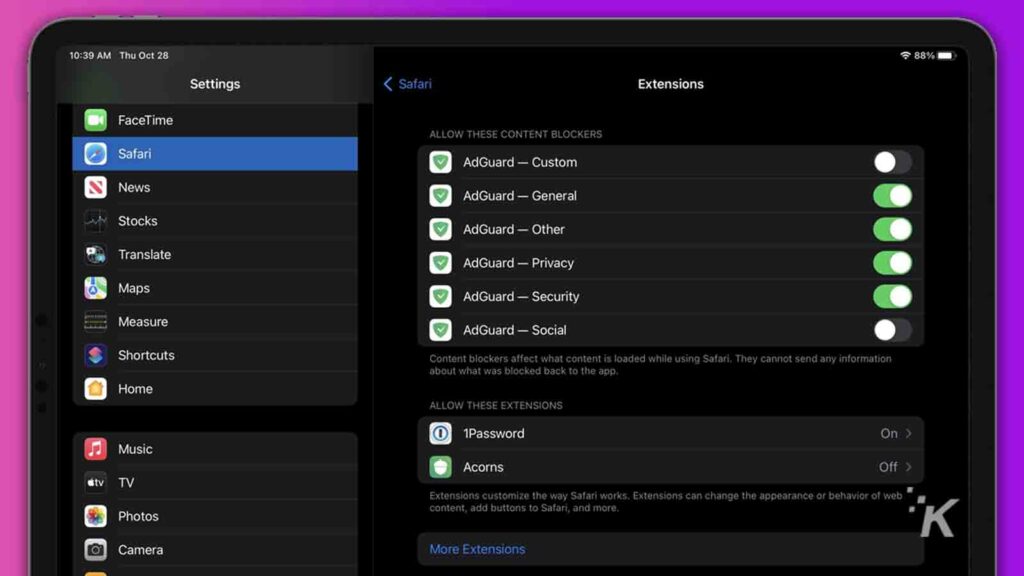
The step-by-step guide presented below is for iPad, but the process is the same for iPhone.
- Find and open the Settings app
- From the settings menu, find and select Safari, then Extensions. If you have installed some extensions already, they will be there
- If you don’t have any extensions installed and want to get some, press More extensions
- Another way to see the available extensions is through the App Store. Once you are in the App Store, make a query in the search bar for Safari Extensions
- Once the first extension is installed, an icon resembling a puzzle piece will appear on the left side of the address bar
- Click on that, and a menu will appear. You will see that include whatever extensions you might have installed and an option to manage extensions
- You can click on the Manage extensions option to turn on and turn off the extension
Useful extensions to check out
Considering that this is a new feature, there is a limited selection of extensions available. Therefore, we can’t compare it with the number of extensions available for Chrome. However, more extensions are coming soon.
1Password
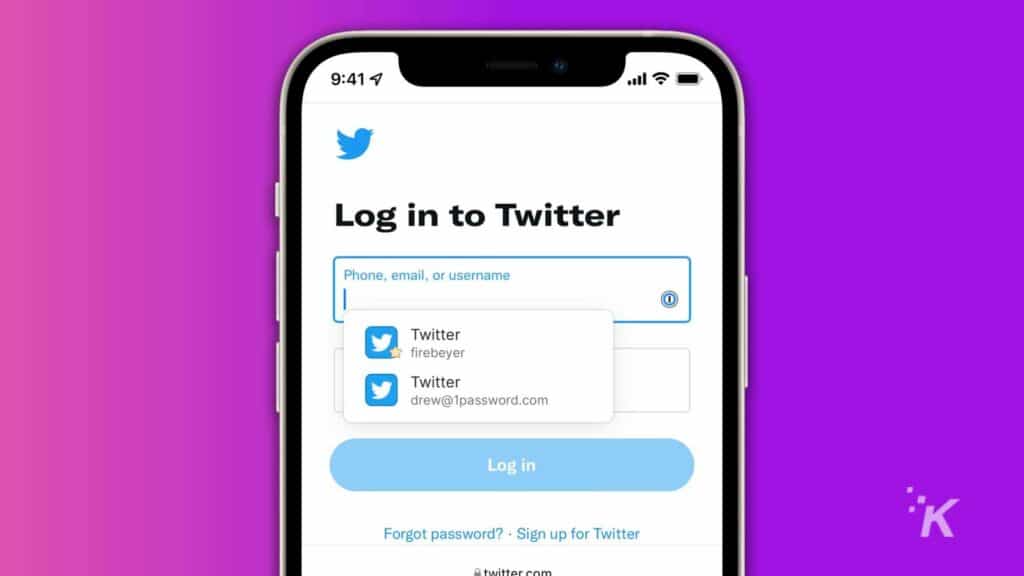
1Password is an established and well-known password manager. Now, you can add it to your Safari app so that you never have to keep up with passwords again.
READ MORE: How to automatically show the full URL in Safari
Web Inspector
Web Inspector is a free app designed for developers. Web Inspector goes through your HTML code, debugs it, modifies it, and allows you to do a few more basic tasks.
Noir

Sometimes when browsing the web at night on your iPad or iPhone in dark mode, you come across a very bright website. It can be somewhat unpleasant to your eyes. To avoid that, Noir makes dark mode the default for every website you visit. The extension costs $2.99.
Super Agent for Safari
Super Agent for Safari is a free extension that automatically deals with all website cookie consent forms based on your liking. It is a simple thing that can make your browsing experience way more enjoyable.
So there you have it! A quick guide to Safari extensions on iPhone and iPad.
Have any thoughts on this? Let us know down below in the comments or carry the discussion over to our Twitter or Facebook.
Editors’ Recommendations:
- How to change the text size of individual apps with iOS 15
- iOS 15.1 finally lets you disable Apple TV keyboard notifications – here’s how
- Where is the screen sharing feature in FaceTime in iOS 15?
- iOS 15 lets you make burner email addresses to limit the spam you get – here’s how to set it up






























