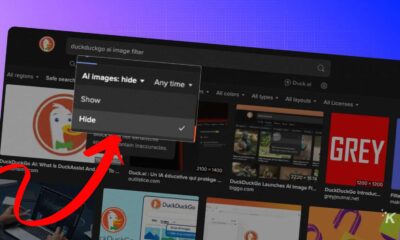How-To
How to speed up load times on your custom iOS 14 icons
It doesn’t remove the Shortcuts app from loading completely, but it does speed it up a bit.
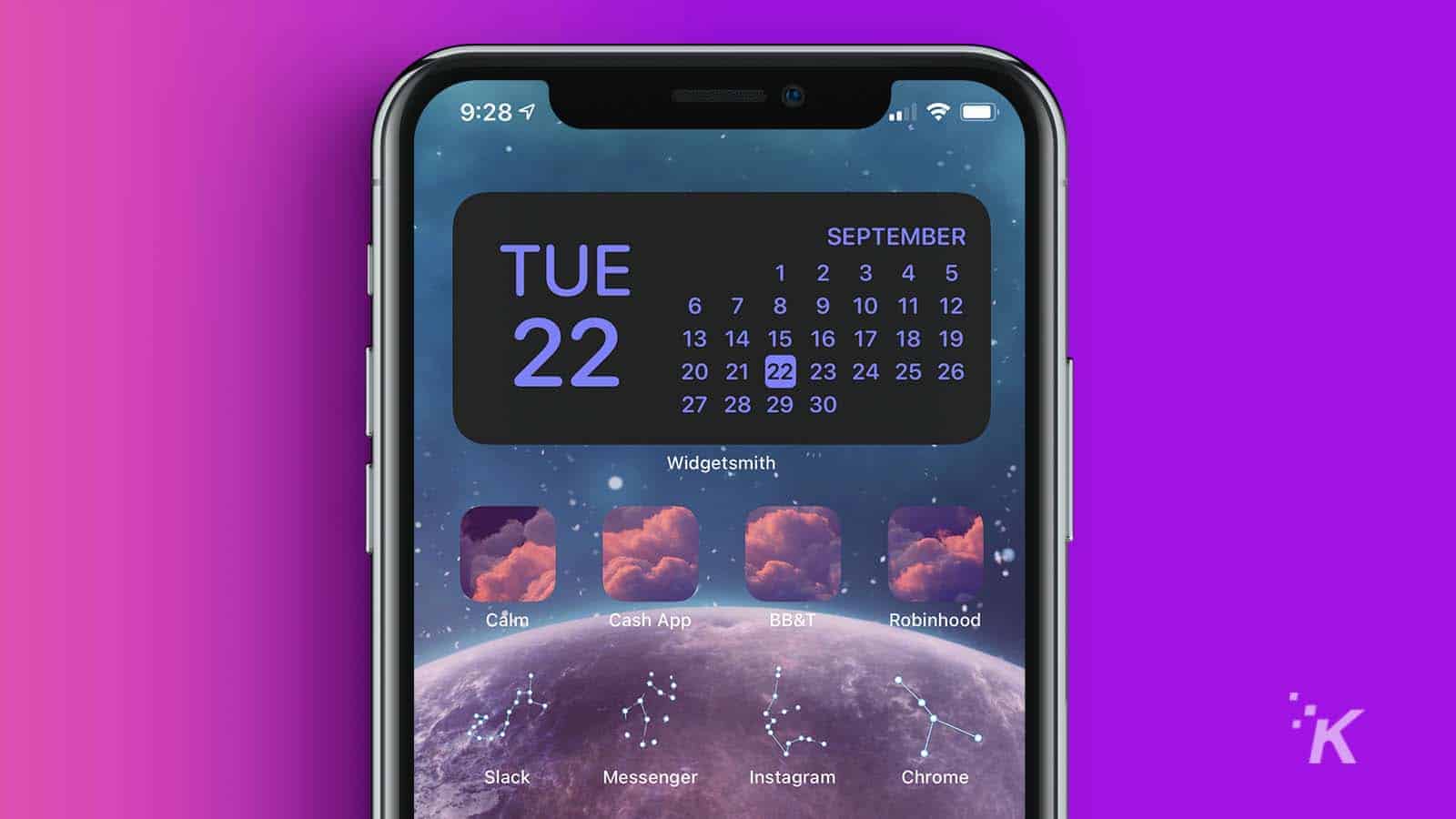
Just a heads up, if you buy something through our links, we may get a small share of the sale. It’s one of the ways we keep the lights on here. Click here for more.
If you are one of the countless people that updated iOS 14 so you could have those slick custom icons on your iPhone homescreen, you’ve probably been kind of bummed out to find that these shortcuts have to literally open the Shortcuts App every time.
It’s not the end of the world, but it is kind of annoying. Well, did you know there is a way to speed that process up just a little bit? You can, and we’ll show you how below.
How to speed up load times on custom iOS 14 icons
Ok, this is going to be the quickest guide in the world and you’ll be on your way in just a couple of presses.
- First, open up your Settings Menu
- Head down to Accessibility

Image: KnowTechie
- Find the Motion section under Vision

Image: KnowTechie
- Toggle on Reduce Motion
Boom, you’re done. While it doesn’t eliminate the Shortcuts screen from appearing, it does make it so that the whole action from icon press to app open is a little bit smoother.
What is your favorite feature of iOS 14 so far? Let us know down below in the comments or carry the discussion over to our Twitter or Facebook.
Editors’ Recommendations:
- Is it safe to install iOS 14 on your iPhone?
- iOS 14 is now available for iPhone – here are the best new features
- iOS 14 allows you to set non-Apple apps as default, but those settings revert upon restart
- Apple One will let users bundle a variety of Apple services together for a lower cost