Apple
How to turn off location services on your iPhone
If you don’t want your apps knowing too much about you, you can always turn off location services.

Just a heads up, if you buy something through our links, we may get a small share of the sale. It’s one of the ways we keep the lights on here. Click here for more.
It’s really handy to open the Maps app on your iPhone and see where you’ve been or the local weather given to you every time you open the Weather app. That power can be misused though, and you might be worried about apps having access to your location data.
On your iPhone, location services track you through your GPS, WiFi, Bluetooth, and your cellular signal to figure out exactly where you are, within a few feet or so. That’s useful if you lose your phone, as Find My can track your device even when it’s turned off. It’s not so useful for your personal privacy, so you want to be careful which third-party apps have access to your location data.
Here’s how to audit which apps use your location services on your iPhone, and how to change the settings if you find any you don’t want tracking you.
Here’s how to lock down your Location settings on your iPhone
One of your iPhone’s great strengths is knowing where you are at all times, so it can give you relevant information that you may need.
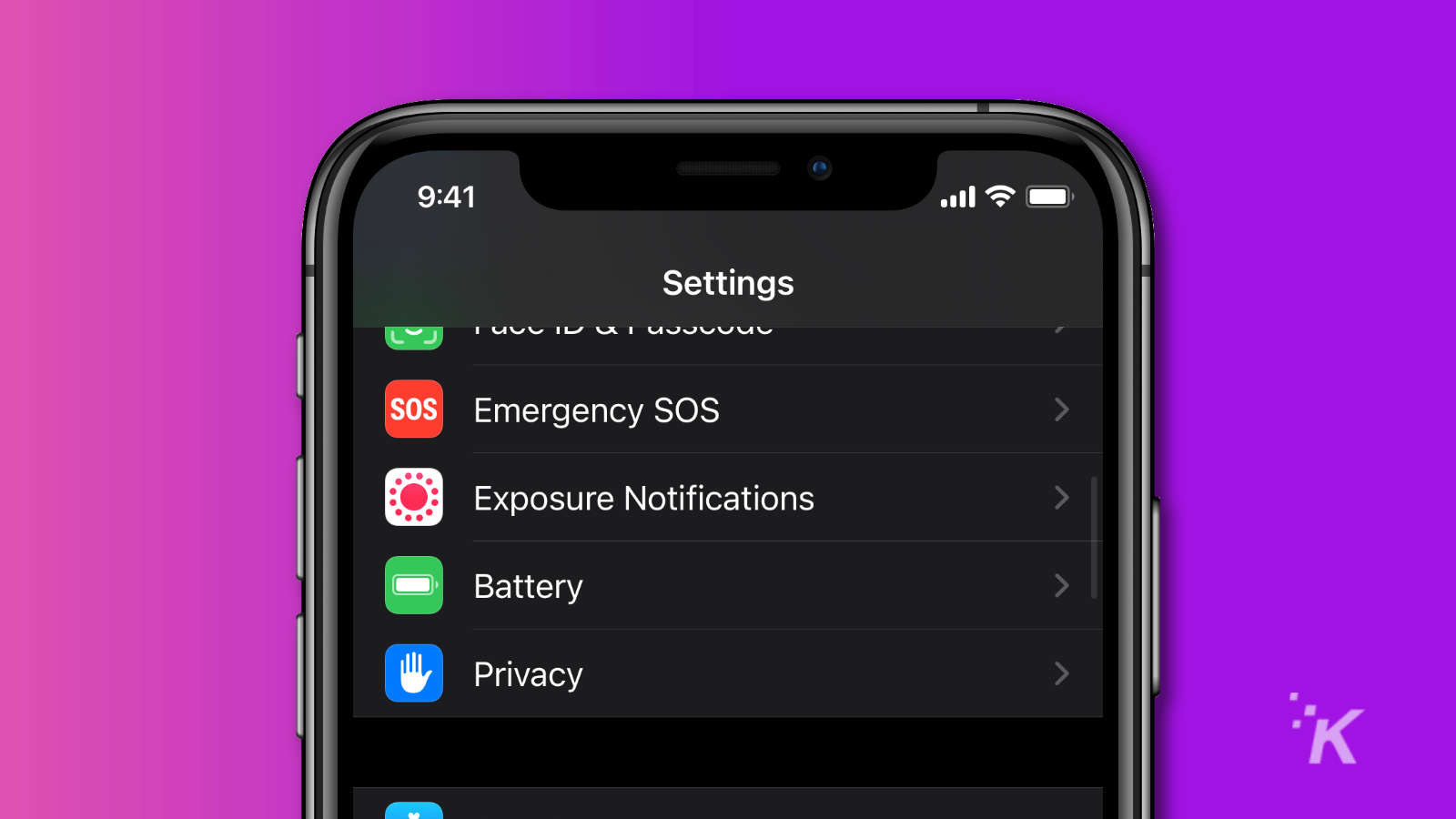
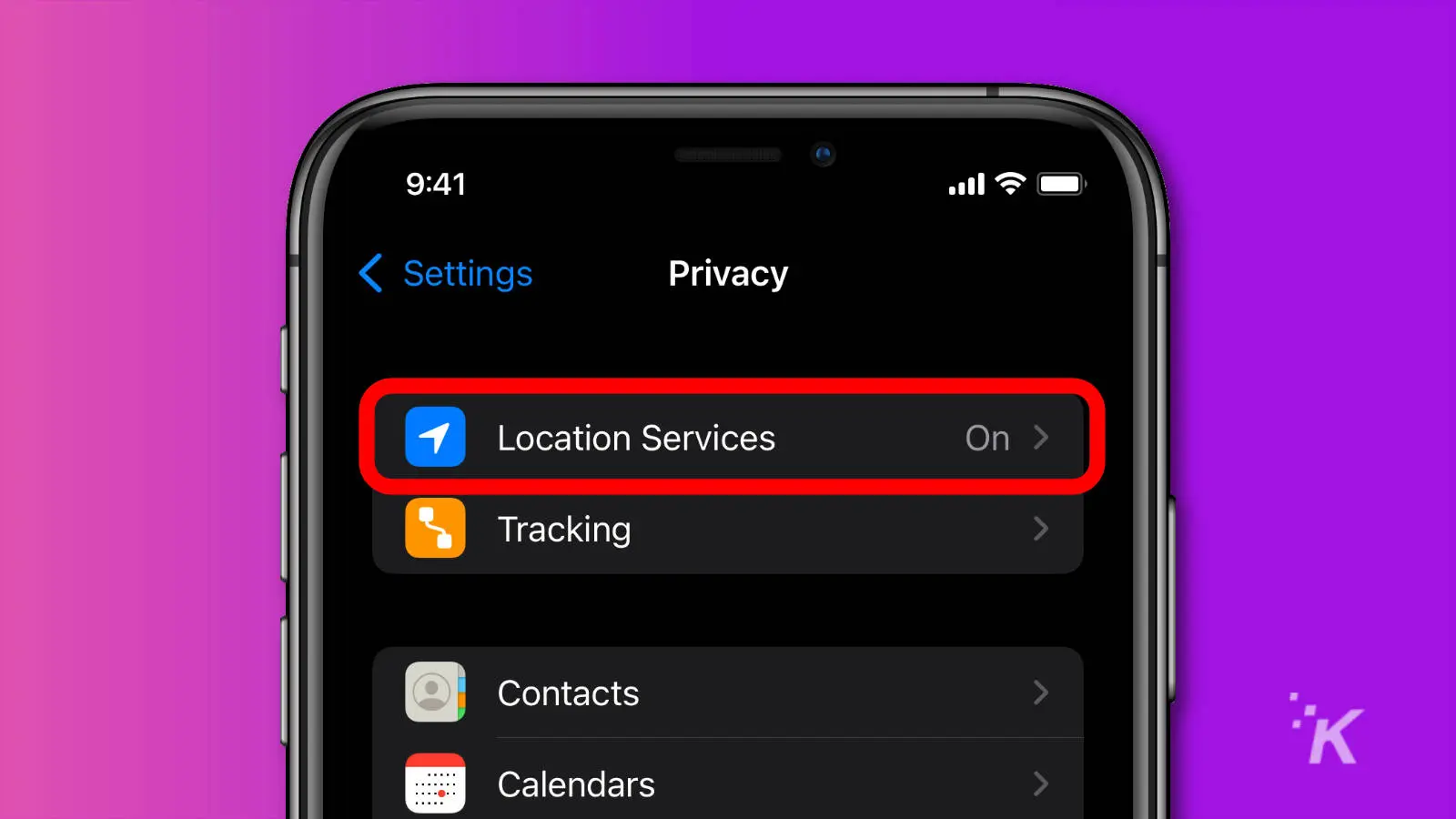
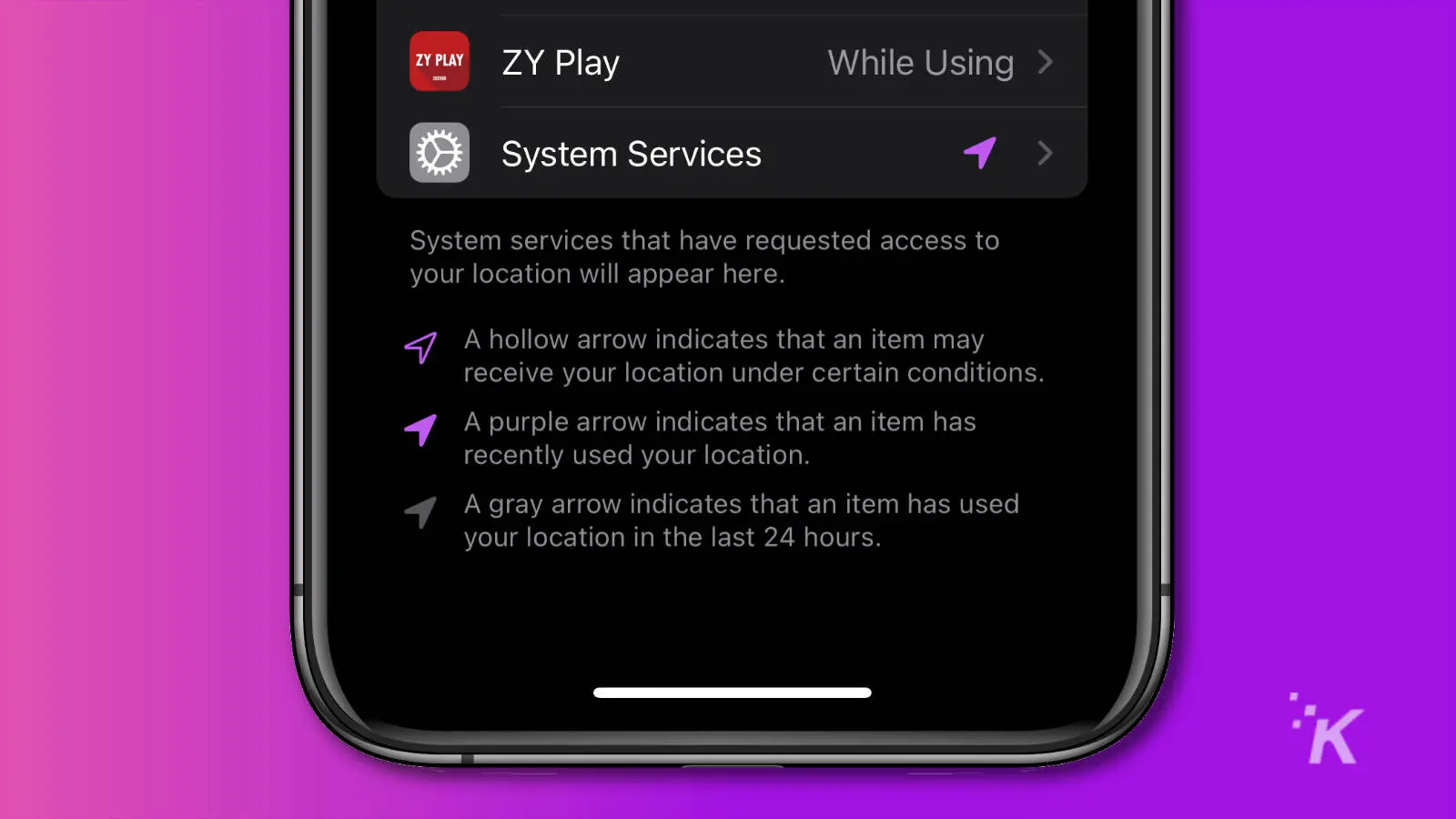
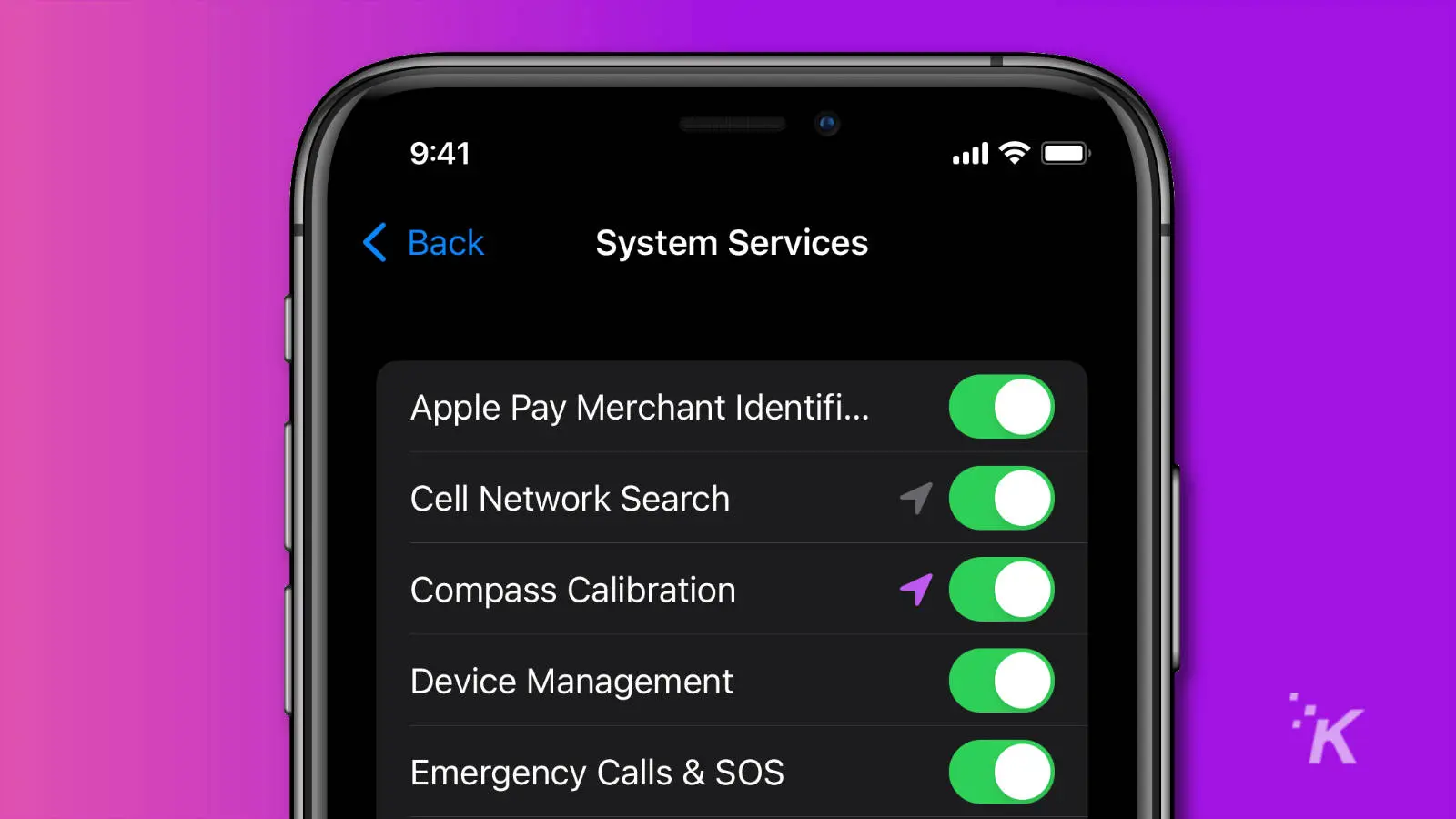
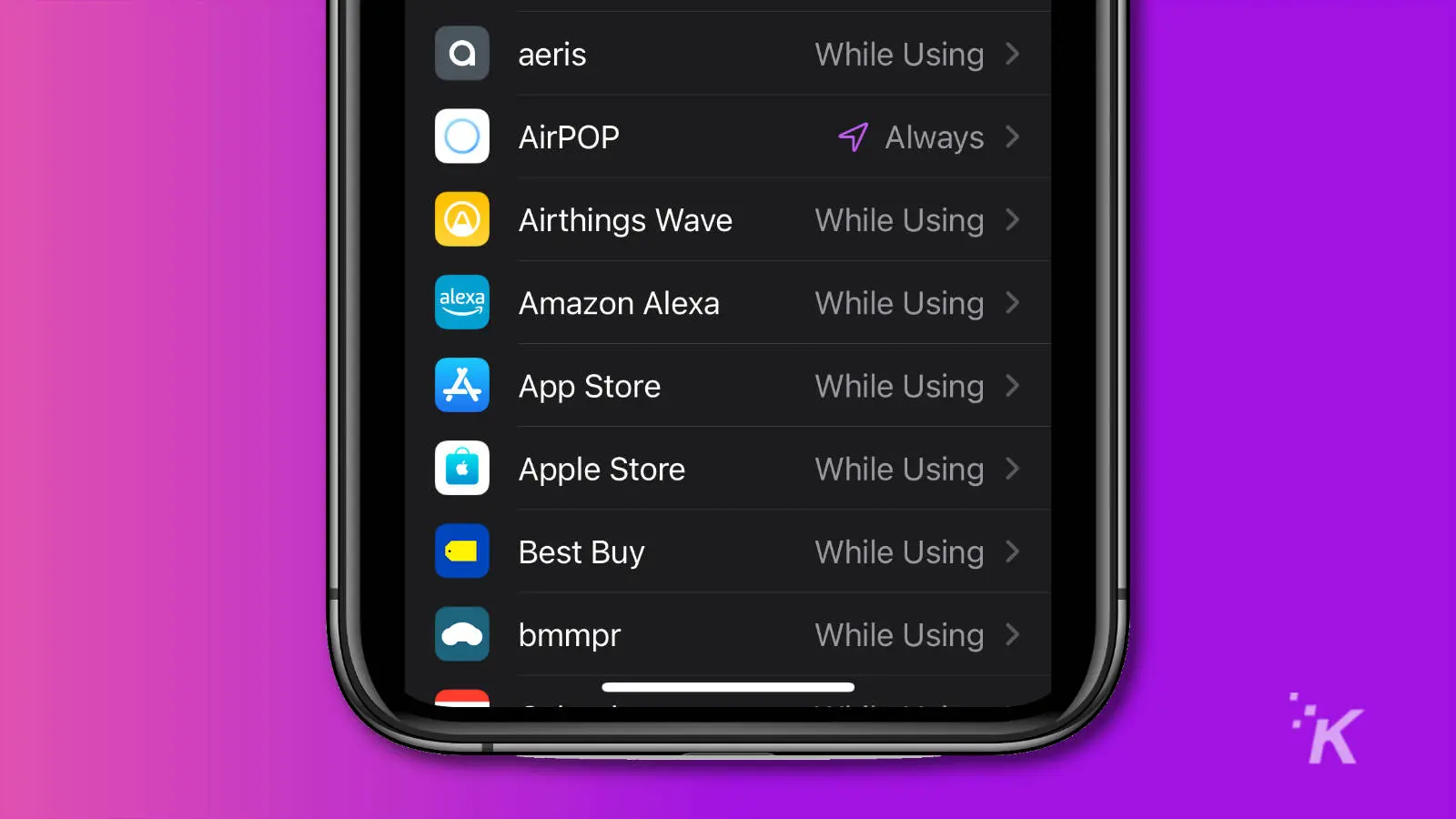
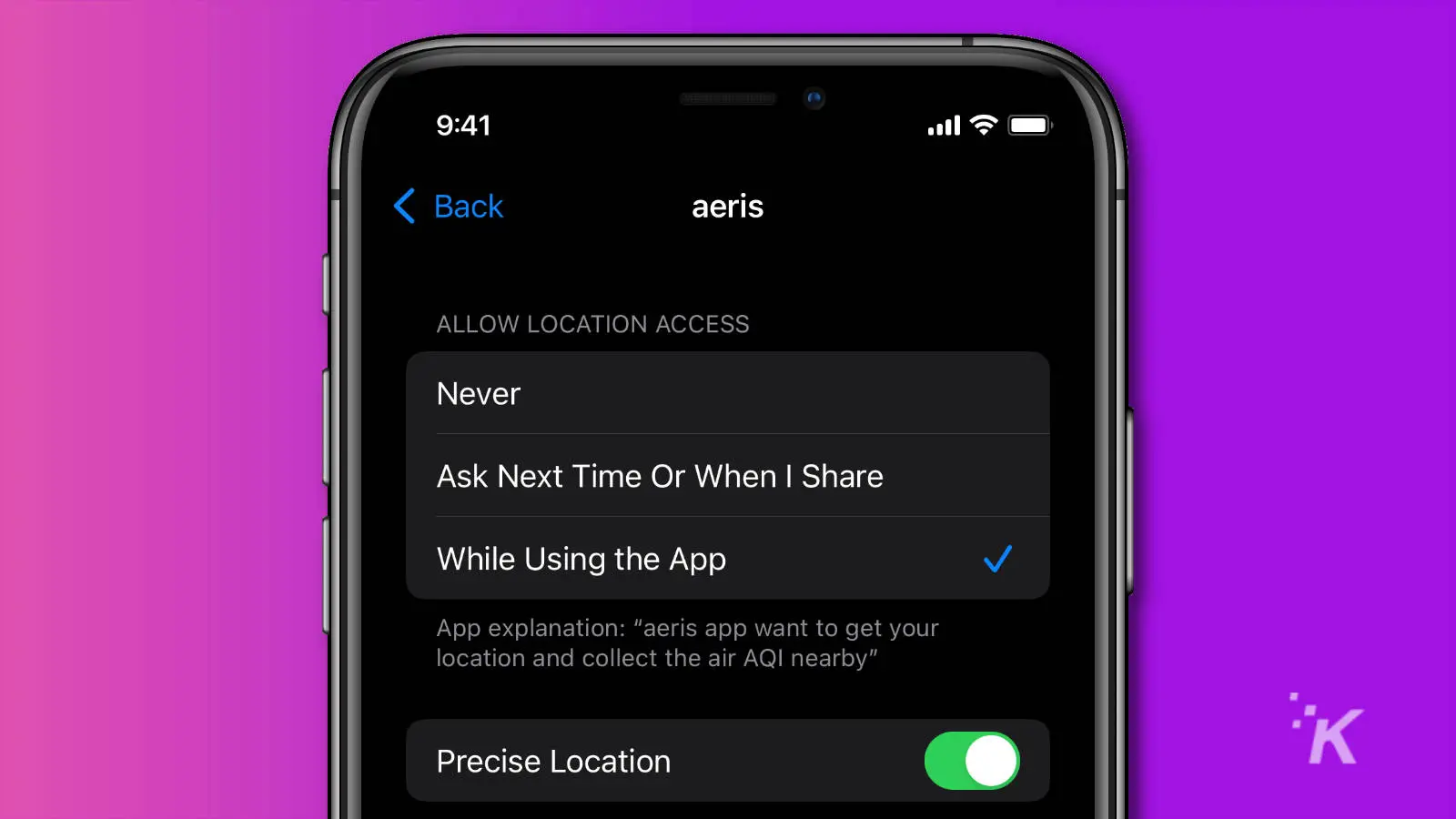
You can also completely turn Location Services off by using the toggle at the top of the page, but it’s not recommended. Some apps and services absolutely need to be able to access Location Services, like Maps or Weather, or even Phone. Turning them off will impact your iPhone experience.
If you really need to turn off tracking for whatever reason, you can tap that toggle. Just know your iPhone won’t be tracking anything if you do, even FindMy if you lose your device.
Have any thoughts on this? Let us know down below in the comments or carry the discussion over to our Twitter or Facebook.
Editors’ Recommendations:
- You can turn off Night Mode on iPhone with iOS 15 – here’s how
- Stop closing all your dang apps on iPhone – here’s why
- How to change your iPhone passcode
- How to factory reset your iPhone































