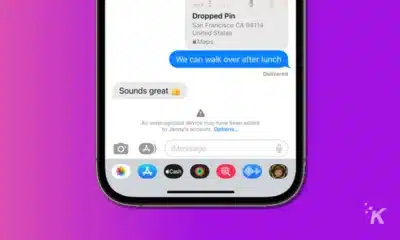Apple
How to change your iPhone passcode
If you want to change your iPhone passcode, thankfully, it only takes a couple of steps.

Just a heads up, if you buy something through our links, we may get a small share of the sale. It’s one of the ways we keep the lights on here. Click here for more.
If the passcode on your iPhone dates back to the first time you set it up, it’s possible that it’s a good idea to change it.
Maybe you used a family member’s birth date, or maybe you used a code that you use for another service, both of which are problematic if you actually want your iPhone to be secure.
Whatever the reason, if your iPhone’s passcode has been in use for some time, it only takes a couple of minutes to change it to something new. We’ll show you exactly how to change it.
Here’s how to change your iPhone’s passcode
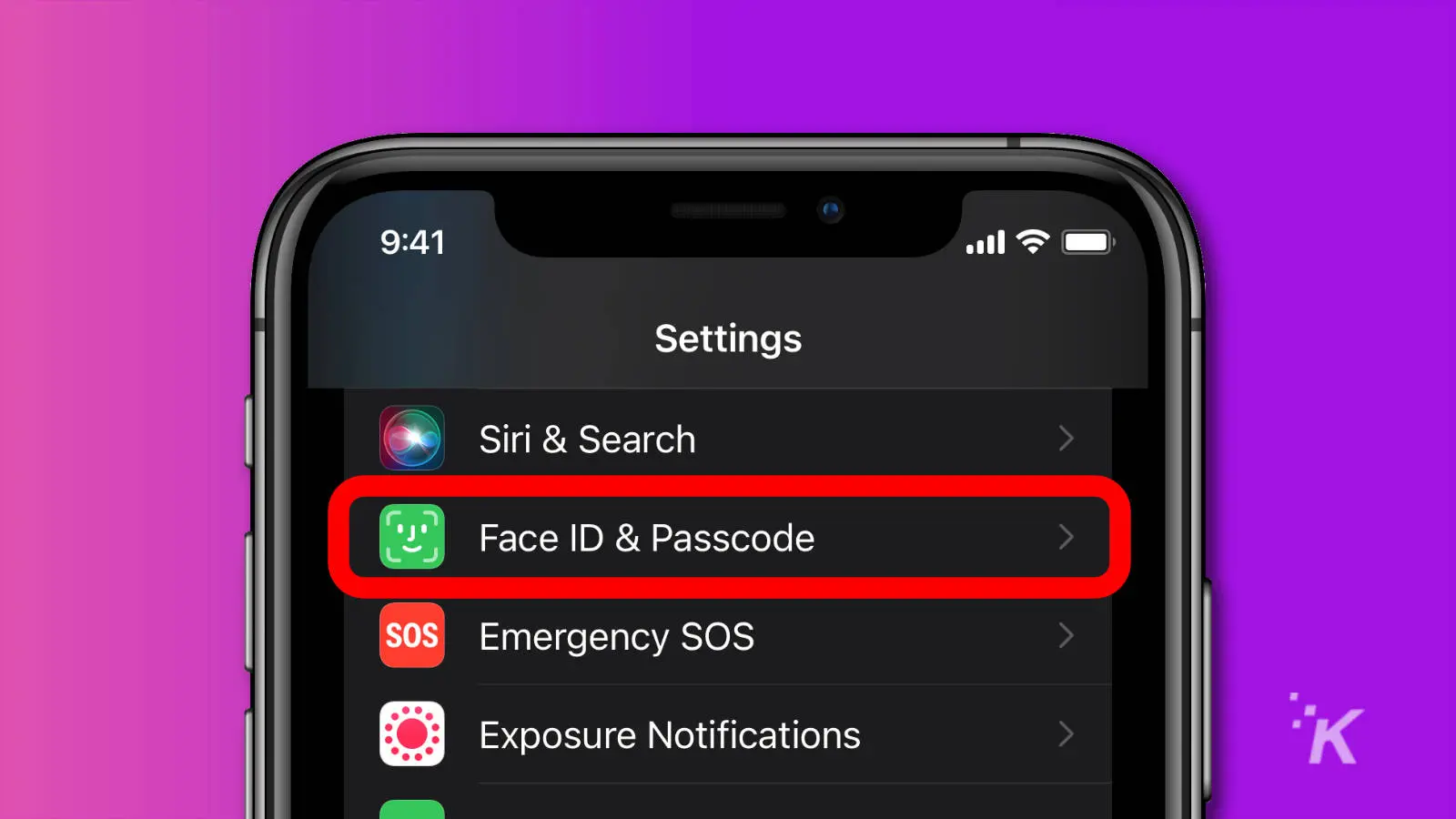
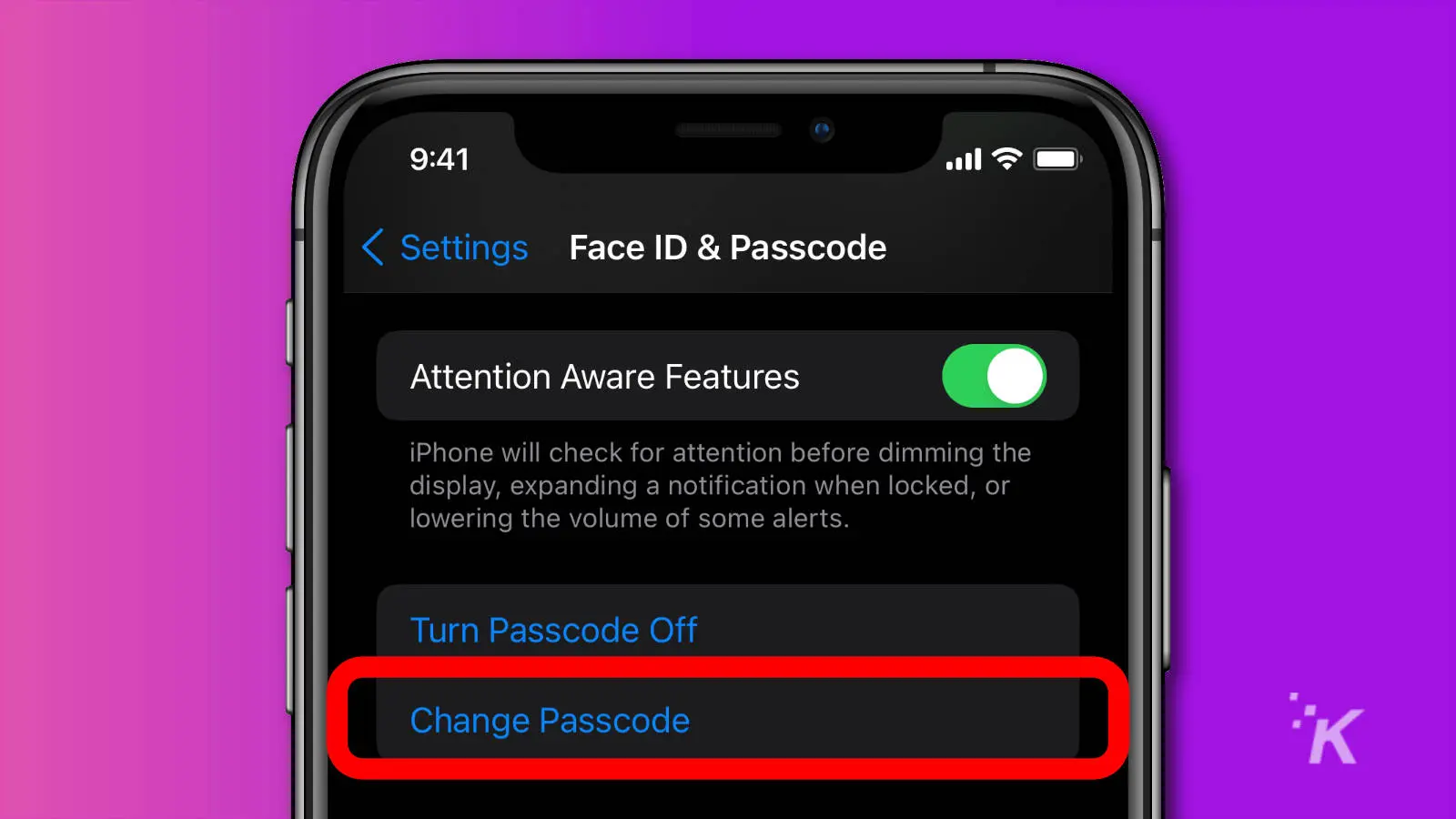
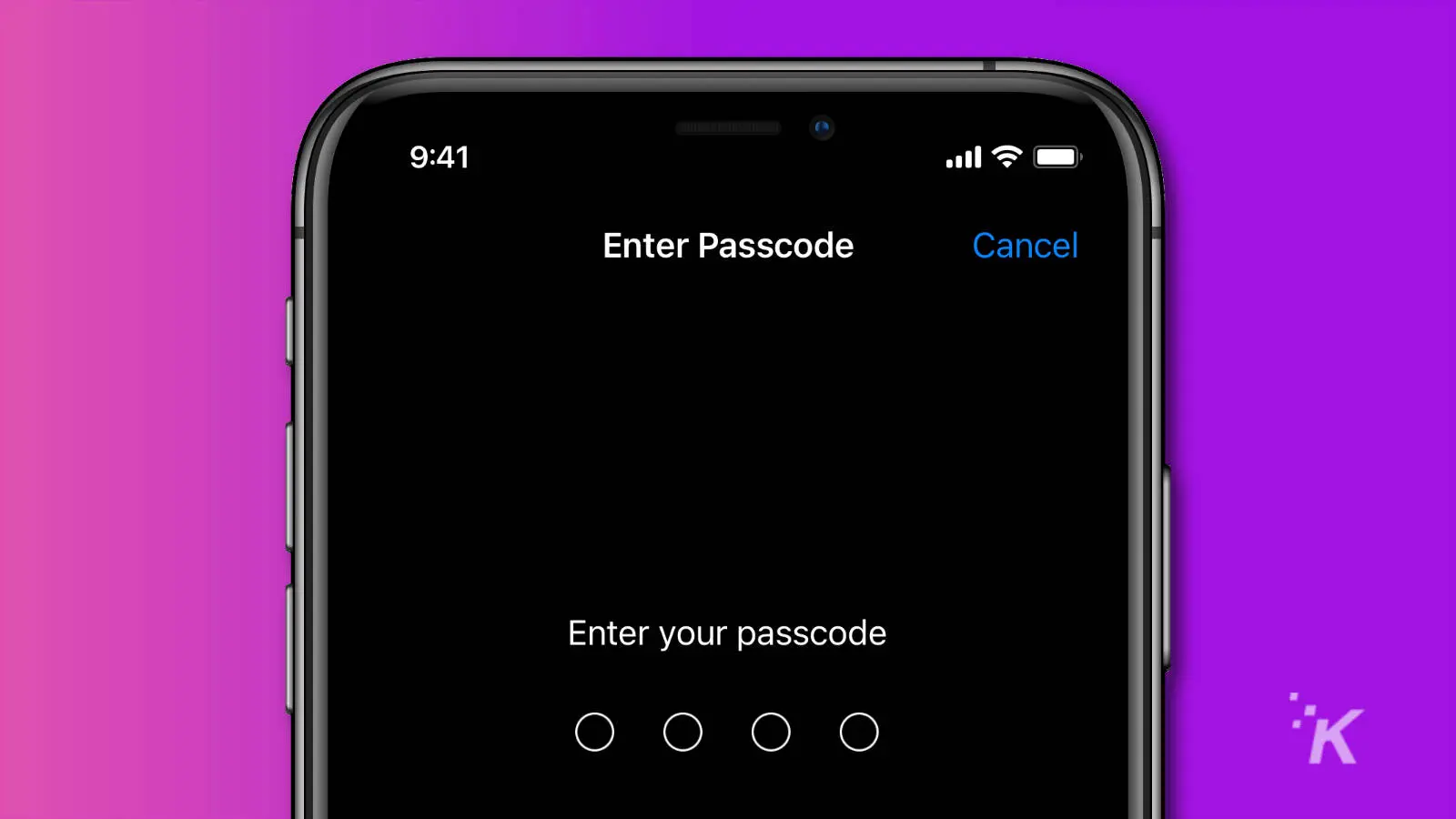
Now your iPhone will pause for a second while it’s changing the passcode. Once done, you’ll be back on the Face ID & Passcode or Touch ID & Passcode settings page.
If you really want your iPhone to be more secure, use the custom alphanumeric option, and use at least six characters. That said, the most secure passcode won’t help if you can’t remember it all of the time.
Use the 4-digit code if you have trouble remembering a longer one, just stay away from using easily guessed combinations like your family’s birth dates.
Have any thoughts on this? Let us know down below in the comments or carry the discussion over to our Twitter or Facebook.
Editors’ Recommendations:
- How to factory reset your iPhone
- How to take a screenshot on any iPhone
- How to lock your Chrome incognito tabs behind Face ID on iPhone
- How to clear your cache if your iPhone is slowing down