Business
How to type out emojis on a PC
Sometimes words don’t cut it. For those instances, emojis can help.
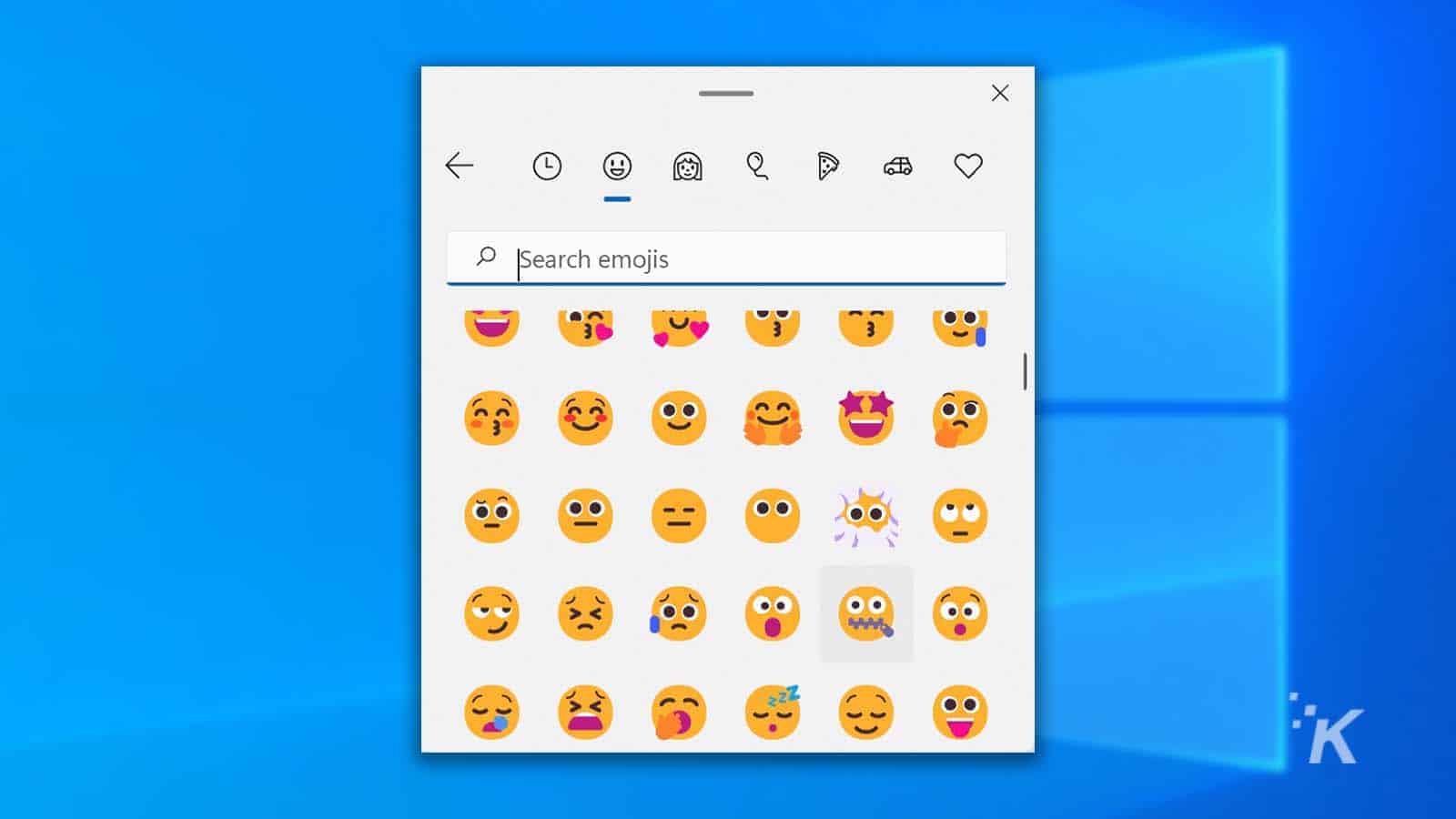
Just a heads up, if you buy something through our links, we may get a small share of the sale. It’s one of the ways we keep the lights on here. Click here for more.
By the year 2030, emojis will become the dominant form of communication. Ok, that’s probably not true—but you never know. They seem to be everywhere these days.
When words aren’t cutting through, many of us turn to emojis for a sharper and often more entertaining form of communication. You can say a lot with a seemingly nonsensical string of pictures, and soon they’ll be teaching emoji in schools.
Let’s discuss how to type emojis on a Windows PC so you can learn to communicate more clearly or in a more confusing manner. It could go either way.
How to type emojis in Windows
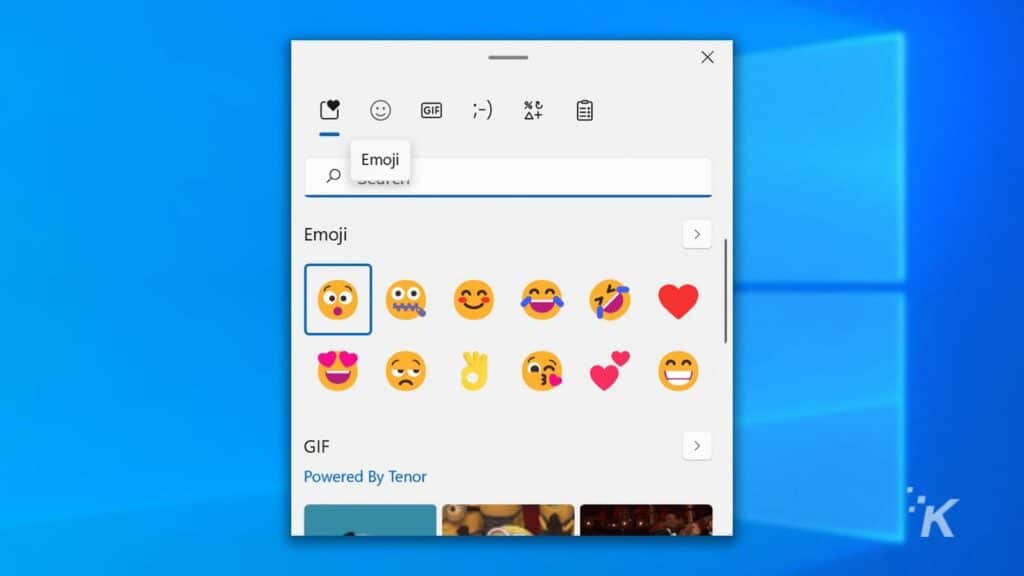
READ MORE: How to type an en dash and em dash on Windows and Mac
Since Microsoft added a key combination to bring up the emoji panel, typing emojis has never been easier. With swift fingers and a couple of well-placed clicks, you can use a picture of a clown, a fist, or a frog to tell a thousand words.
Here’s how to type emojis in Windows:
If you know what you’re looking for, you can use the search box to find your emoji more easily. When you use the key combination to bring up the panel, you’ll also notice other options, such as GIF, Kaomoji, and Symbols. Use them wisely.
Learn emoji as a second language
Words are weak. Pictures have power. Embrace the soon-to-be-dominant form of communication and learn to speak in nothing but emojis.
Because when emoji becomes the new language of love, business, and commerce, those who are fluent will rule the world.
Have any thoughts on this? Let us know down below in the comments or carry the discussion over to our Twitter or Facebook.
Editors’ Recommendations:
- How to type out emojis on a Mac
- Did you know Windows 10 comes with ransomware protection? Here’s how to use it
- How to install the Google Play Store on Windows 11
- Here’s how to schedule dark mode in Windows 11 automatically




























