How-To
How to get Gboard to translate text as you type on an iPhone
A helpful feature that not many people know about.
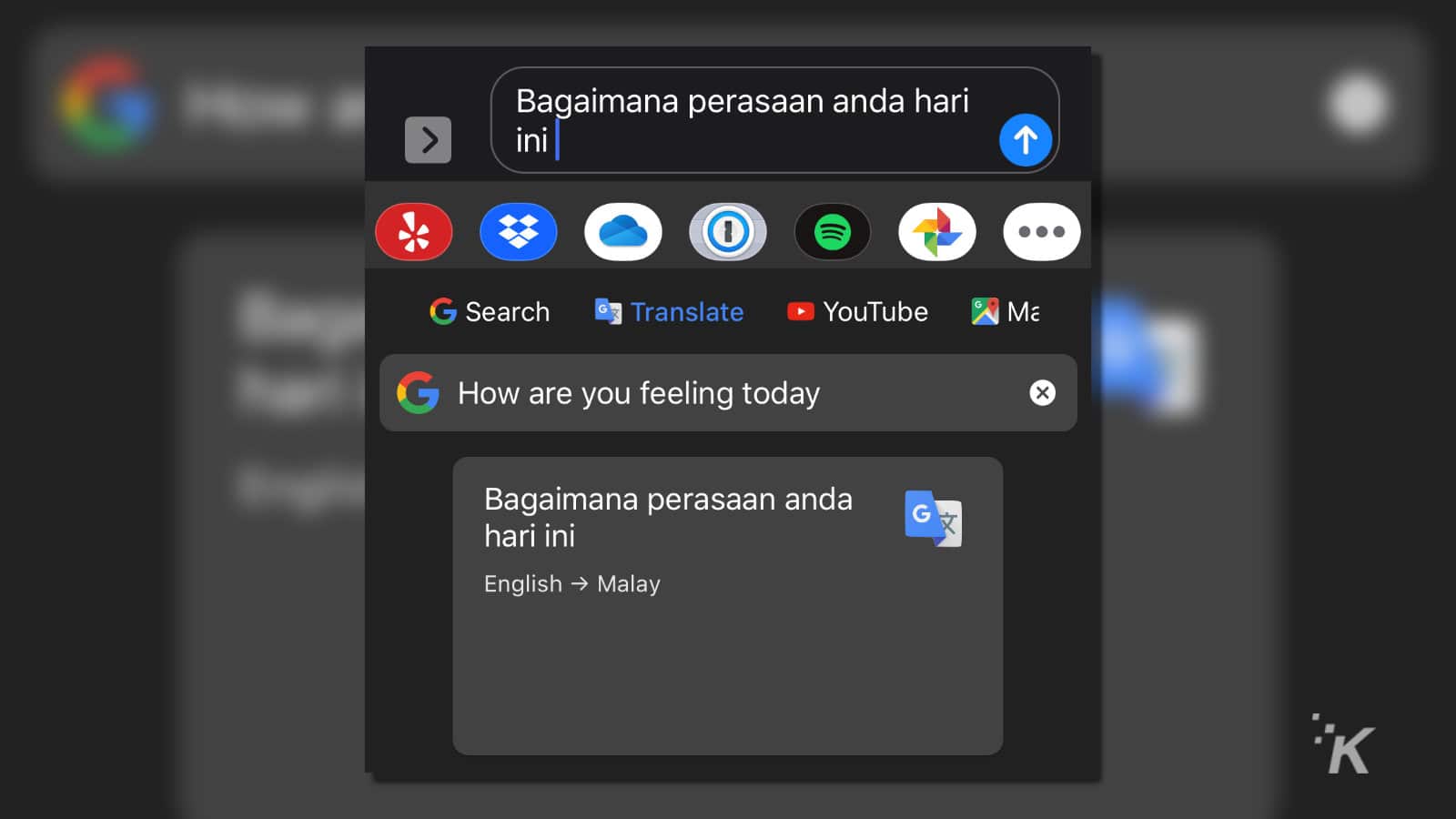
Just a heads up, if you buy something through our links, we may get a small share of the sale. It’s one of the ways we keep the lights on here. Click here for more.
You’ve been able to easily translate different languages using Google Translate on the web for years now. It’s great and helps when you order things from overseas or have family members that speak another language.
The thing is, it’s hard to use on mobile and it doesn’t have to be that way. You can install Gboard to use as your phone’s keyboard app, and it now has Google Translate built-in so you don’t have to switch between apps.
That means you can do easy translation inside whatever messaging apps you already use. Sweet. Here’s what you need to know to set it up.
You’ll first need to install Gboard – here’s how to do that:
- Open up the App Store and download Gboard
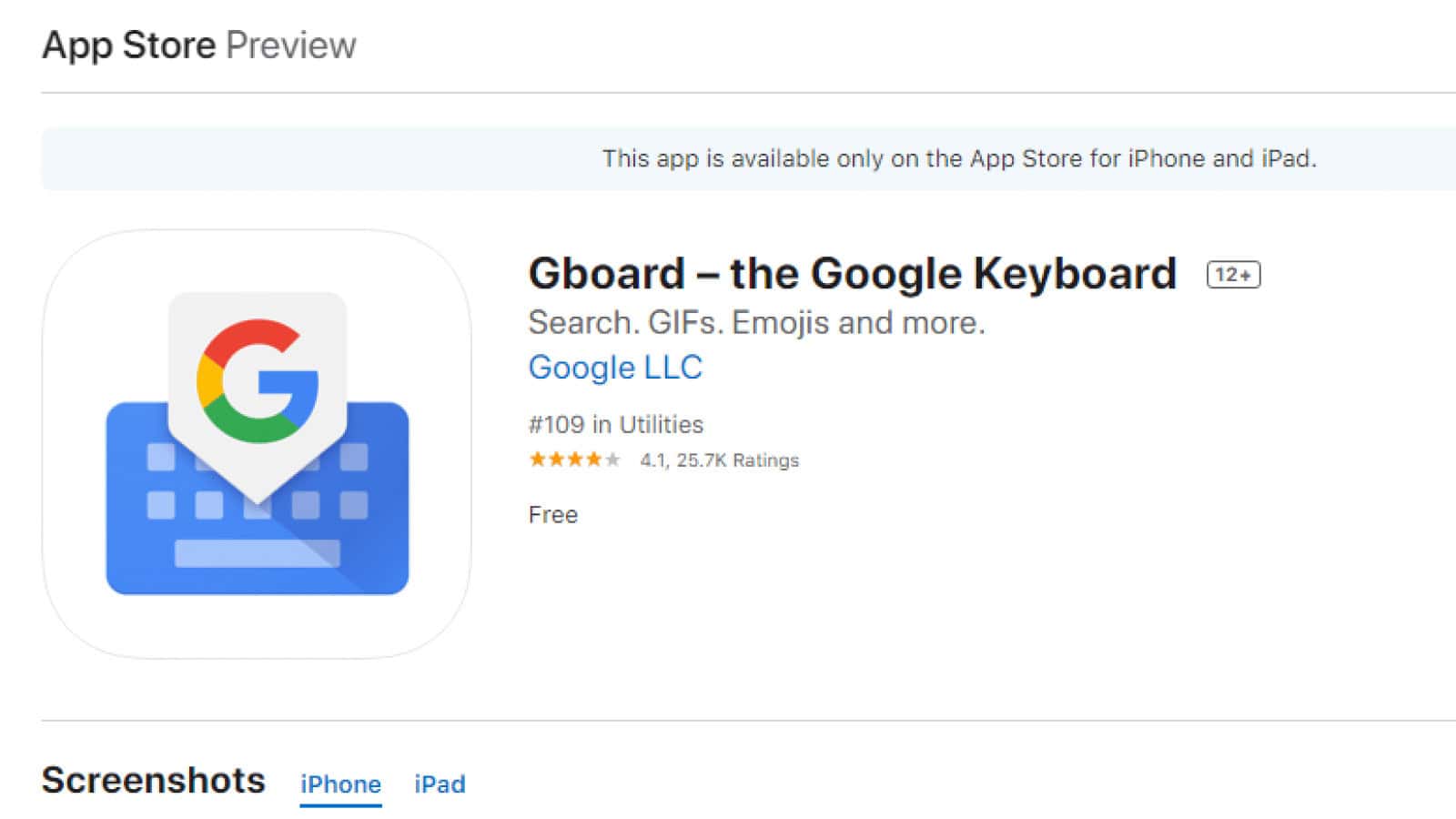
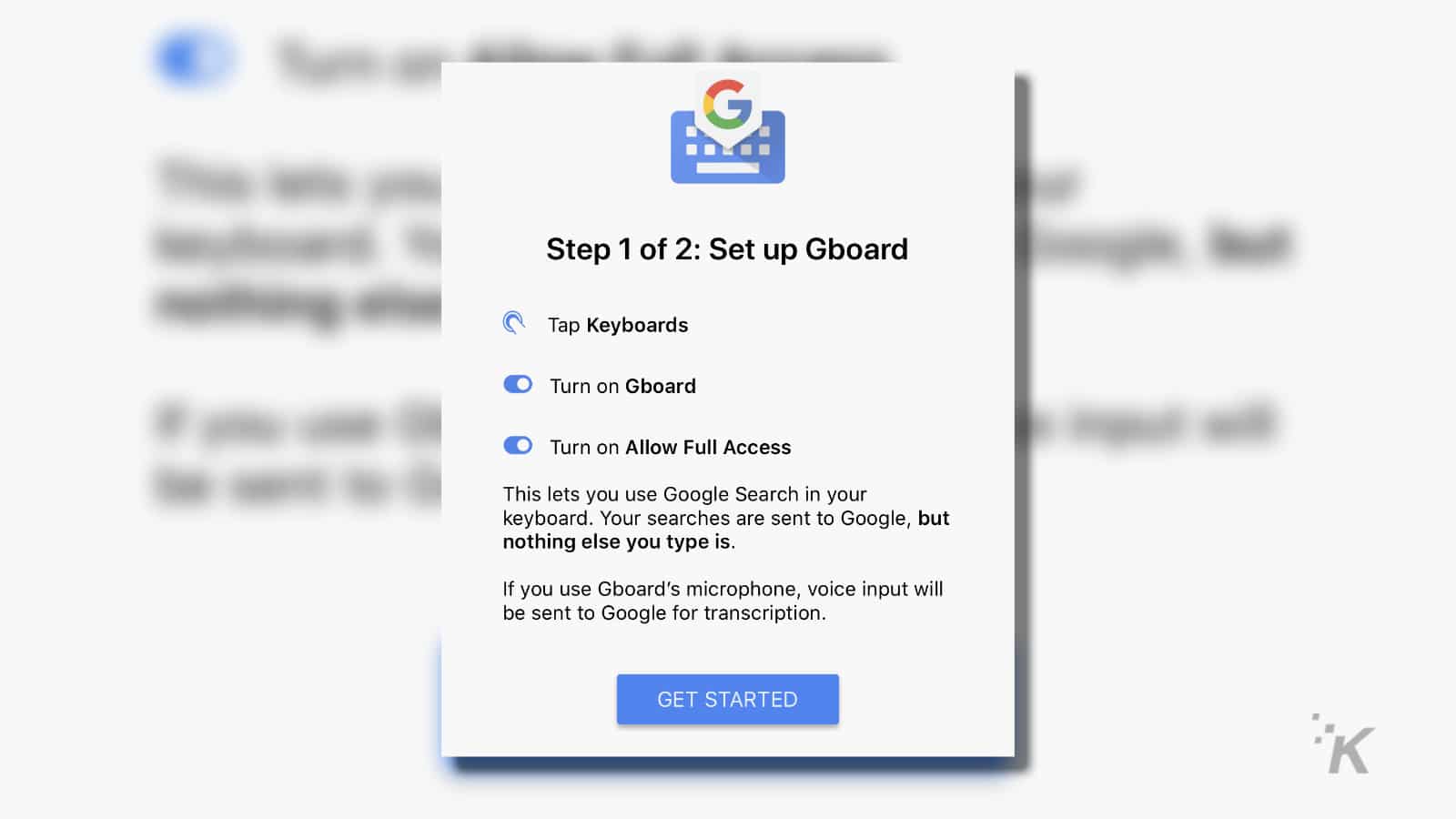
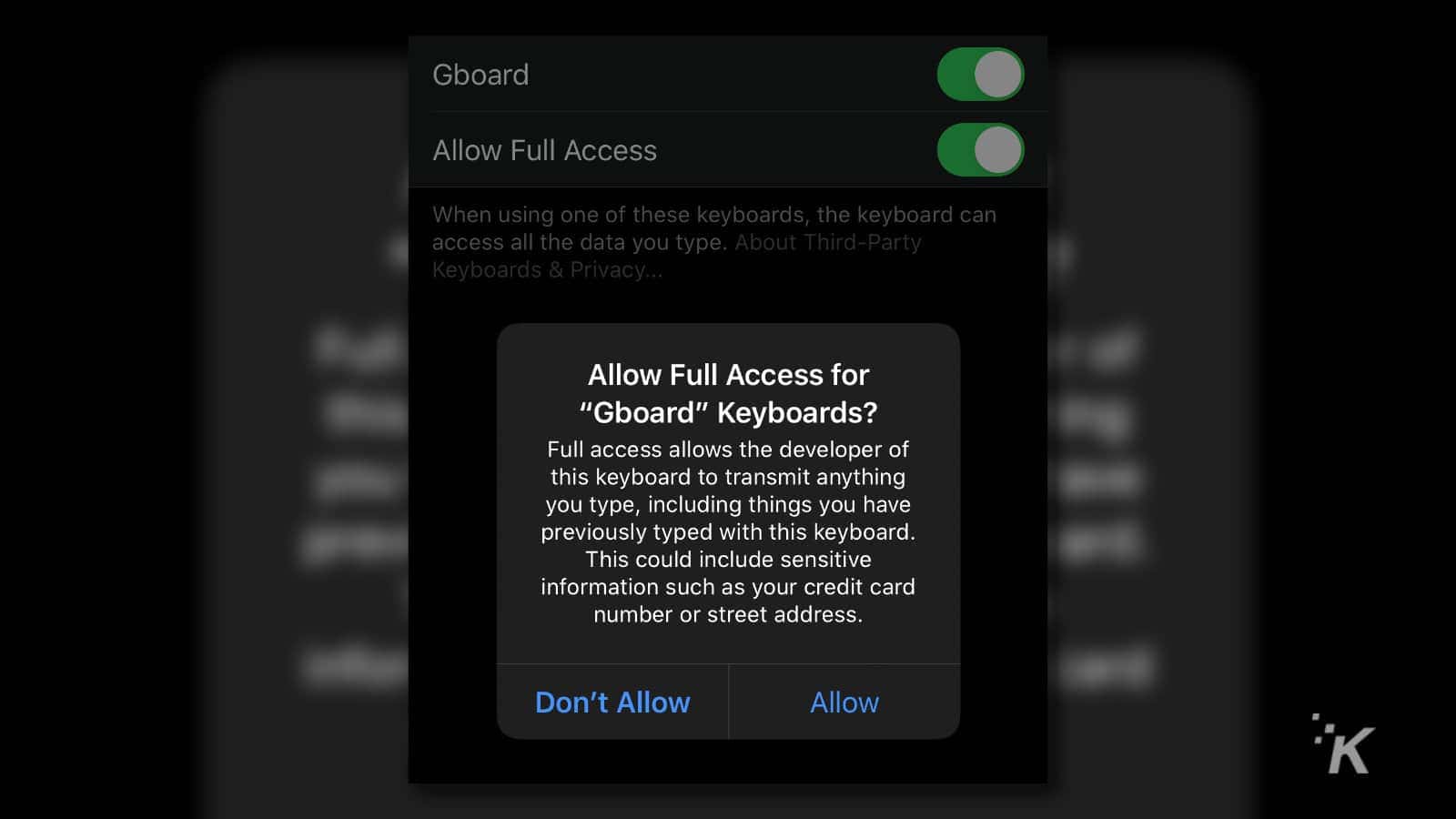
That gets you the ability to open Gboard from any app that lets you do text input, so go open your favorite messaging app for the next steps. We’re using iMessage because we’re basic like that.
Once that’s set up, it’s simple to translate all your texts:
- Open your messaging app, and tap on the Globe icon at the bottom left corner
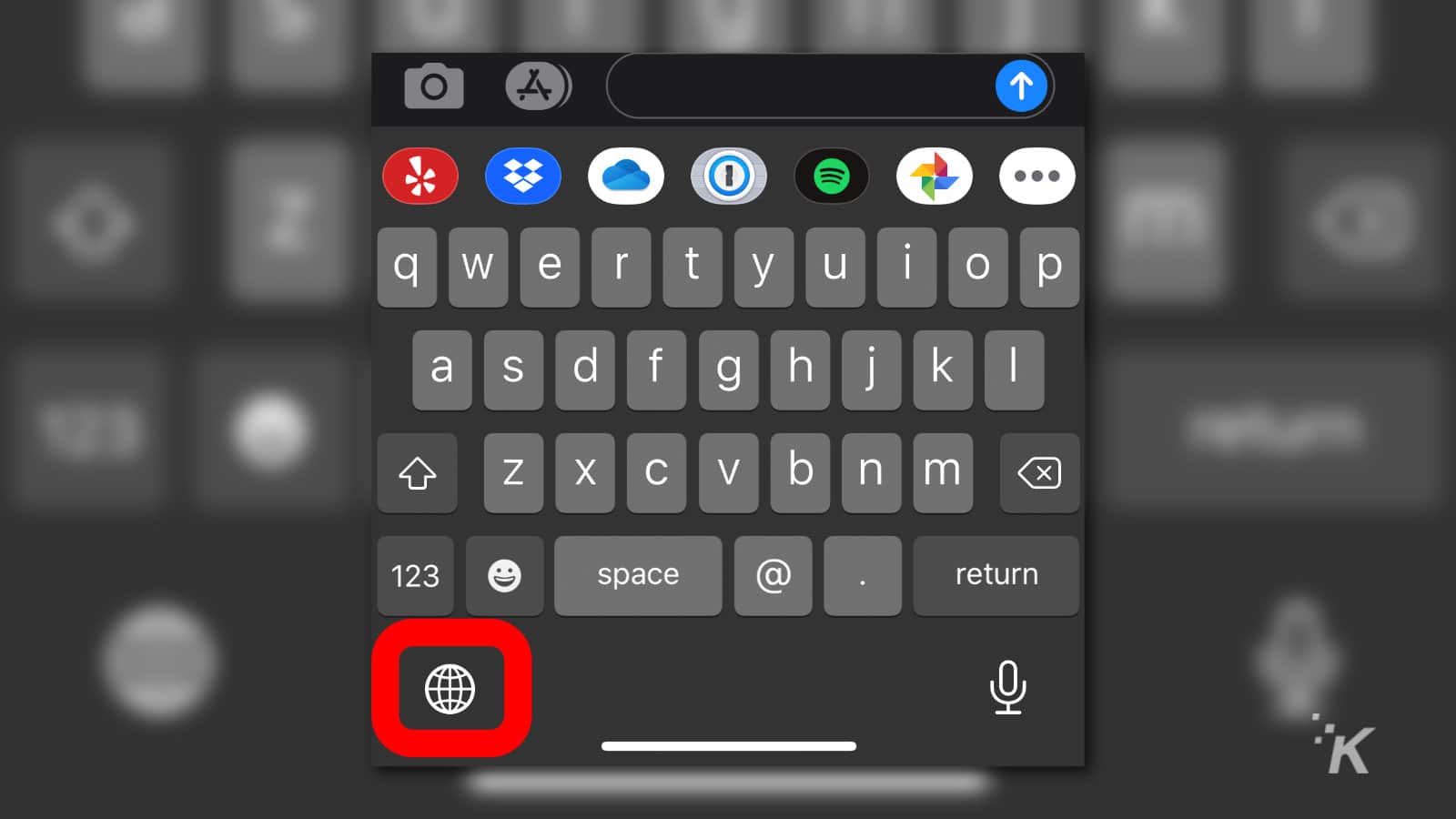

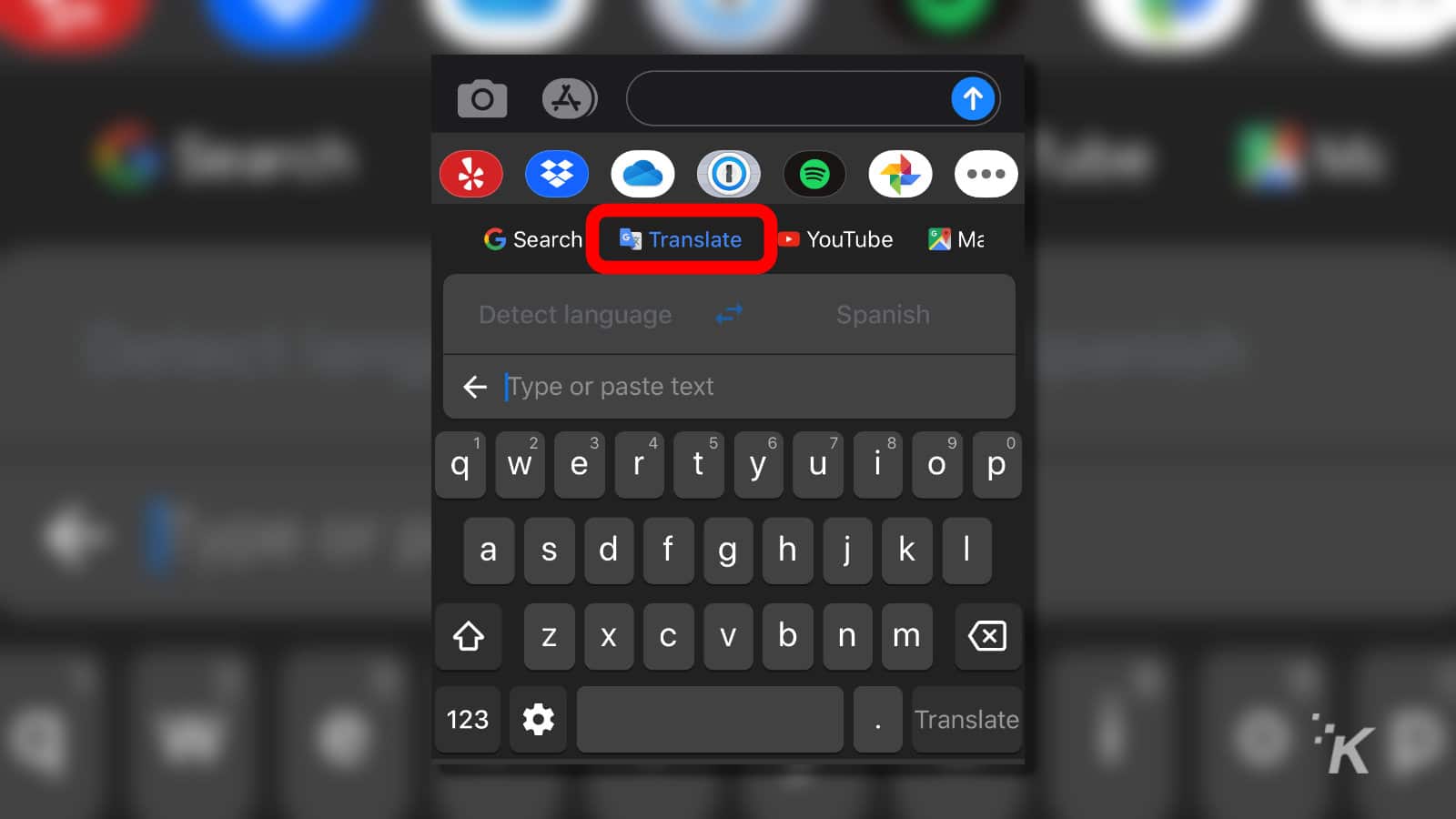
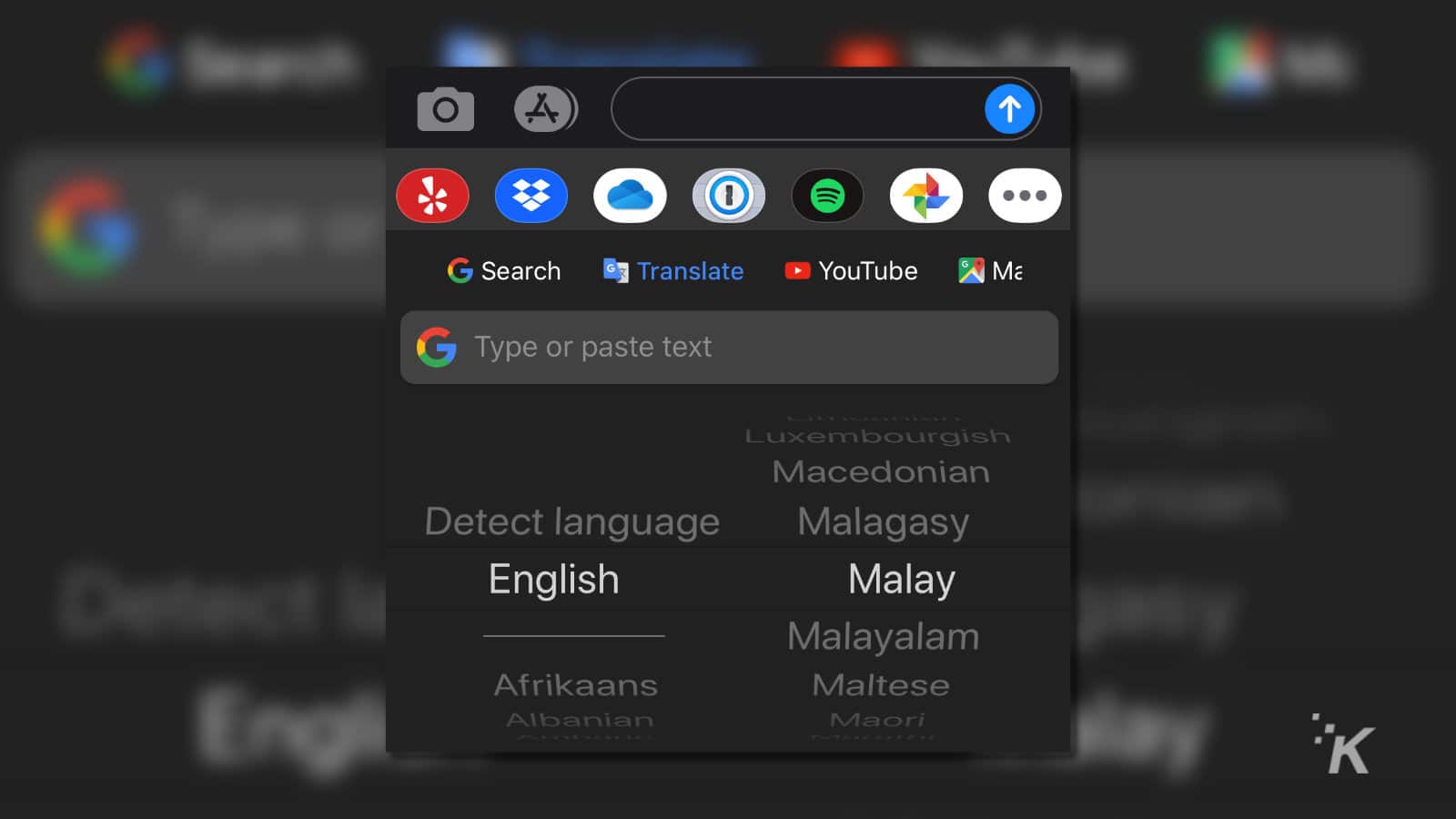
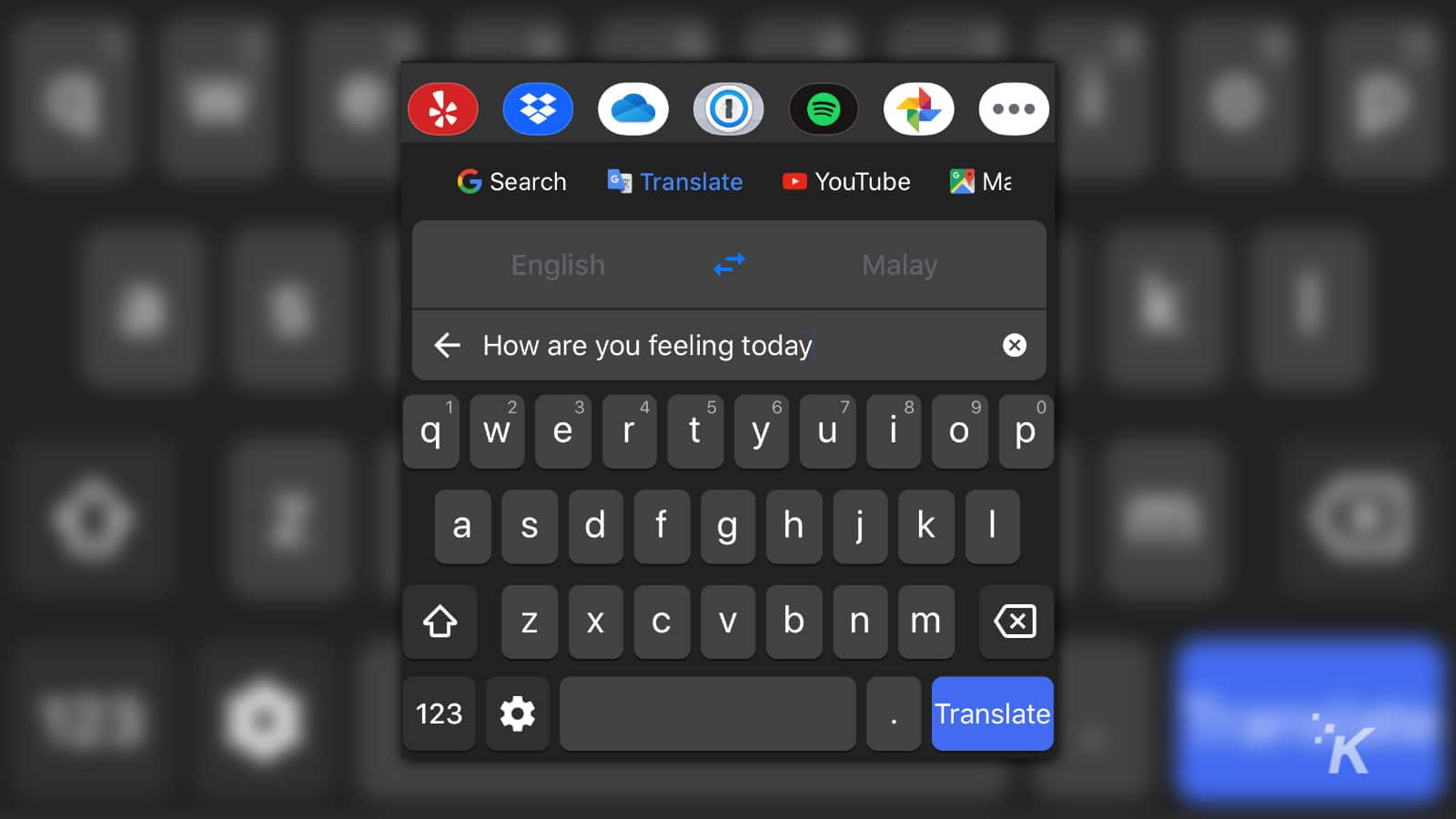
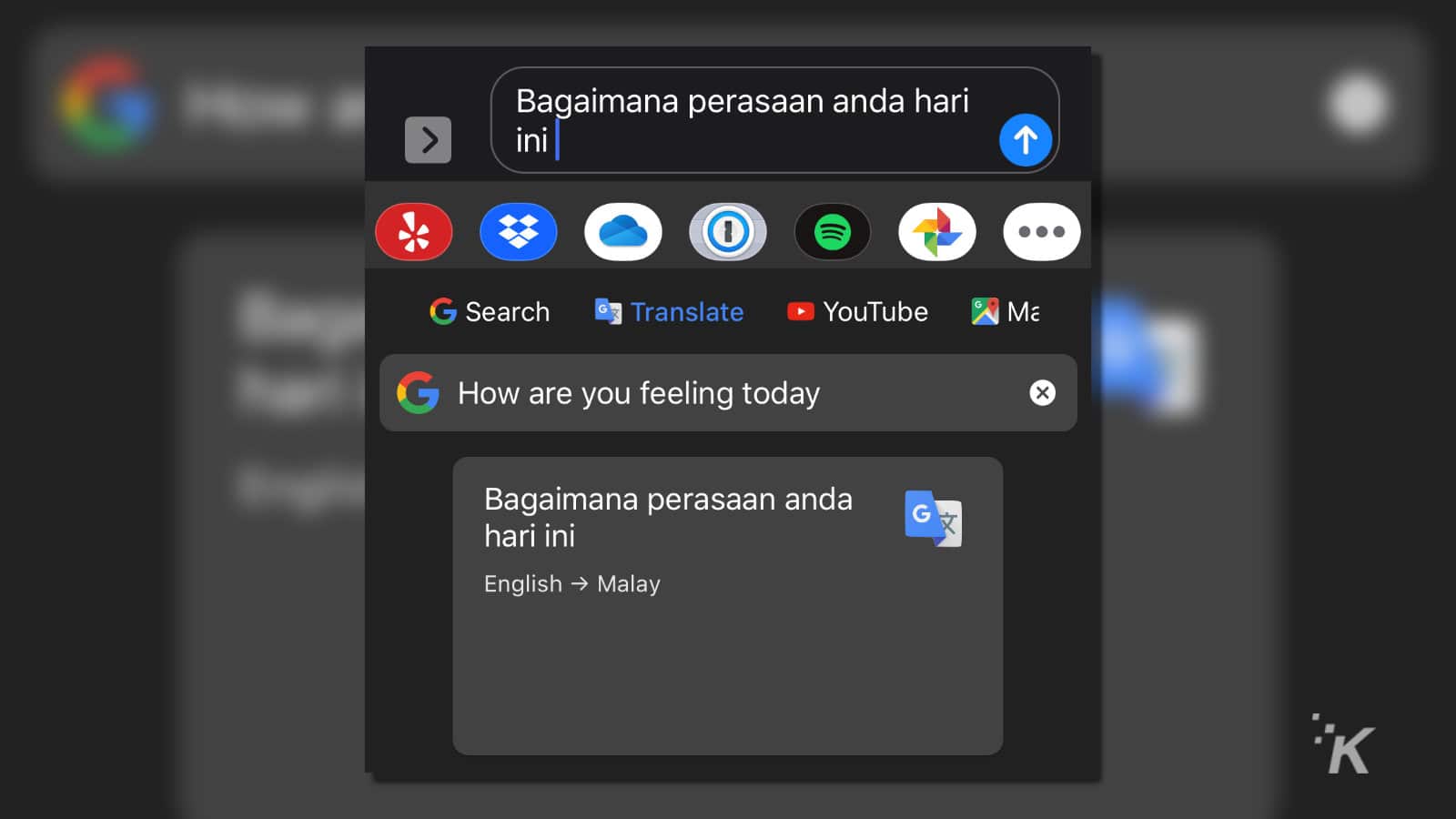
You can also do the same thing in reverse, by leaving the translate from setting on Detect language and selecting your native language on the right. Then just copy and paste into the same translation field and hit Translate. Nice.
What do you think? Is this something you could see yourself using? Let us know down below in the comments or carry the discussion over to our Twitter or Facebook.
Editors’ Recommendations:
- How to convert GIFs into Zoom backgrounds
- How to mute words and phrases on Twitter
- How to use an iOS or Android device as a webcam
- How to silence notifications on your iPhone





























