How-To
How to view a Ring doorbell on TV
Want to watch your Ring Doorbell on TV? You can, if you have the right TV.

Just a heads up, if you buy something through our links, we may get a small share of the sale. It’s one of the ways we keep the lights on here. Click here for more.
Ring makes some of the best home security cameras, including the video doorbells they’re best known for. The app is excellent for showing a live stream of the camera, but what if you want to see it on a larger screen?
Well, you could use an Echo Show to view the feed, as Amazon has deep integrations between all the devices it owns, from security cameras to smart thermostats.
You might wonder if you could use something you already own, like a smart TV, to view your Ring video feed. Well, you can, but only on specific devices.
You can easily watch the live stream from your Ring Doorbell on a TV if it runs Fire TV, has a Fire TV device hooked up, or has the Samsung SmartThings app.
For any other smart TV system or streaming device, the only way to get your Ring Doorbell’s live feed on the screen is to screencast the Ring app from your smartphone.
Here’s how to get the live feed on your compatible smart TV.
View Ring doorbell on Amazon Fire TV devices
Open the Alexa app
Open Settings
Add the new Skill
Find the Ring skill
Add it to Alexa
Link your account
Search for devices
You will receive a notification within a few seconds. Use voice commands like, Alexa, show the [exact name of your Doorbell] to view your Ring doorbell on your TV.
If you’re not seeing your Ring doorbell’s feed, there are a few things to check.
- Make sure your Fire TV and Alexa App are using the same Amazon account.
- Your Doorbell, Amazon TV, and smartphone should be on the same Wi-Fi network.
- Say the name of your Doorbell just like it’s set in the app.
View a Ring Doorbell on a Samsung TV
You can view your Ring Doorbell on a compatible Samsung smart TV with SmartThings installed.
- Open the SmartThings App on your phone.
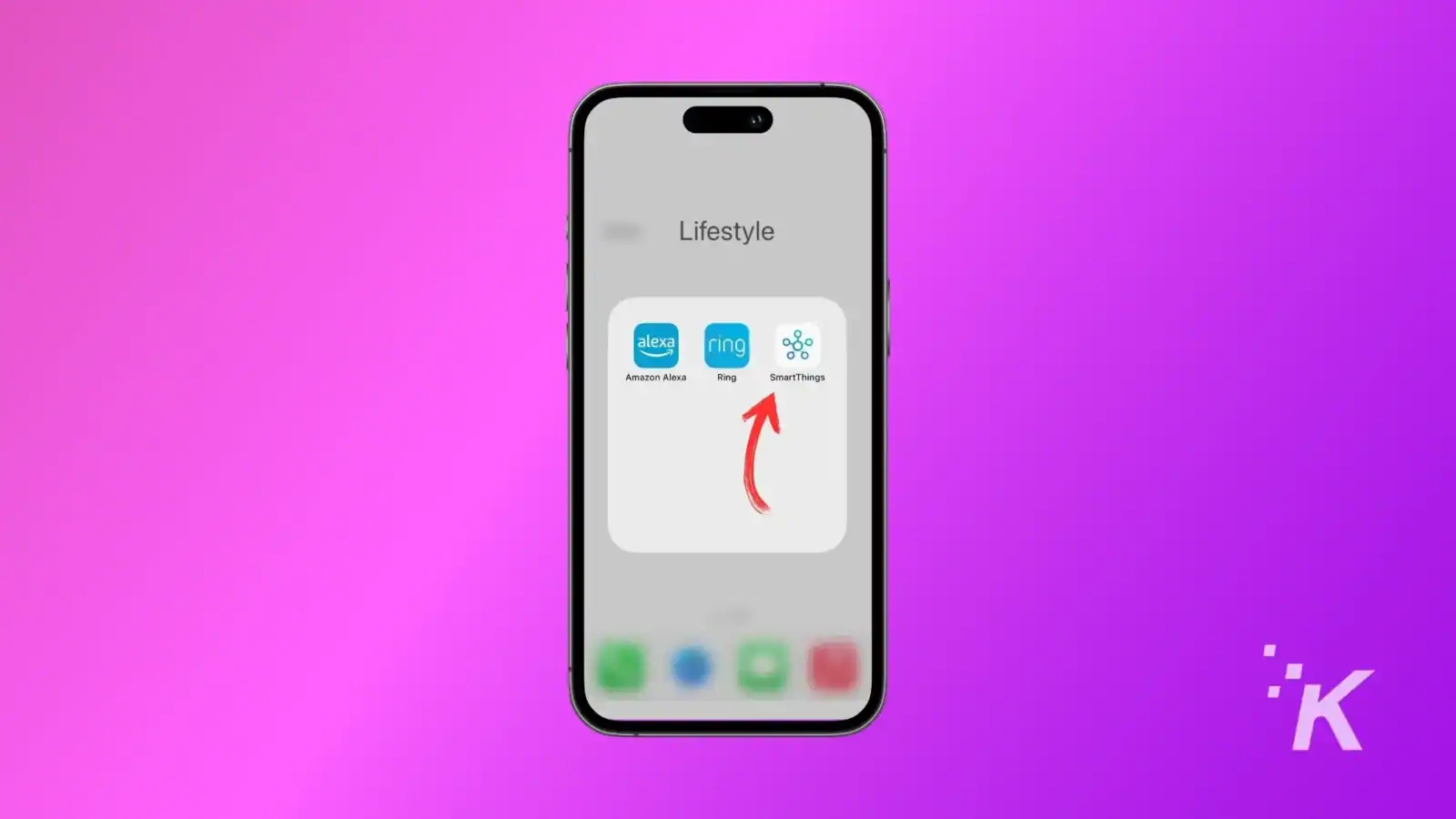
- Tap on “Device” → “Add Device.”
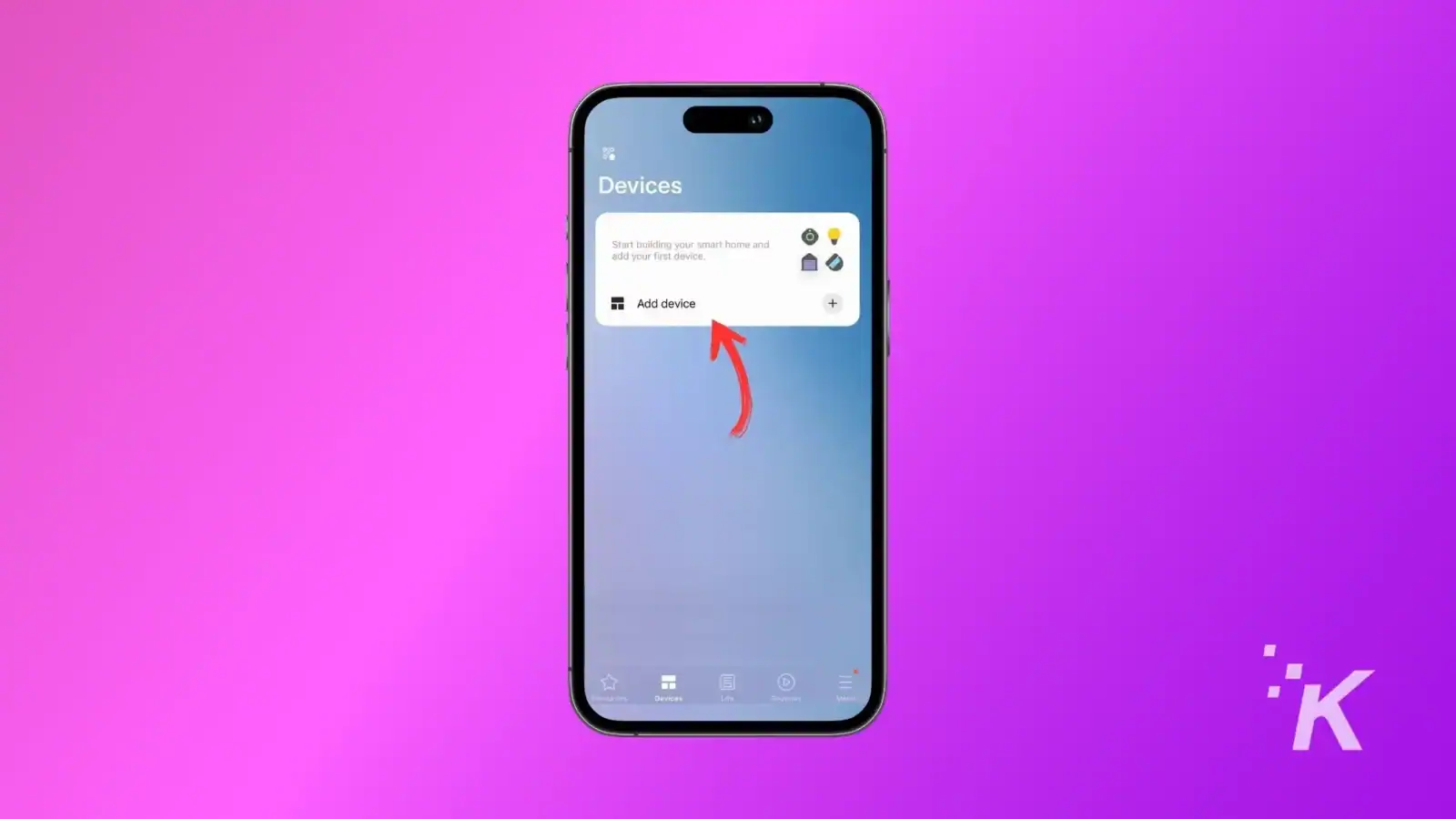
- Search for “Ring” and select your Ring Doorbell.

- Enter Ring login credentials and Authorize.
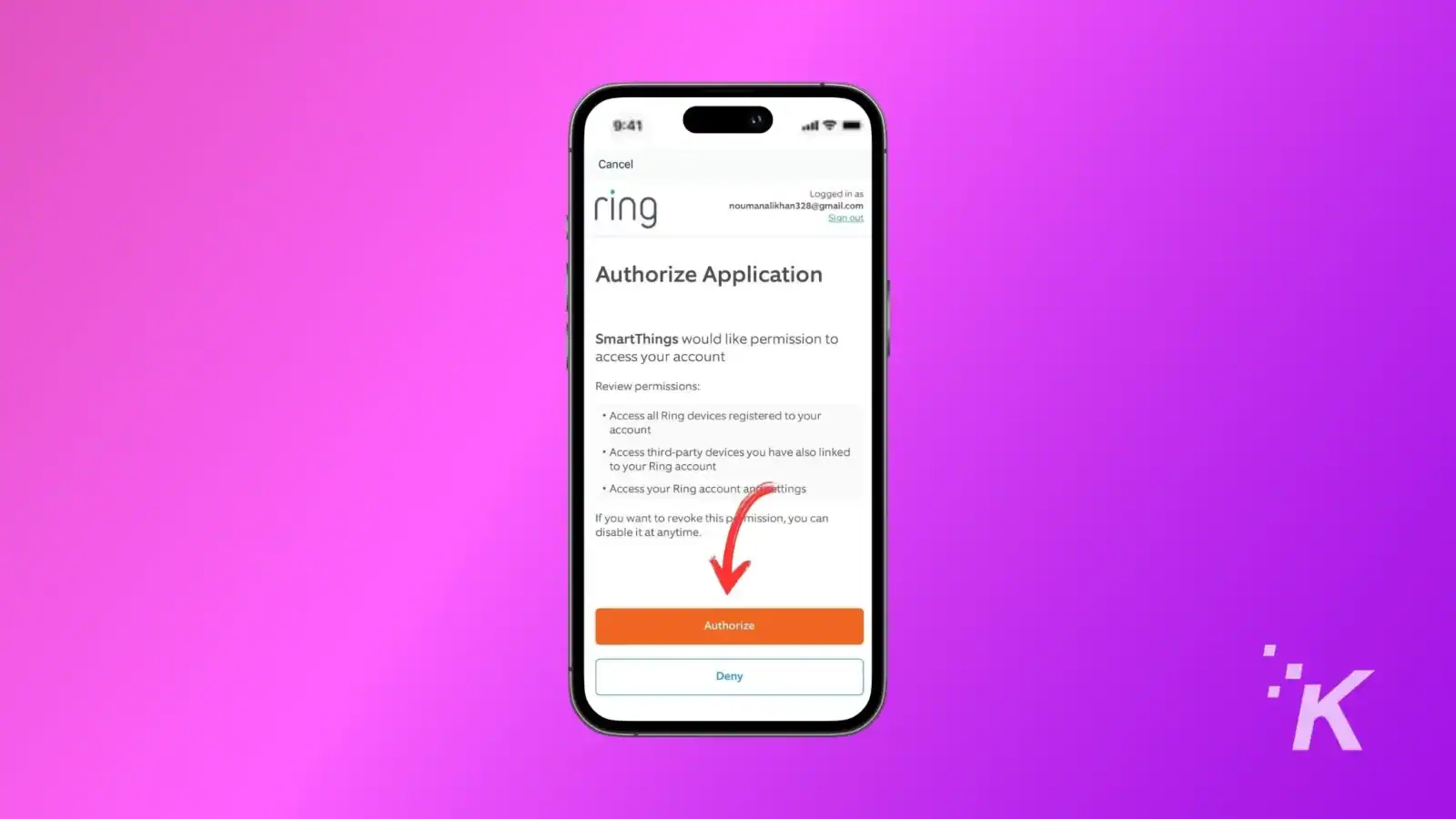
- Now, log in to SmartThings on your Samsung TV.
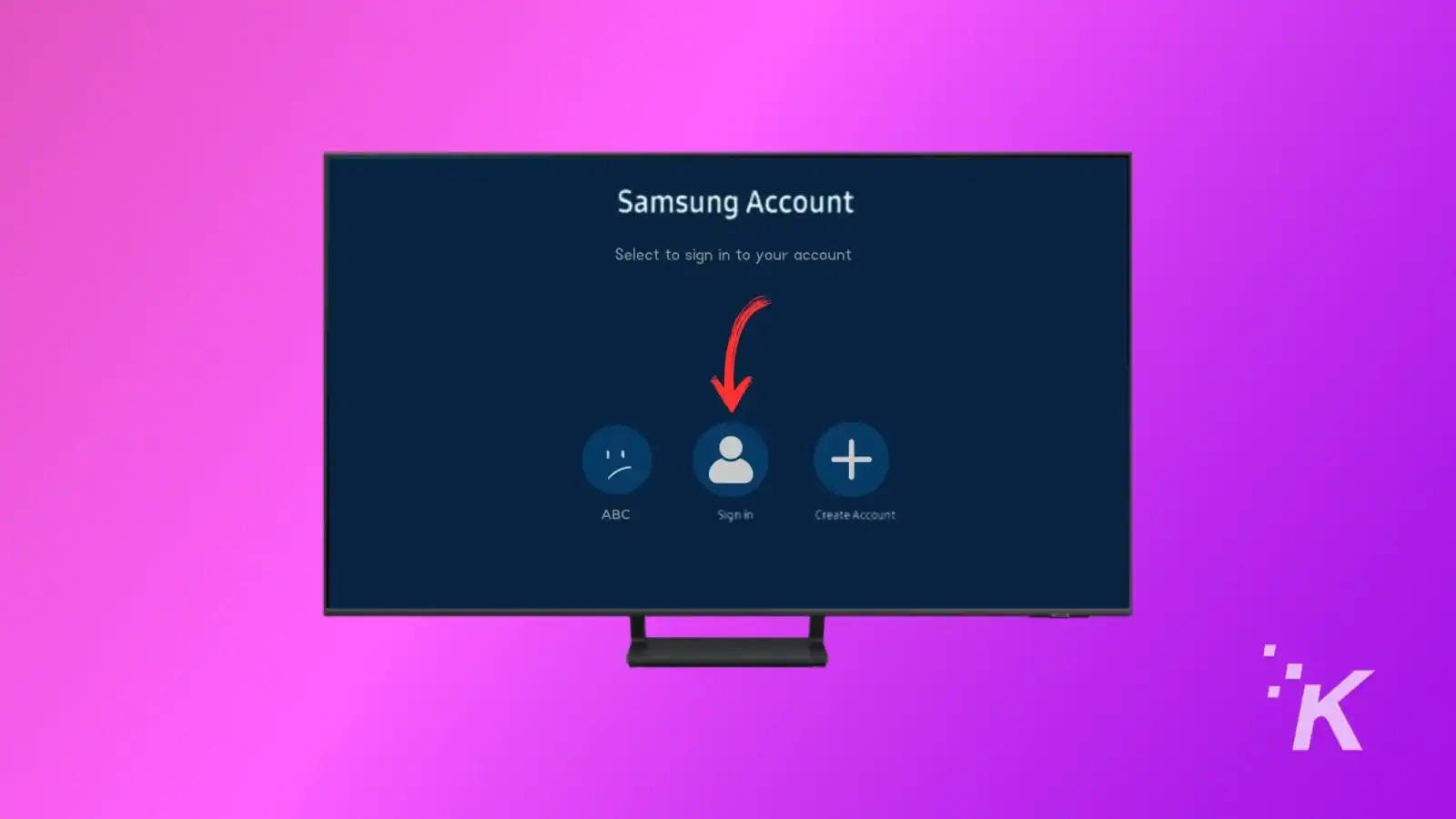
- Next, go to “Settings” and then “Notifications.”
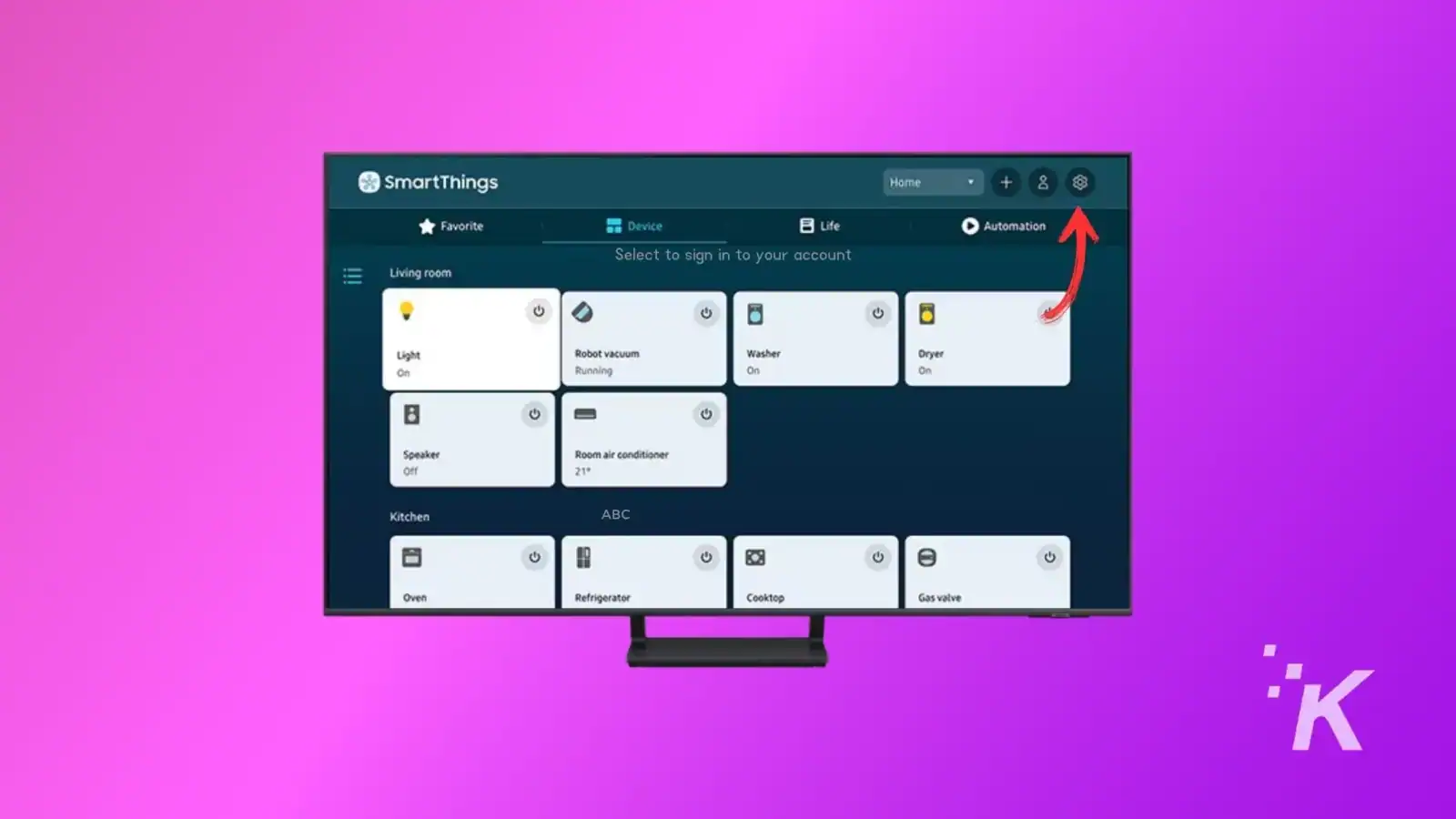
- Find your Doorbell by name and enable ‘Ring Alerts’ or ‘Motion Alerts’
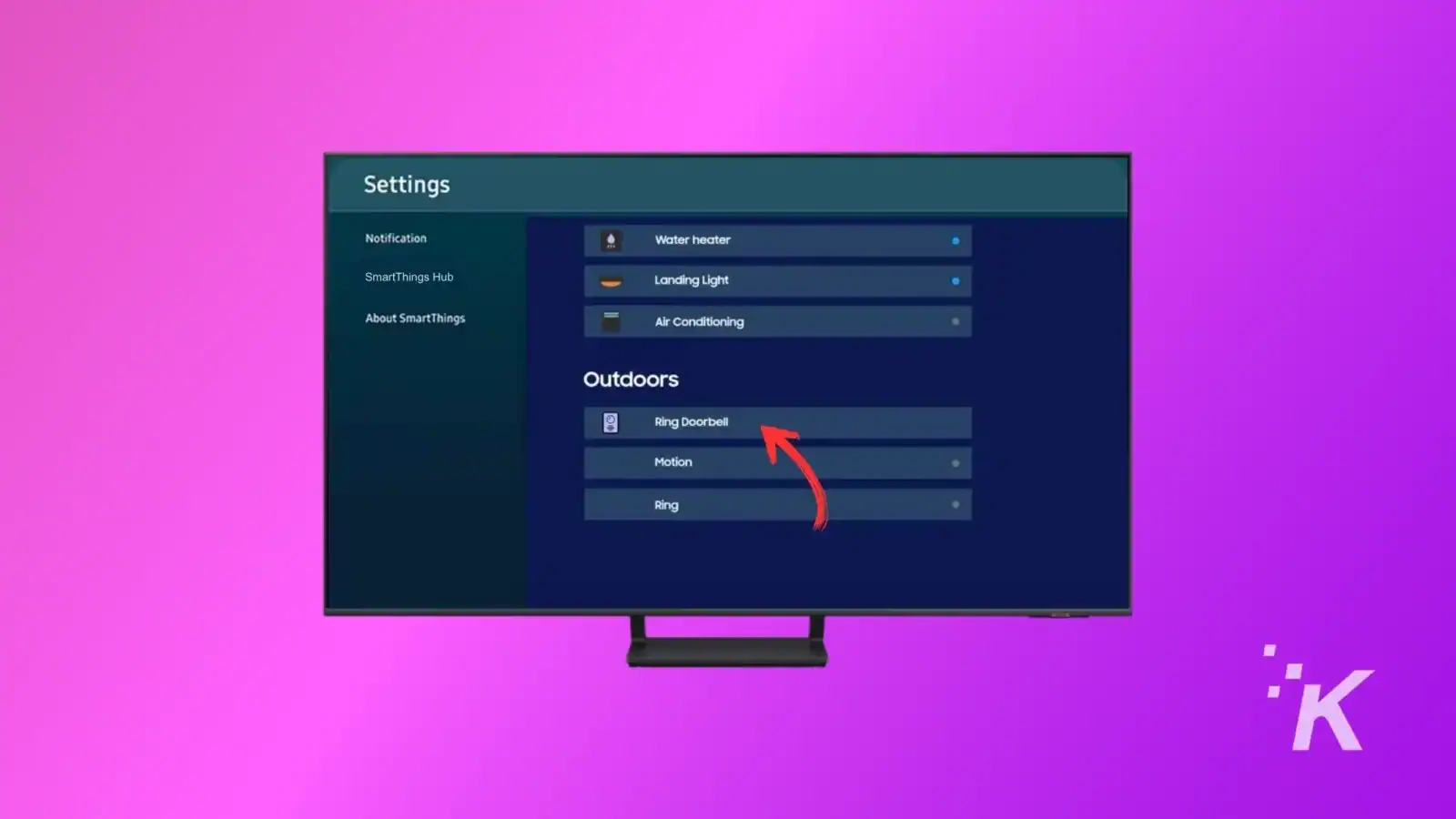
When someone pushes the button, a small screen will pop up in thetop-right corner of the TV showing the live feed.
You can make it go full screen. If your Samsung TV model has a voice assistant enabled, you can even have a chat with the person at the door.
It shouldn’t be so difficult to watch your doorbell on your TV
Ring Doorbells have been around for a long time, and still only some smart TVs can view their video feed.
It shouldn’t be this difficult to view your home security camera feeds, and you shouldn’t have to be tied to one manufacturer’s ecosystem to do so.
Maybe in the future, we’ll be able to view any security camera feed from any smart device, as we can currently dofrom any smartphone. Until then, you’ll need a Fire TV or Samsung’s SmartThings.
Have any thoughts on this? Drop us a line below in the comments, or carry the discussion to our Twitter or Facebook.
Editors’ Recommendations:
- Who owns Ring?
- Why is my Ring Doorbell flashing white
- Does Ring camera work without a subscription?
- How to update Hisense TV software





























