Apple
How to watch Twitch with your friends using Apple SharePlay
The new feature lets you watch Twitch with up to 31 friends over FaceTime.
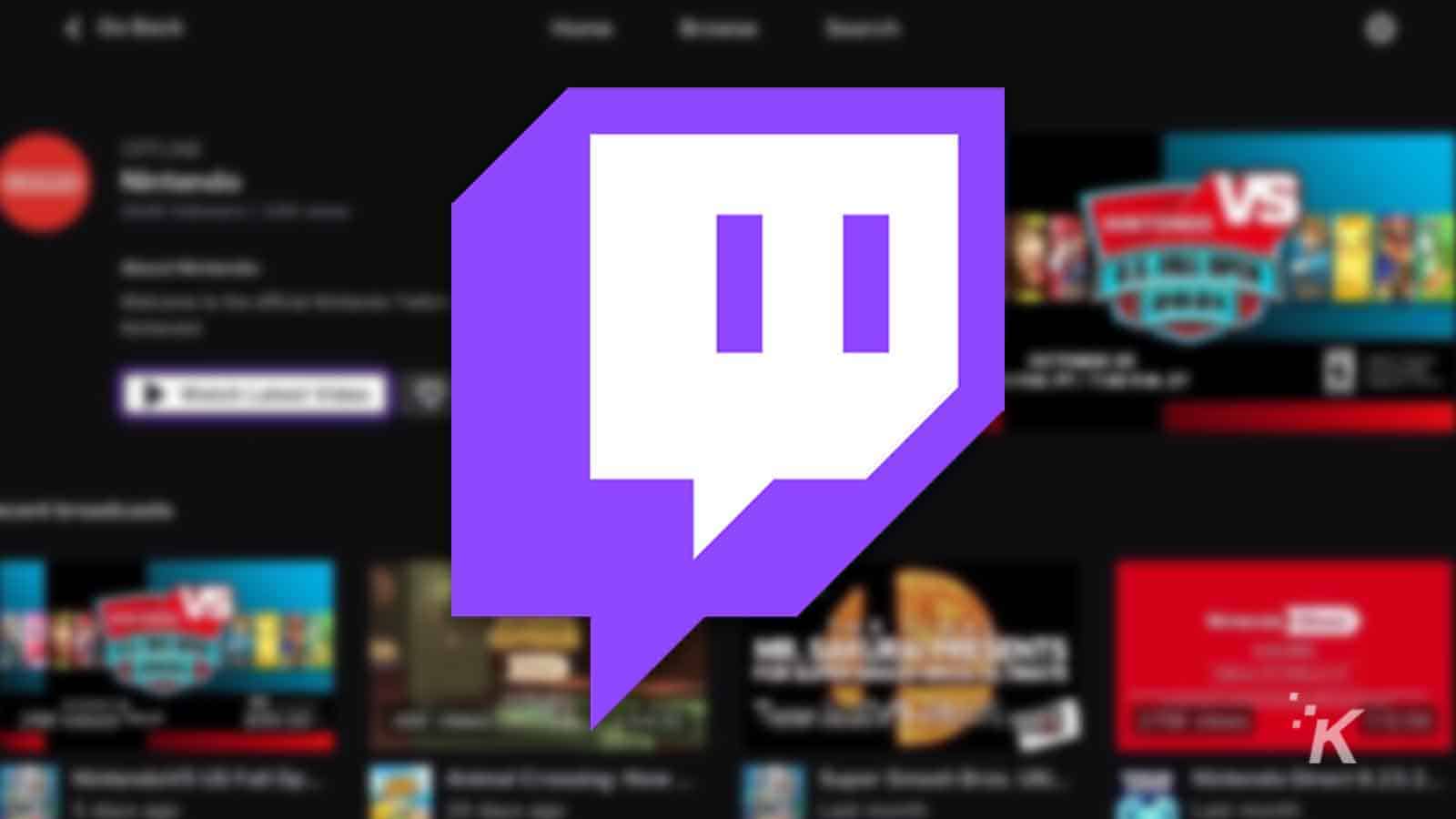
Just a heads up, if you buy something through our links, we may get a small share of the sale. It’s one of the ways we keep the lights on here. Click here for more.
Apple finally released SharePlay with its iOS 15.1 update. The feature lets you and your friends watch certain content together over FaceTime. Now, Apple and Twitch have teamed up to add the popular streaming platform to the list of SharePlay platforms.
With this new integration, you can join up to 31 of your friends in a FaceTime call and all watch the same stream together. The streams will be synchronized with everyone in the call, so you won’t have to worry about anyone missing out.
This is a really cool way for you to hang out with your friends when you can’t all be together in person. But it may be a little difficult to get started with this new feature at first. Luckily, we’ve got you covered.
How to watch Twitch with SharePlay
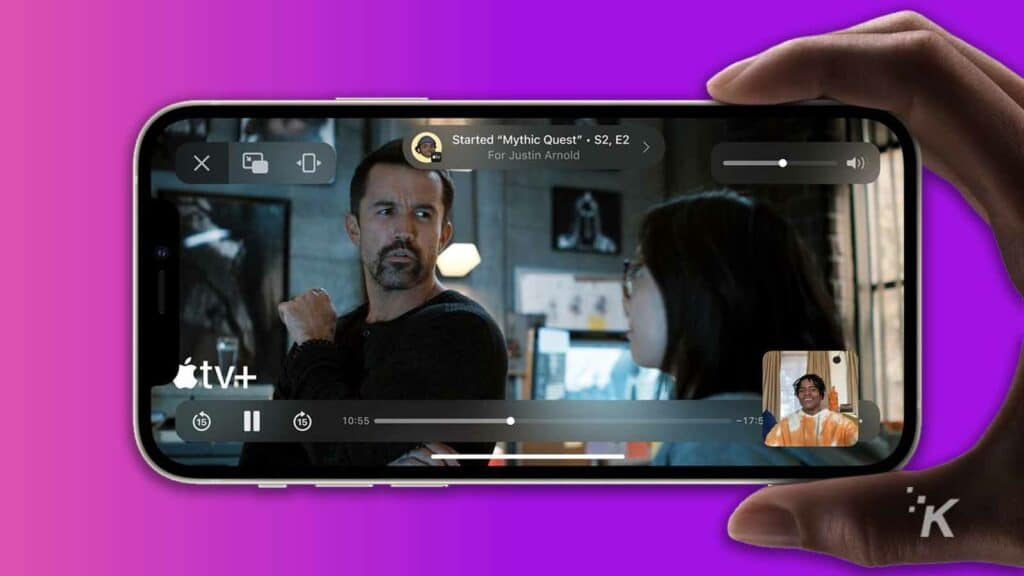
First, you’ll need to make sure your device is compatible and has the iOS 15.1 update installed. Unfortunately, SharePlay isn’t available on any previous version of the operating system.
To check and see if your device is capable of installing 15.1, you can check here for iPhones and iPod Touches or here for iPads. Once you’ve ensured that you have iOS 15.1 installed on your device, follow these steps to get your favorite Twitch streams going on SharePlay:
After watching your first Twitch stream using SharePlay, your device will remember your selection so that the next time you open a stream while in a FaceTime call it automatically opens in SharePlay mode.
When you’re watching a stream using SharePlay, playback will remain synchronized between everyone in the call. That includes pausing, playing, and everything in between. Once you’re finished watching, you can either close the stream, leave the call, or end SharePlay within the call.
When you stop watching, you’ll be asked if you want to end the SharePlay experience for everyone or just for yourself. Ending SharePlay for everyone won’t close the stream on everyone’s device. Instead, it will stop the synchronization, so everyone will have individual control again.
Have any thoughts on this? Let us know down below in the comments or carry the discussion over to our Twitter or Facebook.
Editors’ Recommendations:
- How to change your Twitch password and enable 2FA to keep your account safe
- Twitch has updated its music streaming rules but it really doesn’t change anything
- The latest Xbox update makes streaming to Twitch much easier
- Twitch is finally adding one of YouTube’s best streaming features































