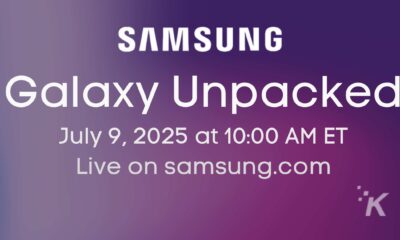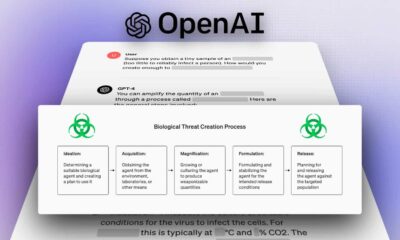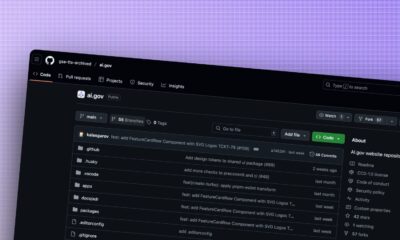News
How to change your Twitch password and enable 2FA to keep your account safe
Two-factor authentication will help make sure your account stays safe, even if someone has your password.
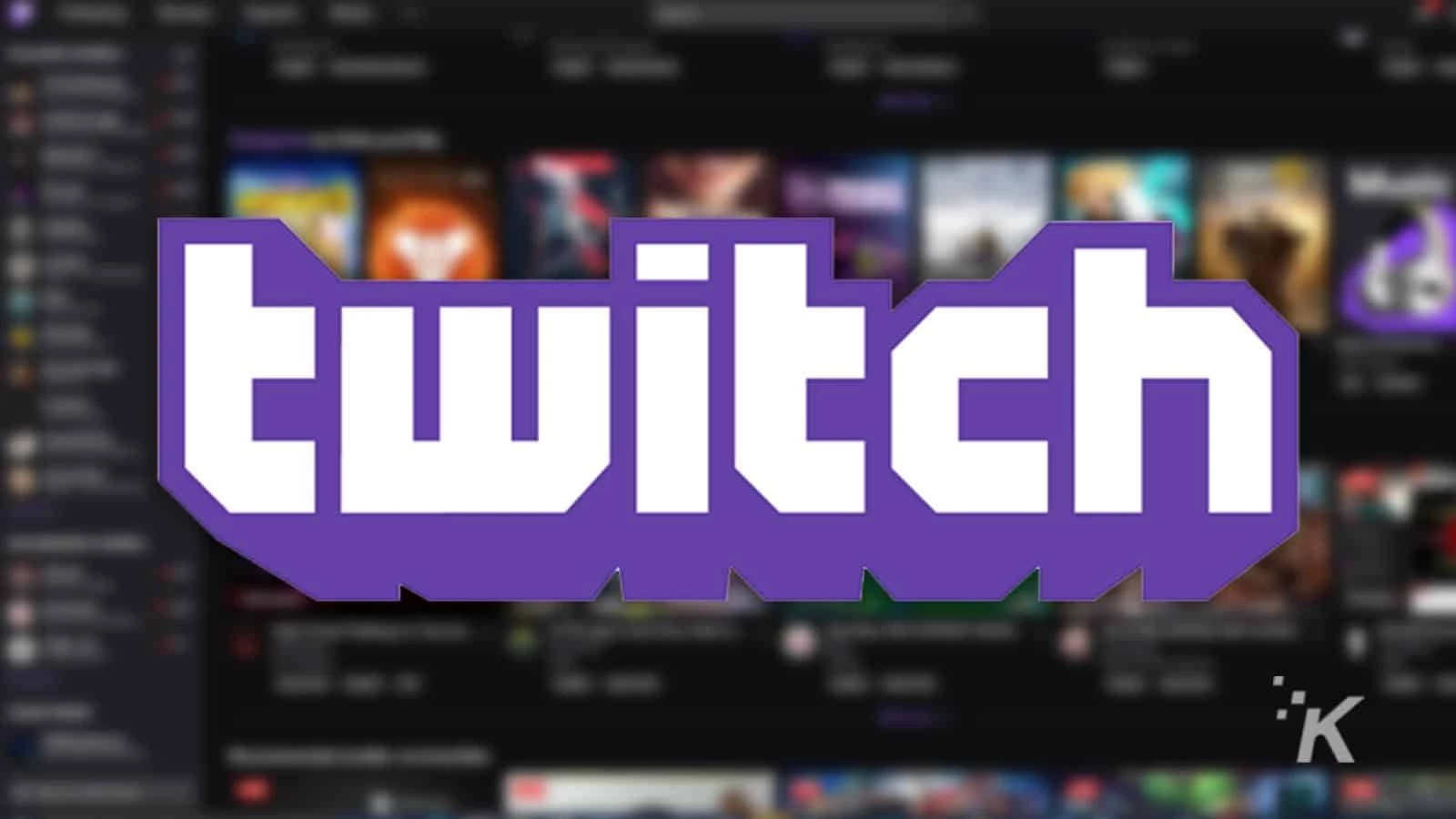
Just a heads up, if you buy something through our links, we may get a small share of the sale. It’s one of the ways we keep the lights on here. Click here for more.
If you’re using any online services, like Twitch, the chances are you’ll have to know how to change your password at some point. Whether that’s from a hack, like the one reported earlier today, or from forgetting your credentials or any other reason, changing your password is the best way to keep your account safe.
Even if it hasn’t been hacked, it’s still a good idea to change your Twitch password to a unique, hard-to-guess password that uses a long string of characters. Maybe you created your Twitch account back when you were using the same password for all of your online accounts, in which case you really should change all of your other accounts at the same time.
We also recommend using a password manager, even the inbuilt one in your web browser will help you stay safer online by remembering all of your long, unique passwords for you.
How to change your Twitch password
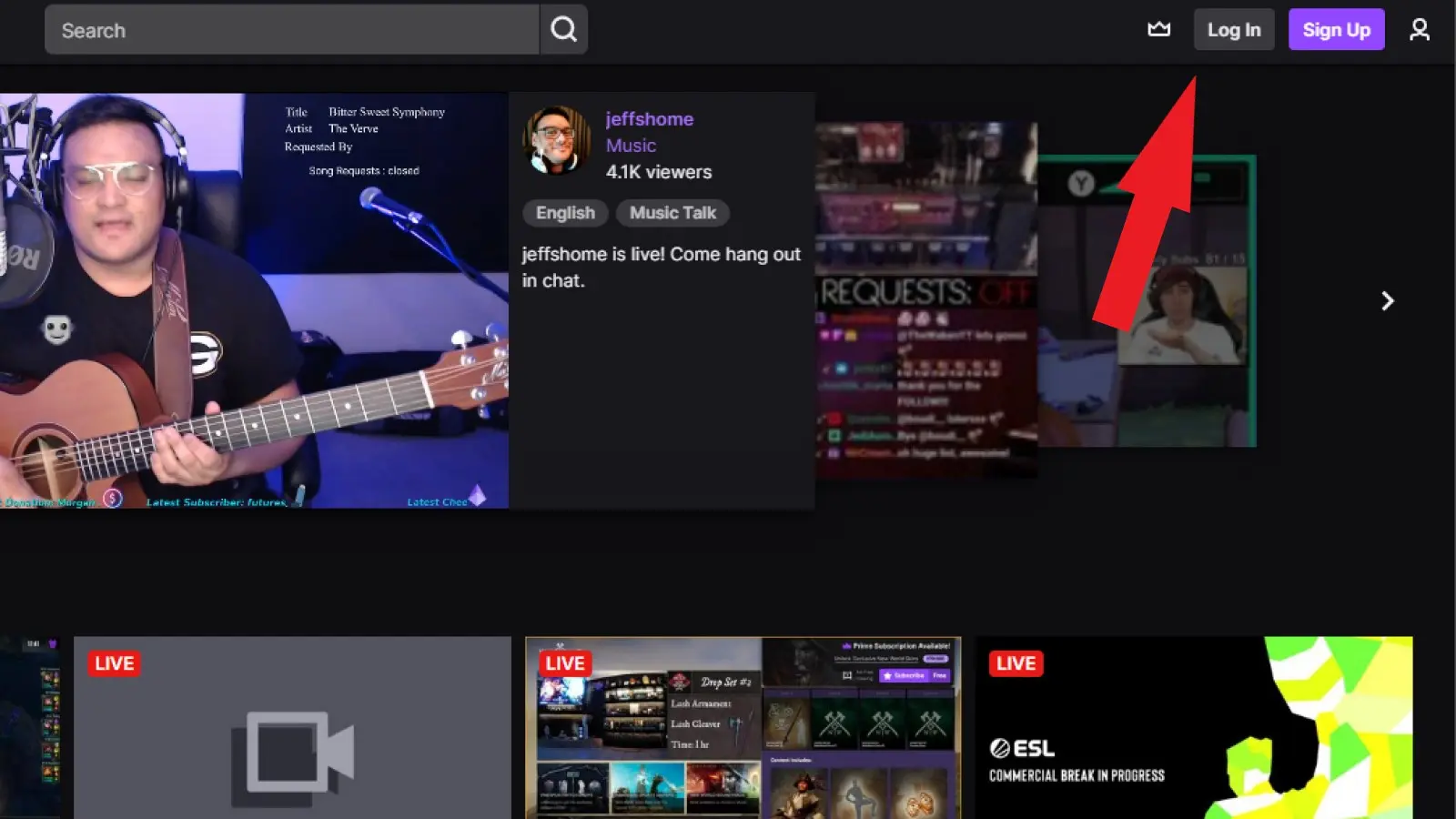
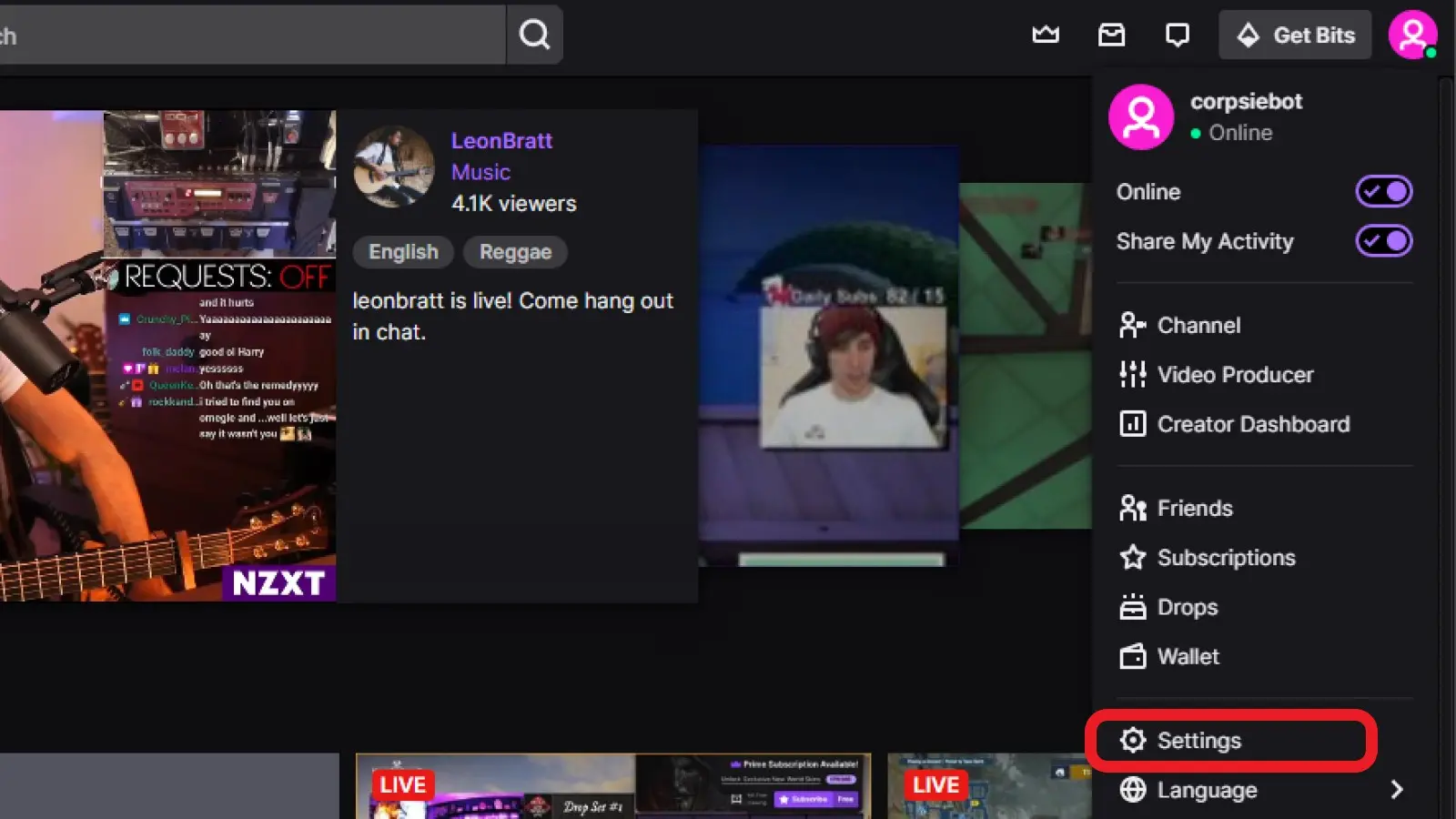
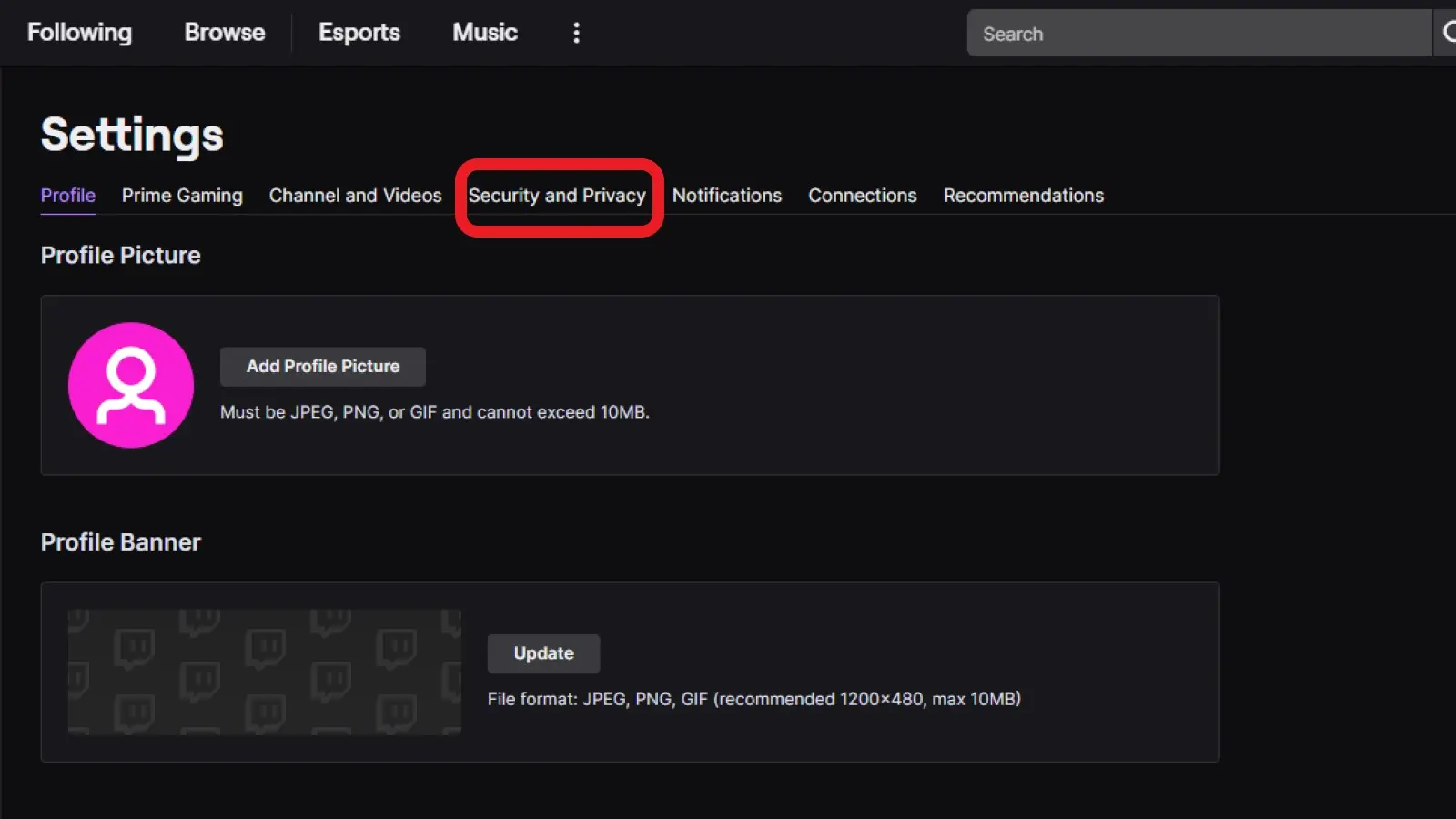
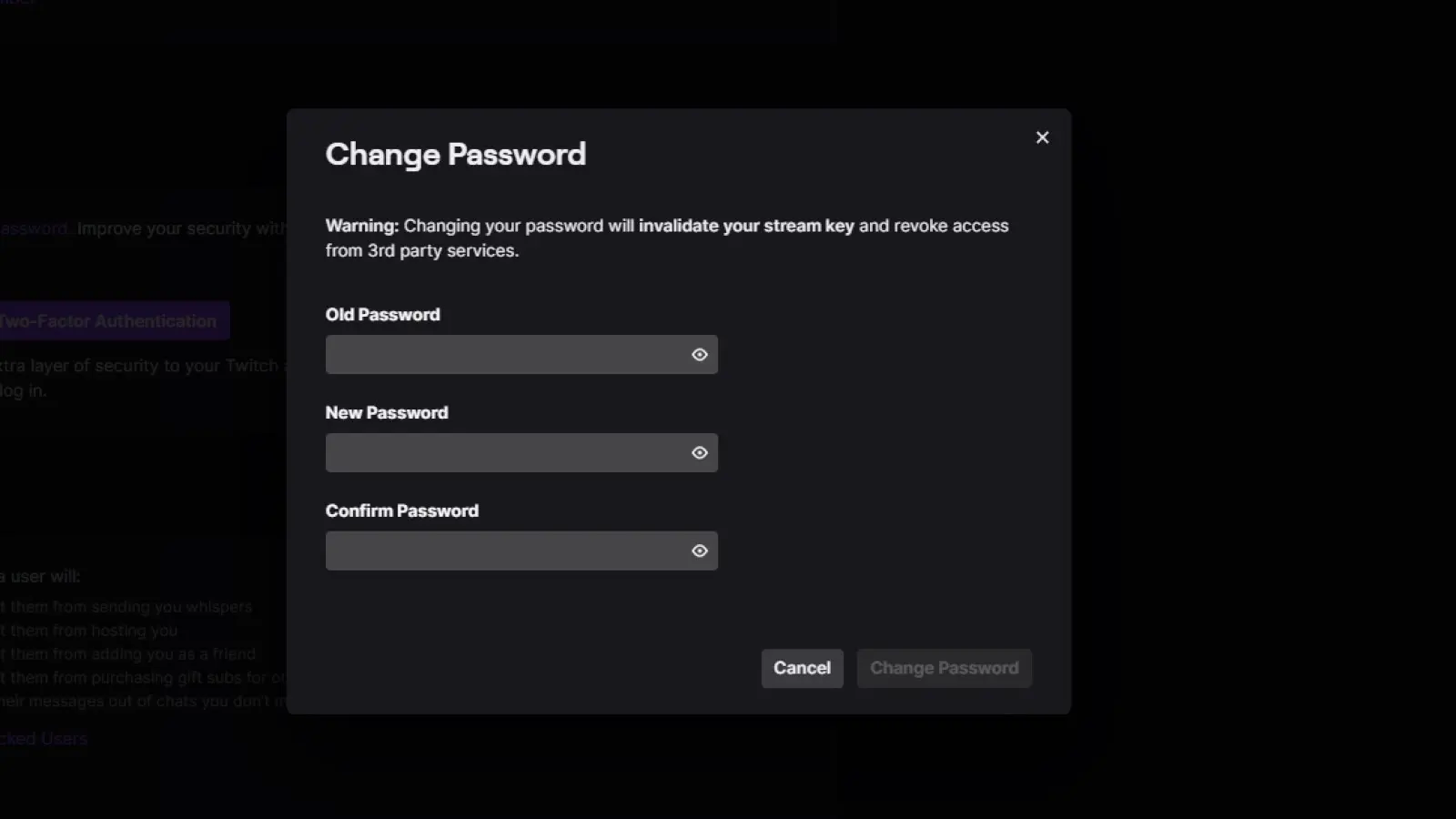
Now that your password is safe, it’s time to further secure your account
Now your Twitch account has a unique password, that isn’t part of any hacks, dumps, or other collections of login details, and two-factor authentication is set up so even if someone gets your new password, they won’t be able to get into your account. That’ll help you stay safer on Twitch, and the internet as a whole.
Have any thoughts on this? Let us know down below in the comments or carry the discussion over to our Twitter or Facebook.
Editors’ Recommendations:
- Microsoft accounts no longer require a password – here’s how to set it up
- How to secure your desktop browser with a password
- How to password protect your PS4 and restrict guest access
- You can finally manage your iCloud passwords on Windows