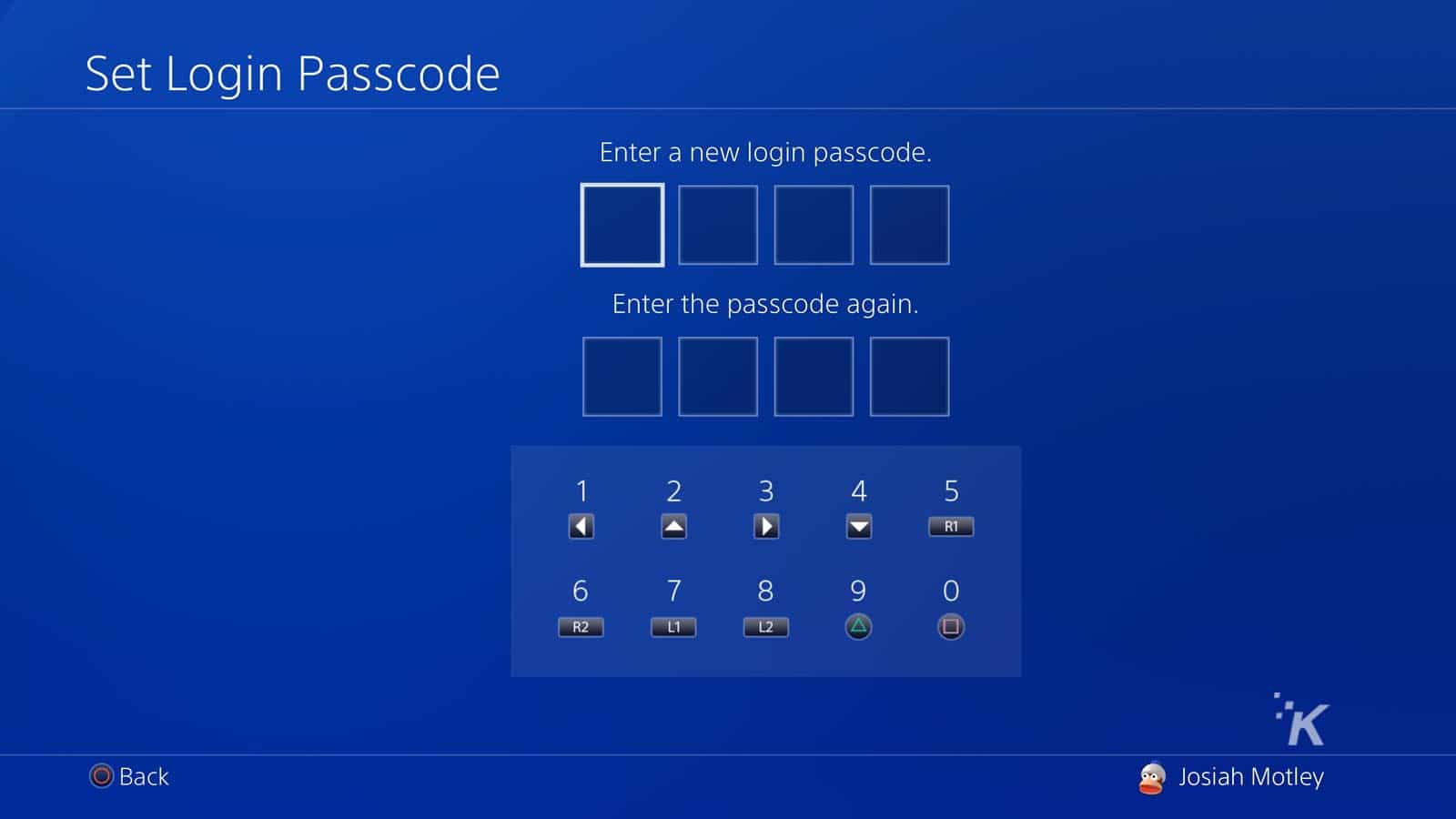How-To
How to password protect your PS4 and restrict guest access
Lock your console down with these easy guides.

Just a heads up, if you buy something through our links, we may get a small share of the sale. It’s one of the ways we keep the lights on here. Click here for more.
There’s any number of reasons you’d want to stop anyone who didn’t have the unlock code from using it.
Maybe you don’t want your kids buying games, or maybe you don’t want your parents to stop you from buying games, I don’t know, but there are plenty of reasons to want to protect your PlayStation 4 account.
We’ll show you how so you can get back to doing important things, like searching for treasure in Uncharted 4.
Here’s how to password protect your PlayStation 4
There are two things you want to do here, first set up a passcode to protect your user account, and then you’ll want to restrict guest access so nobody can get onto your PlayStation 4 without your passcode:
Here’s how to do that:
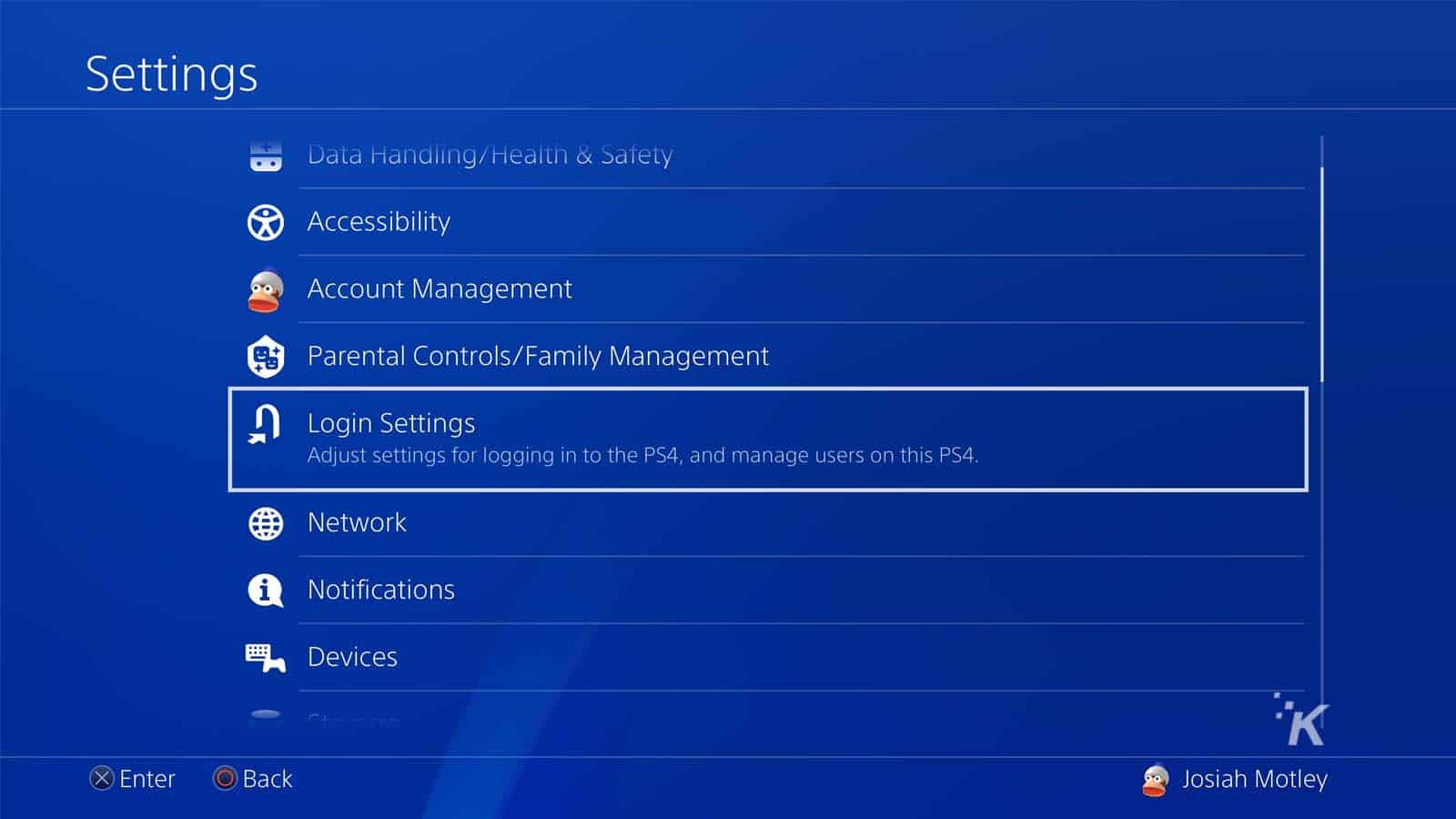
Image: KnowTechie
- Power on your PlayStation 4 console (or turn your DS4 controller on to wake it from sleep mode)
- Make sure you’re signed into the profile you want to passcode protect
- Press Up on your controller from the Home Screen to get the menu, then scroll to Settings
- When in Settings, scroll down to Users
- Then select Login Settings
- Select Passcode Management. Don’t worry about the Log in to PS4 Automatically option, that won’t bypass your passcode if you enable it

Image: KnowTechie
- If you don’t already have a passcode, you’ll get a prompt to create one. The PlayStation 4 uses 4-digit passcodes, which you create using the Left, Up, Right, Down, R1, R2, L1, L2, Triangle, and Square buttons. This also means you can enter your passcode quickly, without anyone being able to see where your cursor is going on an onscreen keyboard

Image: KnowTechie
- Enter your passcode twice, so the system confirms you set it correctly
- Now you’ll need that passcode every time you sign in so don’t forget it
- You can change it by going to Settings > Login Settings > Passcode Management and then either Change Password or Delete
Now you want to Restrict Guest Access. If you don’t do this, anyone with physical access to your PlayStation 4 can power it on, create a new profile, and play your games.
Here’s how to restrict guest access:
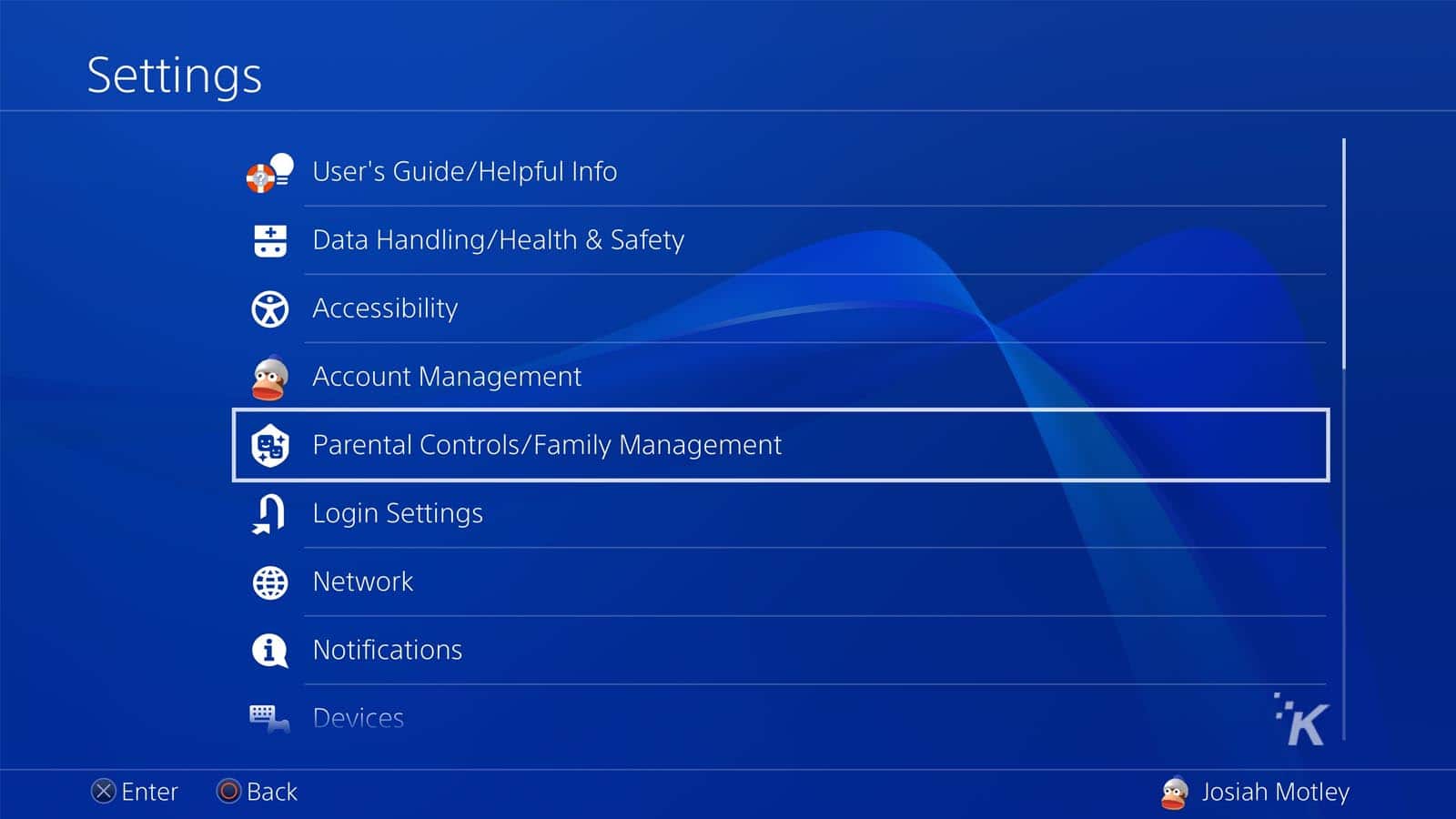
Image: KnowTechie
- Go to Settings and select Parental Controls
- Then select Restrict User of PS4 Features

Image: KnowTechie
- If you don’t already have a parental control PIN, use the default which is 0000.
- Find the Select [New User] and Log in to PS4 option and set it to Do Not Allow. That makes anyone who tries to make a new user need your parental control PIN
- Now you want to change the parental control PIN from the default. Select Change Passcode here to set your own PIN. This isn’t the same as the profile passcode you set up earlier.
Okay, all that’s done. Now you want to make sure you either sign out of your PS4, put it into Rest Mode, or power it off when you’re not using it. If you don’t do one of these three things, someone could still play on your account or mess up your save files, etc.
You can sign out or put your PS4 into rest mode from the menu that pops up when you hold the PlayStation button on your controller. Either select Log Out of PS4 or Enter Rest Mode from this menu. Alternatively, you can press the physical power button on your console.
You’ll also be signed out automatically if your PS4 goes into sleep mode automatically, making the next person who turns on the console need to enter your passcode to play. Adjust the delay before it automatically sleeps from Settings > Power Save Settings > Set Time Until PS4 Turns Off. The default is one hour if playing a game or on the Home screen, or four hours if it’s playing media like Netflix.
What do you think? Plan on setting up passwords and restricting guest access? Let us know down below in the comments or carry the discussion over to our Twitter or Facebook.
Editors’ Recommendations:
- How to change your PSN name on PlayStation 4
- Can the PlayStation 4 play MKV files?
- How to delete your PlayStation 4 account
- Why does my PlayStation 4 sound like a jet engine?
Just a heads up, if you buy something through our links, we may get a small share of the sale. Click here for more.