Business
Owners of older Samsung Galaxy devices can finally remap the stupid Bixby button
No, you still can’t disable it completely.
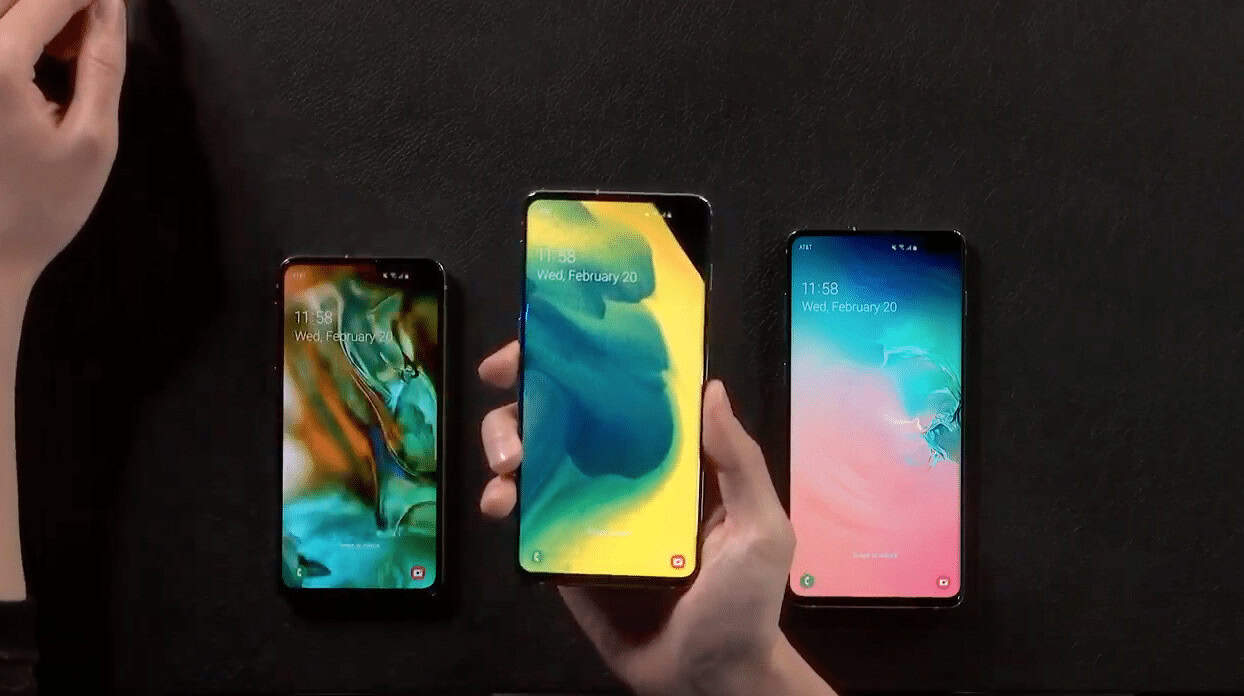
Just a heads up, if you buy something through our links, we may get a small share of the sale. It’s one of the ways we keep the lights on here. Click here for more.
With the number of resources that Samsung must be pouring into its Bixby voice assistant, the company is probably disappointed that owners of Bixby-enabled Galaxy S handsets are trying everything to not have to use it.
Samsung has slightly relented with the dedicated Bixby button on Galaxy S8 and newer handsets, finally allowing users to remap that button to other functions. That update for Galaxy S8, and S8 Plus, S9, and S9 Plus, Note 8 and Note 9 users should be available from today.
If you have a compatible device that’s already running Samsung’s One Touch UI version of Android Pie (9), you should be getting an update. This does come with some restrictions, so while it’s great that Samsung offered the feature, it won’t be to everyone’s satisfaction.
Here’s what you can and can’t do with the updated Bixby button
You still can’t disable the button entirely, with Samsung only letting you have two choices for activation: Single-press or double-press to open Bixby. The option you don’t choose for Bixby can then be remapped to open the camera, or most apps, or even a “quick command.”
You can’t turn that button into the Google Assistant or Alexa, or any other voice assistant, as shown by The Verge‘s Dan Seifert. I guess Bixby is insecure and in today’s crowded labor market, who can blame them?
https://twitter.com/dcseifert/status/1101101572187189248
How to remap the Bixby button to do something useful
Remapping will let you use that Bixby button to open any app you want (unless the app you want is Google Assistant, or Alexa, or any of the other apps blocked by Samsung).
You can map the new function to either a single-press or a double-press. Long-pressing the button will always invoke Bixby, so expect lots of butt-dials (probably).
To remap your favorite app to the Bixby button, it’s pretty easy:
- Open the Settings app on your Galaxy device
- Tap on Advanced Features
- Tap Bixby Key
- Choose your preferred mode for Bixby, either single-press or double-press.

Image: 9to5Google
- Tap on the option below this selection, which will either be Use single press or Use double press depending on your prior selection
- Tap on Open app

Image: 9to5Google
- Select the app you want
Now tapping the Bixby button will open your app of choice, and not the omnipresent Bixby, ready to listen to your demands like a low-rent genie in-the-lamp.
Quick commands
Samsung’s “quick commands” are pre-set Bixby instructions like “call Dad” or “turn on silent mode.” You can set the Bixby button to do this instead of opening an app, in the same way as you’d remap to an app above. When you get to the last couple of steps, tap on Run quick command instead of Open App and set your preferred command.
Since you can’t disable the Bixby button, maybe it’s time for you to learn how to coexist with the voice assistant. Check out our handy guide on some of the nifty features it can do.
What do you think? Plan on using the feature to remap your Bixby button? Let us know down below in the comments or carry the discussion over to our Twitter or Facebook.
Editors’ Recommendations:
- Motorola’s Razr foldable flip phone could launch as early as this summer
- Energizer attached a smartphone to this 18,000 mAh battery bank
- The LG G8 smartphone takes palm readings to the next level
- Nokia decided that its PureView smartphone needed five cameras on the back
- Why stop at folding phones? Fold all the tech all the time






























