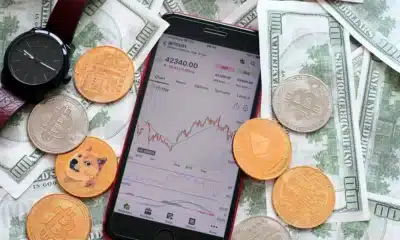Business
Samsung SmartTag not working? Here’s how to fix it
This troubleshooting guide should help you resolve any Samsung SmartTag issues.

Just a heads up, if you buy something through our links, we may get a small share of the sale. It’s one of the ways we keep the lights on here. Click here for more.
Quick Answer: If your SmartTag isn’t working, some of the issues can often be resolved with simple troubleshooting steps, including checking the battery, ensuring proper phone settings, and clearing the app cache. We’ll run through each step below.
The Galaxy SmartTag is a reliable tracking device that helps you keep track of your belongings. However, like any other device, it can encounter issues that need troubleshooting.
This post will provide a quick troubleshooting guide on fixing some of the most common SmartTag issues.
What exactly is a SmartTag? The Galaxy SmartTag is a solution to keep track of your belongings, similar to Apple’s AirTag and Tile Pro. It is easy to set up, dependable, and a valuable addition to the Samsung ecosystem.
 Samsung Galaxy SmartTag
Samsung Galaxy SmartTag
Galaxy SmartTag is a small, Bluetooth-enabled tracking device designed to help you locate lost or misplaced items. You can attach it to your keys, backpack, or any other item you frequently misplace and then use your smartphone to locate the SmartTag when needed.
- Long battery life and easy-to-replace battery
- You can attach it to your keys, backpack, or any other item you frequently misplace
- Offline finding mode that uses nearby Galaxy smartphones to locate lost items even when they're out of Bluetooth range
Although the tracker usually works like it is supposed to, it can still experience the occasional hiccups.
Common Issues with Samsung SmartTag:
Users have reported various issues with the Samsung SmartTag, including:
- SmartTag not connecting to/showing up in the SmartThings app
- SmartTag not updating location
- SmartTag not ringing
- SmartTag emits beeping sound unexpectedly
Although these issues often appear without any apparent reason, some users have suggested that firmware updates, particularly those that fail in the middle, could be a possible cause.
So, lets find out what you can do with a malfunctioning SmartTag or SmartTag+.
Samsung SmartTag doesn’t turn on
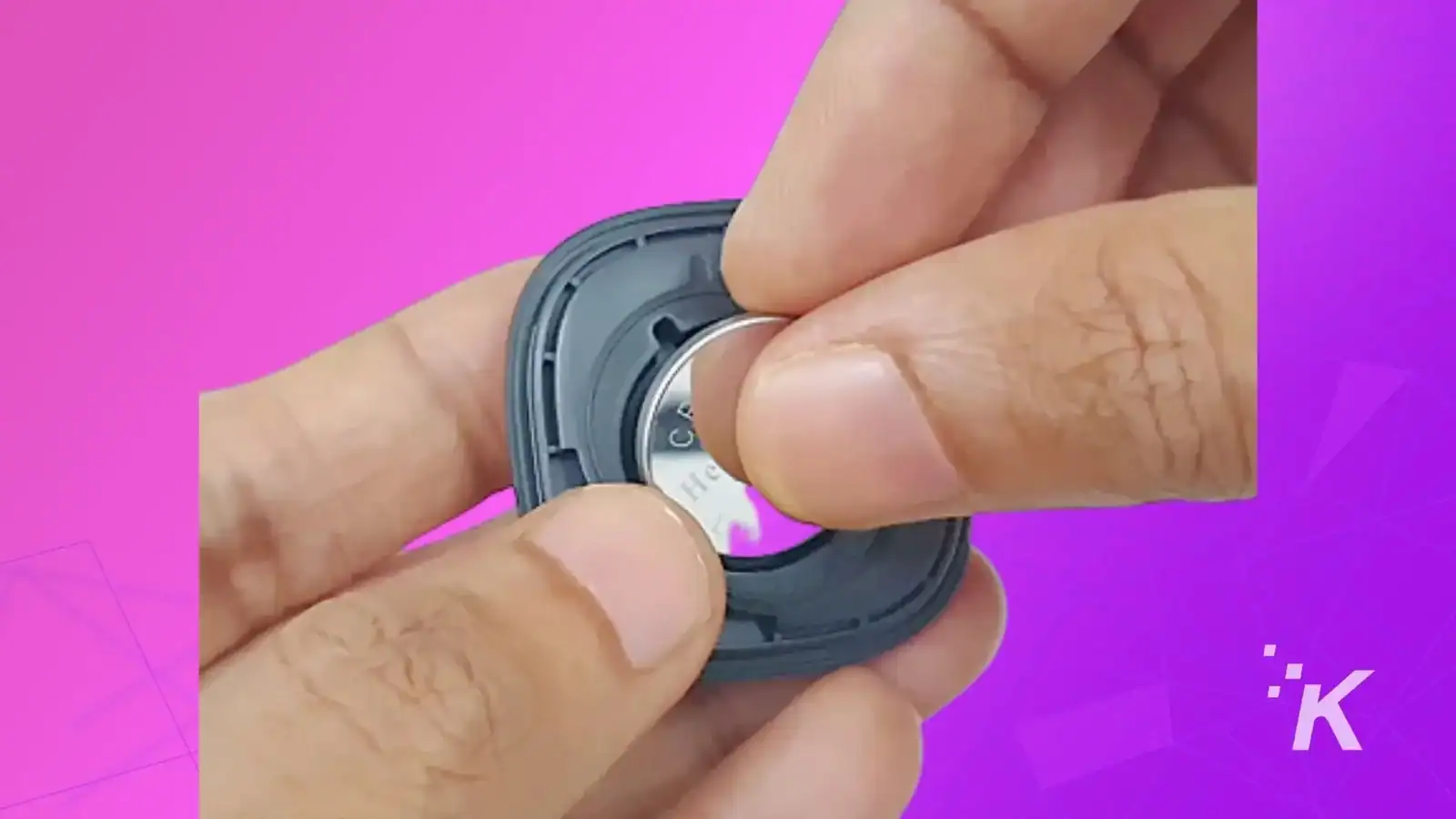
If your Samsung SmartTag fails to turn on, it may be due to a completely discharged battery, incorrect battery insertion, or dirty terminals.
Next, ensure the battery is inserted correctly, with the positive terminal facing upwards.
If necessary, clean the terminals before reinserting the battery. If the SmartTag still doesn’t turn on, try replacing the battery with a new CR2032 coin cell battery.
SmartTag doesn’t update location
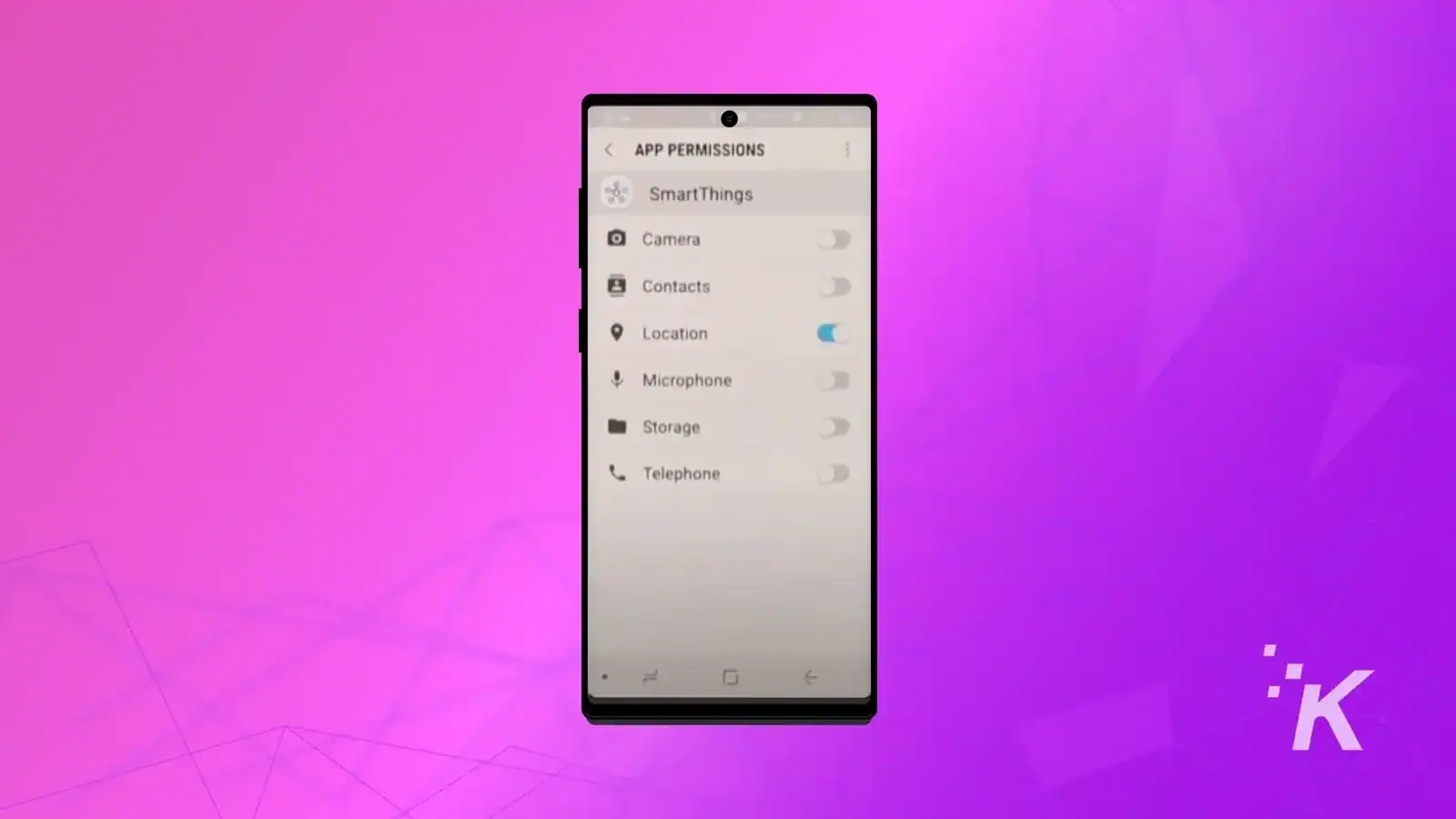
If your Samsung SmartTag isn’t updating its location, the most likely cause is that the SmartThings app on the connected Galaxy device doesn’t have access to the location.
Or perhaps the fact that the connected device is in an area where there is spotty GPS or cellular coverage.
Follow these steps to troubleshoot:
- Give location access to the SmartThings app on your connected Galaxy Phone.
- Download the SmartThings Find within the SmartThings app.
- Unpair and pair the SmartTag with the app.
Samsung’s SmartThings Find app helps you locate your devices using a map with detailed location information. You can even share device info with friends and use the Samsung SmartTag for additional tracking options. With Offline finding, you can locate lost items even when they’re out of Bluetooth range.
As the tracker depends on the connected Galaxy device to update its location, this explains the failure to update location in the SmartThings App.
SmartTag doesn’t ring
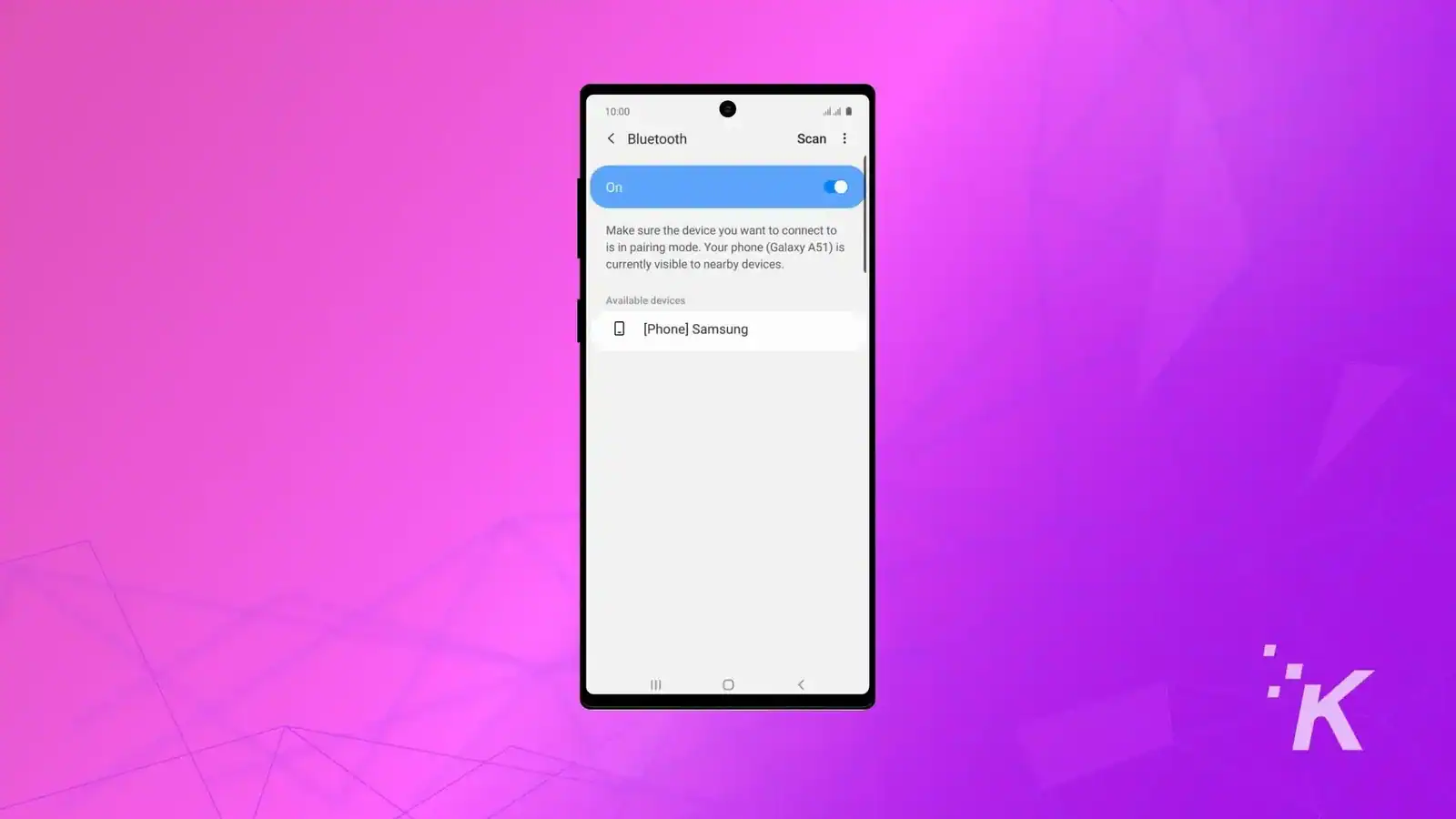
If your Samsung SmartTag isn’t ringing, it could be due to connectivity issues or software glitches in the SmartThings app.
SmartTag Emits Beeping Sound
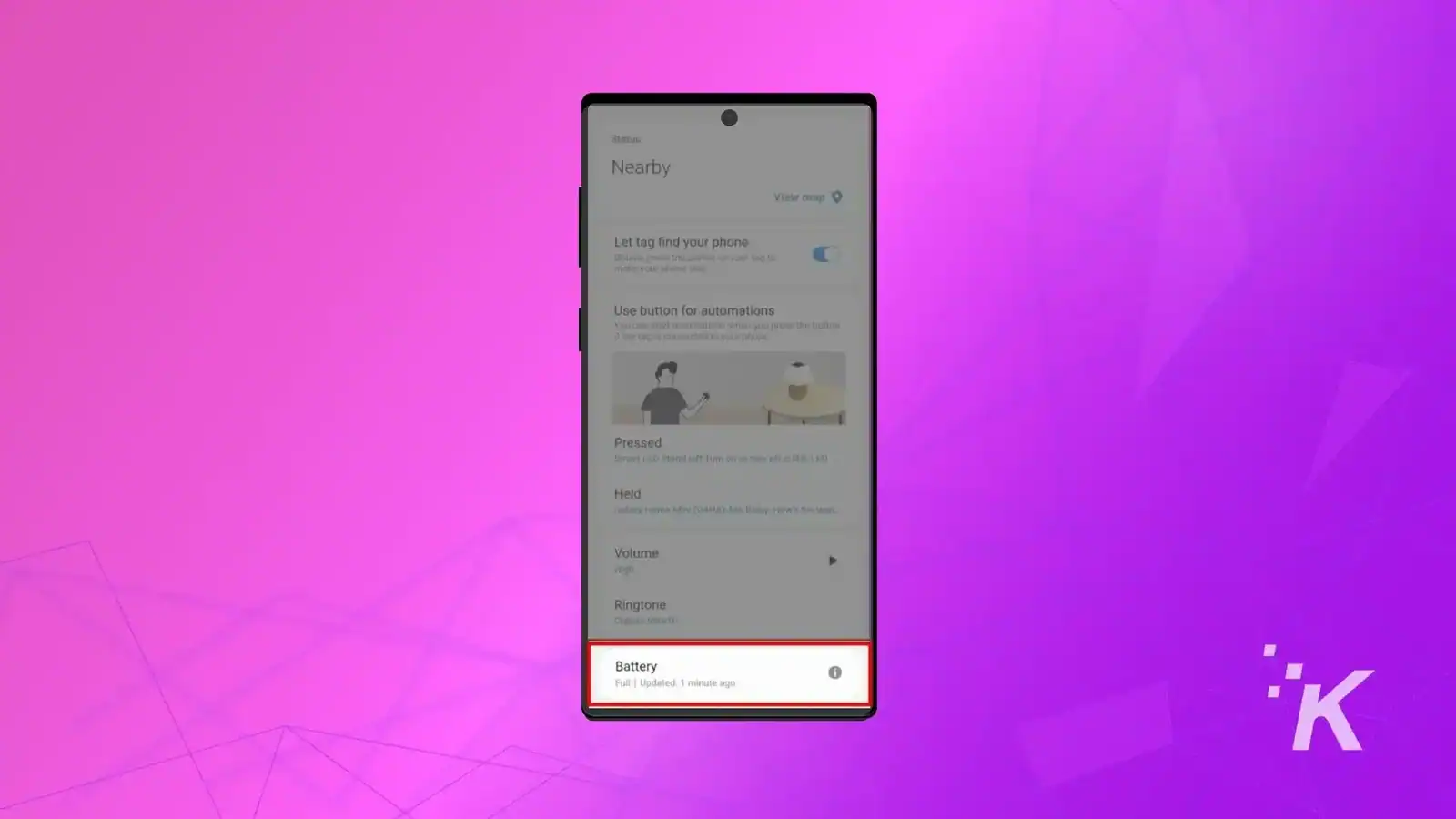
If the SmartTag emits beeping sound, there is nothing to worry about. Its battery may have been drained to a critically low level and might need replacement.
If your SmartTag emits a beeping sound, there is nothing to worry about. The beeping sound may indicate a critically low battery that needs replacing.
Follow these steps to troubleshoot:
- Replace the worn-out battery with a new one.
- Make sure you install the new battery correctly.
Replacing the worn-out battery with a new one will likely fix this issue quickly. Make sure you install the new battery correctly to avoid any further hassle.
The image below shows what a properly inserted battery should look like.

Wrapping Up
The Samsung SmartTag can run into issues like any other tracking device, but most of these issues can be fixed.
If none of these fixes work, it could mean your SmartTag has a hardware problem that can’t be fixed. You might have to get a new one or contact Samsung for a replacement.
We hope this troubleshooting guide has helped you resolve any Samsung SmartTag issues. If you have any additional tips or questions, please leave them in the comments below.
And if you found this guide useful, please share it with others who may be experiencing issues with their Samsung SmartTag or leave any questions or comments below.
If you need to reset your Samsung SmartTag, follow these steps:
- Open the SmartThings Find app on your Samsung Galaxy smartphone.
- Select the SmartTag that you want to reset from the app.
- Tap on the “Remove SmartTag” option located at the bottom of the screen.
- Confirm that you want to remove the SmartTag by tapping “Remove” again.
- Once confirmed, the SmartTag will be removed from your account and reset to its default settings.
- Press the button on the SmartTag to turn it on, so it makes a notification sound.
- Open the SmartThings app on your Galaxy device. Make sure you have the latest version of the app installed.
- When the “Device found” pop-up appears, select “Add now.” If you don’t see this pop-up window, press the “+” button and select “Device” followed by “Tag/Tracker.“
- Follow the on-screen instructions to complete the connection process. Once the connection is complete, the SmartTag will appear in the devices list in the SmartThings app.
- To register your SmartTag, press “SmartThings Find” on the SmartThings app screen. Once the download is complete, the current location of the SmartTag will appear on the map.
If you’re having trouble connecting a SmartTag to your smartphone via Bluetooth, follow these steps:
- Confirm that the device you’re trying to connect to is discoverable and able to be connected to.
- Ensure that the device is within range of your smartphone’s Bluetooth connection (maximum range is 120 meters).
- Reset the device and try searching for it again using your smartphone Bluetooth menu.
- Press the button on the SmartTag to turn it on, so it makes a notification sound.
- Open the SmartThings app on your Galaxy device. Make sure you have the latest version of the app installed.
- When the “Device found” pop-up appears, select “Add now.” If you don’t see this pop-up window, press the “+” button and select “Device” followed by “Tag/Tracker.“
- Follow the on-screen instructions to complete the connection process. Once the connection is complete, the SmartTag will appear in the devices list in the SmartThings app.
- To register your SmartTag, press “SmartThings Find” on the SmartThings app screen. Once the download is complete, the current location of the SmartTag will appear on the map.
If you’re having trouble connecting a SmartTag to your smartphone via Bluetooth, follow these steps:
- Confirm that the device you’re trying to connect to is discoverable and able to be connected to.
- Ensure that the device is within range of your smartphone’s Bluetooth connection (maximum range is 120 meters).
- Reset the device and try searching for it again using your smartphone Bluetooth menu.
There could be several reasons why your Samsung SmartTag keeps disconnecting. Here are a few possible explanations and solutions:
- Low battery: If the battery of your SmartTag is low, it may cause the device to disconnect frequently. Ensure that the battery is fully charged or replace it with a new battery.
- Distance: If the distance between your SmartTag and your smartphone is too far, it may disconnect. Move your SmartTag closer to your phone.
- Interference: Interference from other devices may cause your SmartTag to disconnect. Try turning off other Bluetooth devices in the area or moving to a location with less interference.
- Bluetooth connection: If the Bluetooth connection between your SmartTag and your phone is weak or unstable, it may cause disconnection issues. Try turning off and on the Bluetooth on your phone or restarting both devices.
- Software updates: Ensure your phone and SmartTag have installed the latest software updates. Outdated software can cause connectivity issues.
Editors’ Recommendations:
- Does the Samsung Galaxy S23 have an S Pen?
- Are Apple AirTags always on?
- Does an AirTag work anywhere in the world?
- What can I do with my AirTag?
Just a heads up, if you buy something through our links, we may get a small share of the sale. It’s one of the ways we keep the lights on here. Click here for more.