Sponsored
Three easy ways to convert Spotify to MP3
This guide is all about educating to convert Spotify to MP3. You’ll learn about the three breathtaking tools to download Spotify music in MP3 format.
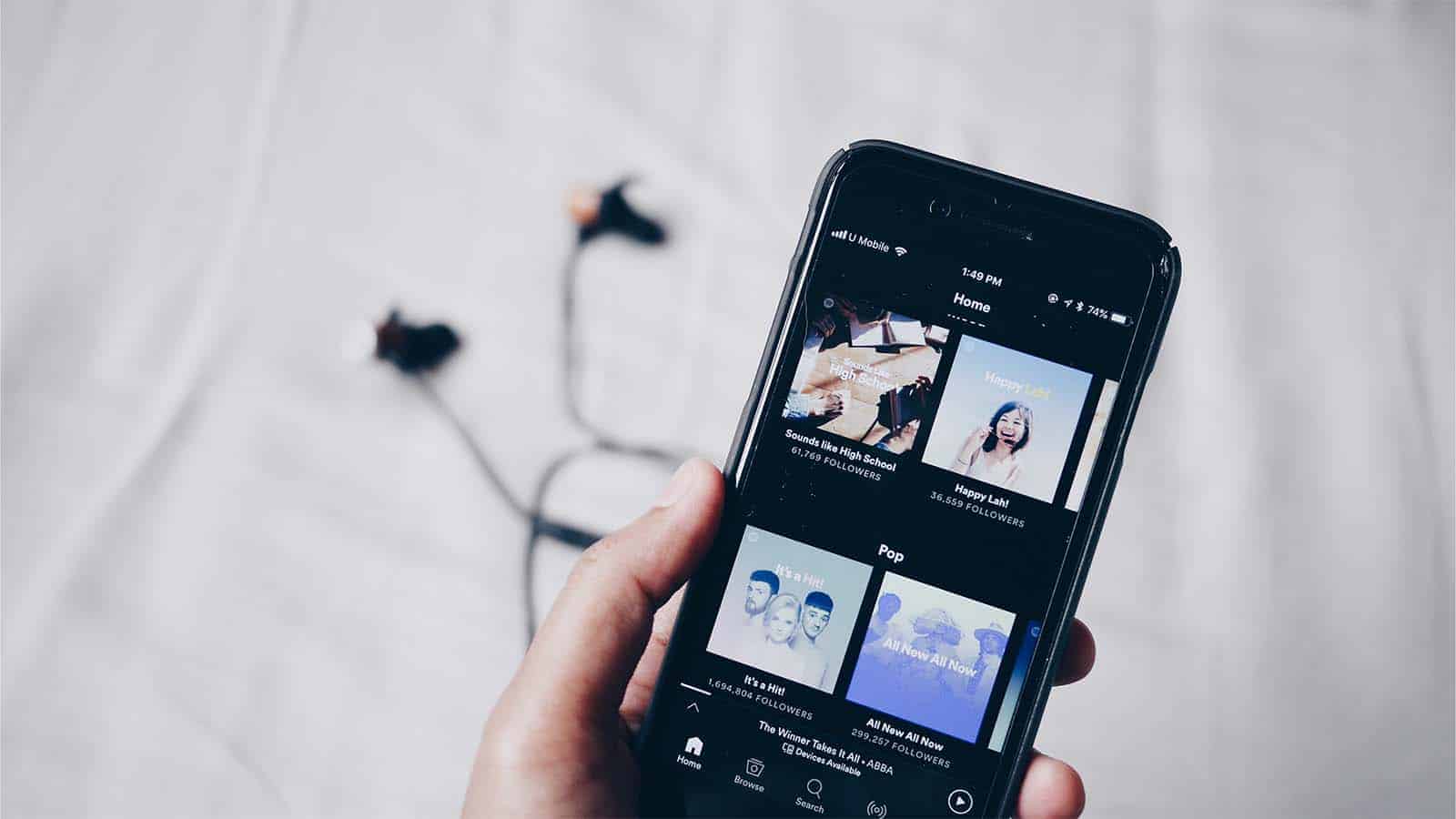
Just a heads up, if you buy something through our links, we may get a small share of the sale. It’s one of the ways we keep the lights on here. Click here for more.
Disclosure: This is a sponsored post. However, our opinions, reviews, and other editorial content are not influenced by the sponsorship and remain objective.
Spotify is a brilliant streaming music platform that explores 82 million songs. This outstanding music streaming platform enables free Spotify users to play songs without premium.
However, free users can’t download Spotify music.
On the other hand, users with premium packages can download songs from Spotify but can’t play the songs on their preferred music players.
Thus, converting Spotify to MP3 makes sense, so you can play Spotify music in any music player you’d want.
Read this post to the end to learn how to convert Spotify playlists or music into MP3.
Most Efficient Way to Convert Spotify to MP3
To convert Spotify to MP3, TuneFab Spotify Music Converter is a good place to start.
TuneFab integrates with the official Spotify web player, unlike other Spotify Music Converters. This enables you to access the Spotify library and select playlists or podcasts for offline downloads.
It will maintain the best 320kbps to output Spotify downloads, and you are not required to log in via a premium account.
Meanwhile, TuneFab Spotify Music Converter can preserve the full ID3 tags for each downloaded Spotify song, thus helping you manage the offline music library more easily.
Besides, the software also embeds multiple hardware acceleration tech, ensuring 5X or even 6X faster speed to process the batch music playlists download for you.
Moreover, it greatly boosts conversion efficiency and saves a lot of your time.
Highlighted Features of TuneFab Spotify Music Converter
- Integration with the official Spotify web player to access the full Spotify music library;
- Compatible with mainstream MP3, M4A, WAV, and FLAC formats to download Spotify songs;
- Free customization to adjust the audio parameters at the best 320kbps as you desire;
- Preservation of full ID3 info for easier music library management offline;
- Embedded acceleration tech to boost batch conversion to 5X or even faster for higher efficiency.
How to Convert Spotify to MP3 Within Easy Clicks Without Spotify App Installed
STEP 1. Complete TuneFab Spotify Music Converter installation and launch the software.
After entering the Spotify web player from the welcome page, hit the “Log in” icon in the upper-right corner and authorize the log in via your Spotify account.
NOTE: No premium account is required.
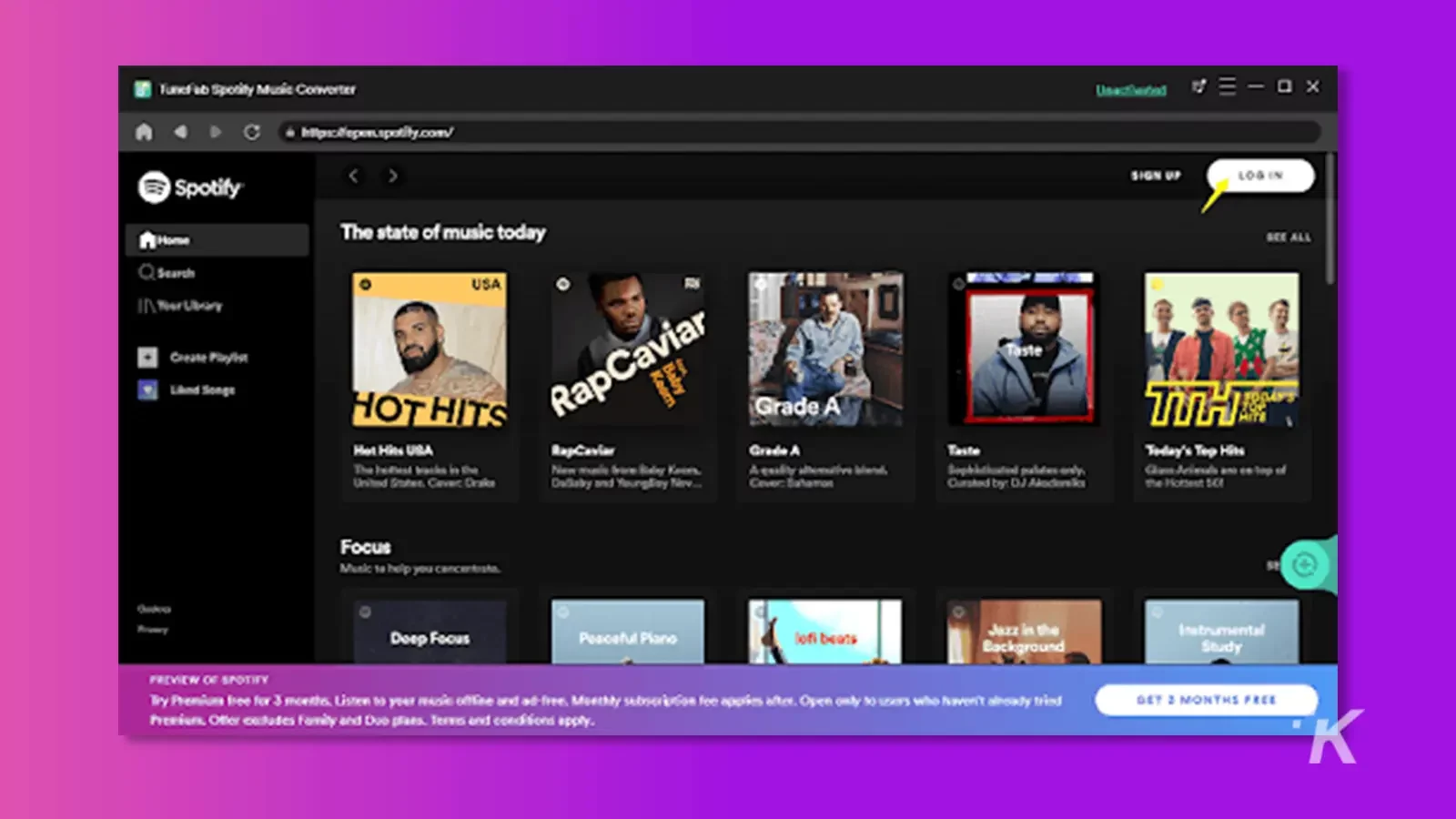
STEP 2. Once logging in, you can browse the music library and search for playlists you desire to convert to MP3 later.
By dragging the playlists to the “+” icon, the songs will be added to the conversion queue immediately.
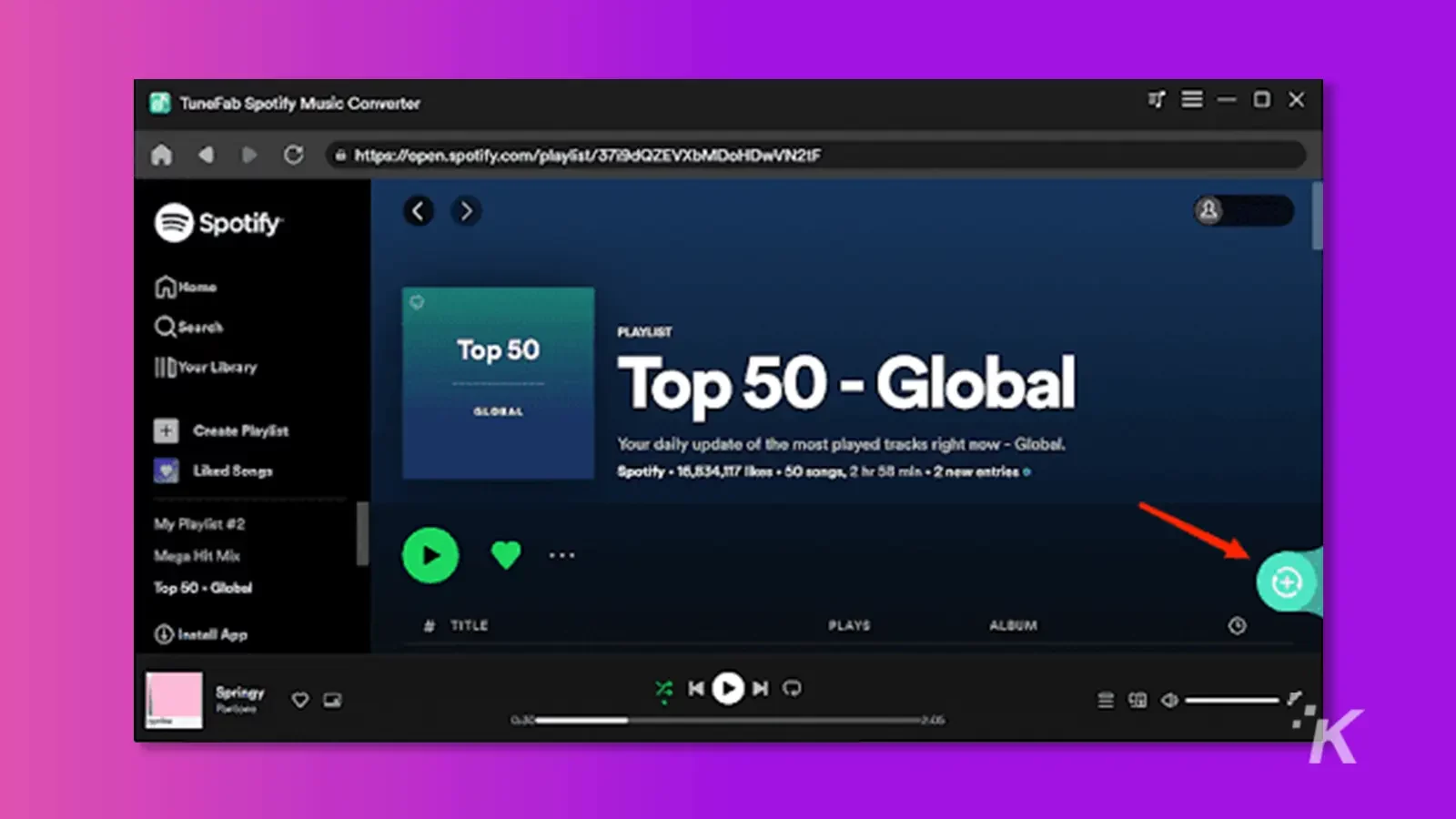
STEP 3. Now, navigate to “Menu” > “Preferences” > “Advanced” and freely customize the format (MP3), sample rate, and bitrate based on your requirements before processing the Spotify music conversion.
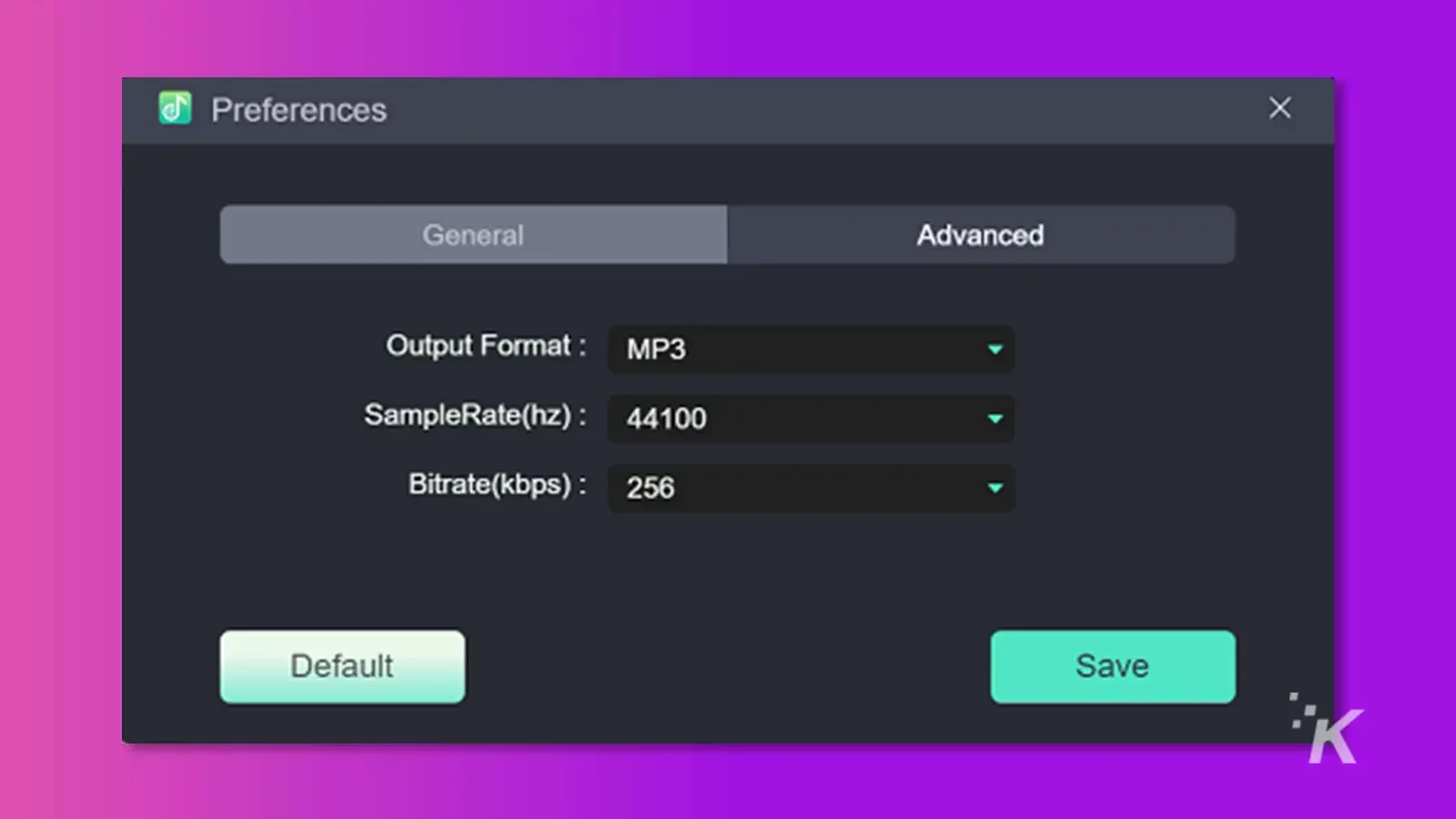
STEP 4. Finally, click on the “Convert All” icon, then all the added Spotify songs will be converted to MP3 with the quality settings you just made within seconds.
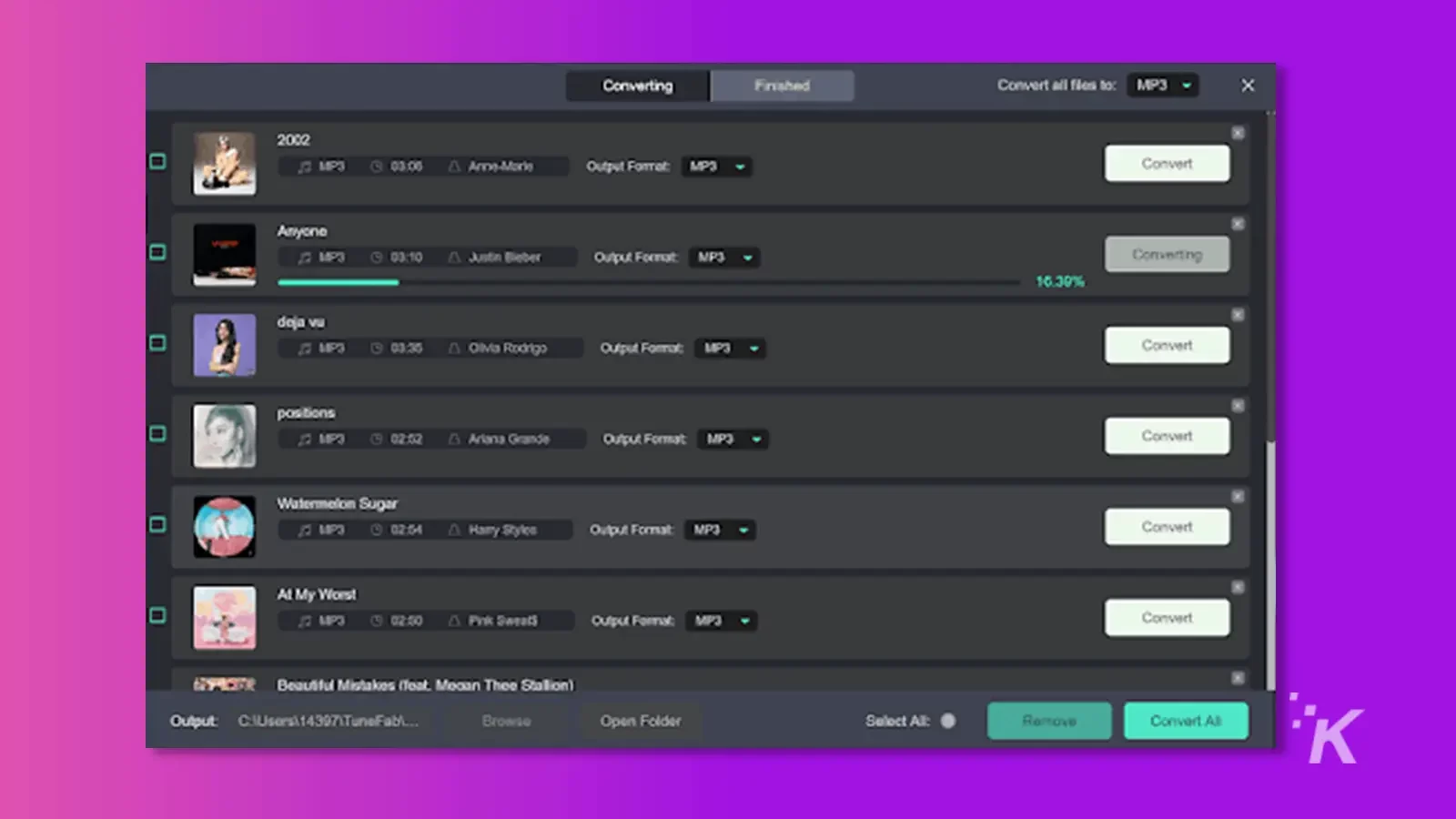
Now, wait patiently for its complete, and you’re good to go.
Best Spotify to MP3 converter
The best way to convert Spotify to MP3 is by using HitPaw Video Converter. It has introduced a new feature that empowers you to download Spotify music lossless in various audio formats.
Using HitPaw Video Converter, you can download multiple Spotify songs and playlists, simultaneously making your job easier than you think.
On top of that, this tool offers a manageable user interface, meaning downloading or converting Spotify music to MP3 won’t be an issue for you.
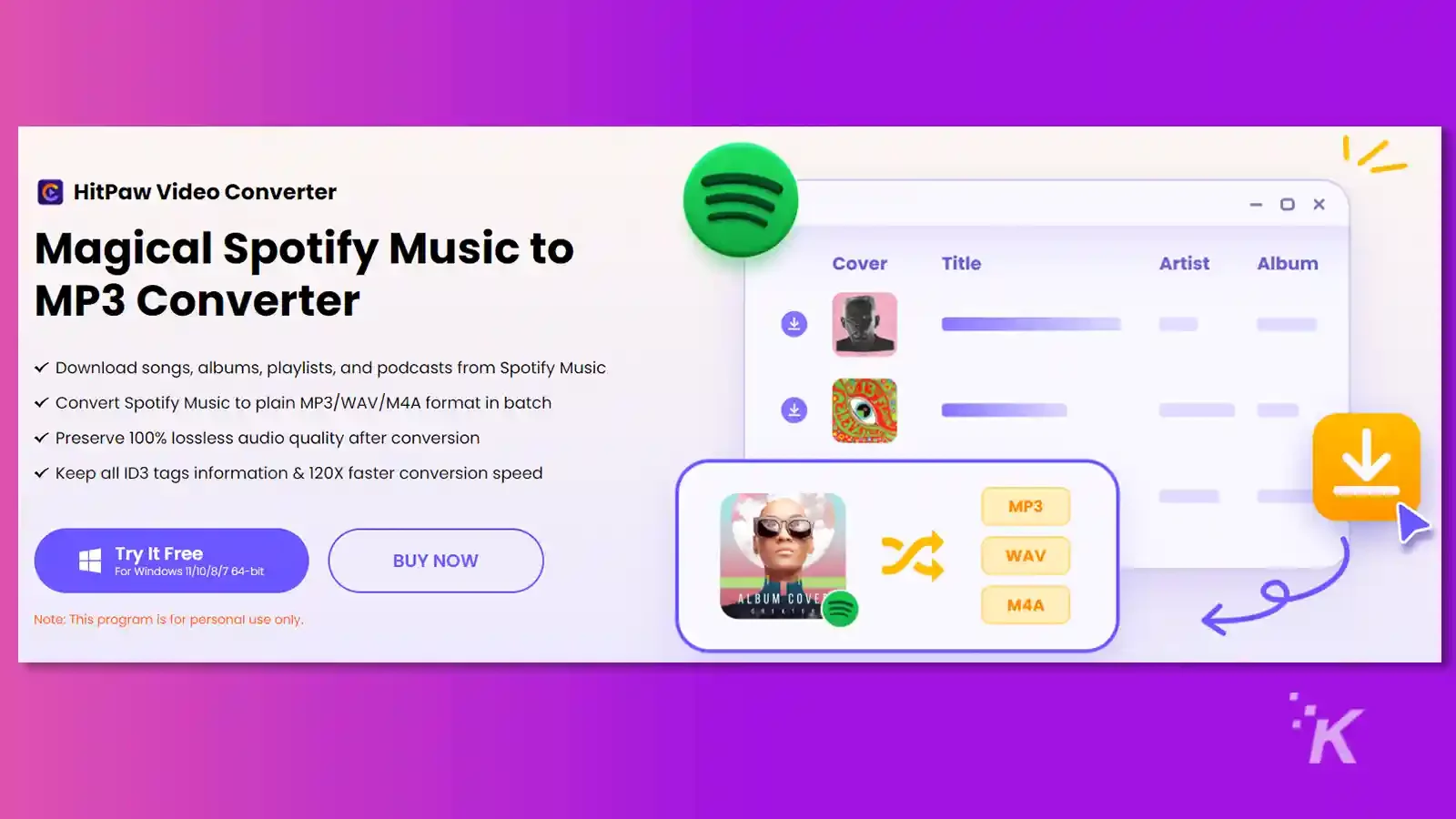
Features
- Download or convert Spotify music to MP3 without the premium
- Supports various audio formats, including WAV, M4A, or MP3
- Retain Metadata information and ID3 tags
- Works at 120x faster speed
- Convert multiple Spotify songs to MP3 simultaneously
- Offers the intuitive user interface
- 100% safe for your PC
How to download Spotify songs to mp3 with HitPaw Video Converter
Step 1:
Install the HitPaw Video Converter on your PC and launch it to begin the proceedings.
Next, tap the Convert icon and select the “Spotify Music” icon. You can also tap on Toolbox to select the Spotify Music Converter.
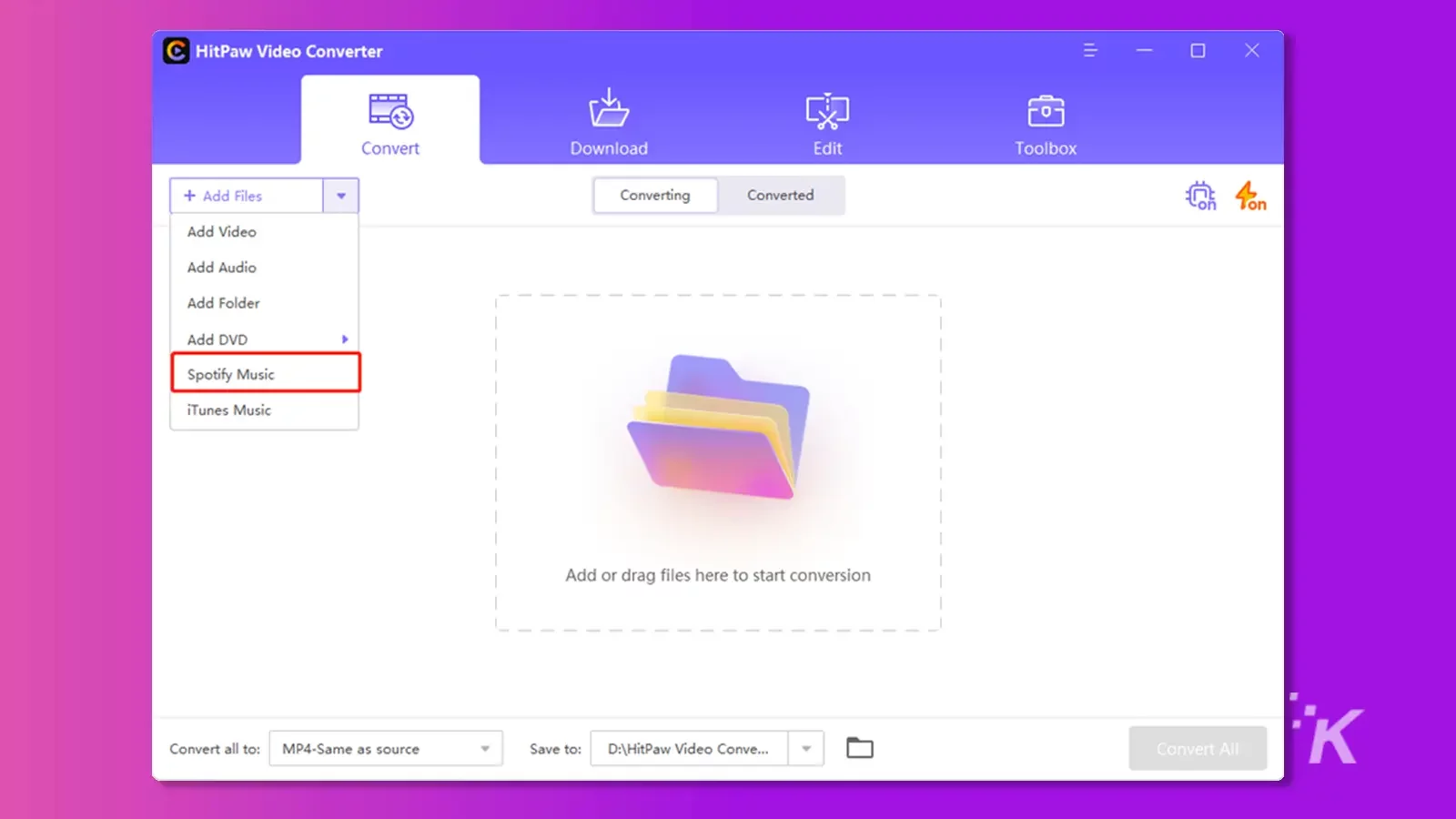
Step 2:
Please copy the link of the Spotify music you’d like to turn into MP3 and paste it to the main interface of HitPaw Video Converter.
Doing so will help the HitPaw Video Converter assess the URL you pasted.
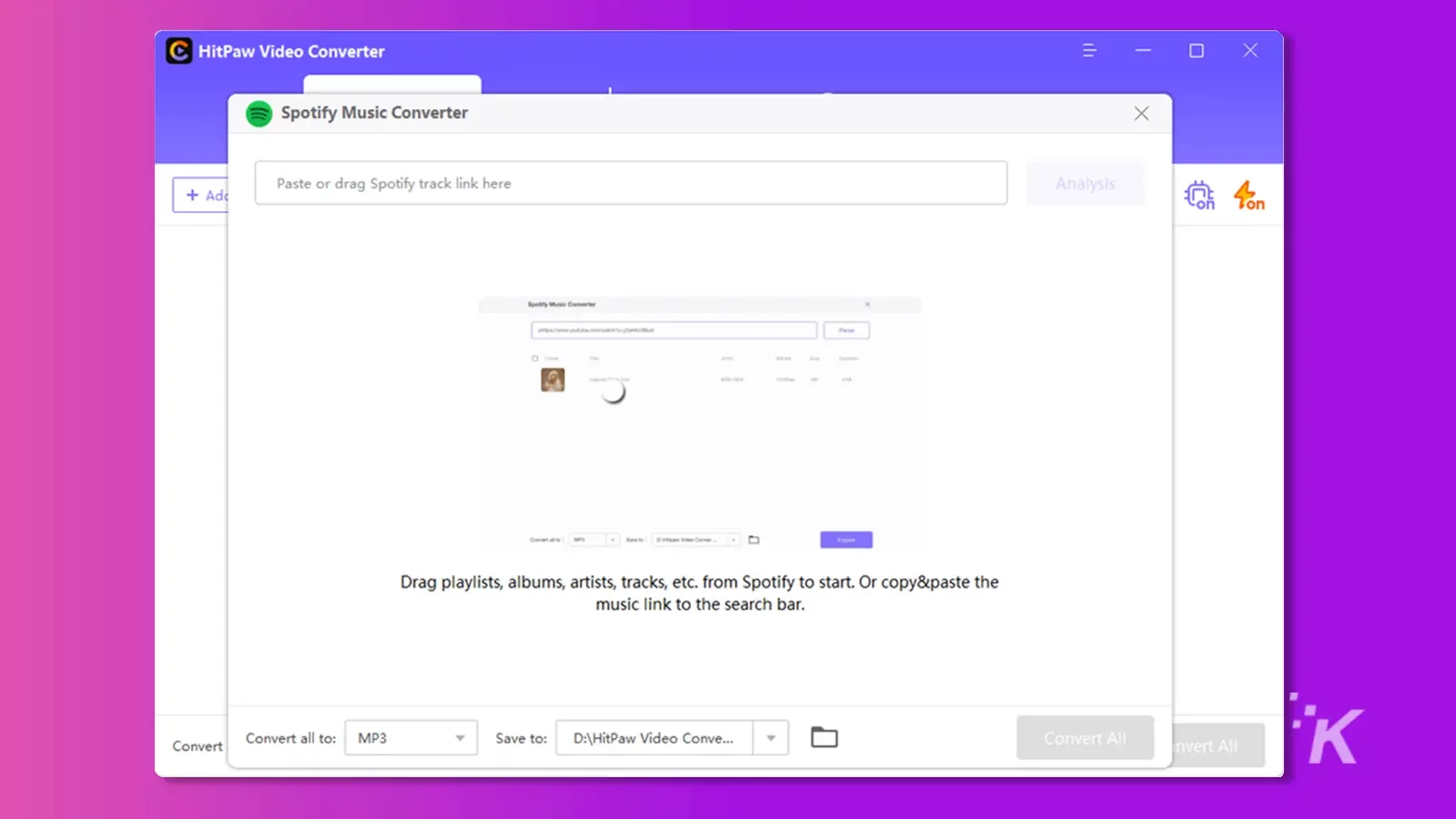
Step 3:
Select the audio format you want to turn the Spotify music into. Since you’re aspiring to convert Spotify music into MP3 format, you’ll need to choose the MP3 as the destination format.
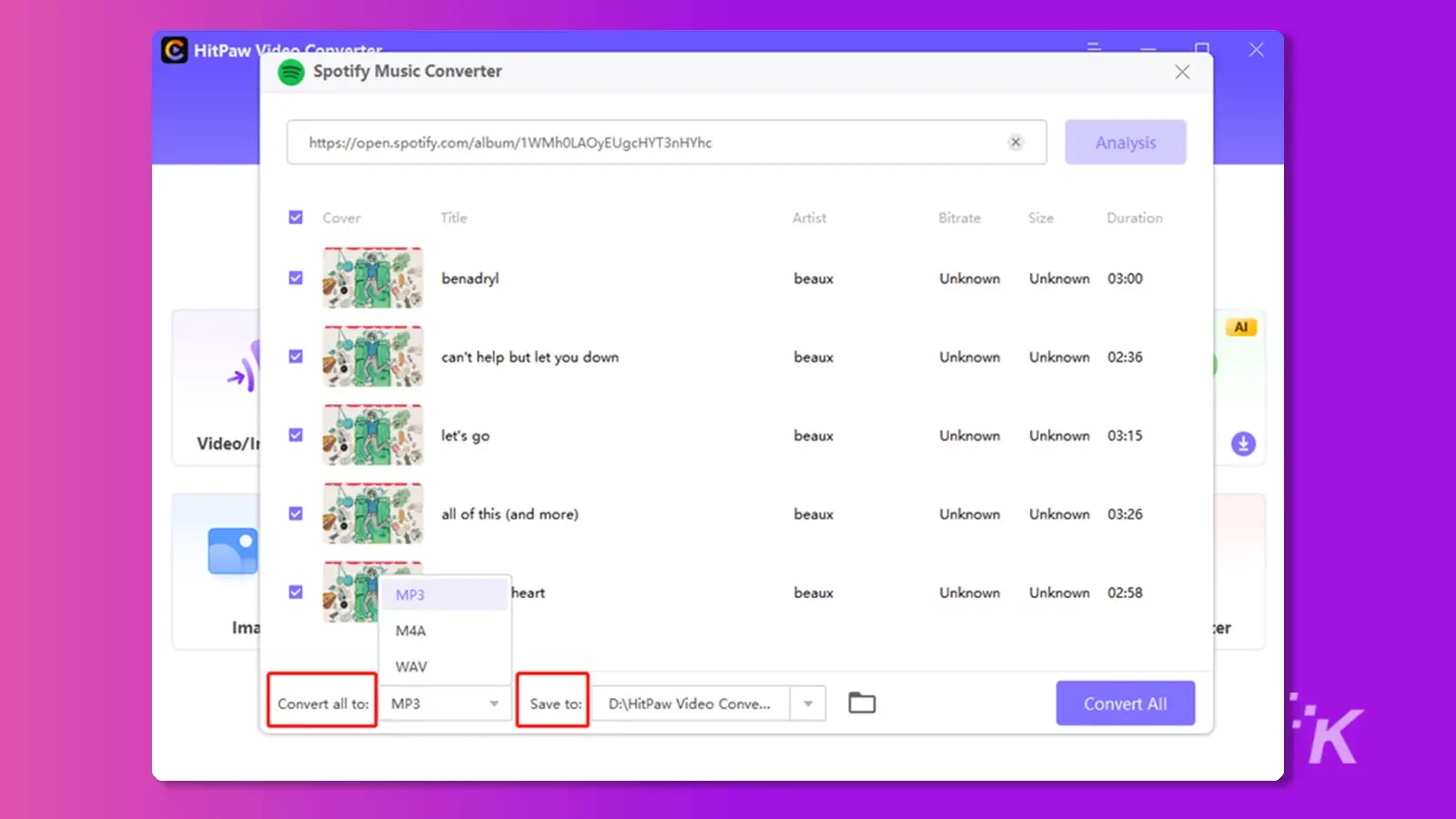
Step 4:
After selecting the audio format, you must click on the ”Convert All” icon to start turning the Spotify music into MP3.
The process might take some depending upon the speed of the internet connection.
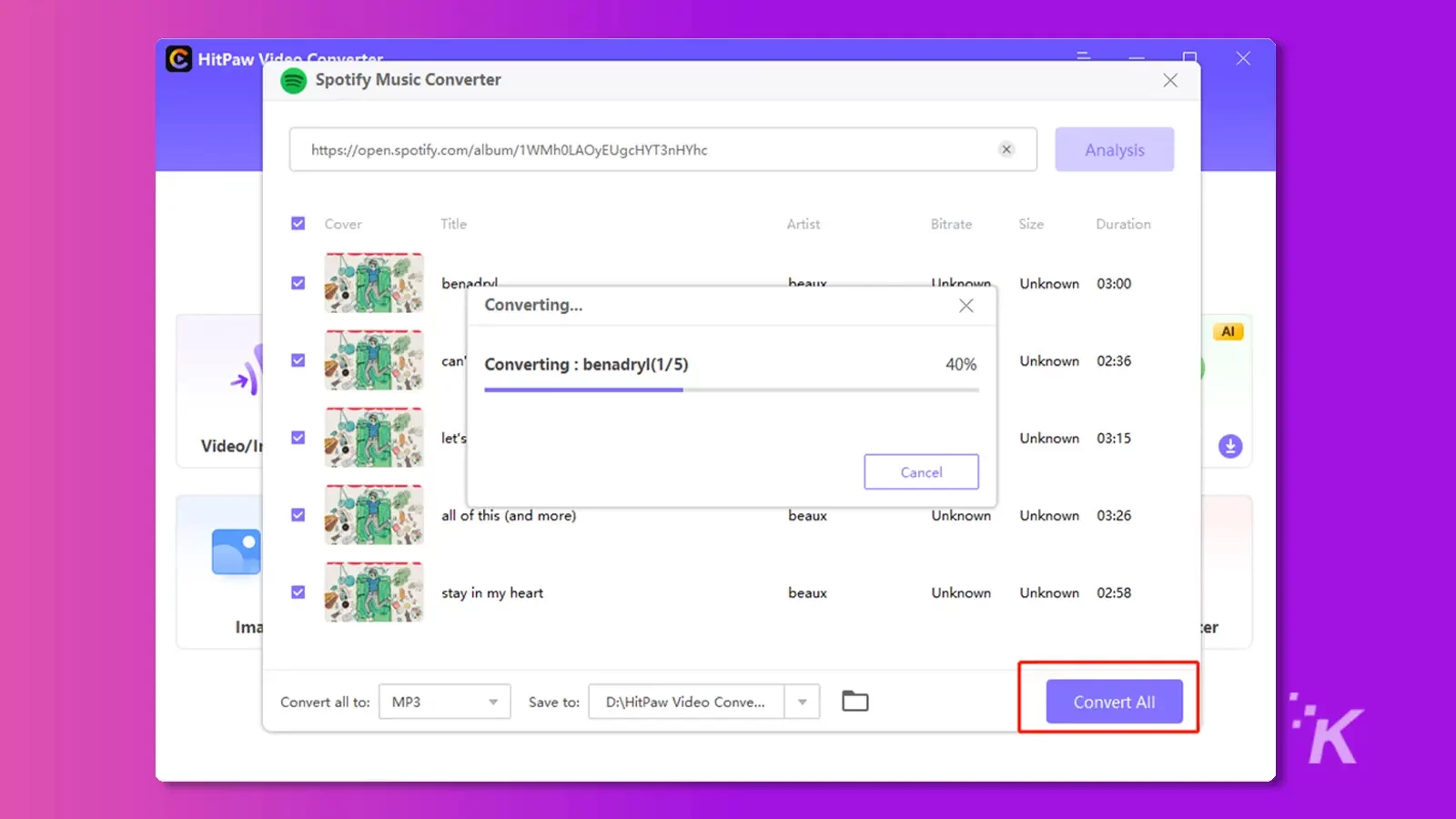
Noteburner
NoteBurner is a brilliant Spotify music downloader that helps you get Spotify playlists or music in lossless quality. Although this tool might work slowly at times, it will satisfy you.
You can download Spotify in lossless quality using the Spotify music downloader, retaining the ID3 tags. Moreover, this tool also enables you to burn Spotify music to CDs effortlessly.
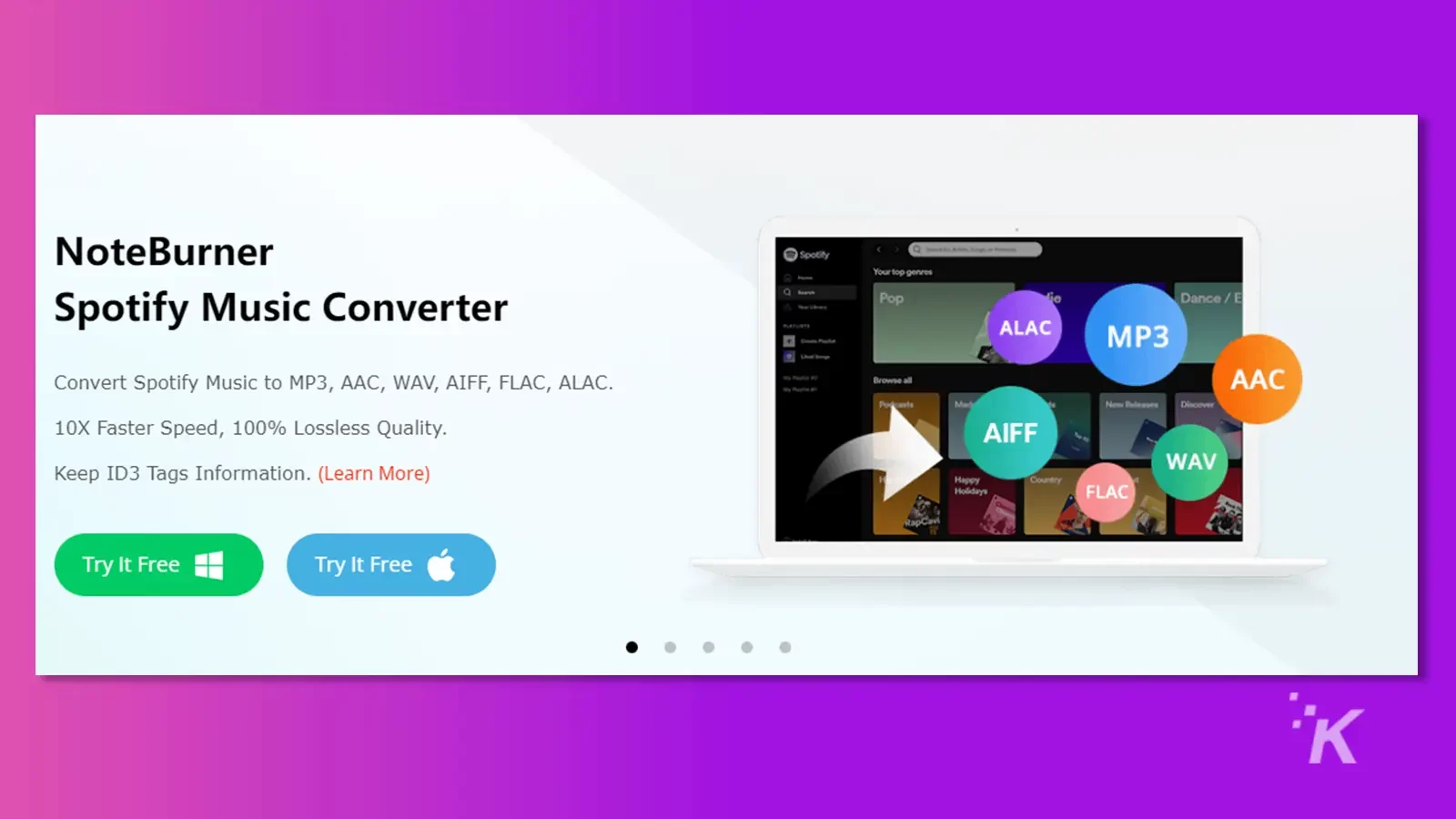
Features
- Convert Spotify songs to AAC, ALAC, AIFF, FLAC, MP3, etc.
- Record Spotify music at 10x faster
- Easy to use
- Burn Spotify music to CD
- Supports Spotify’s Windows 11 store version
Steps for downloading Spotify music without a premium subscription
You can follow the step-by-step guide below to learn how to turn Spotify to MP3 without premium.
Step 1:
Install the Noteburner Spotify Music Converter after getting it downloaded on your PC.
Step 2:
Copy the URL of the Spotify music you’d like to download in MP3 format and then paste the link to the main webpage of NoteBurner Spotify Music Converter.
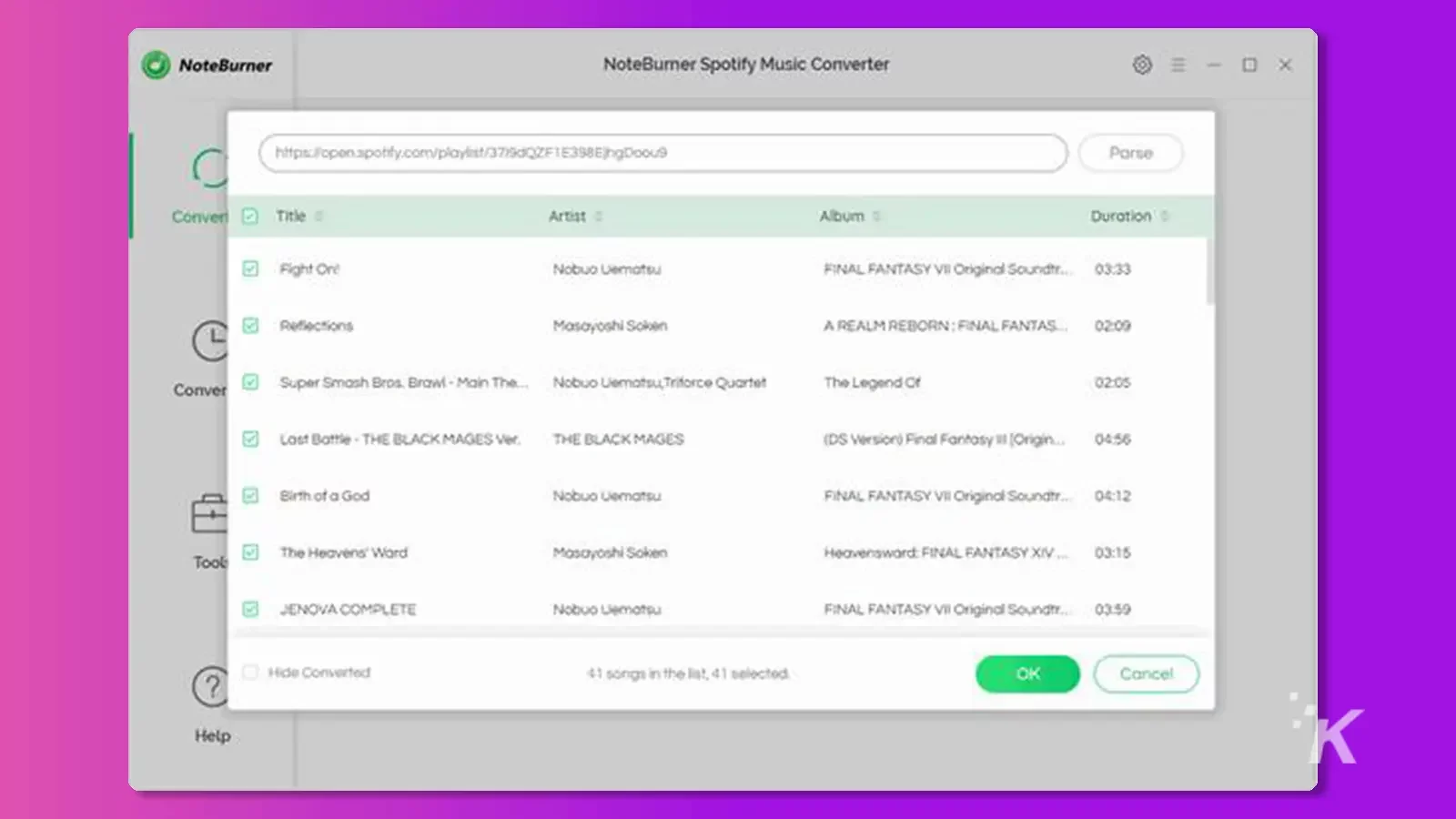
Step 3:
After importing the Spotify music, you’ll need to choose the output format you’d like to download the Spotify music into.
You can select from various audio formats, including ALAC, WAV, AIFF, AAC, MP3, etc.
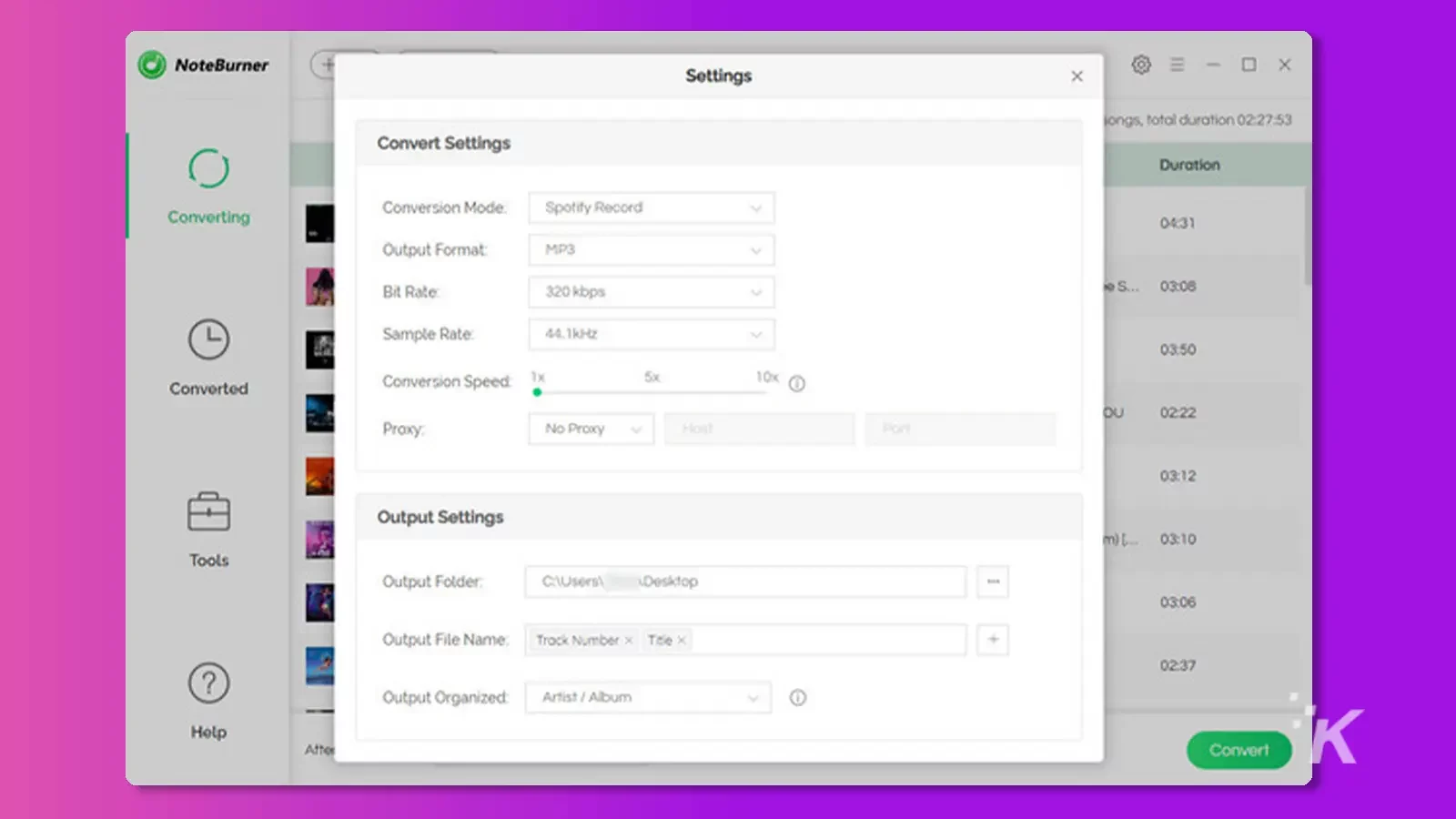
Step 4:
Tap on ”Convert” to begin downloading Spotify music on your PC.
Once the conversion process gets completed, you can access the downloaded Spotify music in your favorite location on your PC.
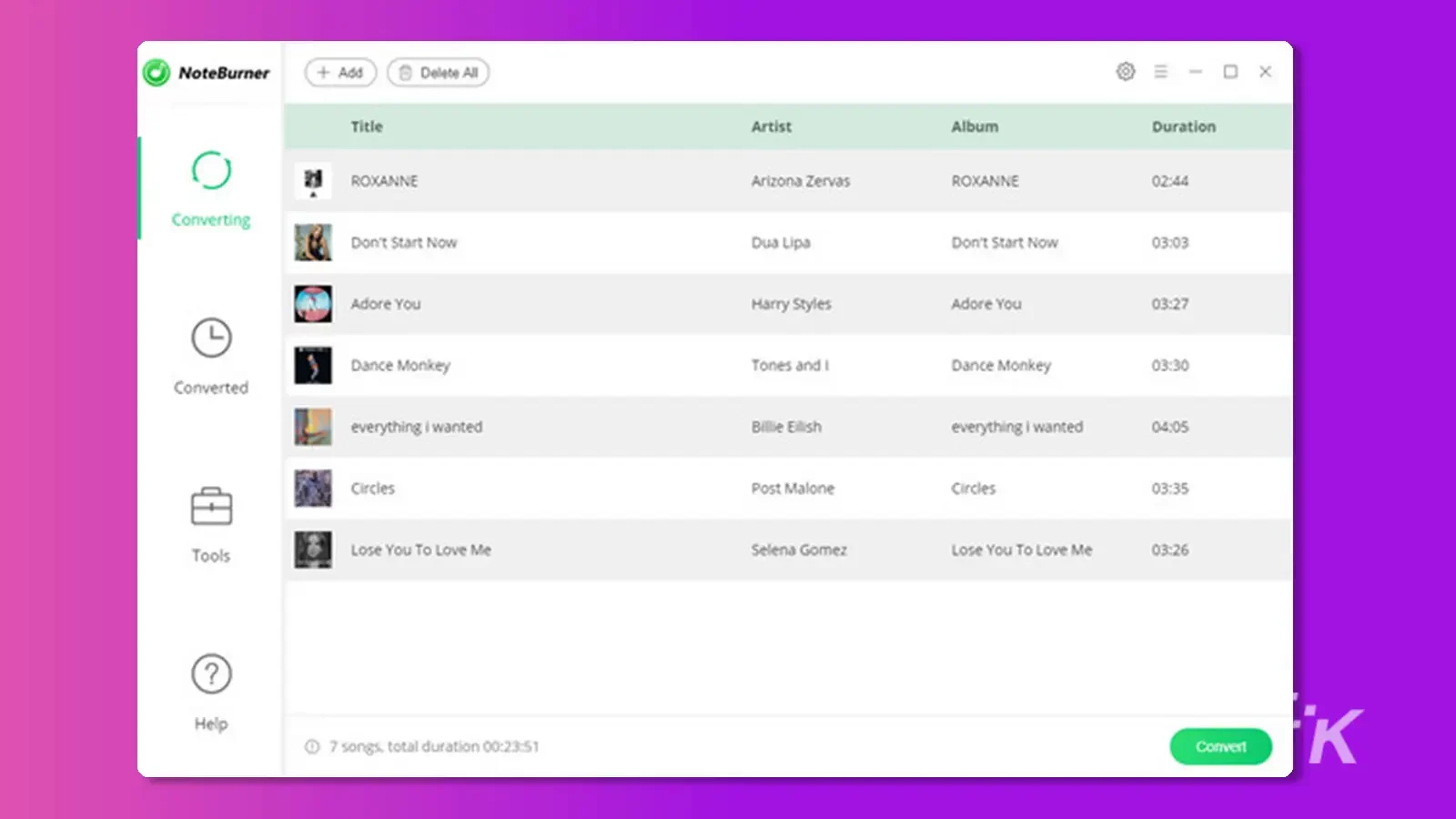
Sidify Music Converter
If you’re still looking to explore more options to convert Spotify to MP3, Sidify could be an appropriate Spotify music converter to MP3.
It is efficient at downloading Spotify music losslessly, and you won’t have any issue playing the downloaded music in any music player you’d like.
This tool works for premium and free users, with premium users having the opportunity to convert unlimited Spotify playlists or songs.
Some people have complained about the poor quality of audio in the free version, but overall Sidify Music Converter is a great choice.
Using this terrific tool, you can download Spotify music to your local hard drive or can also export the music to your SD cards or USB flash drives.
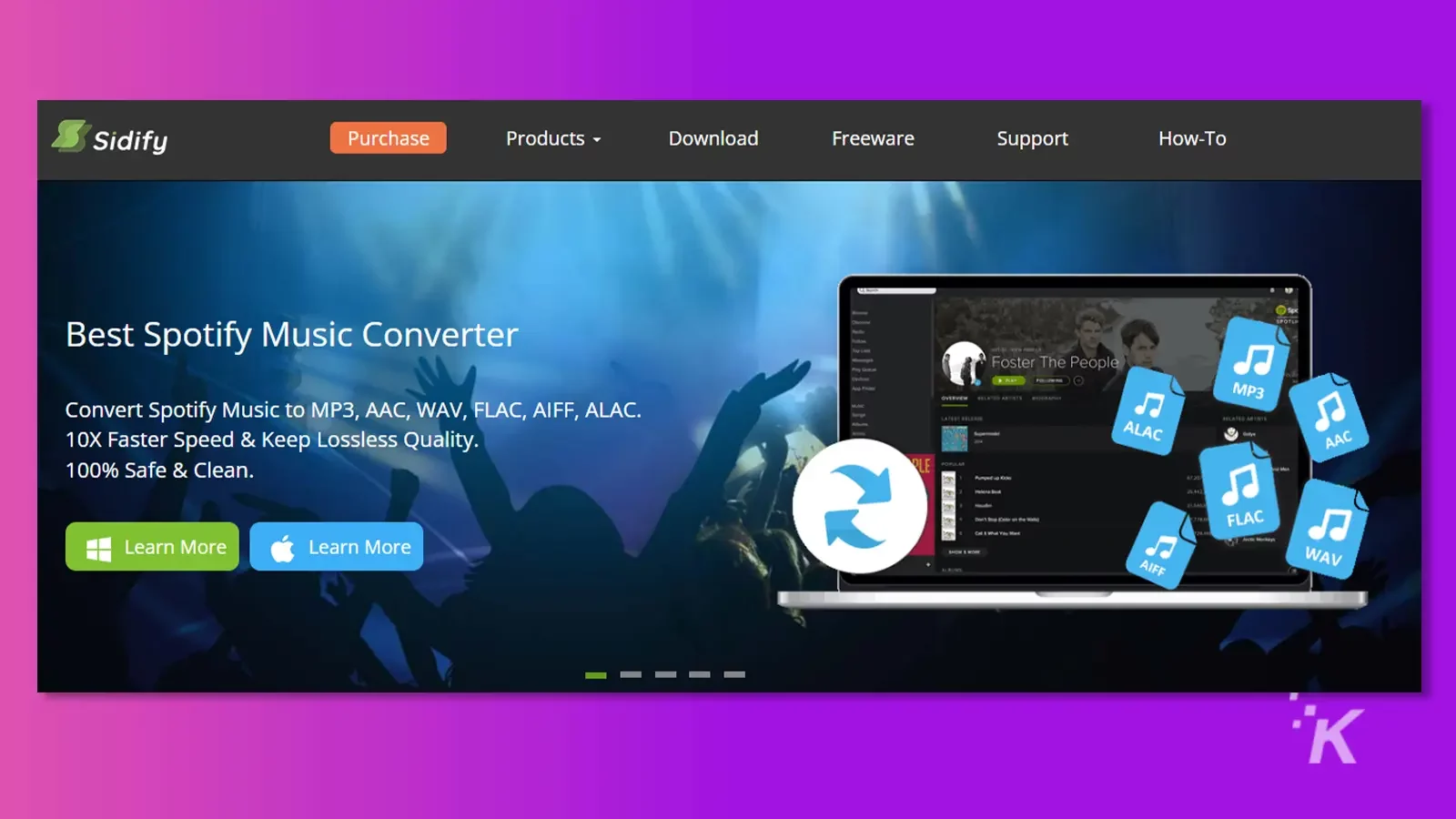
Features
- Download Spotify music for free
- Keeps the 1D3 intact
- Compatible with all versions of Windows
- Easy to use
- Brilliant technical support and free update
How to convert Spotify to MP3 using Sidify Music Converter?
Step 1:
Navigate to the Sidify Music Converter’s official website and install the software’s latest version.
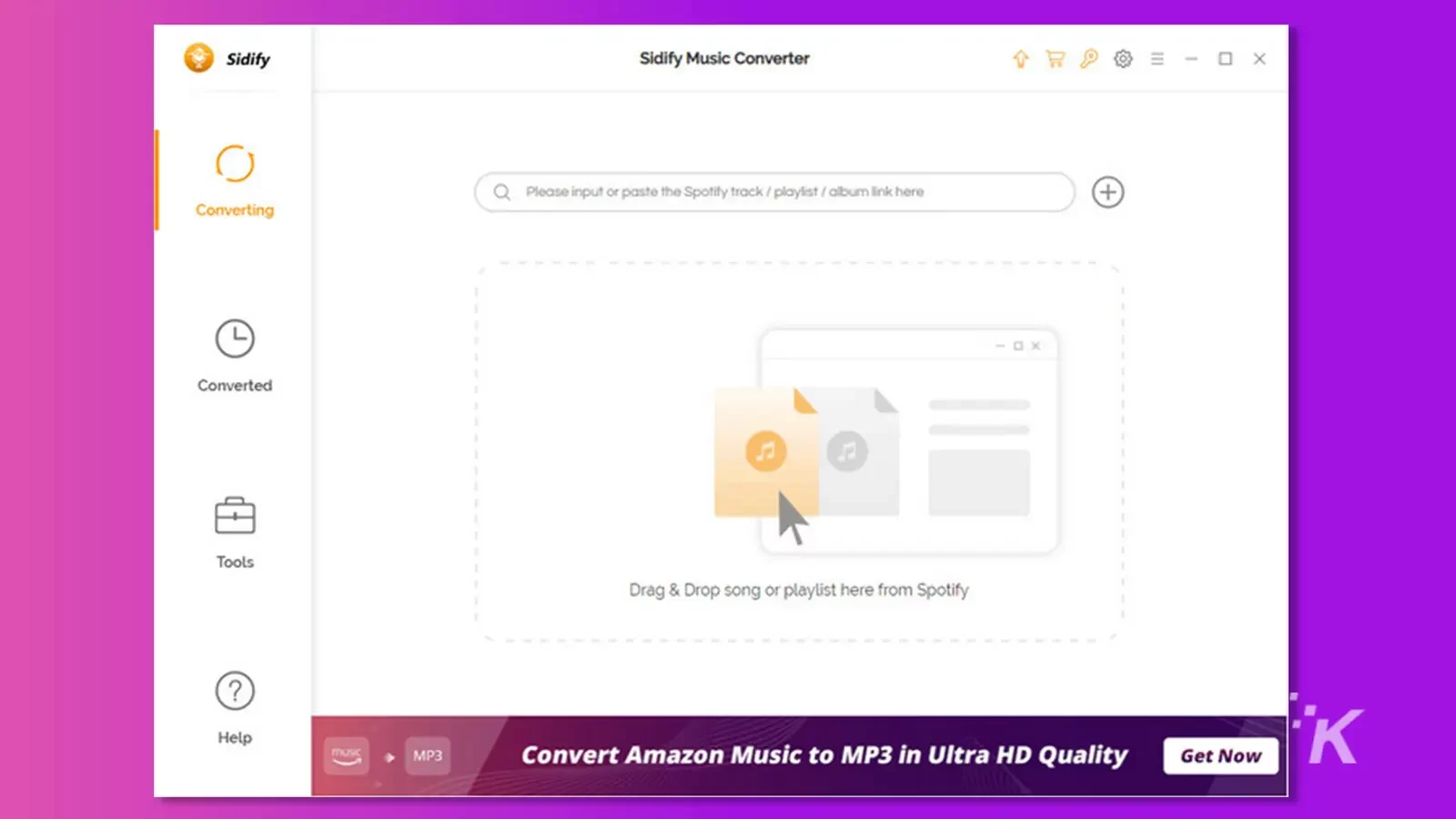
Step 2:
After launching the Sidify Music Converter, you’ll need to import the Spotify music you’d like to turn into MP3 and tap on the ”OK” icon after importing the songs you’ve been looking for.
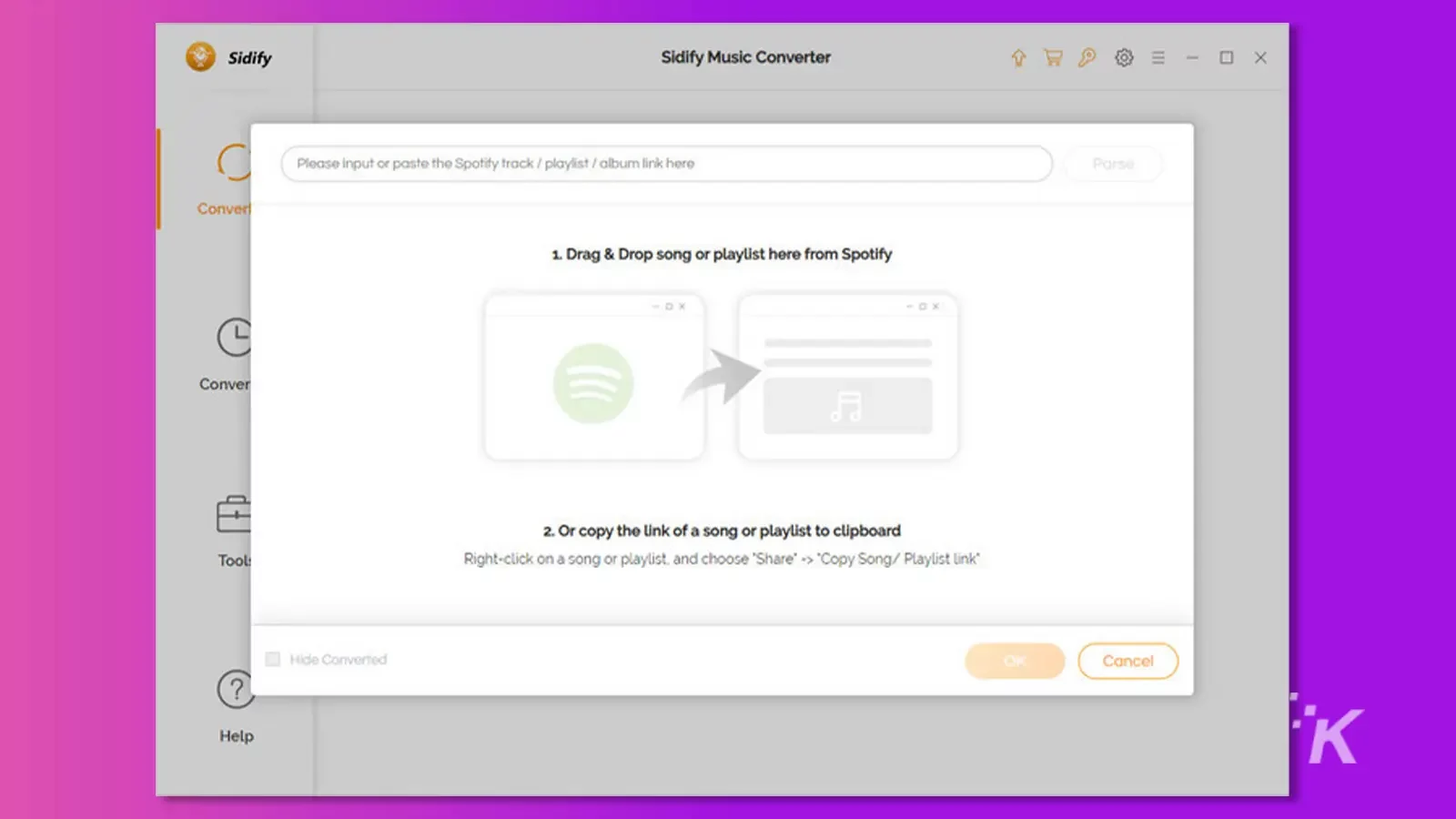
Step 3:
Since you’re looking to download Spotify music in MP3 format, you’ll need to select the MP3 as your output format.
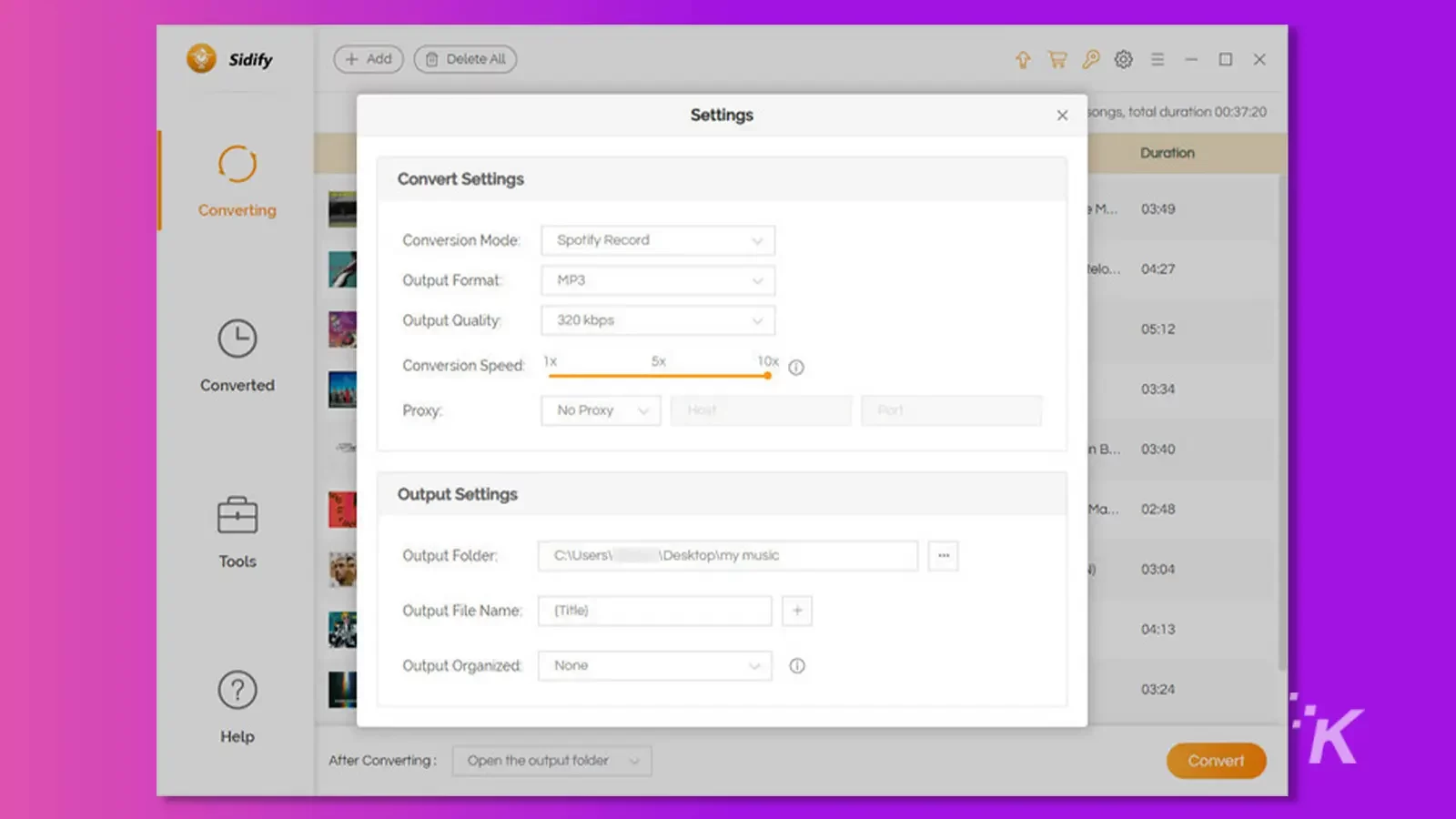
Step 4:
Tap on the ” Convert” icon to turn the Spotify music into the MP3 format. This software comes up with fast conversion speed, so it takes little time before putting things in order.
After downloading Spotify music, you can access the songs on your local hard drive.
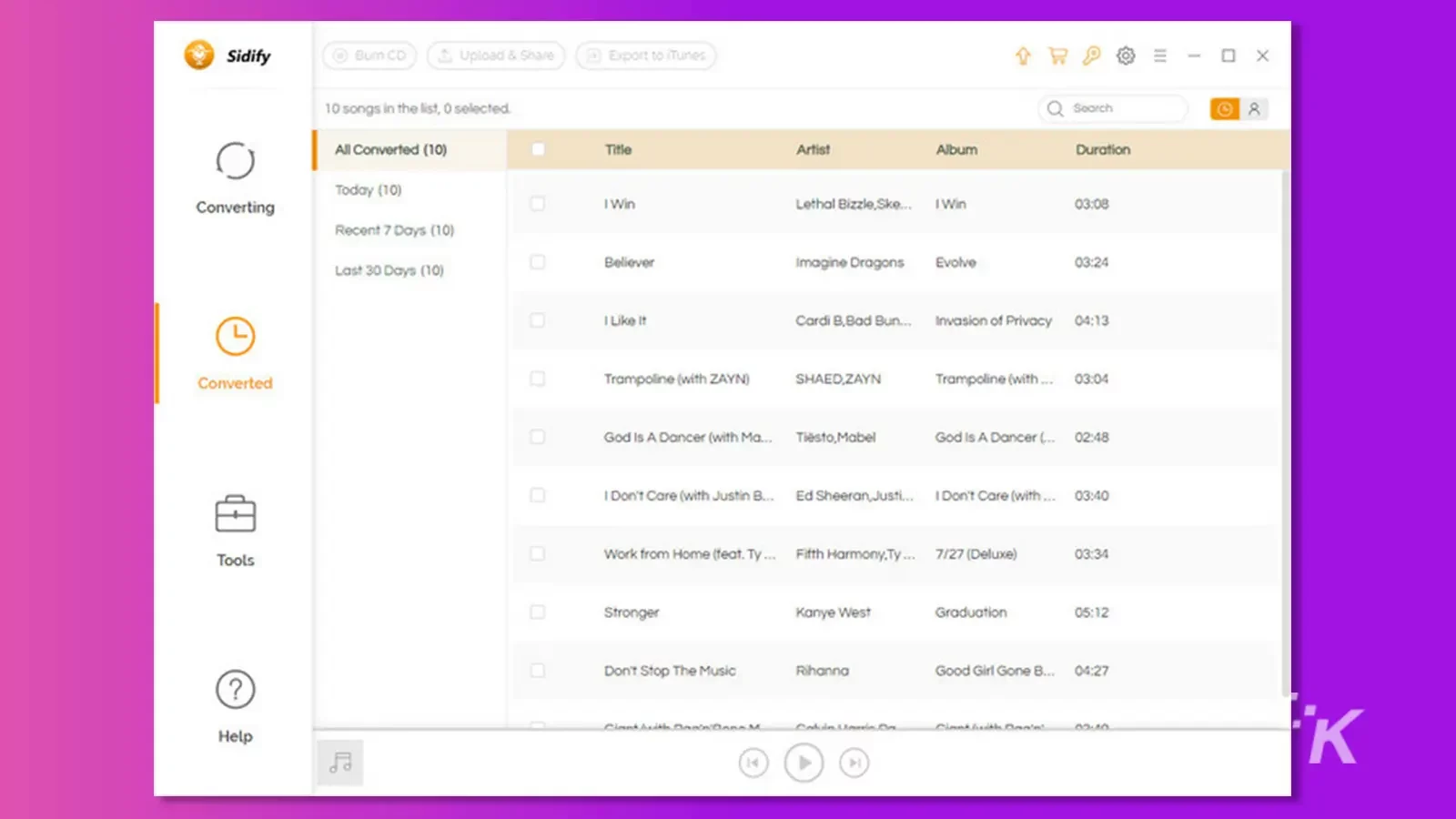
Conclusion
Turning Spotify to MP3 isn’t a difficult task anymore, as you can read this post to learn how to download Spotify music into the MP3 format.
We’ve highlighted the most reliable tools to convert Spotify songs into MP3 or audio formats. Among the three tools mentioned in this post, HitPaw Video Converter is the most recommended.
Using this tool, you can download or convert Spotify to lossless quality.
Have any thoughts on this? Carry the discussion over to our Twitter or Facebook.
Editors’ Recommendations:
- How to download songs from Spotify and listen to them offline
- Pazu Spotify Converter lets you convert Spotify tracks for offline use
- TikTok is working on a music streaming app to challenge Spotify
- The best Spotify alternatives for streaming music
Disclosure: This is a sponsored post. However, our opinions, reviews, and other editorial content are not influenced by the sponsorship and remain objective.

































Henry
January 18, 2024 at 7:57 pm
Thank you for your great share. With your recommended method, now I can convert Spotify to mp3
With Allavsoft, I can convert youtube, soundcoluod etc to MP3
eman fatima
November 27, 2025 at 11:01 am
Really helpful guide! I like how clearly you explained all three methods to convert Spotify to MP3, especially the comparison between TuneFab, HitPaw, and NoteBurner. The step-by-step screenshots make it easy for anyone to follow the process, even beginners. It’s great that you also highlighted important features like ID3 tag preservation and faster conversion speeds. Thanks for sharing such a detailed and useful breakdown!