How-To
How to cancel Spotify Premium
Sick of giving Spotify your hard-earned money? Here’s how to cancel Spotify Premium.

Just a heads up, if you buy something through our links, we may get a small share of the sale. It’s one of the ways we keep the lights on here. Click here for more.
If you are trying to trim your subscriptions or don’t agree with some of the people on the platform, then canceling your Spotify Premium membership is absolutely an option.
You’ll be stuck with ads and limited functionality, but it’s definitely something that can help put a little more money in your wallet. A typical Spotify Premium membership is $9.99 a month and Premium Family plans are $15.99 a month.
If you are ready to cancel Spotify Premium but don’t know where to start, we’ve got you covered.
How to cancel Spotify Premium
If you are done giving Spotify your subscription money, here’s what to know. Sadly, you can’t cancel your subscription directly from the app, but the process described below can be done from your desktop or mobile browser.
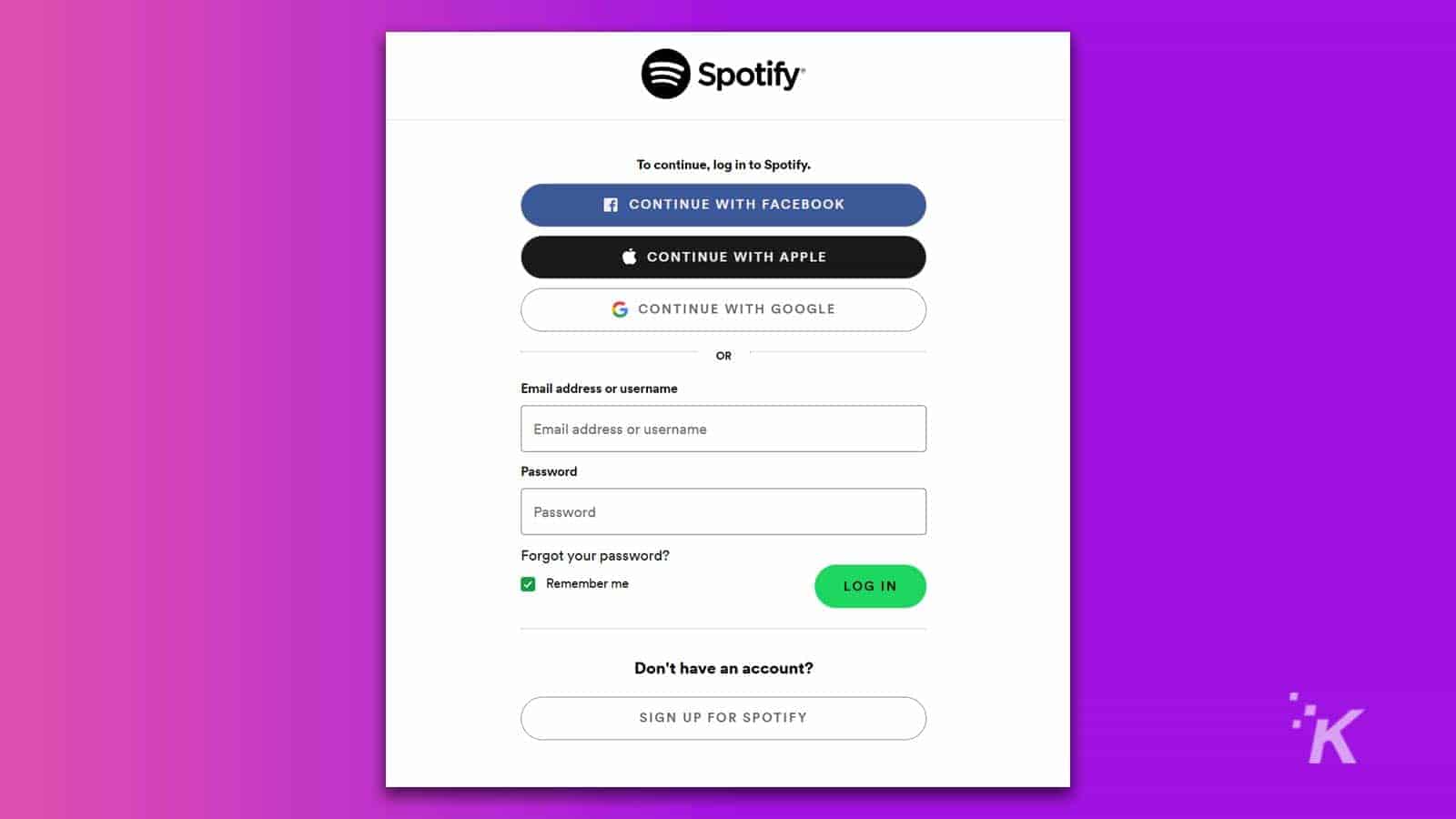
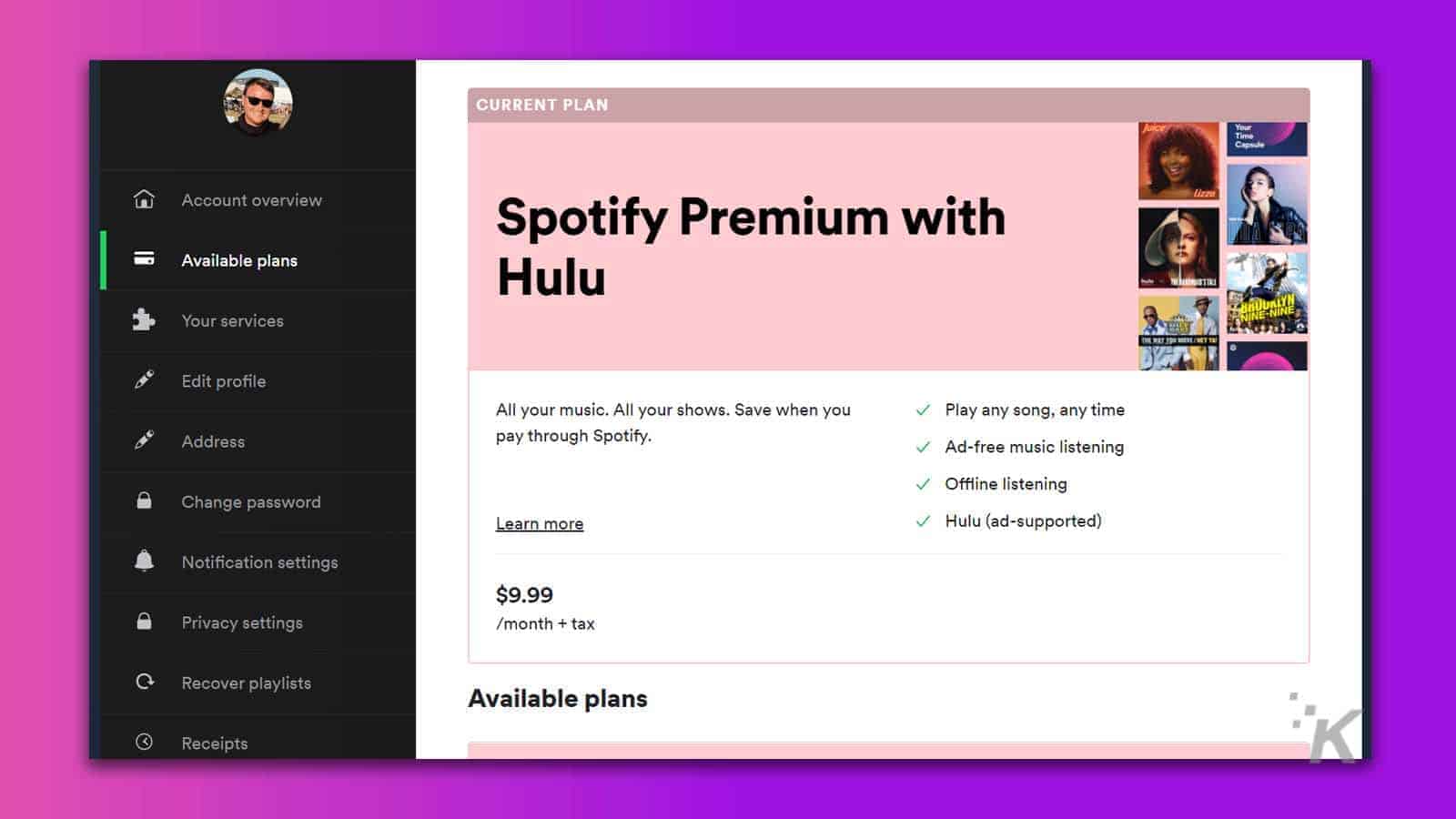
That covers canceling Spotify Premium through Spotify’s own web portal, but if you are an Apple user and signed up through your iPhone or iPad, keep reading below.
READ MORE: How to make collaborative playlists on Spotify
How to cancel Spotify Premium through Apple subscriptions
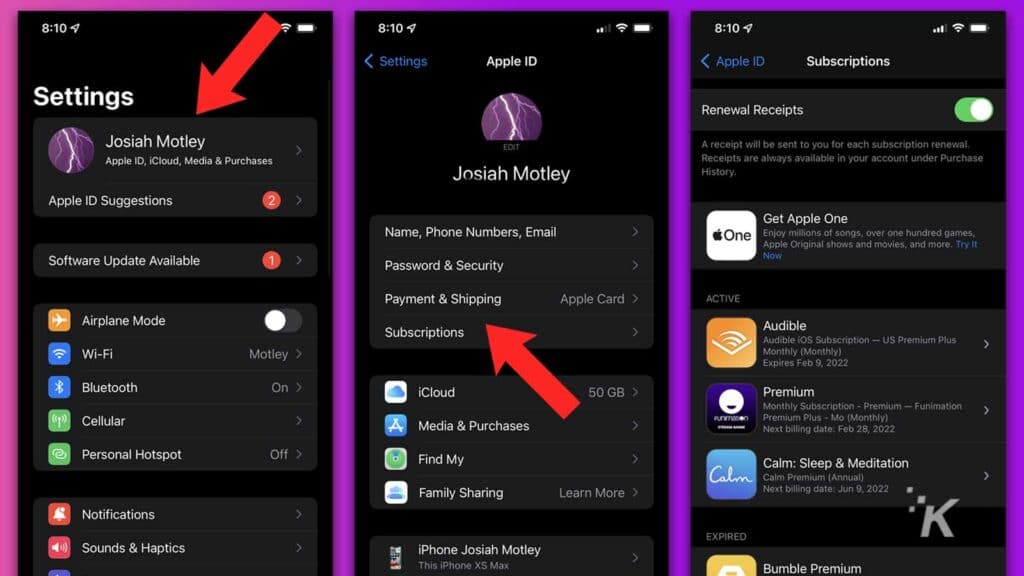
If you frequently use an iPhone or iPad, you might have your Spotify subscription through your Apple account. If that is the case, here’s how to cancel:
- Go to Settings on your iPhone or iPad
- Tap on your name banner at the top
- Select Subscriptions
- Find Spotify Premium and cancel your subscription from there
And boom! You’ve now canceled Spotify Premium through iOS. If you’re on Android, you’ll need to go through the web browser method detailed above.
READ MORE: Canceling Spotify? These tools can transfer music playlists from one service to another
If you ever want to start your subscription again, you can do so with the same account credentials at any time.
Hopefully, this quick guide has been of help. If you have any questions regarding the process, make sure to leave us a comment! If you are ready to trim a bunch of your subscriptions, make sure to check out our comprehensive guide here.
Have any thoughts on this? Let us know down below in the comments or carry the discussion over to our Twitter or Facebook.
Editors’ Recommendations:
- How to cancel your Netflix subscription after the latest price hike
- Here’s how to create and share a Spotify playlist
- How to set a sleep timer for Apple Music on iPhone
- macOS 12.2 beta includes a new-and-improved version of Apple Music
- Best Spotify alternatives for streaming music





























