Apple
How to set a sleep timer for Apple Music on iPhone
Like falling asleep to music but don’t want it playing throughout the night? This can help.

Just a heads up, if you buy something through our links, we may get a small share of the sale. It’s one of the ways we keep the lights on here. Click here for more.
Do you like to fall asleep listening to music? Do you like the music to stop playing once you’re no longer awake? Do you want to avoid having the artists on your playlist influence your dreams? You should.
While Apple Music doesn’t have a built-in sleep timer, you can rig the iOS Clock app to perform the same function. The trick is simple but effective.
Let’s discuss how to use the Clock app in iOS to set an Apple Music sleep timer.
Set an Apple music sleep timer in iOS

READ MORE: How to turn off Sleep Focus on iPhone
If you are over Apple Music playing music throughout the night, here’s how to use the Clock app to set a sleep timer:

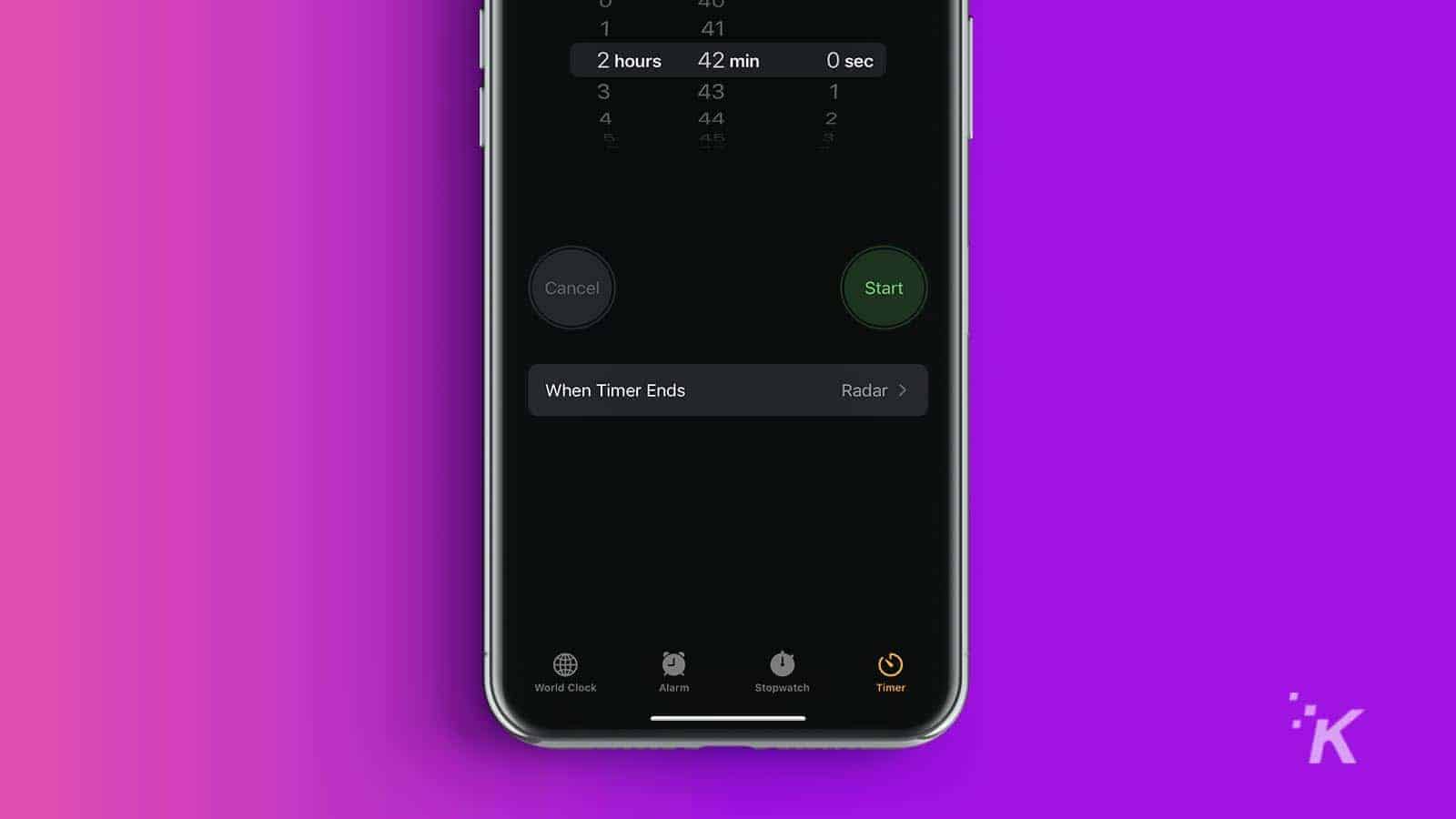
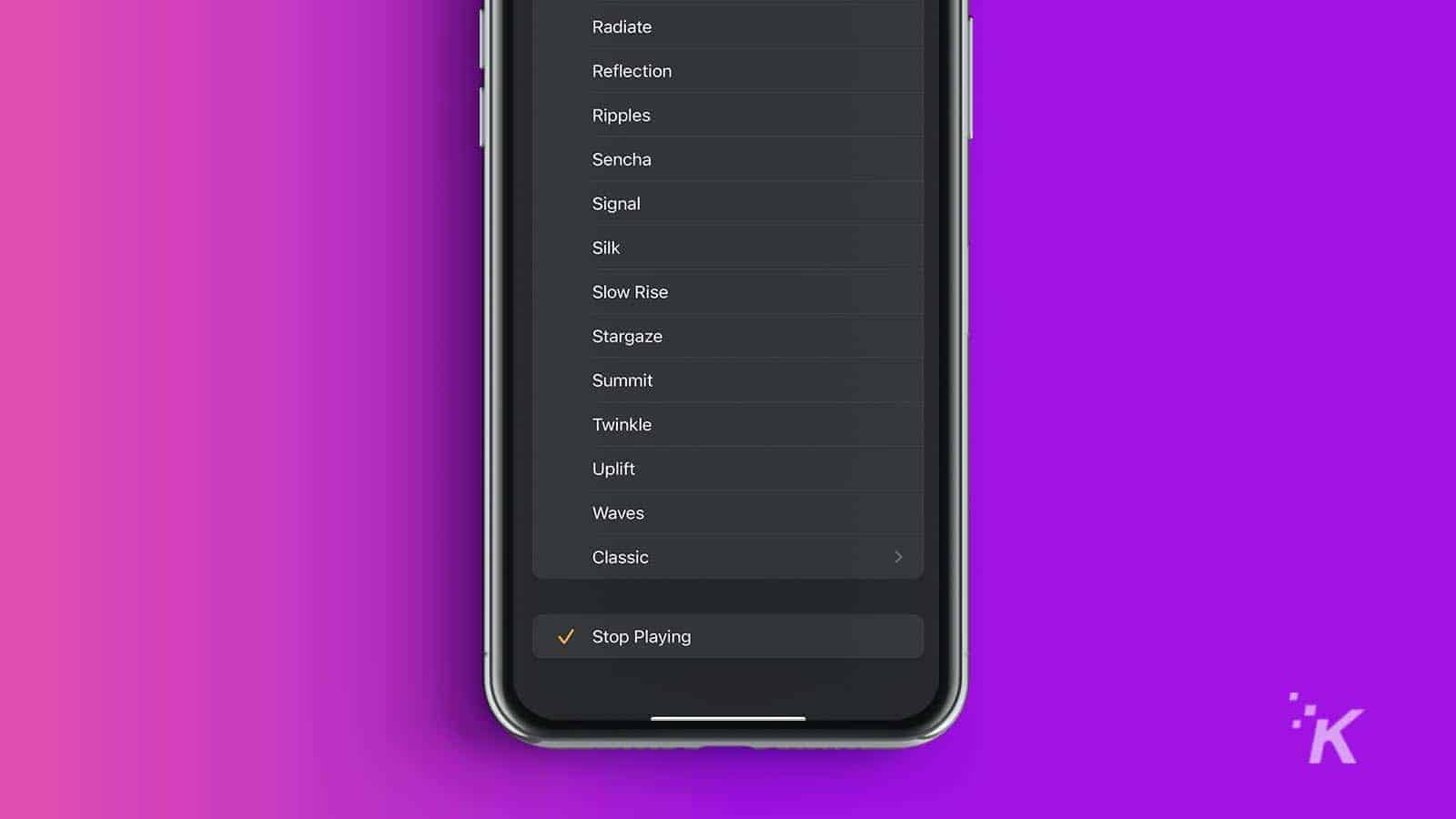
READ MORE: How to enable lossless audio on Apple Music
That’s it. Your tunes will cease to play when the timer expires, and you can continue to sleep in peace.
Sleep timers should be obsolete
While sleep timers are handy, they aren’t always accurate. Knowing exactly when you’ll fall asleep can be difficult, so you run the risk of dozing off early and waking suddenly to a death metal scream or losing your music prematurely. Perhaps there’s a better solution.
The Apple Watch already tracks your sleep, so adding a feature that pauses your tunes when you’re no longer awake makes sense. Or maybe an AI assistant that watches you while you sleep and controls your music would be another much creepier option.
Have any thoughts on this? Let us know down below in the comments or carry the discussion over to our Twitter or Facebook.
Editors’ Recommendations:
- Did Apple drop support for built-in noise cancellation on the iPhone 13?
- How to use Apple Pay to pay someone with your iPhone
- This app turns your iPhone into a wireless mouse for your Mac
- How to update your iPhone






























