Apple
Sleep vs. shutdown: what’s better for your Mac?
Here’s what to know about the differences between shutting down your Mac and putting it in sleep mode.

Just a heads up, if you buy something through our links, we may get a small share of the sale. It’s one of the ways we keep the lights on here. Click here for more.
Quick Answer: Both sleep and shutdown serve a purpose on Mac, but ultimately, the Sleep function is better for when you step away, and shutdown is better once you are done for the day.
When putting your Mac to sleep or shutting it down, each option has a place and purpose. No solution is superior to another in all situations. Your choice will depend on your schedule and device use.
Generally, you’ll want to put your Mac to sleep during the day. When not in use, shut it down to rest and reset it overnight.
Sleep and shutdown serve specific functions, so let’s discuss the features of each option.
Sleep vs shutdown – which is better for your Mac?
As we’ve mentioned, each option can offer benefits. But if you want a more detailed explanation, continue reading below.
Advantages of putting your Mac to sleep
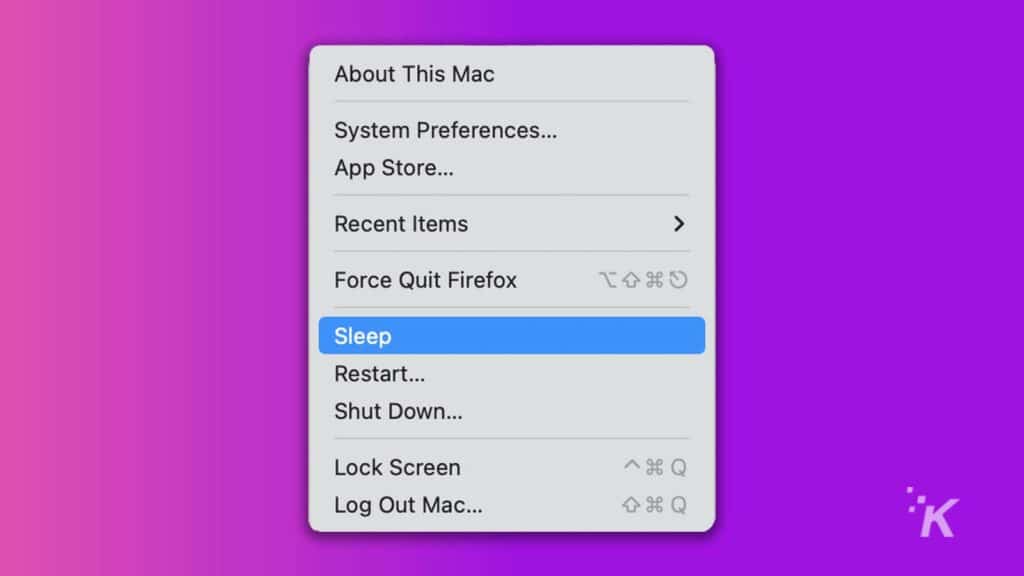
If you need to walk away from your Mac for more than a few minutes, we recommend putting it to sleep. A sleeping Mac will:
- Temporarily disable unnecessary hardware to save power
- Quickly wake to resume work
- Keep apps open and saved in their current states
- Use Power Nap to update iCloud services and macOS
- Utilize safe sleep to avoid data loss if Mac loses power
READ MORE: How to set sleep schedules on iPhone
The primary purpose of Mac’s sleep mode is to save power. Therefore, non-essential hardware — such as the display and hard drive – can power down when your device goes to sleep.
That helps keep energy consumption to a minimum.
Other components, such as the CPU, enter low power mode and continue to serve only necessary functions.
Because a sleeping Mac stores its current state in the device’s RAM, waking is a swift process, and, in most cases, you can resume work instantly.
READ MORE: How to quickly record your Mac’s screen
While shutting down forces all apps to close, sleeping allows them to retain their current states and resume waking up.
However, applications that rely on internet access may experience a delay when reestablishing a connection.
Power Nap is a nifty feature that allows your device to sync to multiple Apple services while sleeping. These include Mail, Calendar, and other iCloud services.
When connected to power, your Mac will also download software updates and perform Time Machine backups.
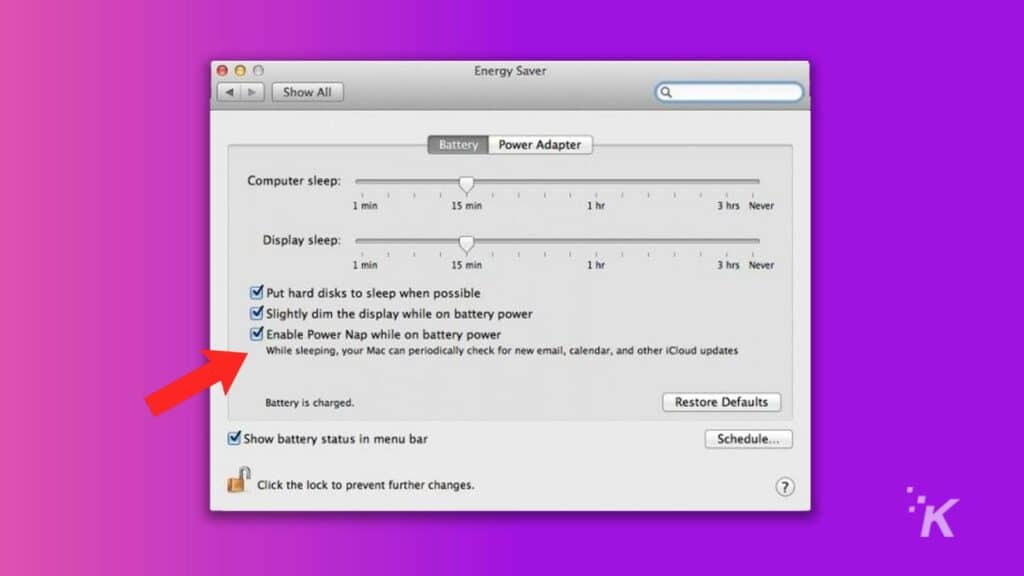
Safe Sleep is a Mac notebook feature that writes the current state of your computer to the hard drive in case of battery depletion while sleeping.
If your MacBook loses charge while asleep, Safe Sleep pulls information from the hard drive to resume the previous state and avoid data loss.
READ MORE: How to turn off Sleep Focus on iPhone
Because of this, sleep should be the default choice in most situations, but shutting down also serves a purpose.
Advantages of shutting down your Mac
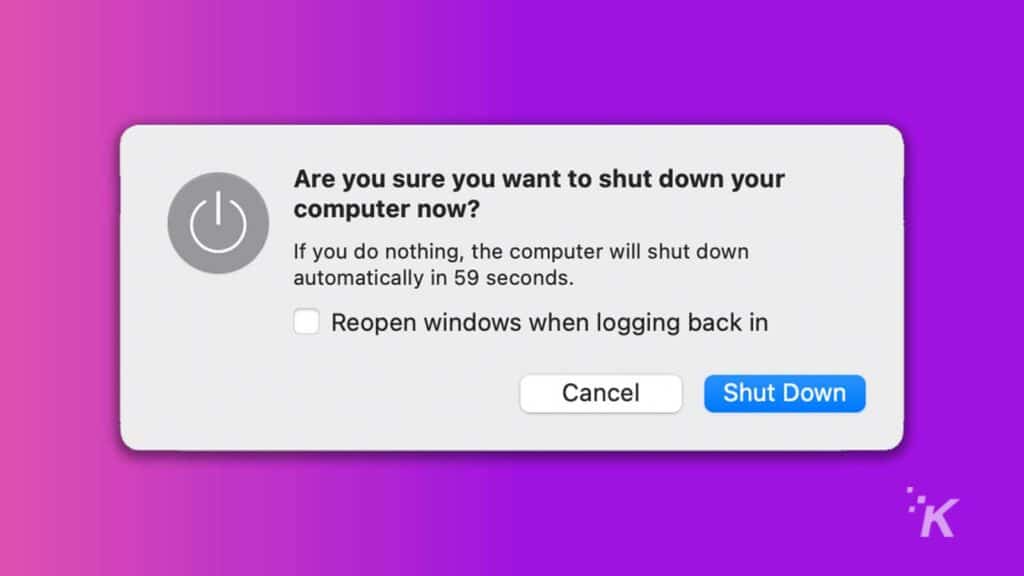
If you’re done using your Mac for the day, we recommend shutting it down. A shut-down or rebooted Mac will:
- Install downloaded software updates
- Empty RAM for a fresh start
Keeping your Mac’s software up-to-date is paramount. Apple frequently releases important bug fixes and security patches, and delaying the installation of a new update could cause unavoidable issues.
As well as restarting regularly, you should consider enabling automatic updates if appropriate.
Clogged RAM can decrease system performance. While modern macOS versions are quite good at managing memory, occasionally cleaning the slate for a fresh start will keep things running smoothly.
Should you put your Mac to sleep or shut it down?
Realistically, you don’t have to shut your Mac down every night, and letting it sleep while connected to power can be useful for downloading software updates during idle times.
However, shutting down regularly is a good habit to adopt and can help prevent minor issues from arising.
Are you team sleep or shutdown? Let us know down below or carry the discussion over to our Twitter or Facebook.
Editors’ Recommendations:
- This app turns your iPhone into a wireless mouse for your Mac
- How to type out emojis on a Mac
- macOS 12.1 now showing up on your M1 Mac? Here’s how to force the update
- If you just got a new M1 Mac, make sure you’re using the right version of Google Chrome
- How to set a sleep timer for Apple Music on iPhone































