Android
Where do Android apps store data?
If your phone has been slowing down, it might be time to look at your app cache.

Just a heads up, if you buy something through our links, we may get a small share of the sale. It’s one of the ways we keep the lights on here. Click here for more.
Quick Answer: Android apps store there data in the data partition. This section of your device storage is also known as Shared Storage, as all your apps put their data here.
If you notice your Android device slowing down, it might be time to clear out your storage to speed things up again.
That could be as simple as clearing your device’s app cache. But you’ll need to know where Android apps store data.
Once done, all the files your apps have added to storage are gone. Hopefully, that fixes the slowdown.
The app cache should make all your apps load faster in a perfect system. The reality is that many apps don’t use caching efficiently.

This has the result of making your device slower as it contains more data than needed.
It could even be an issue after updating an app if enough structural changes make the existing cache data obsolete.
So, how do you deal with this without factory resetting your device? Where does Android store its files Let’s find out.
So, where do Android apps store data?
Short answer: In the Data partition
Android takes a different take on storage compared to desktop operating systems.
When you install an app (either from the Google Play Store or a downloaded apk file), Android places that into the device’s app folder.
That’s /data/app/your_package_name for most apps. Some encrypted apps use /data/app-private/your_package_name.
This section of your device storage is also known as Shared Storage, as all your apps put their data here.
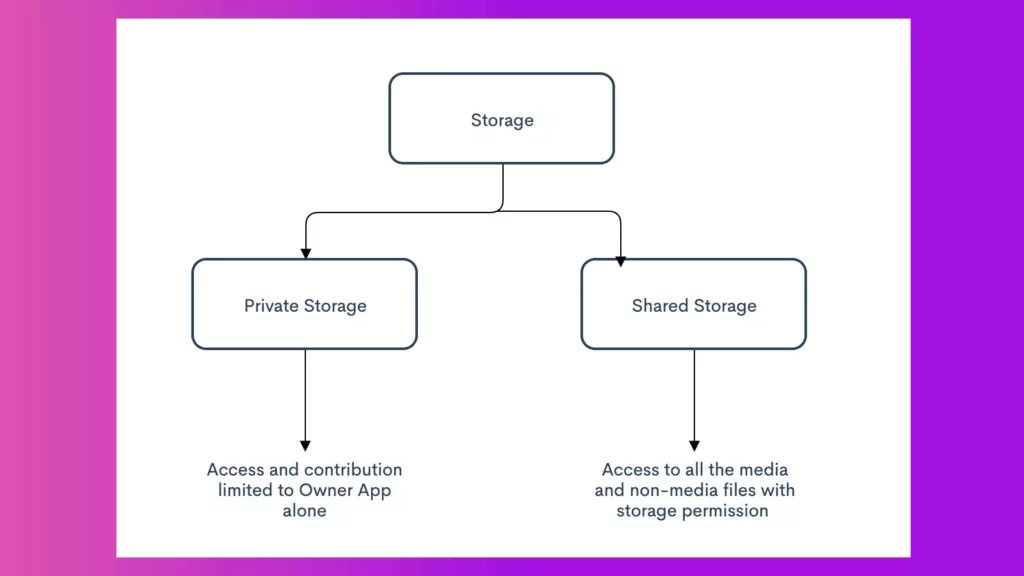
The thing is, giving apps access to the whole folder causes some issues. The first is that sometimes files generated stay in internal storage, even after uninstalling the app.
The second is that it’s a security risk, as any app on the device can access that folder.
Google fixed this in Android 11 with a thing called Scoped Storage. The biggest change is that apps should now have all their generated files inside their own app directory.
That means no more cluttering up the Shared Storage folder. Now the system knows which files were created by individual apps, so there won’t be leftover files after uninstalling.
READ MORE: Where is the Trash folder on Android devices?
It also hides the Android/data and Android/OBB folders from other apps. This is good for your data privacy, although it has stopped some third-party file management tools from being able to manage your data.
How to clear app cache on Android
We’ll walk you through the process if you are ready to clear out your Android cache.
Most users only need to clear the app cache by doing the following:
- Open Settings
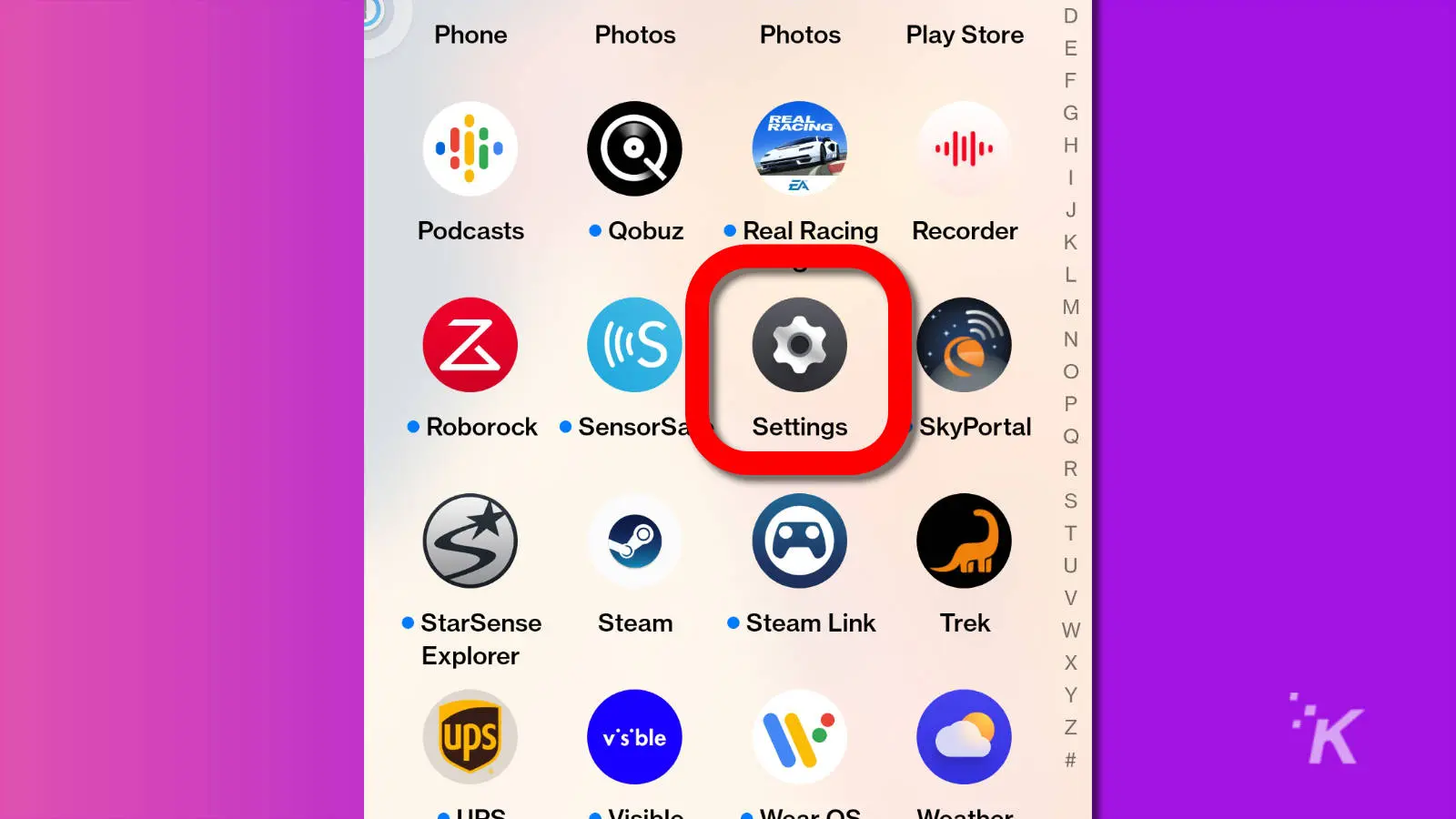
- Then Storage > Apps
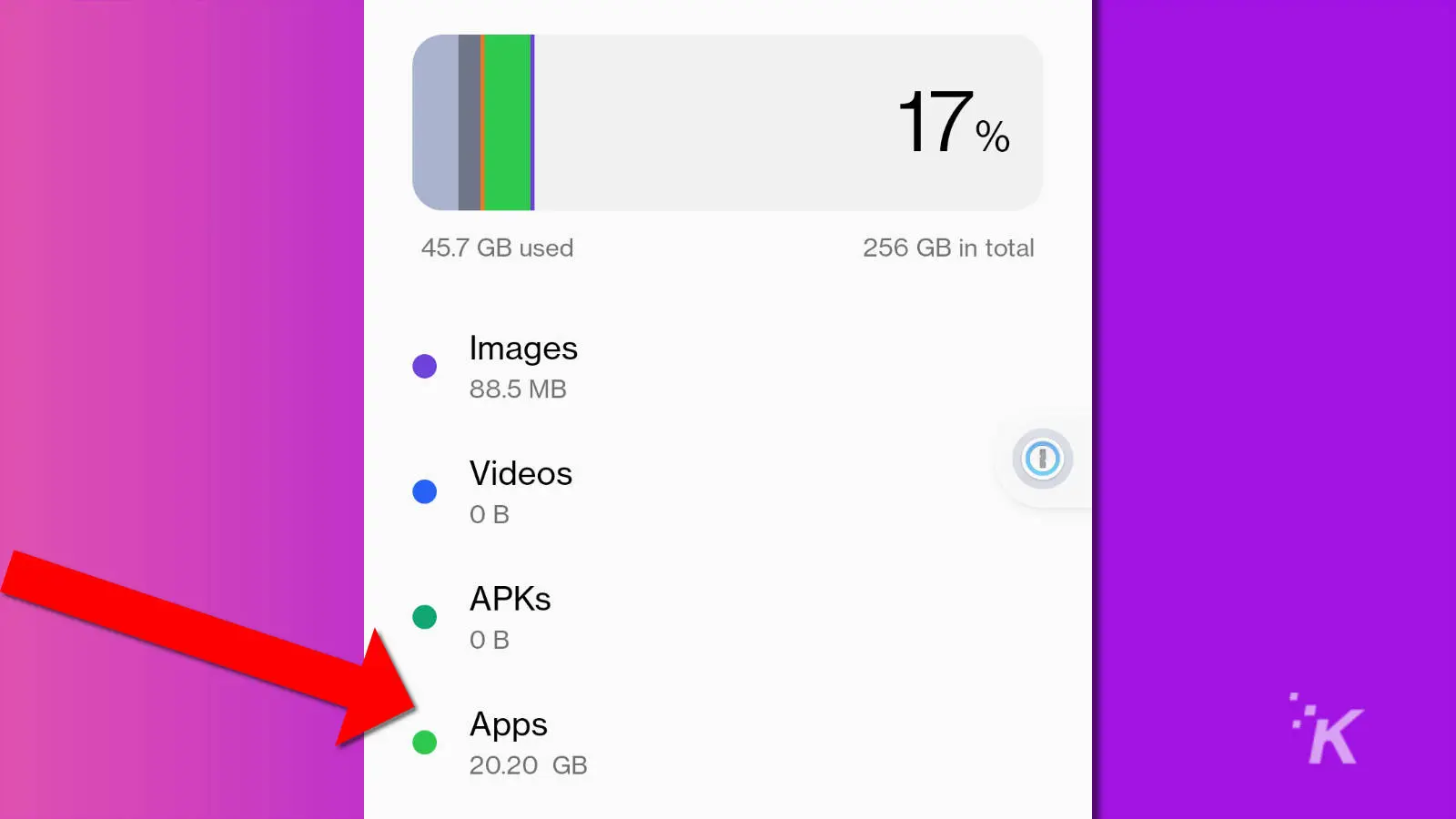
- Then tapping on individual apps, then on Clear cache from the menu that opens
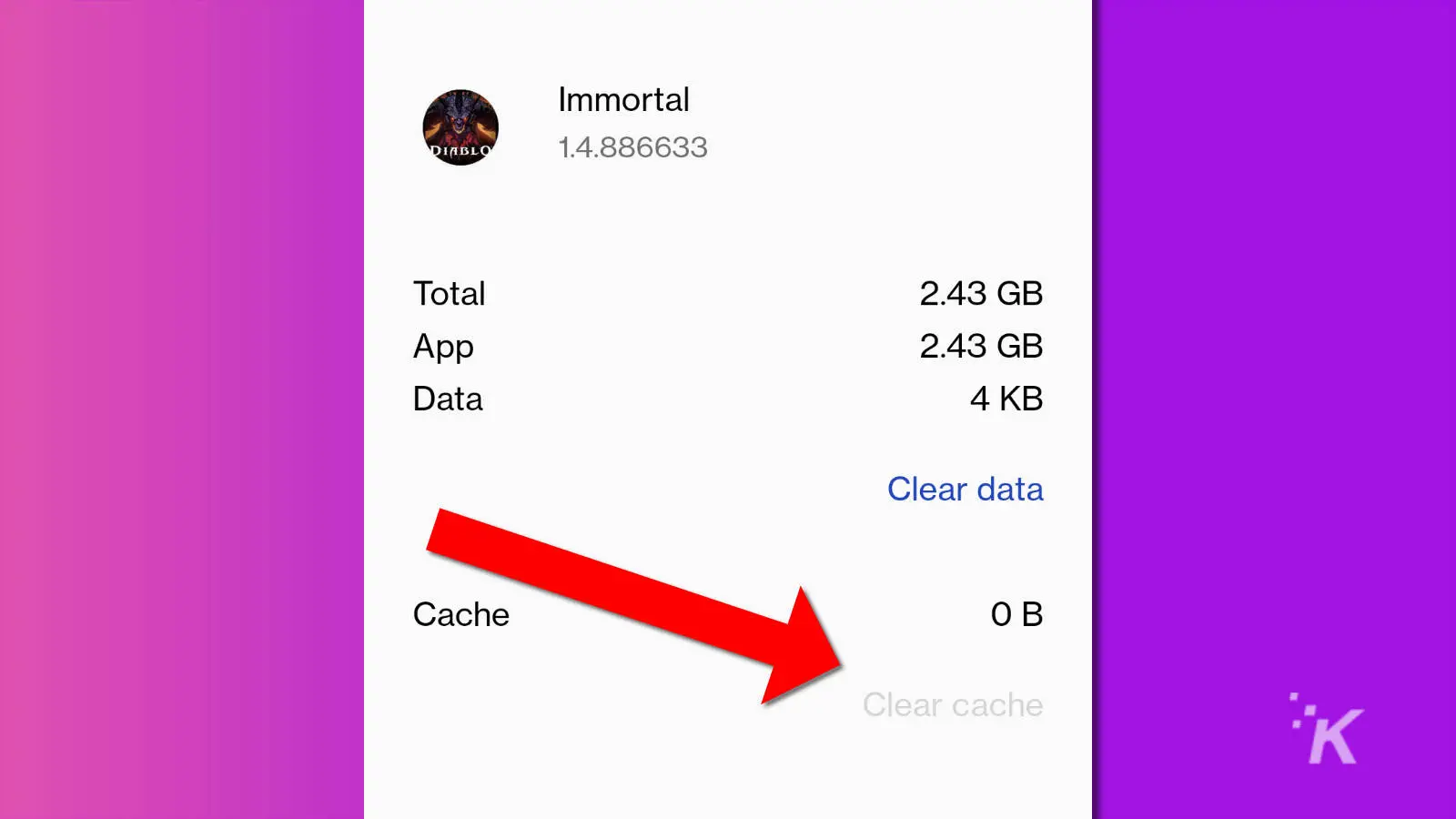
If your apps misbehave, such as crashing when opened, you might also need to clear the data files.
That’s on the same page where it says Clear Data. Doing this puts the app back into a freshly installed state.
That means it wipes all information on your device from that app. It also makes you sign in again if it’s an app that uses a login.
Only do this if you’re sure that you have backups of any important documents that the app has created.
What do you think? Have you ever had any issues with clearing your Android app cache? Carry the discussion over to our Twitter or Facebook.
Editors’ Recommendations:
- Are Android tablets any good?
- Are Android phones better than iPhones?
- Can Android phones be hacked?
- Are Android TVs good?






























